Guide to connecting Microsoft MSSQL (sql server) with php
When I was studying ezSQL, I saw mssql_connect() and other functions provided by PHP to connect to MSSQL. I thought that PHP, an open source and popular programming language around the world, should be easy to connect to Microsoft's data, but in reality When executing, I found many difficulties
When I was studying ezSQL, I saw mssql_connect() and other functions provided by PHP to connect to MSSQL. I thought that PHP, an open source and popular programming language around the world, would be very useful for connecting to Microsoft. Data should be a no-brainer, but when it comes to actual implementation, we find that there are many difficulties.
The PHP version I downloaded at the beginning was 5.93. After downloading and adding environment variables for a long time, the phpinfo() function finally successfully ran in the browser. Then when I searched for php_mssql.dll all over the world, I discovered that mssql is no longer natively supported in PHP versions 5.3 and above.
Finally found Microsoft Drivers 3.0 for PHP for SQL Server. I thought that Microsoft’s stuff should be able to do it, but I was helpless to find that SQLSRV30.EXE could not run: "SQLSRV30.EXE is not a valid win32 program. ".
After searching the Internet for a long time, I summarized the following feasible methods, but before that you need to:
Configure MICROSOFT SQL SERVER
1 , download and install sql server. There are many versions now, ranging from 2000 to 2008. Find one and download it yourself.
2. Open the tcp/ip connection method so that the database can be accessed remotely. SQL Server Configuration Manager -> Network Configuration -> Protocols -> TCP/IP enabled
3. Open the data management interface and add users and databases.
4. Install php and configure IIS service.
5. Open the php.ini file in the folder where php is located, and add:
mssql.textlimit = 20971520 mssql.textsize = 20971520
After doing this, you can follow There are three methods to connect to the database:
Use the method that comes with php to connect to MSSQL (not applicable to 5.3 and later versions)
Make sure there is php_mssql.dll in the php ext extension library folder. Then in the configuration in PHP.ini, remove the ";" in front of
;extension=php_mssql.dll
.
Then you can test the connection:
//连接MSSQL
$conn=mssql_connect("实例名或者服务器IP","用户名","密码");
//测试连接
if($conn)
{
echo "连接成功";
}Microsoft Drivers for SQL Server for PHP
In July 2008, Microsoft released a new driver for php to connect to SQL Server. It improved some shortcomings of php's own MSSQL function and was developed in the form of a php extension plug-in. Through it, you can use php Easily read and write Microsoft databases.
If your server is using IIS, then you must download it from here:
http://php.iis.net/
Because from the above link It is actually a network development platform integrated by Microsoft. It only provides online installation, but it easily integrates PDO plug-ins and PHP. Of course, there are also some other development functions of Microsoft. But if you don’t need it, you don’t need to install it. Those are in visual studio.
But if you are using Apache, you can go here to download this plug-in directly. It is actually an unzipped file, and several DLL files are unzipped. The specific operations are as follows:
1 ) Download the driver package: http://www.microsoft.com/en-us/download/details.aspx?id=20098.
2) Extract the DLL file to the PHP extension_dir directory, if it says SQLSRV30 .EXE is not a valid win32 program. It may be missing some libraries, it may be vc10, or it may not be run with administrator privileges.
extension_dir = “C:\PHP\ext”
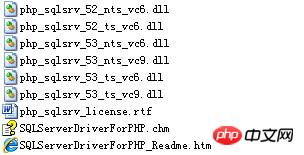
3) Reference the corresponding dynamics in the php.ini configuration file Link library file
extension=php_sqlsrv_52_ts_vc6.dll
extension=php_pdo_sqlsrv_52_ts_vc6.dll
extension=php_pdo.dll
52 and 53 represent PHP’s 5.2.x and 5.3 .x version, choose the one that matches your PHP version;
Choosing vc6 or vc9 mainly depends on what web server software you are using. If you are using IIS, choose vc9, if it is Apache, choose vc6 .
As for ts and nts, it depends on whether the PHP version you installed is thread-safe or non-thread-safe. ts is thread-safe and nts is non-thread-safe.
4) Restart Apache
5) Connect to the database
Test connection code:
<?php
//本地测试的服务名
"(local)";
//使用sql server身份验证,参数使用数组的形式,一次是用户名,密码,数据库名
//如果你使用的是windows身份验证,那么可以去掉用户名和密码
$connectionInfo = array( "UID"=>"root",
"PWD"=>"root2010",
"Database"=>"master");
$conn = sqlsrv_connect( $serverName, $connectionInfo);
if( $conn )
{
echo "Connection established.\n";
}
else
{
echo "Connection could not be established.\n";
die( print_r( sqlsrv_errors(), true));
}
?>at Using FreeTDS under windows
What is FreeTDS? FreeTDS is actually an open source (or can be said to be free) C library, which can access and operate Microsoft's SQL database under the Linux system. It can be used in Sybase's db-lib or ct-lib library, which also contains an ODBC library. Allows many applications to connect to Sybase or Microsoft SQL servers. FreeTDS is released as source code, and because of this, it can be compiled and installed on almost any system.
If your server is a Windows system, then you should use php_dblib.dll. (more information on Using FreeTDS for Unix.)
通常我们可以在这个网站上找到这些DLL文件- Frank Kromann's site, 但是它基本上很多都已经过时了,并且会引发很多的问题,因此我们推荐windows下使用PHP 5.2.x版本,并且看看下面的建议 :
1. 按照下面的表格来下载 php_dblib.dll 并且将其保存到 /PHP/ext 文件夹下面.
| PHP version | Thread Safe | FreeTDS version | Download URL |
|---|---|---|---|
| PHP 5.2.x (vc6) | Yes | 0.82 + 20090302 patches | Download! |
| No | 0.82 + 20090302 patches | Download! | |
| PHP 5.3.x (vc9) | Yes | 0.82 + 20090904 patches | Download! |
| No | 0.82 + 20090904 patches | Download! | |
| PHP 5.4.x (vc9) | Yes | 0.82 + 20110906 patches | Download! FTP Download! |
| No | 0.82 + 20110906 patches | Download! FTP Download! |
2、 FreeTDS 需要安装 .NET Framework v1.1 ,你可以到微软的网站去下载。或者你去Frank's site 下载需要的DLL文件,并保存到你的/PHP根目录下面。
3、在php配置文件 /PHP/php.ini 中添加:
extension=php_dblib.dll
4、当php引擎启动FreeTDS模块的时候需要传递一些信息,使得FreeTDS能够连接到它的默认的数据库。因此它的需要在freetds.conf中定义数据库连接的基本信息,该文件在其根目录下,可以按照你的情况来进行修改:
[global]
host = xxx.xxx.xxx.xxx (host name or ip of the MSSQL server)
port = 1433
client charset = UTF-8
tds version = 8.0
text size = 20971520
5、创建config.php文档来定义数据库连接参数:
$CFG->dbtype = 'mssql'; // Required $CFG->dbhost = 'localhost'; // assuming MS SQL is on the same server, otherwise use an IP $CFG->dbname = 'moodle'; // or whatever you called the database you created $CFG->dbuser = 'yourusername'; // I usually use the 'sa' account (dbowner perms are enough) $CFG->dbpass = 'yourpassword'; $CFG->dbpersist = false; $CFG->prefix = 'mdl_'; //Prefix, you can change it, but NEVER leave it blank.
6、 重启你的网站,如果还是没有连接到你的数据库的话,在 /PHP/php.ini文件中将display_startup_errors改为"On",当你解决了这些问题之后再将错误报告改为“Off”;
7、测试你的网站,建立test.php文件,代码如下,访问http://localhost/test.php进行测试
<?php
$link = mssql_connect('localhost', 'db_user', 'db_password');
if(!$link) {
echo'Could not connect';
die('Could not connect: ' . mssql_error());
}
echo'Successful connection';
mssql_close($link);
?>以上就是本文的全部内容,希望对大家的学习有所帮助。
相关推荐:
The above is the detailed content of Guide to connecting Microsoft MSSQL (sql server) with php. For more information, please follow other related articles on the PHP Chinese website!

Hot AI Tools

Undresser.AI Undress
AI-powered app for creating realistic nude photos

AI Clothes Remover
Online AI tool for removing clothes from photos.

Undress AI Tool
Undress images for free

Clothoff.io
AI clothes remover

Video Face Swap
Swap faces in any video effortlessly with our completely free AI face swap tool!

Hot Article

Hot Tools

Notepad++7.3.1
Easy-to-use and free code editor

SublimeText3 Chinese version
Chinese version, very easy to use

Zend Studio 13.0.1
Powerful PHP integrated development environment

Dreamweaver CS6
Visual web development tools

SublimeText3 Mac version
God-level code editing software (SublimeText3)

Hot Topics
 1664
1664
 14
14
 1423
1423
 52
52
 1318
1318
 25
25
 1269
1269
 29
29
 1248
1248
 24
24
 Explain JSON Web Tokens (JWT) and their use case in PHP APIs.
Apr 05, 2025 am 12:04 AM
Explain JSON Web Tokens (JWT) and their use case in PHP APIs.
Apr 05, 2025 am 12:04 AM
JWT is an open standard based on JSON, used to securely transmit information between parties, mainly for identity authentication and information exchange. 1. JWT consists of three parts: Header, Payload and Signature. 2. The working principle of JWT includes three steps: generating JWT, verifying JWT and parsing Payload. 3. When using JWT for authentication in PHP, JWT can be generated and verified, and user role and permission information can be included in advanced usage. 4. Common errors include signature verification failure, token expiration, and payload oversized. Debugging skills include using debugging tools and logging. 5. Performance optimization and best practices include using appropriate signature algorithms, setting validity periods reasonably,
 PHP Program to Count Vowels in a String
Feb 07, 2025 pm 12:12 PM
PHP Program to Count Vowels in a String
Feb 07, 2025 pm 12:12 PM
A string is a sequence of characters, including letters, numbers, and symbols. This tutorial will learn how to calculate the number of vowels in a given string in PHP using different methods. The vowels in English are a, e, i, o, u, and they can be uppercase or lowercase. What is a vowel? Vowels are alphabetic characters that represent a specific pronunciation. There are five vowels in English, including uppercase and lowercase: a, e, i, o, u Example 1 Input: String = "Tutorialspoint" Output: 6 explain The vowels in the string "Tutorialspoint" are u, o, i, a, o, i. There are 6 yuan in total
 Explain late static binding in PHP (static::).
Apr 03, 2025 am 12:04 AM
Explain late static binding in PHP (static::).
Apr 03, 2025 am 12:04 AM
Static binding (static::) implements late static binding (LSB) in PHP, allowing calling classes to be referenced in static contexts rather than defining classes. 1) The parsing process is performed at runtime, 2) Look up the call class in the inheritance relationship, 3) It may bring performance overhead.
 What are PHP magic methods (__construct, __destruct, __call, __get, __set, etc.) and provide use cases?
Apr 03, 2025 am 12:03 AM
What are PHP magic methods (__construct, __destruct, __call, __get, __set, etc.) and provide use cases?
Apr 03, 2025 am 12:03 AM
What are the magic methods of PHP? PHP's magic methods include: 1.\_\_construct, used to initialize objects; 2.\_\_destruct, used to clean up resources; 3.\_\_call, handle non-existent method calls; 4.\_\_get, implement dynamic attribute access; 5.\_\_set, implement dynamic attribute settings. These methods are automatically called in certain situations, improving code flexibility and efficiency.
 PHP and Python: Comparing Two Popular Programming Languages
Apr 14, 2025 am 12:13 AM
PHP and Python: Comparing Two Popular Programming Languages
Apr 14, 2025 am 12:13 AM
PHP and Python each have their own advantages, and choose according to project requirements. 1.PHP is suitable for web development, especially for rapid development and maintenance of websites. 2. Python is suitable for data science, machine learning and artificial intelligence, with concise syntax and suitable for beginners.
 PHP in Action: Real-World Examples and Applications
Apr 14, 2025 am 12:19 AM
PHP in Action: Real-World Examples and Applications
Apr 14, 2025 am 12:19 AM
PHP is widely used in e-commerce, content management systems and API development. 1) E-commerce: used for shopping cart function and payment processing. 2) Content management system: used for dynamic content generation and user management. 3) API development: used for RESTful API development and API security. Through performance optimization and best practices, the efficiency and maintainability of PHP applications are improved.
 PHP: A Key Language for Web Development
Apr 13, 2025 am 12:08 AM
PHP: A Key Language for Web Development
Apr 13, 2025 am 12:08 AM
PHP is a scripting language widely used on the server side, especially suitable for web development. 1.PHP can embed HTML, process HTTP requests and responses, and supports a variety of databases. 2.PHP is used to generate dynamic web content, process form data, access databases, etc., with strong community support and open source resources. 3. PHP is an interpreted language, and the execution process includes lexical analysis, grammatical analysis, compilation and execution. 4.PHP can be combined with MySQL for advanced applications such as user registration systems. 5. When debugging PHP, you can use functions such as error_reporting() and var_dump(). 6. Optimize PHP code to use caching mechanisms, optimize database queries and use built-in functions. 7
 The Enduring Relevance of PHP: Is It Still Alive?
Apr 14, 2025 am 12:12 AM
The Enduring Relevance of PHP: Is It Still Alive?
Apr 14, 2025 am 12:12 AM
PHP is still dynamic and still occupies an important position in the field of modern programming. 1) PHP's simplicity and powerful community support make it widely used in web development; 2) Its flexibility and stability make it outstanding in handling web forms, database operations and file processing; 3) PHP is constantly evolving and optimizing, suitable for beginners and experienced developers.




