
This article introduces the installation and building of PHP development environment under win10. The process is also relatively detailed. Friends in need can take a look.
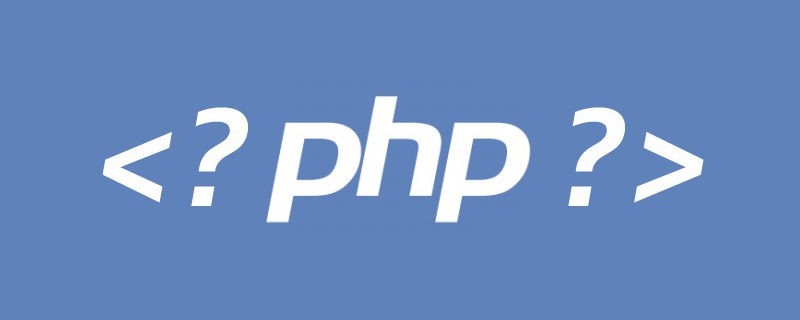
We first set up the PHP operating environment, and then install and configure PHP. Let’s introduce it in detail below.
Apache installation
1. Download the installation package
Click the link to enter the official download website http://httpd.apache. org/download.cgi
2. Unzip the downloaded file

3. Open the httpd.conf file under Apache24\conf, modify the following key locations, and use Just open it with Notepad or EditPlus.

Just modify the default SRVROOT value to the Apache installation location.
4. Start Apache
1) Enter "cmd" in the "Win R" chat box to start the "Command Prompt Window".
2), enter "d:" and press Enter, enter "cd /php/httpd-2.4.34-o102o-x64-vc14/Apache24/bin" and press Enter, enter "httpd". If there is no The prompt indicates that the startup is successful.

3) Open the browser and enter "http://localhost/" to test. The following figure shows that the configuration is successful.
Note: You need to enter the

installation and configuration of PHP according to your own installation path
1. Download the installation package
Click the link to enter the official website to download https://windows.php.net/download
2. Unzip and configure
1) Unzip the downloaded file to the location where you want to install it.
2) Copy php.ini-development and rename it to php.ini. Then configure
Change the directory address similar to the picture below (specifically depends on your installation directory)

Remove the previous ";"

3) Open httpd.conf under Apache24\conf and add
at the end to test:
Create a new Index.php file in the htdocs folder under the Apache directory and fill in the following code:
<?php
phpinfo();
?>After saving, enter in the browser: http://localhost/index .php
If the following page appears, it proves that PHP is installed successfully.
Recommended study: "PHP Video Tutorial"
The above is the detailed content of How to install and build a php development environment in win10. For more information, please follow other related articles on the PHP Chinese website!
 win10 bluetooth switch is missing
win10 bluetooth switch is missing
 Why do all the icons in the lower right corner of win10 show up?
Why do all the icons in the lower right corner of win10 show up?
 The difference between win10 sleep and hibernation
The difference between win10 sleep and hibernation
 Win10 pauses updates
Win10 pauses updates
 What to do if the Bluetooth switch is missing in Windows 10
What to do if the Bluetooth switch is missing in Windows 10
 win10 connect to shared printer
win10 connect to shared printer
 Clean up junk in win10
Clean up junk in win10
 How to share printer in win10
How to share printer in win10