奥义封印炎爆秘术 让你好用到哭的PS火焰效果动作
今天为大家分享一篇教程,绝对让你大开眼界,可以你好用到哭的PS火焰效果动作技巧,好了,有需要的朋友快快来学习吧 今天小编为大家分享你好用到哭的PS火焰效果动作技巧,教程非常实用,推荐到脚本之家,大家快快来学习吧!
效果如下图:

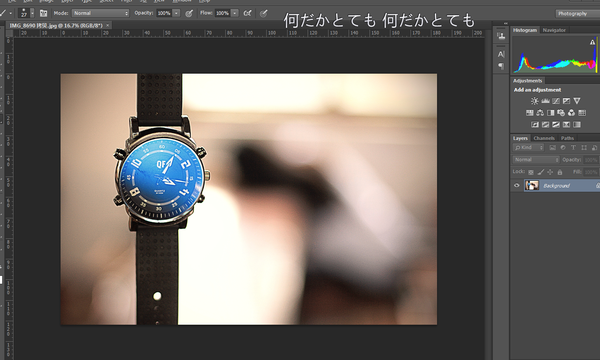
原图,没有任何槽点及G点。
巴拉巴拉能量 ,主要看气质的奥义封印炎爆秘术。

何止高大上,简直翻身农奴把歌唱,巴扎黑
而这一切只需一个动作就可以搞定(托腮凝视认真脸)
重要的事情说三遍
一个动作
一个动作
一个动作
动作的传送门:http://www.php.cn/(支持cs3 5 6,及cc+)
第一式,师夷长技以制夷
首先针对那些PS新手,甚至是零基础的美图羞羞党弱弱科普下PS动作,动作即是PS操作时录制下步骤,就酱。
因为这个动作是源于国外大神的手笔,所以录制的环境也是在英语语境里,所以在使用这个动作之前 ,第一步骤是改语言。
来,打开PS安装位置,找到locales 文件夹,及其子目录下zh cn,点开其下support files-tw10428,更改名称
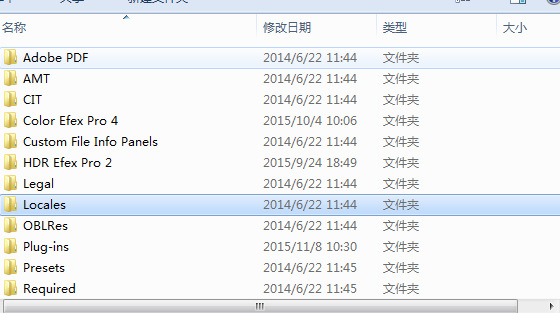
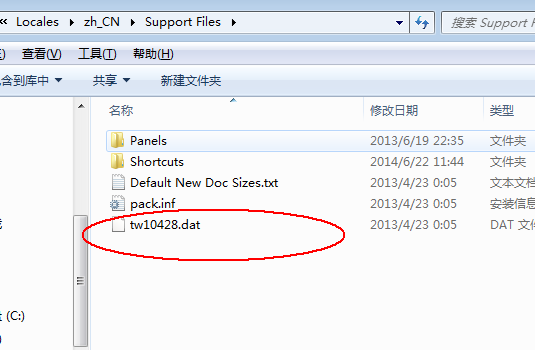
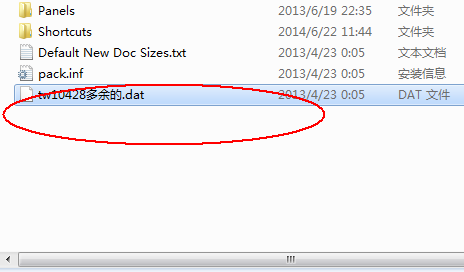
我是这么更改,为了方便还原,当你需要中文操作界面时,就改回原名,很简单。
第二式
下载了云盘里的动作文件,在文件夹里有个笔刷文件,得导入到ps,注意措辞,是替换笔刷,Replace brushes,点击左上角笔刷位置,再点击右上角小小的设置图标,出现以下列表。
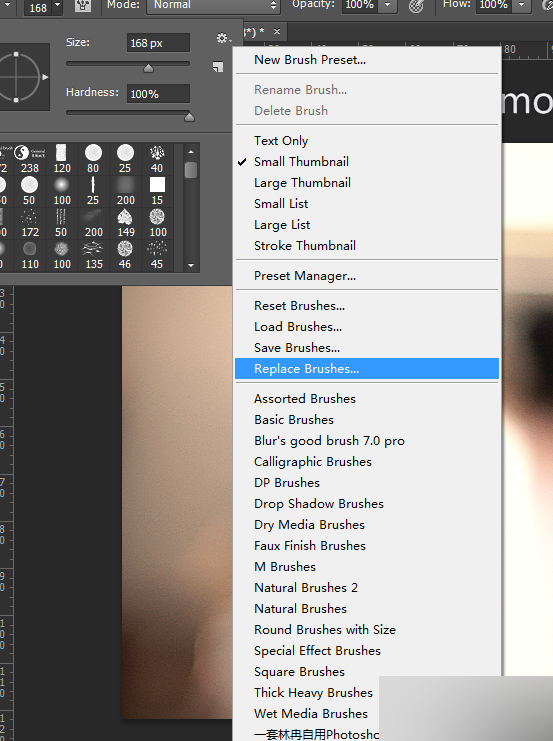
蓝后进入,选择firestorm burshes。
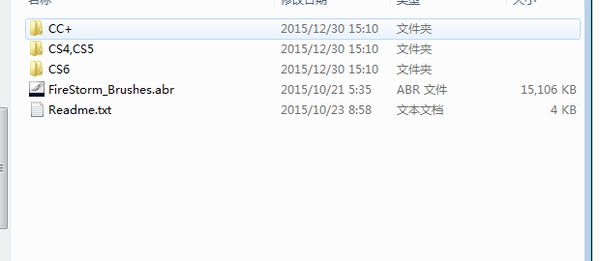
第三式
好了到了最关键载入的一步,打开图片,注意得是那种高质量的图片,建议1500px – 3500px,像网上随便扒来的图片就不要浪费感情,因为该火焰效果特别逼真,可以扣细节的那种,烟雾及其火花都特别细腻,相对说需要大图才能承载。
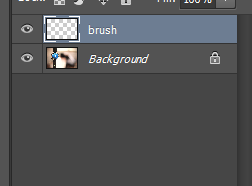
新建图层,ctrl +shift+n,然后命名图层为brush,一定得拼正确,否则无法识别。
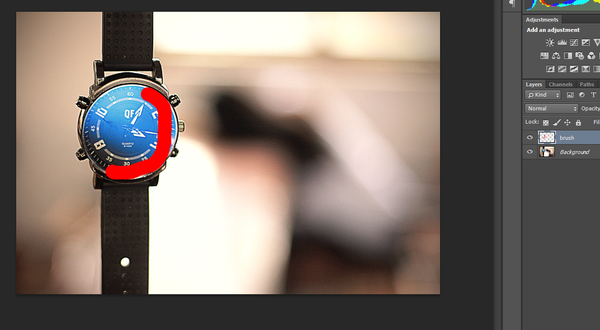
接下来,在该图层上需要添加火焰特效的地方用笔刷画画,笔刷使用第3个笔刷
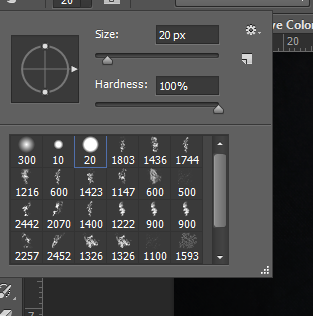
这一步开始导入动作,alt+f9快捷键导出动作面板,点击该面板右上角位置的小图标,出现上列表,按Load actions,打开所下载的动作文件,按照PS版本载入动作。

该面板会有5种效果预置,分别右,左,上,下,中
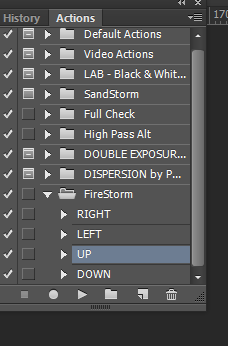
点击该键,PS会自动运行。
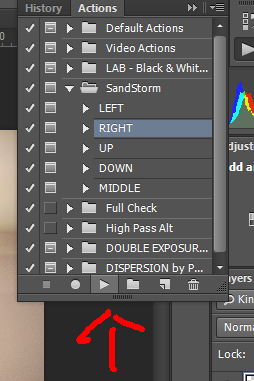
因为该图右边是留白部分,所以效果选择right,右,在这图层文件组里,还可以选择烟雾,火花及其效果,可做修改,更贴近现实。
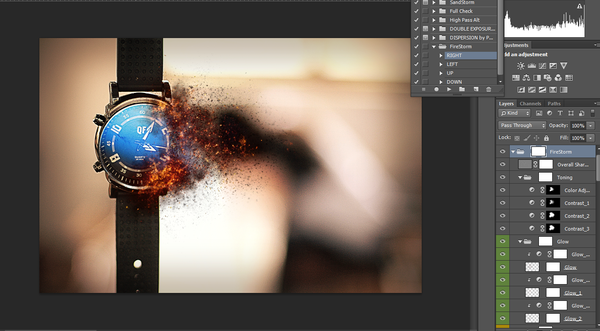
该效果可广泛应用于海报设计,某宝美工,摄影后期刚需就不说了。
教程结束,以上就是让你好用到哭的PS火焰效果动作介绍,大家学会了吗?希望能对大家有所帮助!

Hot AI Tools

Undresser.AI Undress
AI-powered app for creating realistic nude photos

AI Clothes Remover
Online AI tool for removing clothes from photos.

Undress AI Tool
Undress images for free

Clothoff.io
AI clothes remover

Video Face Swap
Swap faces in any video effortlessly with our completely free AI face swap tool!

Hot Article

Hot Tools

Notepad++7.3.1
Easy-to-use and free code editor

SublimeText3 Chinese version
Chinese version, very easy to use

Zend Studio 13.0.1
Powerful PHP integrated development environment

Dreamweaver CS6
Visual web development tools

SublimeText3 Mac version
God-level code editing software (SublimeText3)

Hot Topics
 1671
1671
 14
14
 1428
1428
 52
52
 1329
1329
 25
25
 1276
1276
 29
29
 1256
1256
 24
24
 Photoshop's Key Features: A Deep Dive
Apr 19, 2025 am 12:08 AM
Photoshop's Key Features: A Deep Dive
Apr 19, 2025 am 12:08 AM
Key features of Photoshop include layers and masks, adjustment tools, filters and effects. 1. Layers and masks allow independent editing of image parts. 2. Adjust tools such as brightness/contrast can modify image tone and brightness. 3. Filters and effects can quickly add visual effects. Mastering these features can help creative professionals achieve their creative vision.
 Advanced Photoshop Tutorial: Master Retouching & Compositing
Apr 17, 2025 am 12:10 AM
Advanced Photoshop Tutorial: Master Retouching & Compositing
Apr 17, 2025 am 12:10 AM
Photoshop's advanced photo editing and synthesis technologies include: 1. Use layers, masks and adjustment layers for basic operations; 2. Use image pixel values to achieve photo editing effects; 3. Use multiple layers and masks for complex synthesis; 4. Use "liquefaction" tools to adjust facial features; 5. Use "frequency separation" technology to perform delicate photo editing, these technologies can improve image processing level and achieve professional-level effects.
 Using Photoshop: Creative Possibilities and Practical Uses
Apr 22, 2025 am 12:09 AM
Using Photoshop: Creative Possibilities and Practical Uses
Apr 22, 2025 am 12:09 AM
Photoshop is very practical and creative in practical applications. 1) It provides basic editing, repairing and synthesis functions, suitable for beginners and professionals. 2) Advanced features such as content recognition fill and layer style can improve image effects. 3) Mastering shortcut keys and optimizing layer structure can improve work efficiency.
 Photoshop: Investigating Free Trials and Discount Options
Apr 14, 2025 am 12:06 AM
Photoshop: Investigating Free Trials and Discount Options
Apr 14, 2025 am 12:06 AM
You can get the access to Photoshop in the most economical way: 1. Experience the software features with a 7-day free trial; 2. Find student or teacher discounts, as well as seasonal promotions; 3. Use coupons on third-party websites; 4. Subscribe to Adobe CreativeCloud's monthly or annual plan.
 Photoshop and Digital Art: Painting, Illustration, and Compositing
Apr 18, 2025 am 12:01 AM
Photoshop and Digital Art: Painting, Illustration, and Compositing
Apr 18, 2025 am 12:01 AM
Photoshop's applications in digital art include painting, illustration and image synthesis. 1) Painting: Using brushes, pencils and mixing tools, the artist can create realistic effects. 2) Illustration: With vector and shape tools, artists can accurately draw complex graphics and add effects. 3) Synthesis: Using mask and layer blending mode, artists can seamlessly blend different image elements.
 Using Photoshop for Graphic Design: Branding and More
Apr 16, 2025 am 12:02 AM
Using Photoshop for Graphic Design: Branding and More
Apr 16, 2025 am 12:02 AM
The steps to using Photoshop for brand design include: 1. Use the Pen tool to draw basic shapes, 2. Add shadows and highlights through layer styles, 3. Adjust colors and details, 4. Use smart objects and actions to automatically generate different versions of the design. Photoshop helps designers create and optimize brand elements with the flexibility of layers and masks, ensuring consistency and professionalism of designs, from simple logos to complex branding guides.
 Photoshop for Photographers: Enhancing and Retouching Images
Apr 25, 2025 am 12:01 AM
Photoshop for Photographers: Enhancing and Retouching Images
Apr 25, 2025 am 12:01 AM
Enhance and retouching photos in Photoshop can be achieved by adjusting brightness and contrast, using the Repair Brush Tool. 1) Adjust brightness and contrast: Increase brightness and contrast to improve underexposed photos through the Image->Adjustments->Brightness/Contrast menu. 2) Use the Repair Brush Tool: Select HealingBrushTool in the toolbar and apply to remove miscellaneous points or scars in the image.
 What Photoshop Does Best: Common Tasks and Projects
Apr 23, 2025 am 12:06 AM
What Photoshop Does Best: Common Tasks and Projects
Apr 23, 2025 am 12:06 AM
Photoshop is specialized in image editing, layering and masking, digital painting and a variety of design applications. 1) Image editing and repair: remove defects and adjust color and brightness. 2) Layers and masks: non-destructive editing and creation. 3) Digital paintings and illustrations: create art works. 4) Practical applications: graphic design, web design and digital art creation.




