
In the previous article "Teach you step by step how to use PS to turn pictures into oil painting effects (skill sharing)", I introduced you how to make pictures into oil painting effects. The following article will introduce to you how to create a realistic frozen fruit effect. Let’s learn the process of quickly creating a frozen fruit effect. Friends who are interested, come and try it together!

How to create the effect of adding fruits to ice cubes? It’s actually not difficult to do it with PS, let me teach you! Open the picture. I will open two pictures here to demonstrate.
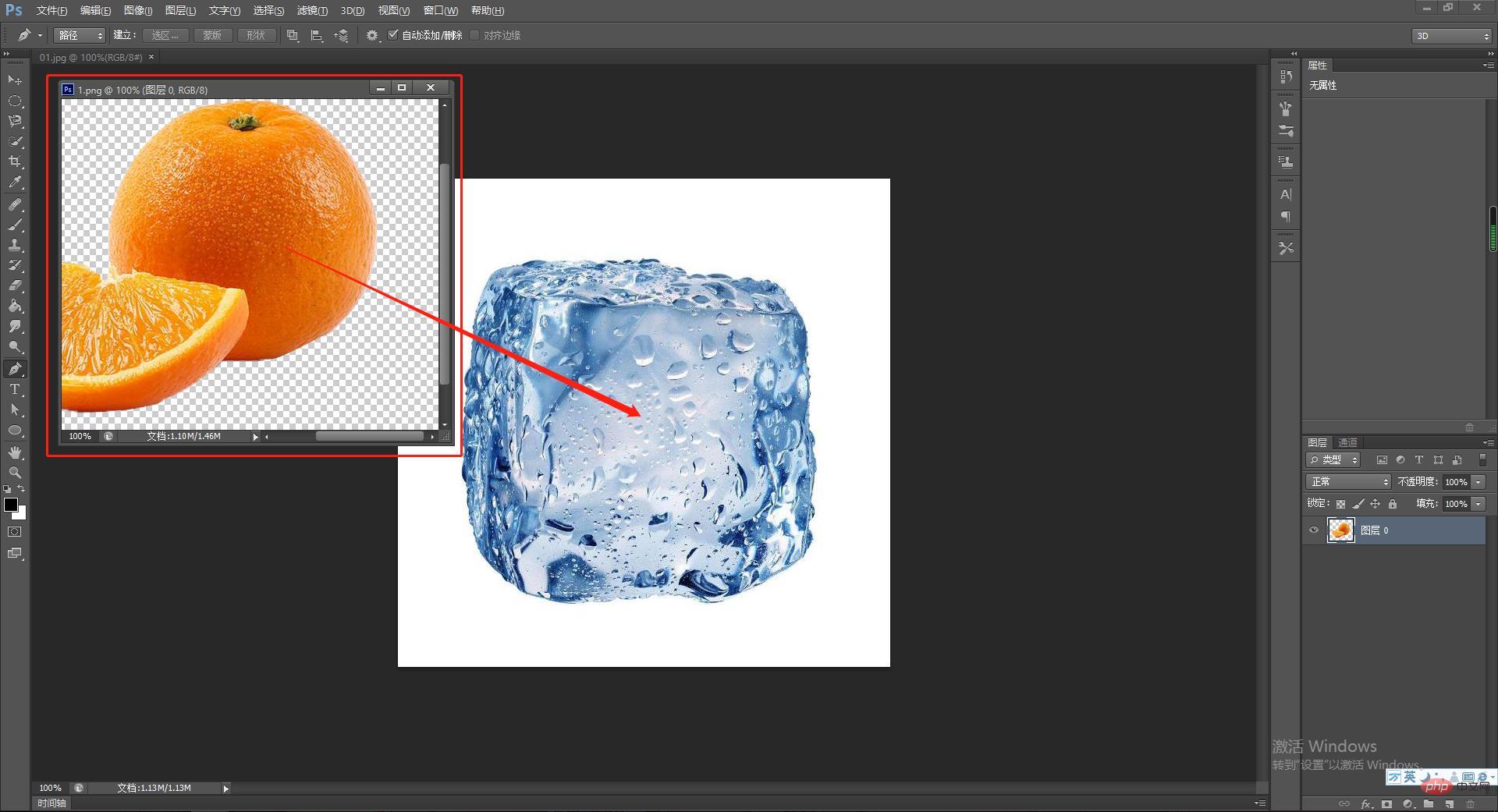
Step one: First place our two pictures into the canvas, then align the fruit material and press Hold [Ctrl] and add [T] to change the size of the fruit. The effect of changing the appropriate size is as shown in the figure:
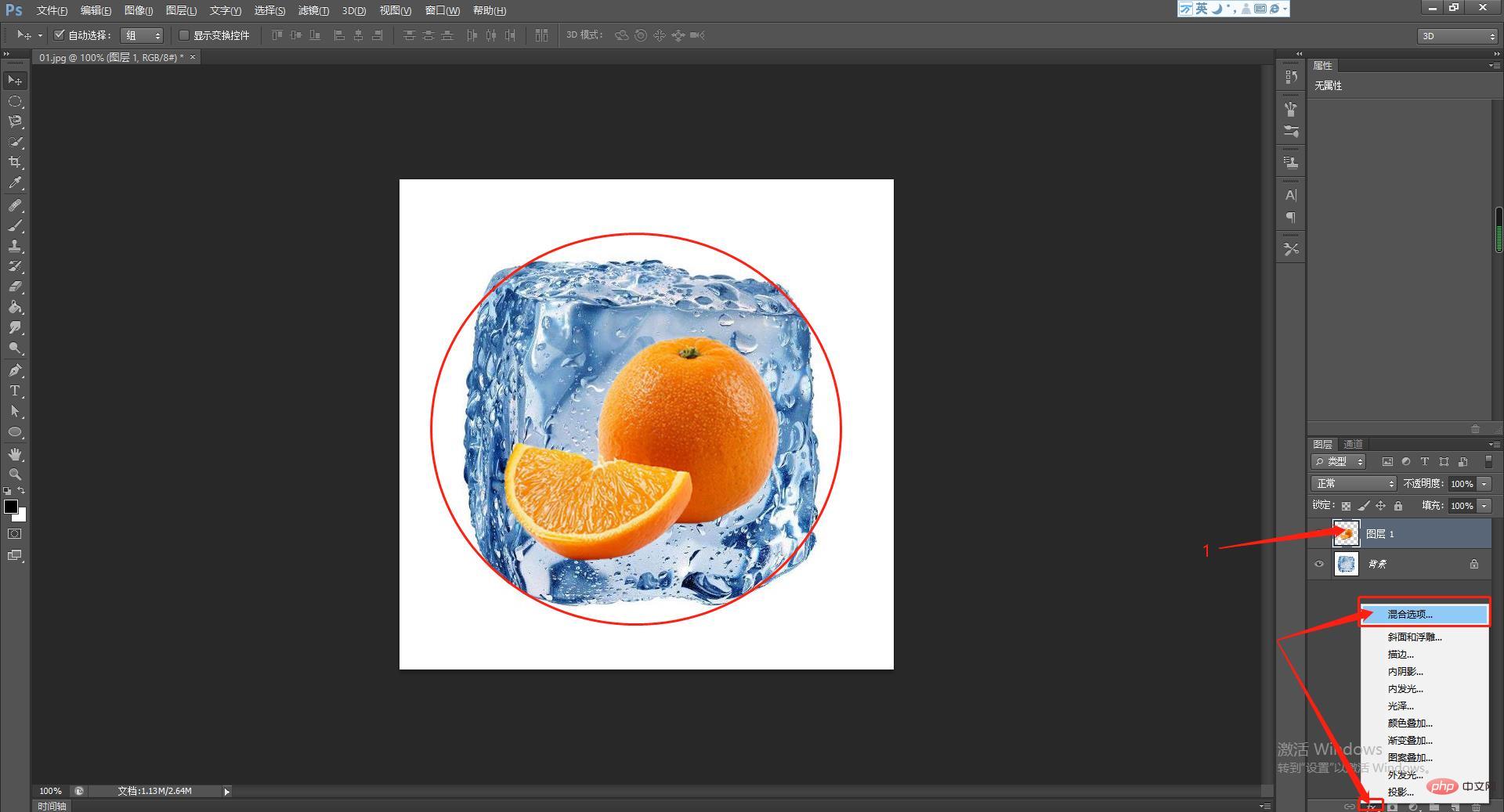
Step 2: Align Fruit material---double-click the layer to add a layer style
There are two layers below the mixed color band, one is this layer and the other is the next layer. This layer represents fruits, and the next layer represents ice cubes;
Select the next layer to adjust the light and shadow. This purpose is Display the black and white of the ice cube material, select the next layer, and then slide the black slider;
If you slide the black slider, you can change the ice cube layer The black color is displayed, so that the fruit is frozen inside the ice cube.
Step Three: According to the above renderings, you can see that although the fruit has the effect of being frozen in ice cubes, the effect is indeed very stiff. To make some adjustments for this effect, the correct operation is: hold down the alt key and separate the sliders, which will be softer than sliding together as a whole.
Step 4: Adjust the hue and saturation. The final effect is as shown below
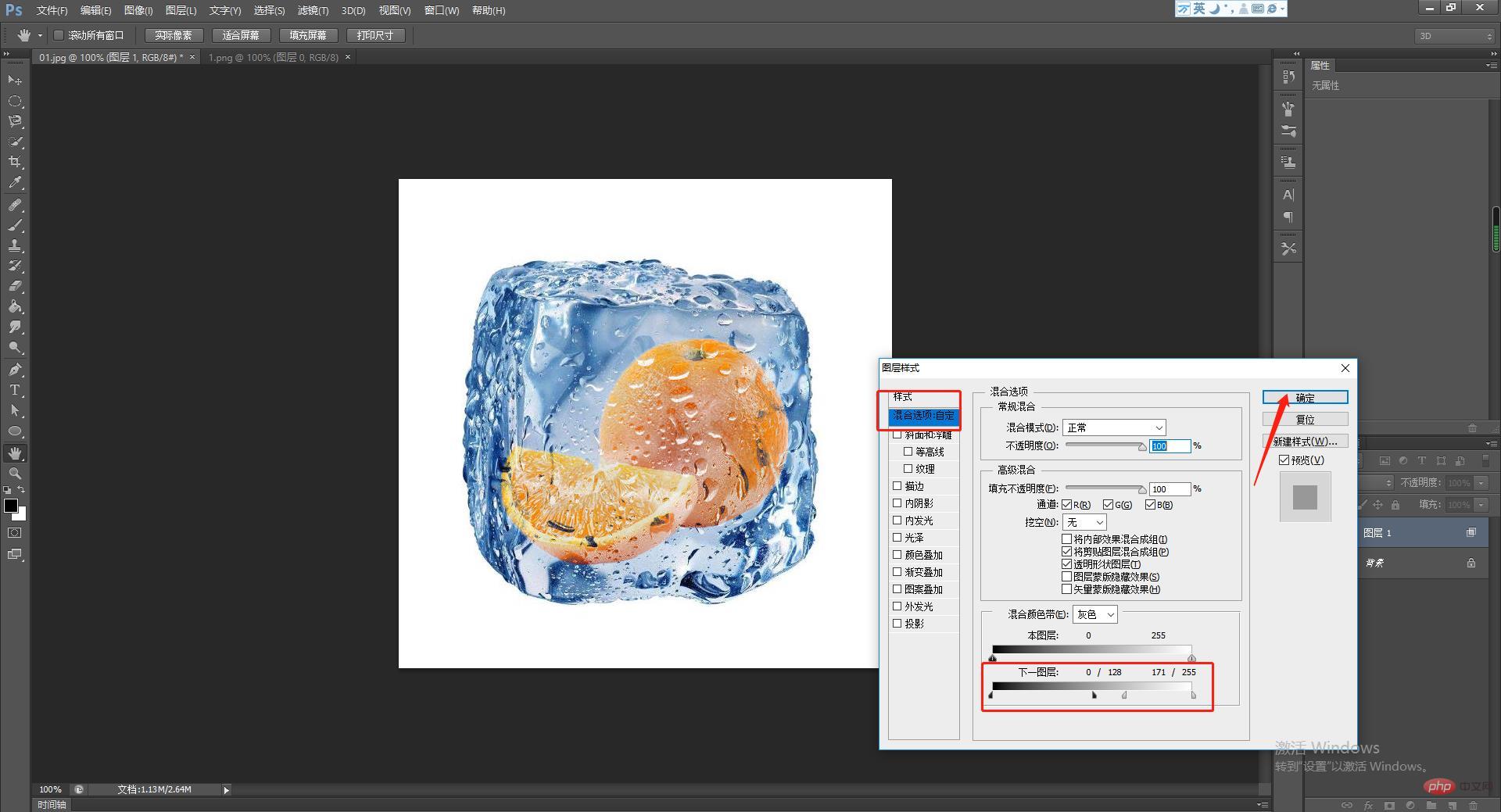
For those who want to try this effect , get the materials directly below.

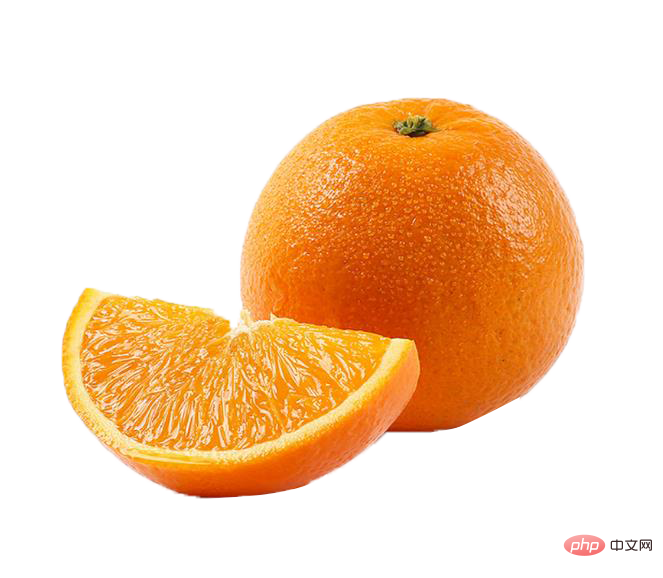
Recommended learning: PS video tutorial
The above is the detailed content of Take you one minute to use PS to create realistic frozen fruit effects (4 steps in total). For more information, please follow other related articles on the PHP Chinese website!