
In the previous article "Let’s talk about how to use PS to turn a straight line drawing into a perspective drawing (share)", I introduced to you that PS straight lines can easily adjust the perspective of the image. The following article will introduce you to a practical PS skill, which is to create a puzzle poster effect by processing photos. Let’s take a look at how to use PS photos to make a puzzle poster.

1. Create a new file of 200X200 pixels.

#2. Use a rectangle to draw a 100X100 square.

#3. Fill it with black, draw two circles with a diameter of 40 on the side and delete them.

#4. Copy this shape Ctrl T and rotate it to the opposite corner.

5. Select Edit>Define Pattern in the menu bar and confirm directly.
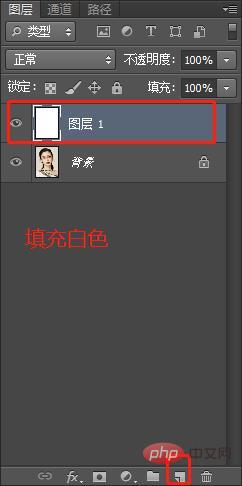
#6. Create a new blank layer and select Edit Fill.
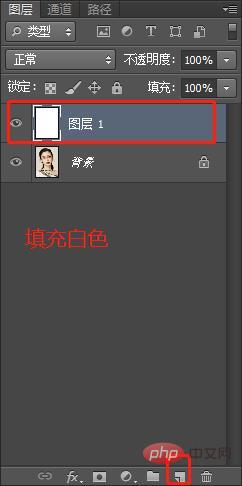
#7. Change the content to pattern, select the pattern you just customized in the custom pattern and confirm.
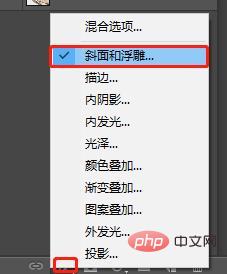
#8. Select the bevel and embossing and stroke in fx.
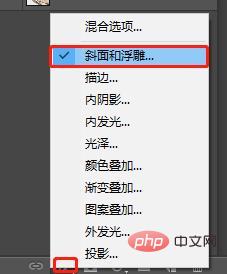
#9. Set the fill opacity to 0.
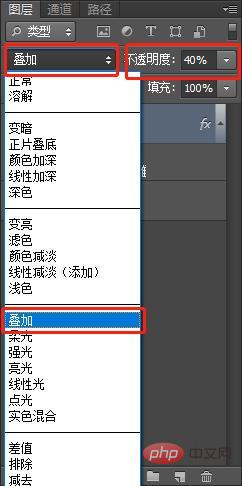
10. Select [Overlay] as the pop-up layer type, and set the transparency to 40-50%
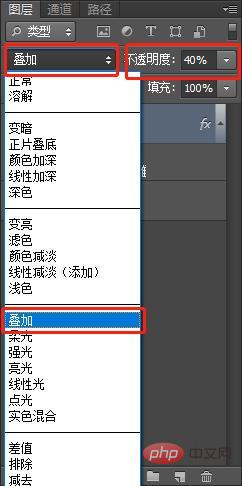
Final effect As follows:
Recommended learning: PS video tutorial
The above is the detailed content of PS tips: How to make a puzzle poster in seconds (steps with pictures and text). For more information, please follow other related articles on the PHP Chinese website!