
In the previous article "Let’s talk about how to use the "displacement" command in PS to create an avatar (detailed picture and text explanation)", I introduced to you how to use the PS replacement filter to create a personal avatar. method. The following article will share with you a little PS knowledge and see how to use PS to add gradient effects to pictures. Let’s take a look.

1. Open it in PS, import your own scenery material, and copy a layer.

#2. In the layer, click the button below to create a new layer.
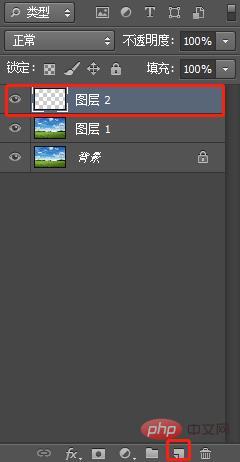
#3. Click on the left side and select the color you want to gradient.
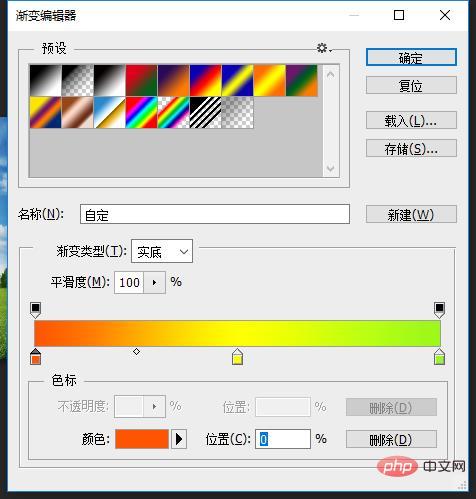
#4. In the gradient editor window, adjust the color you like and confirm.
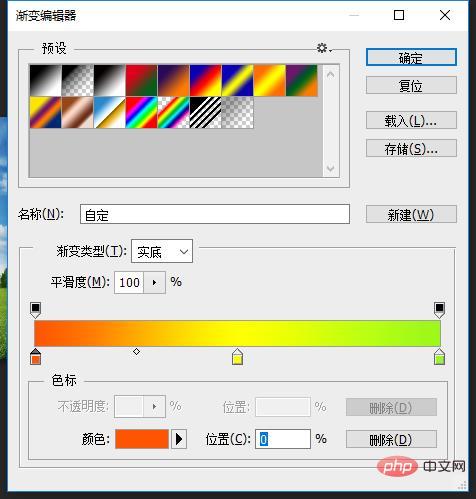
#5. Pull out the direction and size of the gradient on the layer.

6. Set the blending layer to [Overlay] and set the opacity to 38%. The effect is as follows:
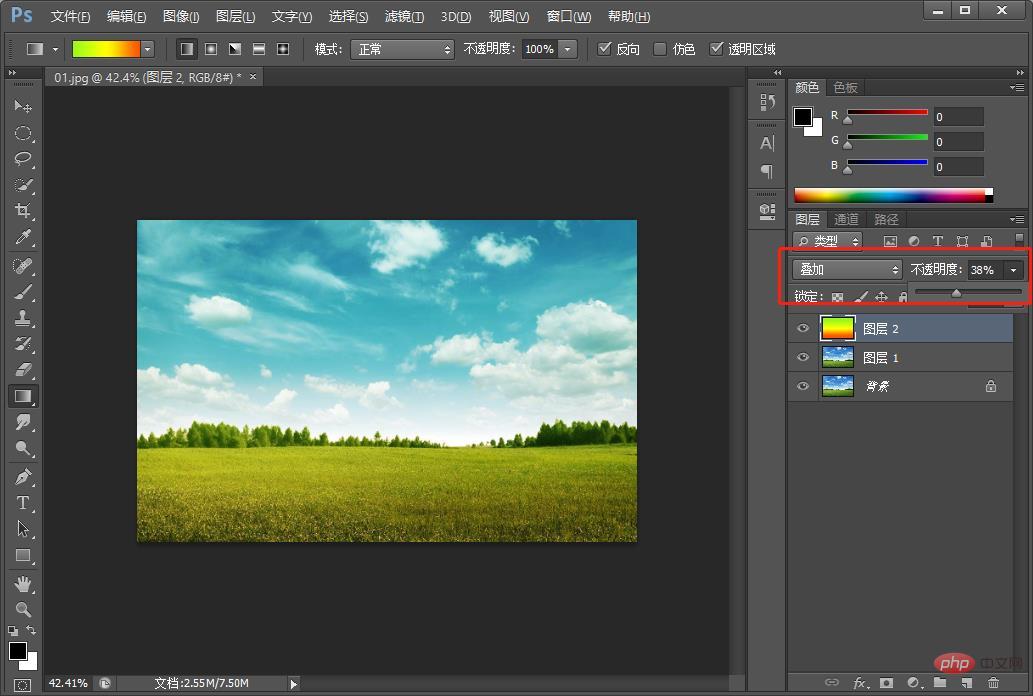
The above is the detailed content of Getting Started: See how to add gradient effects to pictures in PS (knowledge sharing). For more information, please follow other related articles on the PHP Chinese website!