
In the previous article "PS Tips: How to Convert Pictures to Hand-Drawed Effects (Detailed Explanation with Pictures and Texts)", I introduced you to a little trick on how to convert pictures into hand-painted effects. Effect. The following article will introduce to you how to use PS to add perspective effects to pictures. Let’s see how to do it together.

The perspective effect picture is as follows
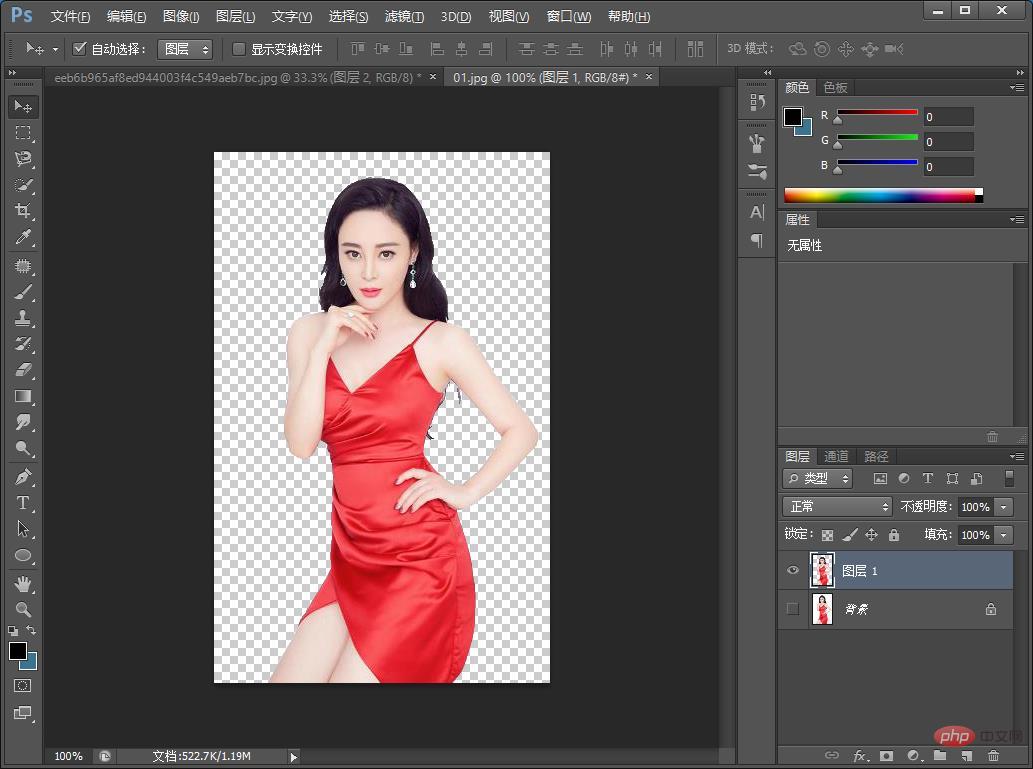
1. First open PS, import any character you want and then cut out the image.
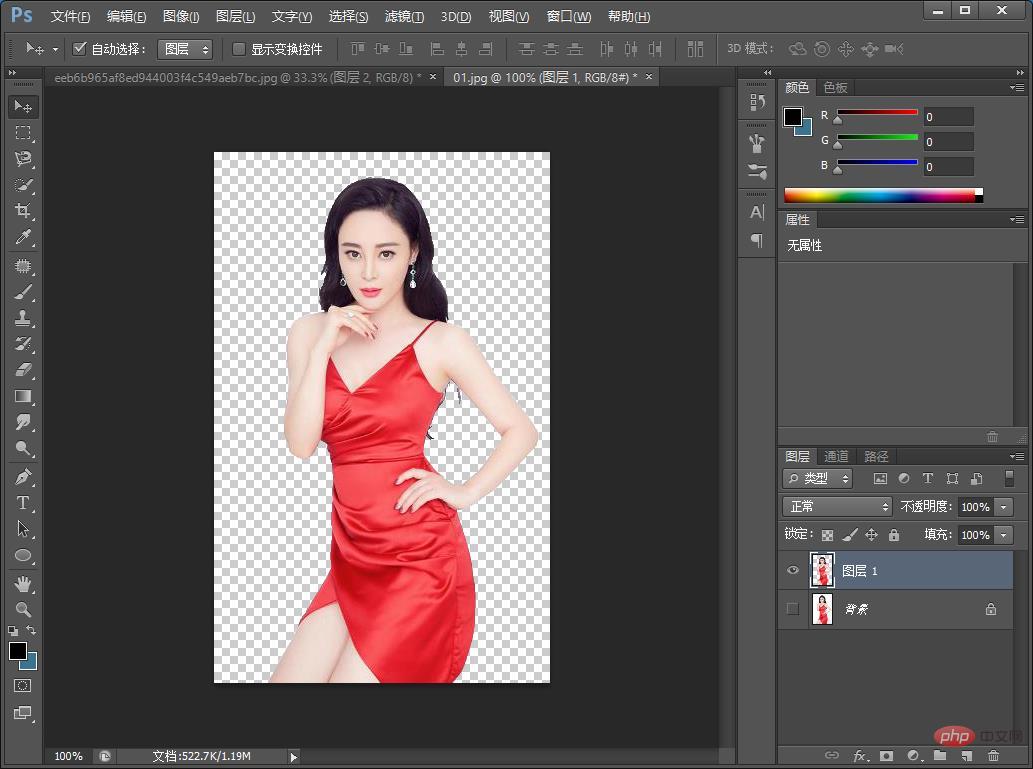
#2. Place the model image into the background and freely transform [Ctrl T] to adjust the size and position.
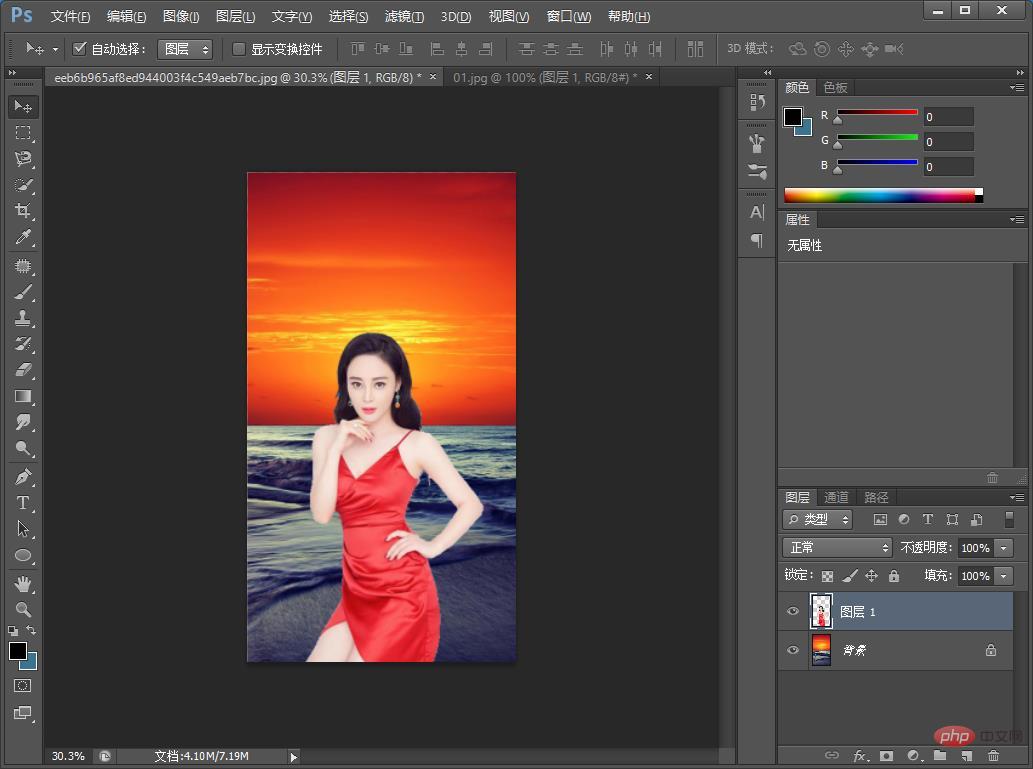
#3. Use the [Pen Tool] or [Lasso Tool] to select the area of the clothes.
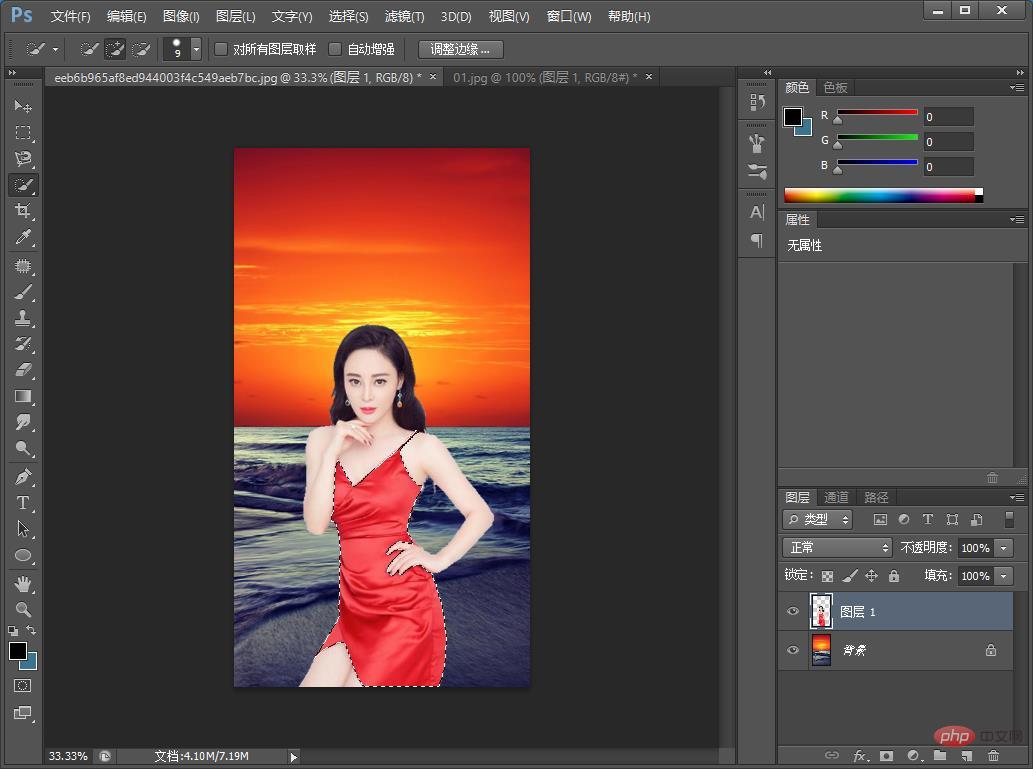
4. Then bring the copied clothes layer out of the selection, add a layer mask to the model’s layer, reverse [Ctrl I], and cancel the selection [ Ctrl D】

5. Directly change the blending mode of the layer to [Soft Light]. Since the color of the clothes is red, there is no need to remove the color.

#6. You can adjust the color levels to make the picture effect more obvious, and the effect is completed.

Recommended learning: PS video tutorial
The above is the detailed content of PS Beginner's Article: How to Add Perspective Effect to Pictures (Share). For more information, please follow other related articles on the PHP Chinese website!