
In the previous article "Teach you how to use PS to add light effects to photos (share)", I introduced you to a quick little trick on how to use PS to create realistic Natural light effect. The following article will introduce to you how to use PS to add pattern effects to cups. Let’s see how to do it together.
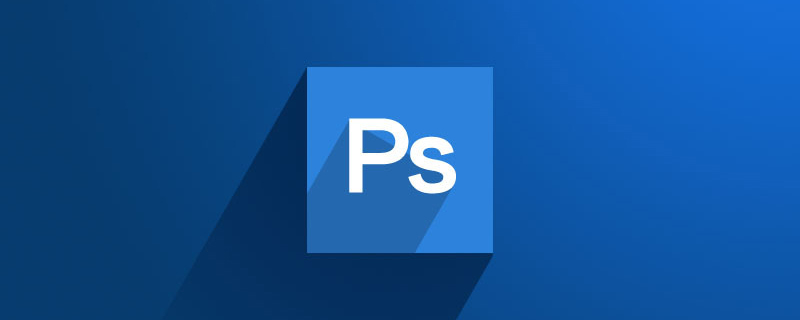
The effect of adding patterns to cups is as follows

1. Open ps, import the material and copy a layer.

2. Use the [Quick Selection Tool] to select the cup, and then [ctrl j] to copy it directly.
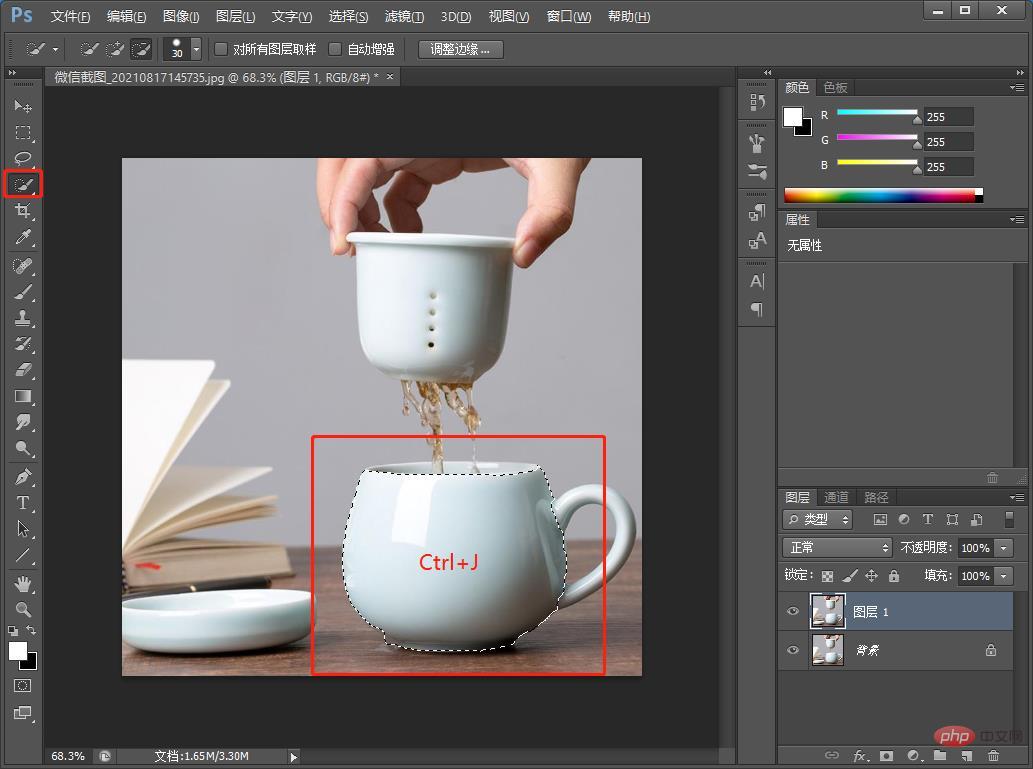
#3. Drag in the Chinese painting material [ctrl t] and adjust it to the appropriate position.
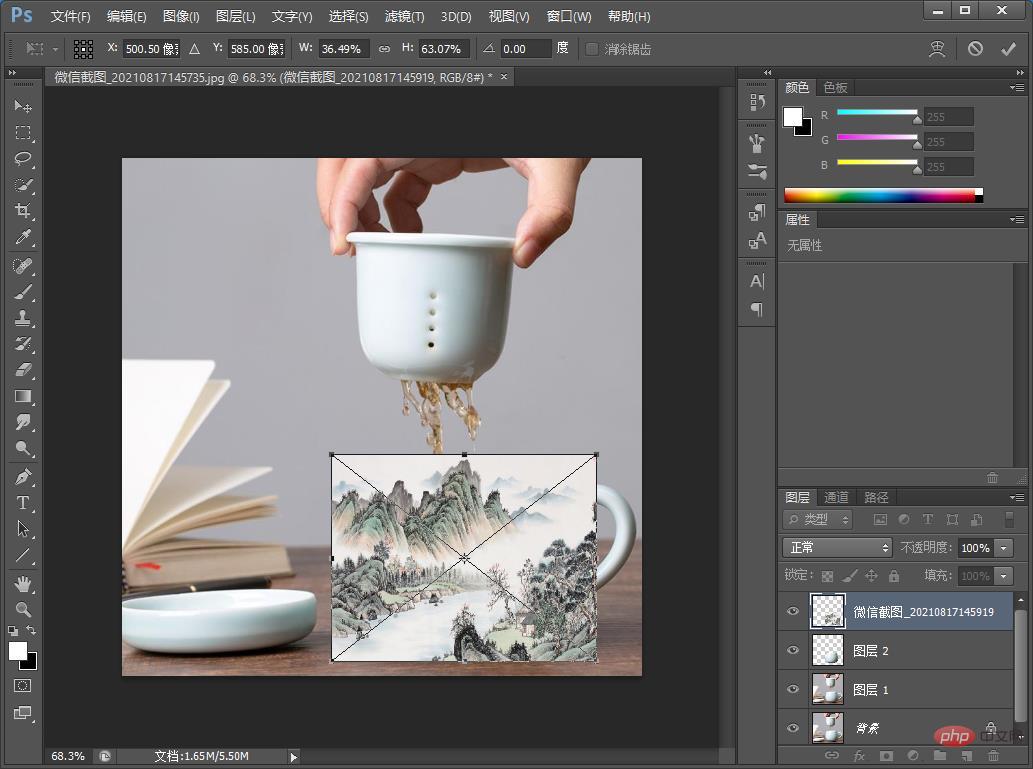
#4. After adjusting the position, right-click and select Create Clipping Mask.
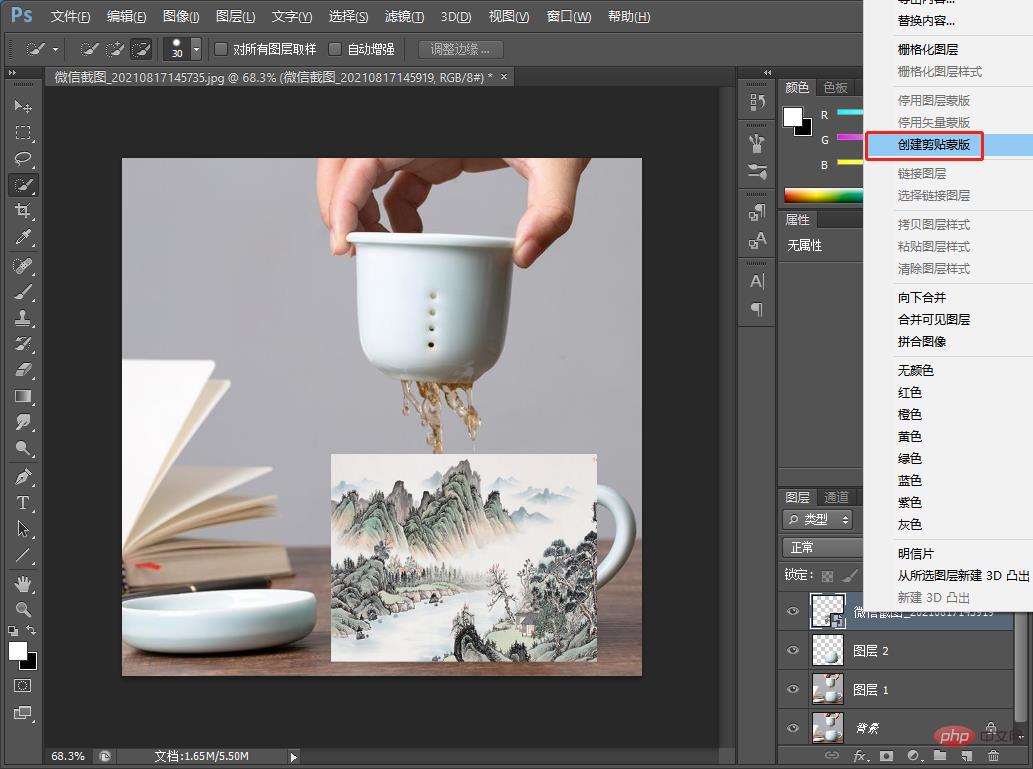
5. Click on the blending mode and select [Multiply]. You can try any of the blending modes. After I tried it, I felt that Multiply was better, so I chose Multiply. The bottom is stacked and the effect is complete.
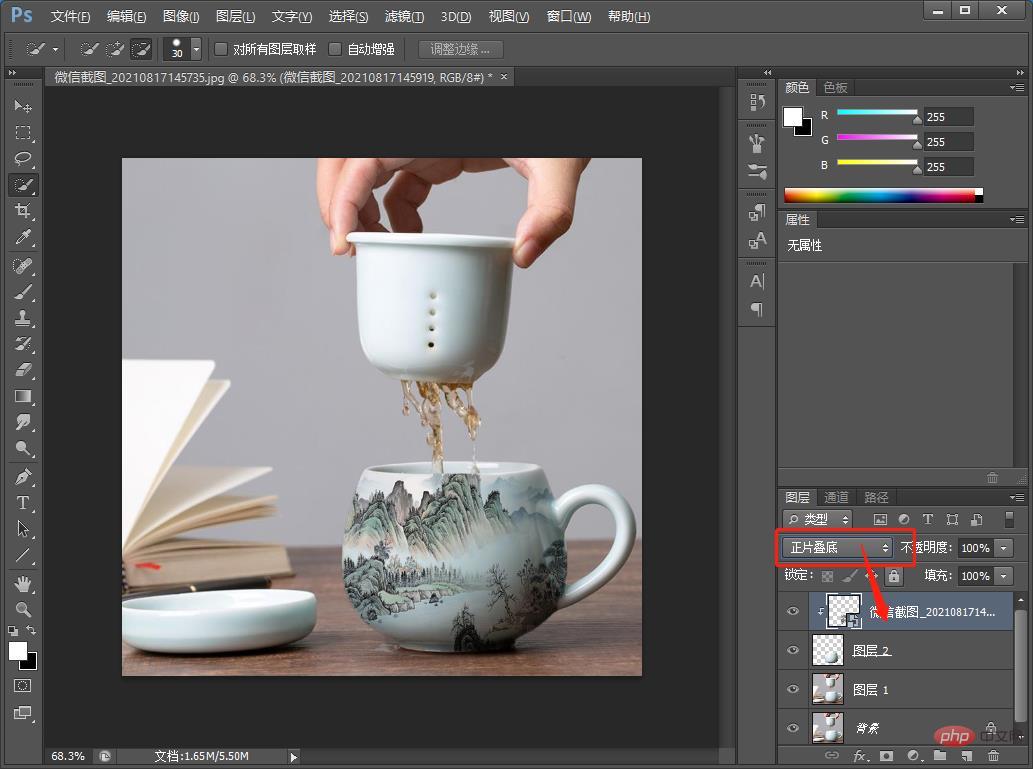
Recommended learning: PS video tutorial
The above is the detailed content of PS Beginner's Article: How to add pattern effects to cups (5 steps in total). For more information, please follow other related articles on the PHP Chinese website!