
In the previous article "Teach you how to use PS to make advanced hollow posters (share)", I introduced you to a little trick on how to use PS to make advanced hollow posters. The following article will introduce to you how to use PS to add corner shadow effects to objects. Let’s take a look at how to do it.

The object corner shadow effect picture is as follows

1. Open ps and import the material.

##2. Lock the transparent pixels on the layer interface and fill them with black.

#3. Find the perspective deformation in the editing toolbar.
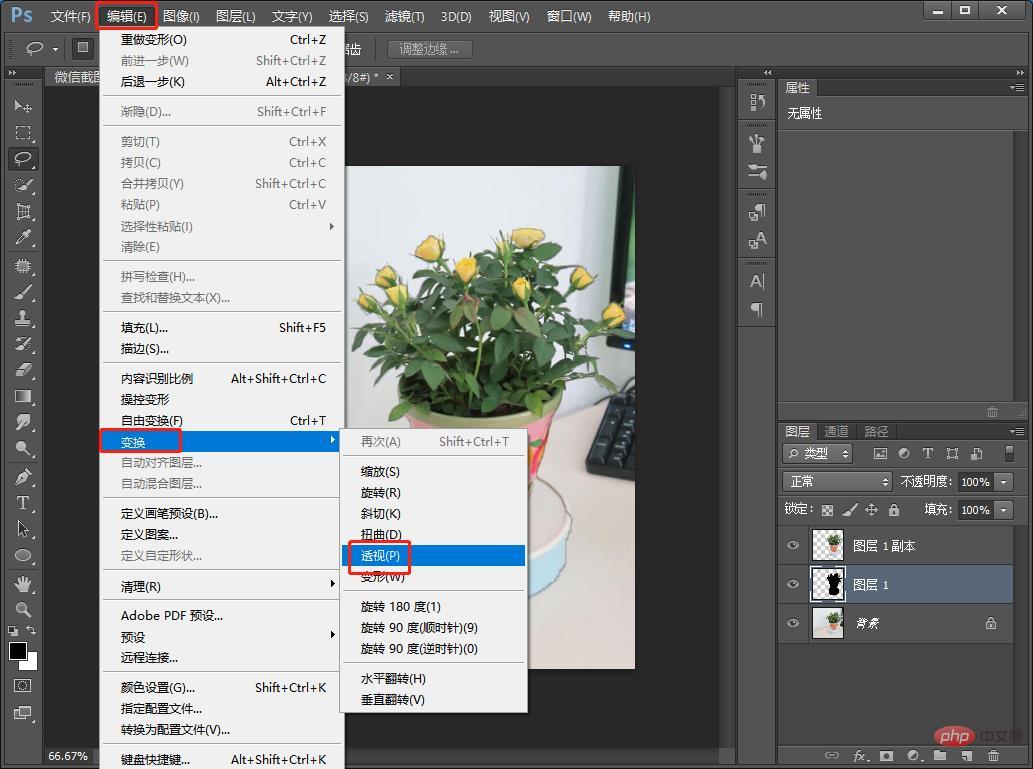
#4. Deformation selection: Upper arc and change the deformation direction.

#5. Then add Gaussian blur to the deformation layer.

#6. Set the value in the Gaussian Blur dialog box to 9 pixels.

7. In the last step, set the opacity of [Layer 1] slightly to 30. The effect is complete.

Recommended learning: PS video tutorial
The above is the detailed content of PS Beginner's Article: How to add corner shadow effects to objects (share). For more information, please follow other related articles on the PHP Chinese website!