
In the previous article "Teach you step-by-step how to use PS to convert text into a perspective oblique effect (skill sharing)", I introduced you to a little trick, how to use PS to convert The text is converted into a perspective bevel effect. The following article will introduce to you how to use PS to create a small planet effect. Let’s see how to do it together.

The small planet effect picture is as follows

1. Open ps, import the planet image, and then press [Ctrl J] to copy a layer.
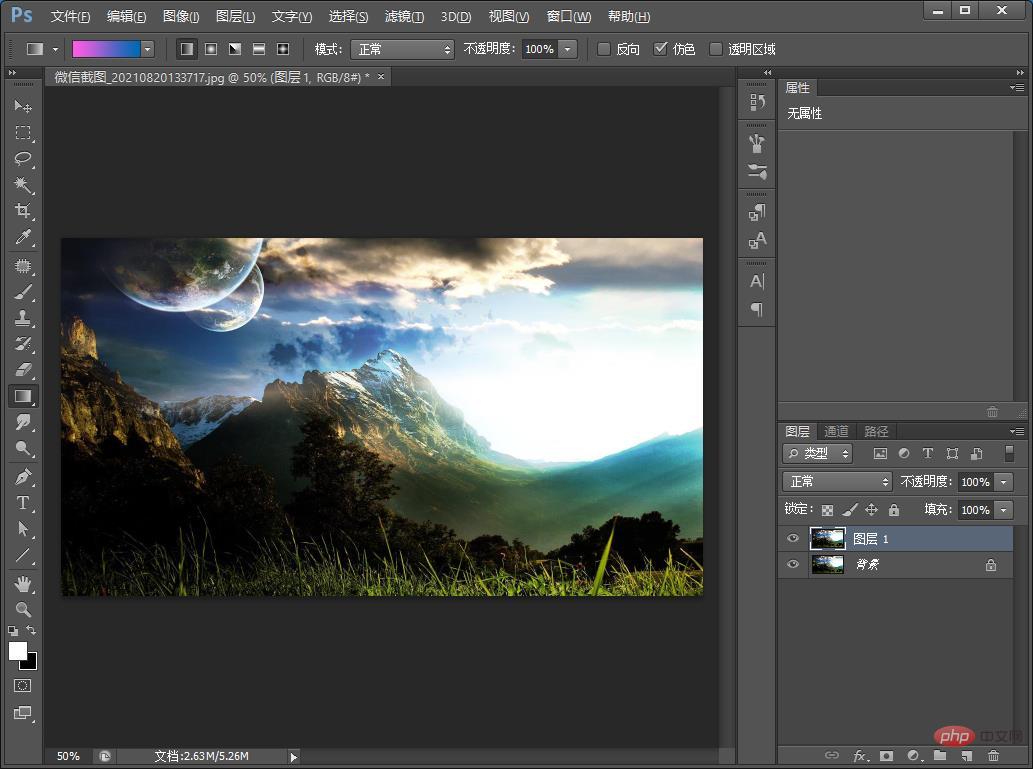
#2. Use the [Ellipse Tool], hold down the shift key on the keyboard and use the mouse to pull out an elliptical shape.
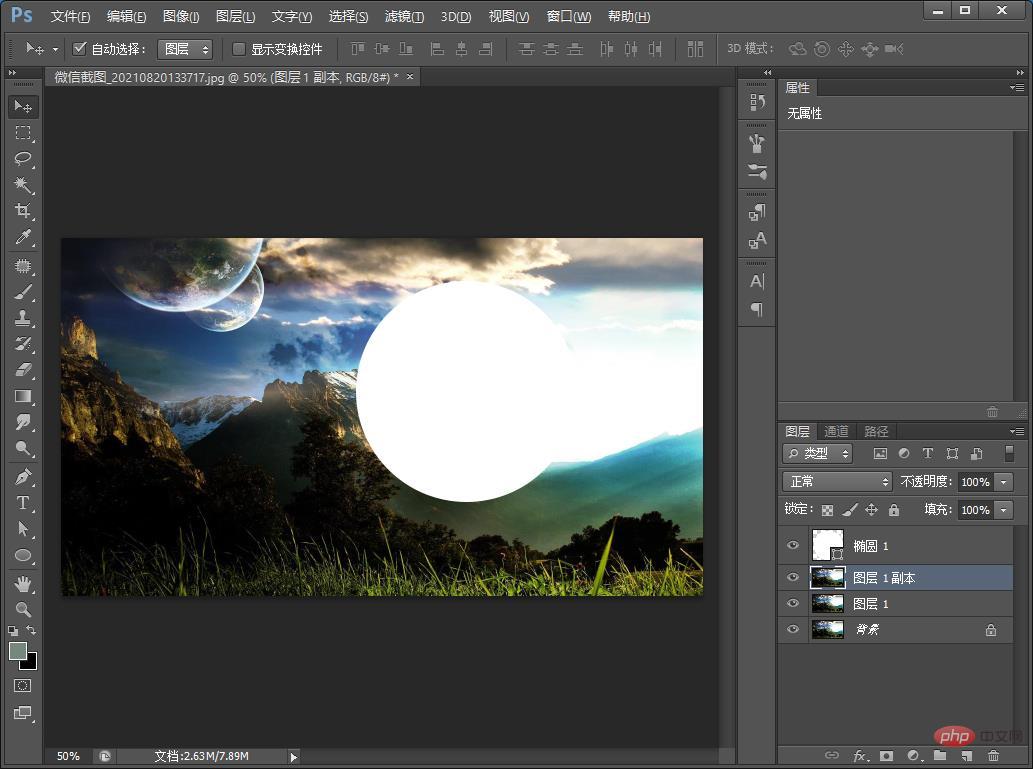
#3. Next, copy [Layer 1] and drag it to the top.

4. Adjust the angle and size by clicking [Filter]-[Distortion]-[Rotation and Distortion] in the dialog box, and set the angle to 999 degrees.
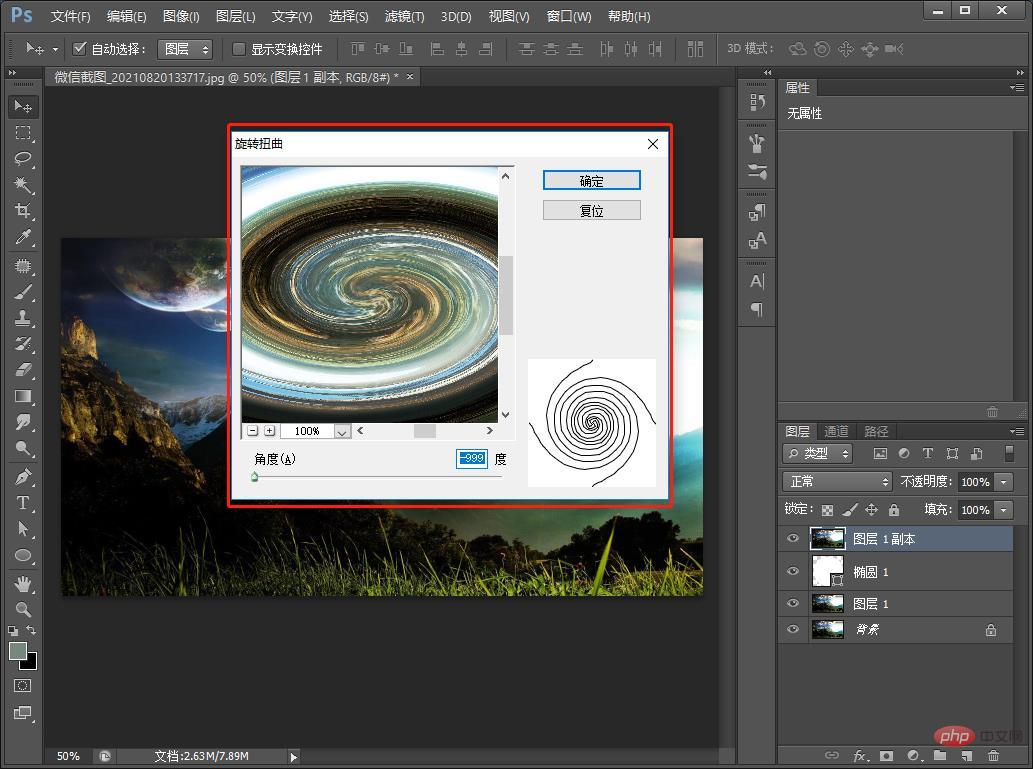
5. Hold down Alt, move the mouse to the middle of the two layers, and press the left mouse button when an arrow appears to create a clipping mask.
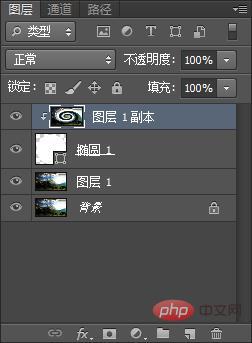
6. Use the [ctrl t] key to adjust to make the elliptical shape look more like a planet.
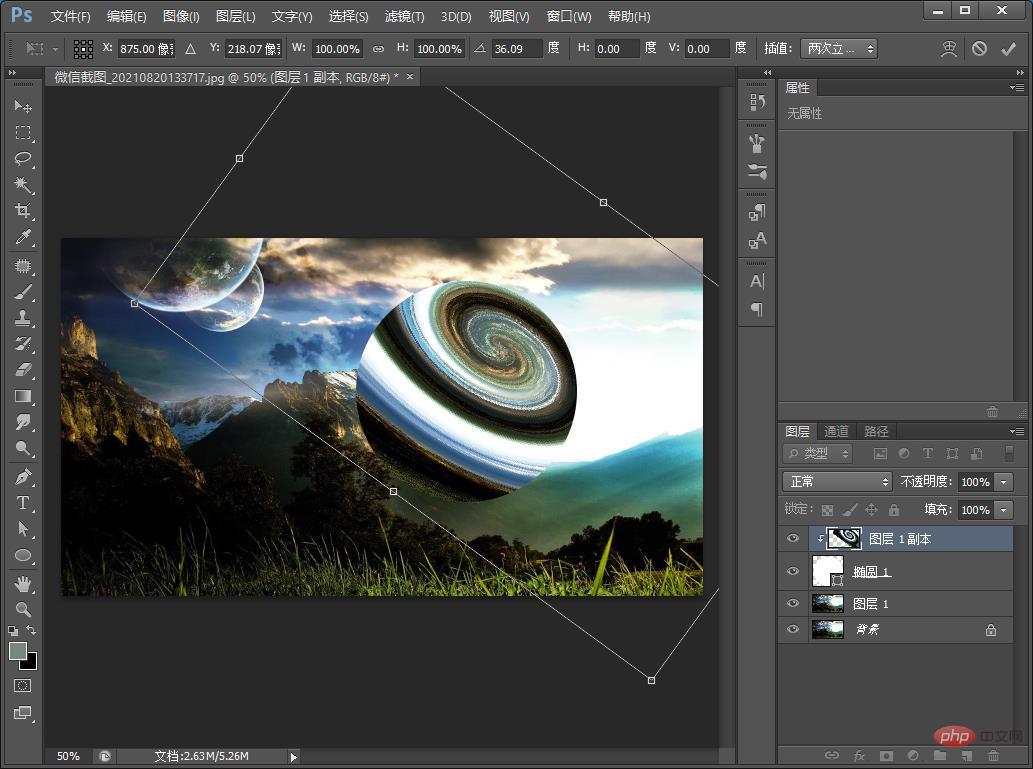
7. Hold down ctrl and click on the ellipse layer, then click on the background layer, then click on the rectangle layer to [Filter]-[Distort]-[Spherization] .
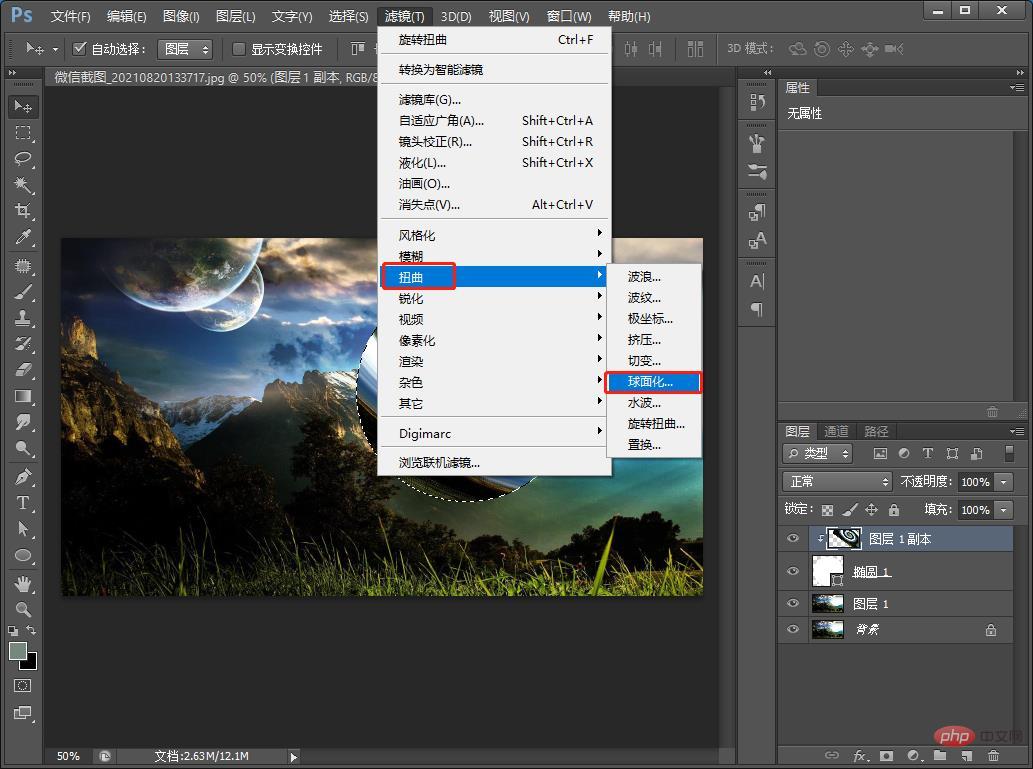
#8. Select the [Brush Tool], increase the size of the pixels, and make the edge of the planet slightly darker.
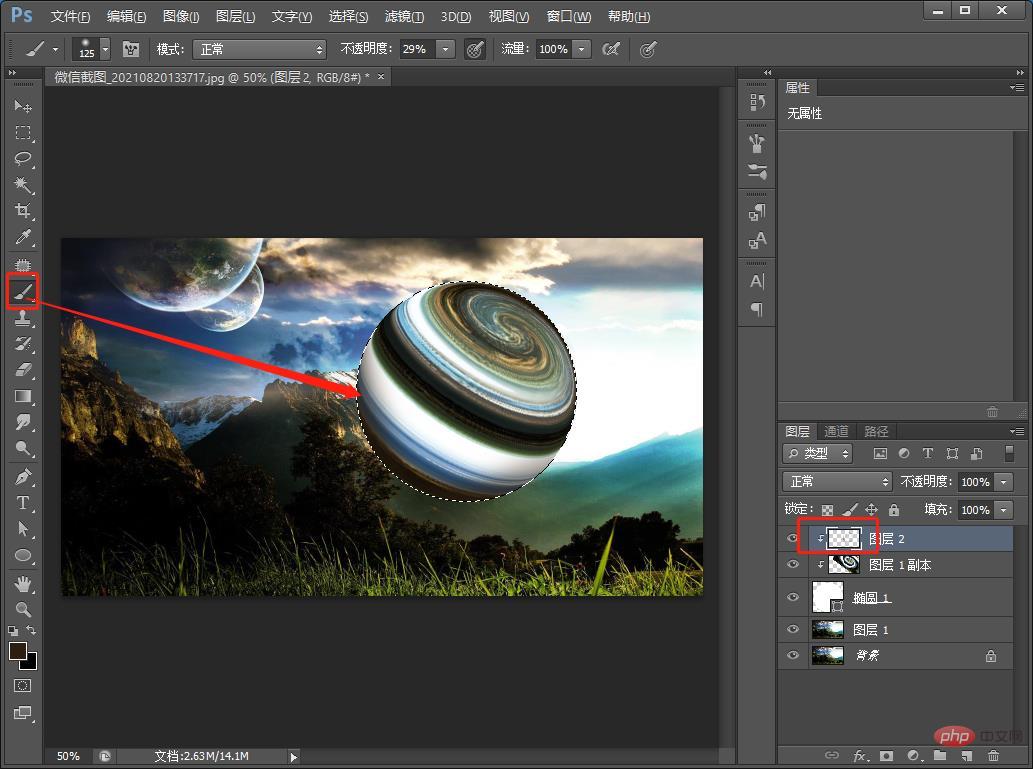
9, the effect is completed.
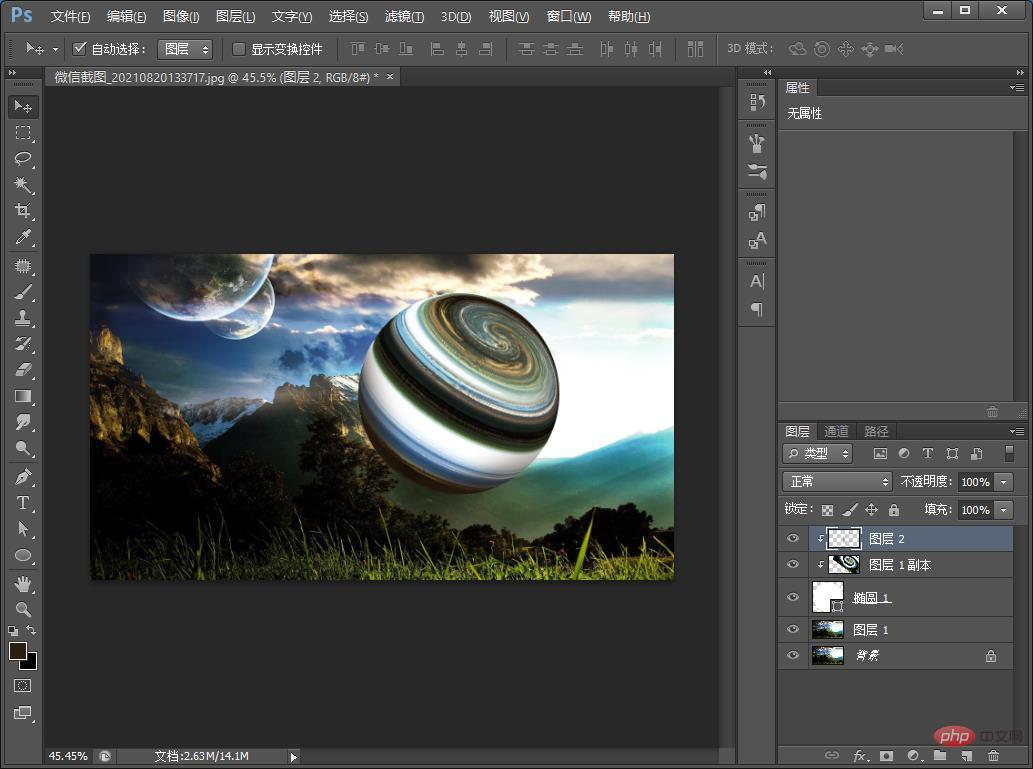
Recommended learning: PS video tutorial
The above is the detailed content of One trick to teach you how to use PS to create a small planet effect (share). For more information, please follow other related articles on the PHP Chinese website!