 Web Front-end
Web Front-end
 PS Tutorial
PS Tutorial
 One trick to teach you how to use PS to create creative posters with gradient effect (share)
One trick to teach you how to use PS to create creative posters with gradient effect (share)
One trick to teach you how to use PS to create creative posters with gradient effect (share)
Aug 24, 2021 pm 03:18 PMIn the previous article "Teach you step by step how to use PS to add wormhole effect to cloudy pictures (share)", I introduced you to a little trick, how to use PS to add wormhole effect to cloudy pictures. Add wormhole effect to the picture. The following article will introduce to you how to use PS to create a creative poster with a gradient effect. Let’s see how to do it together.

Gradient effect creative poster picture is as follows
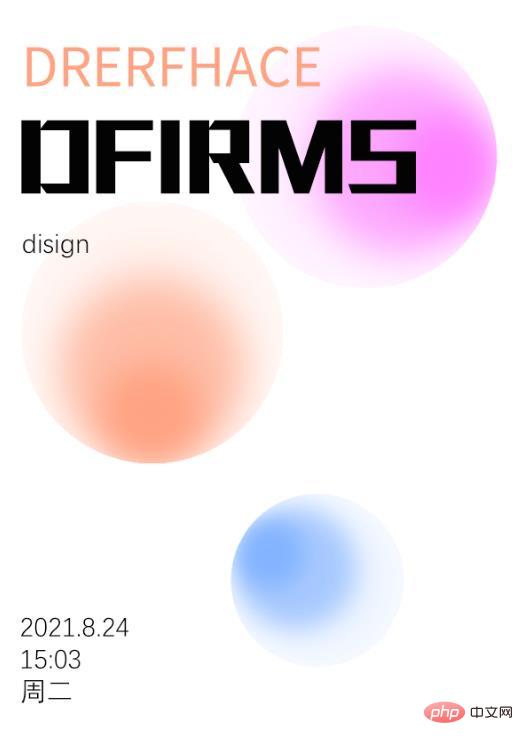
PS method of making gradient effect creative poster
1. Open ps, create a canvas, and first draw a circle.
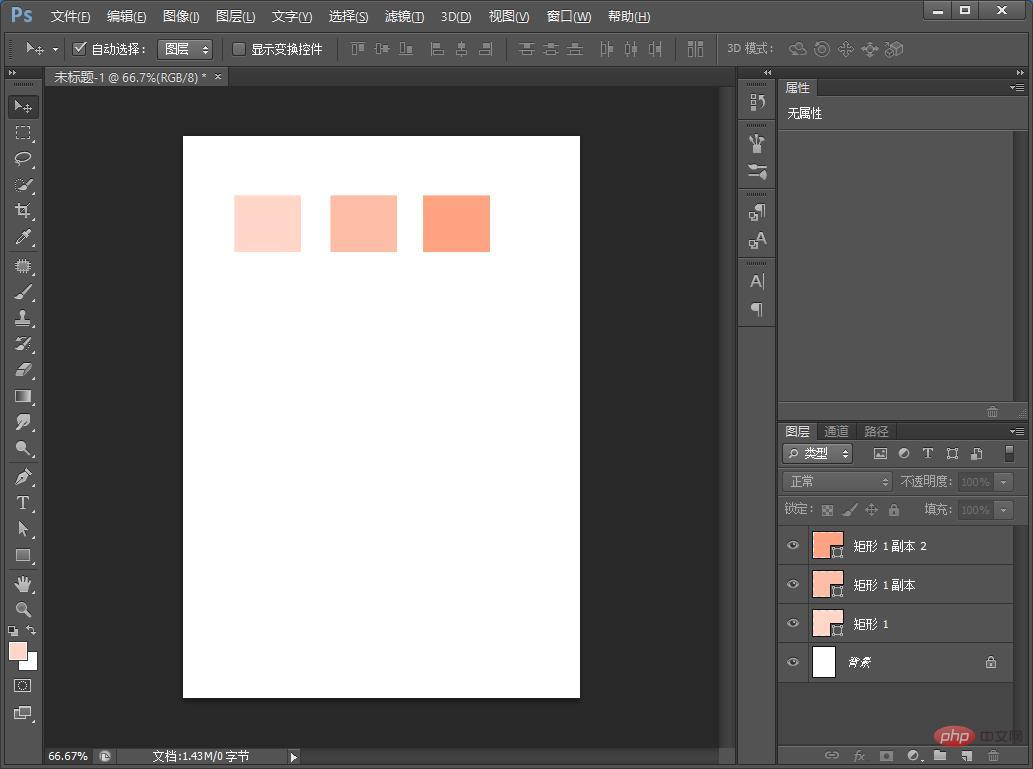
#2. After drawing, copy the two keys Ctrl T and zoom out.
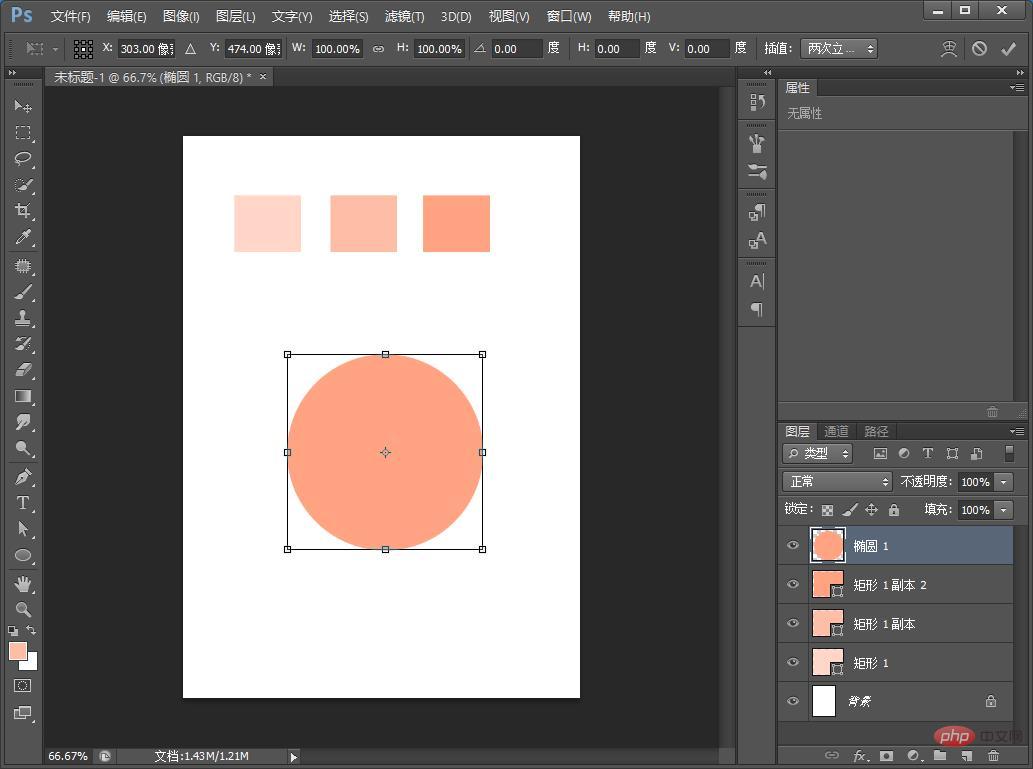
#3. Three circles method. Use the eyedropper tool to draw colors of the same color and color the three circles in sequence.
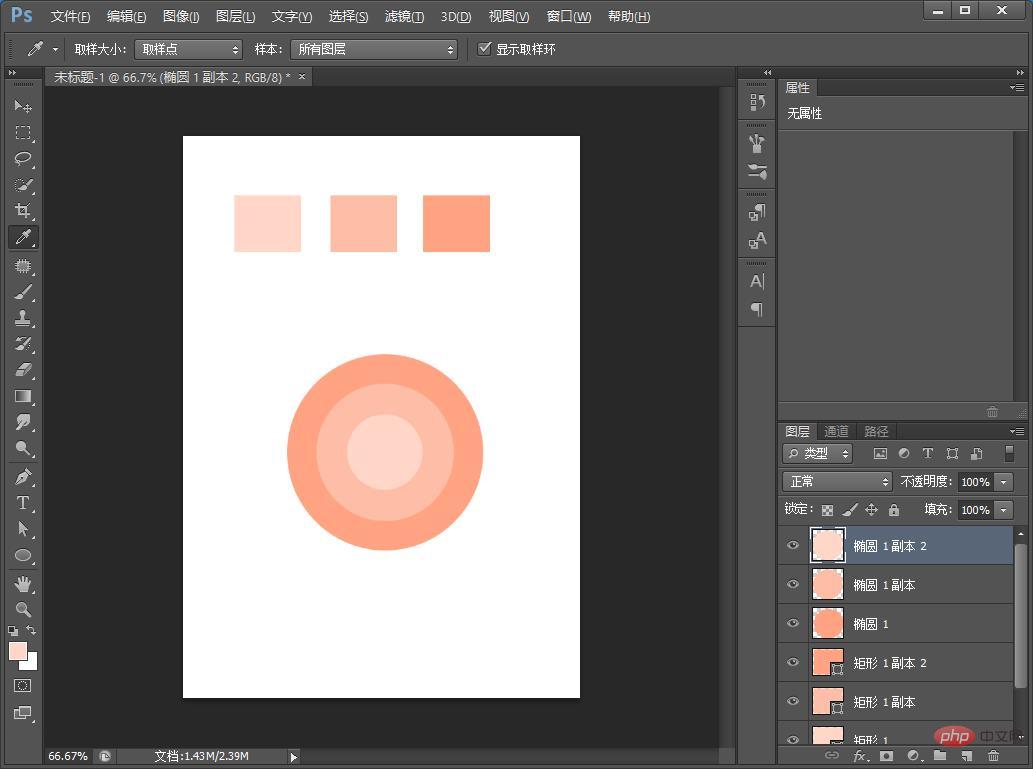
#4. Select all and align the original selection to the bottom.
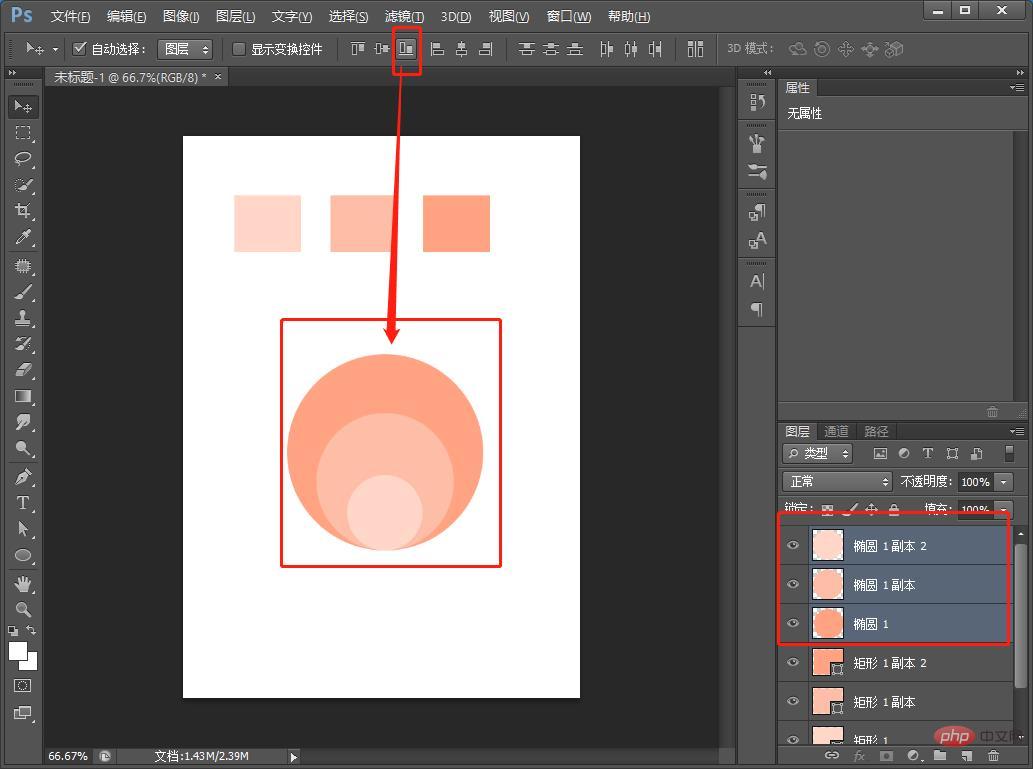
5. Select the [Large] circle layer, and then set the [Medium]-[Small] circle layer to Gaussian blur, and adjust it to suit yourself.
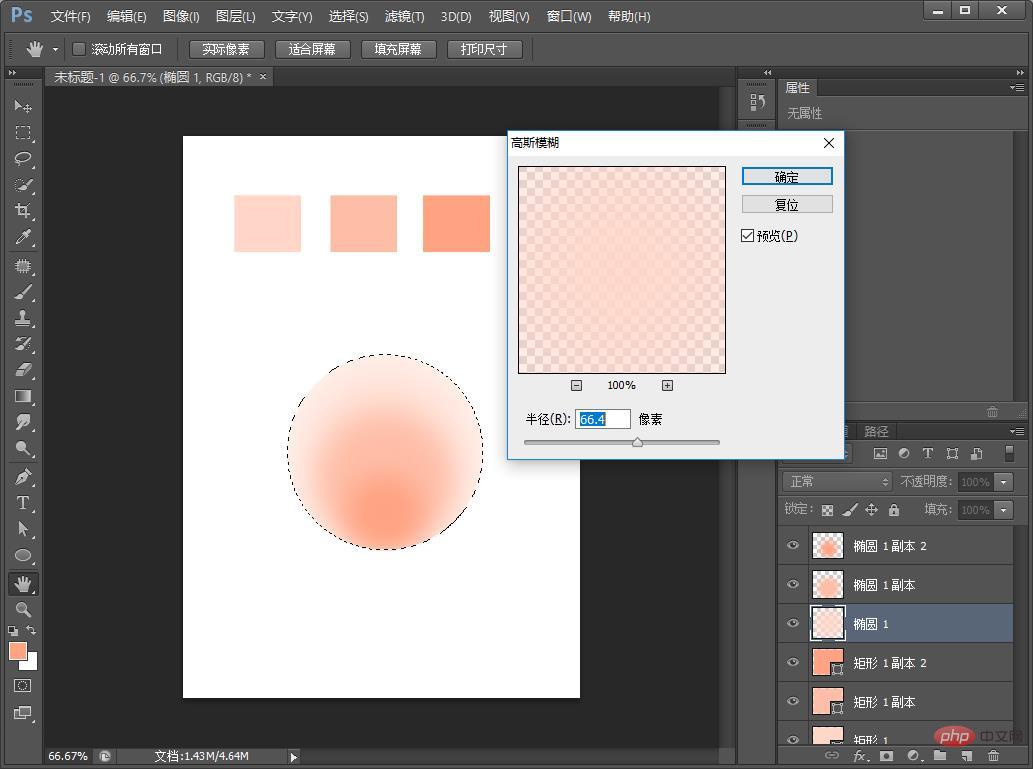
#6. Hold down Ctrl D to make a selection and then merge the layers.

#7. After merging, make another duplicate layer and add [Hue/Saturation] as shown below.
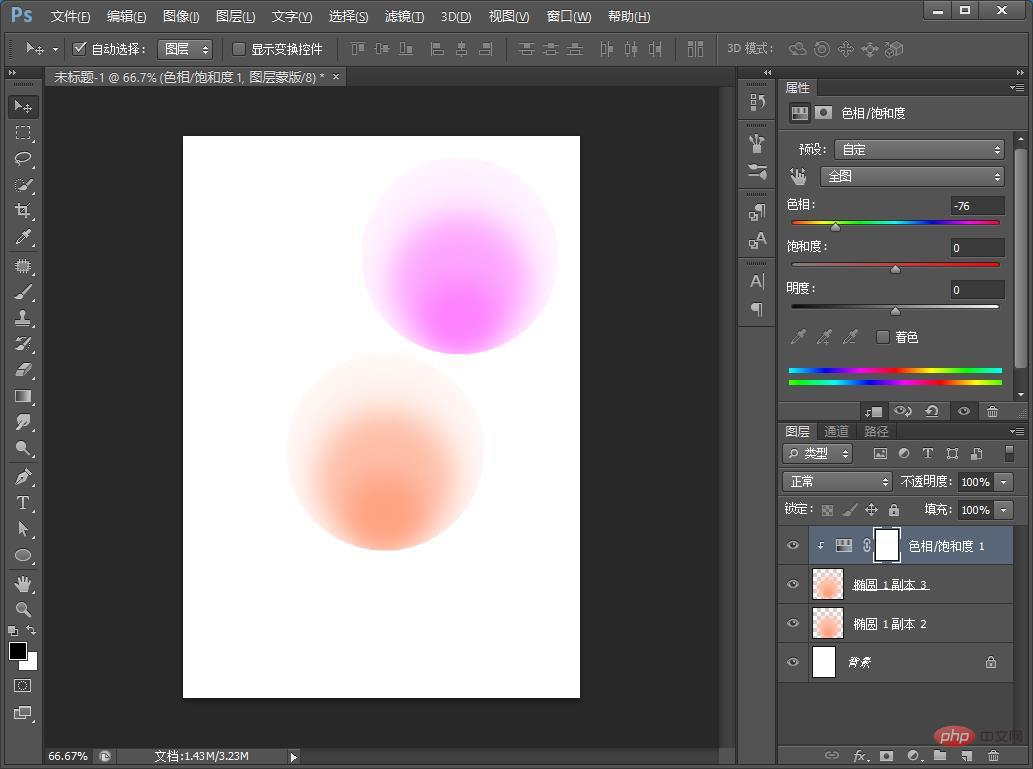
8. You can add copywriting to complete the effect.
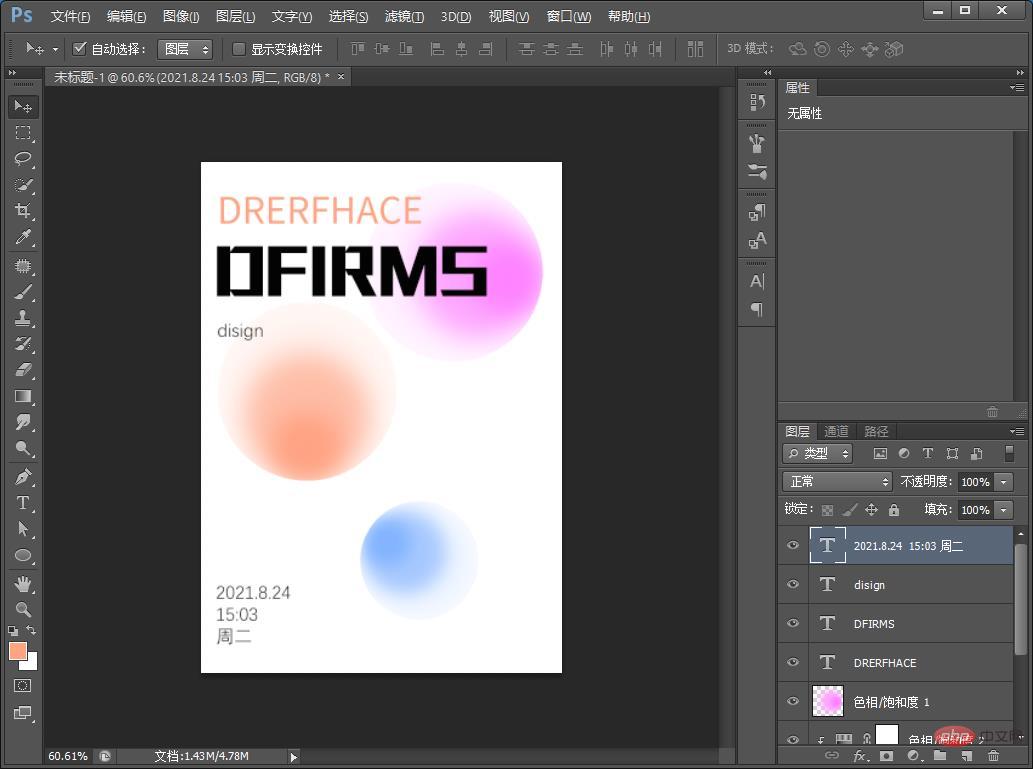
Recommended learning: PS video tutorial
The above is the detailed content of One trick to teach you how to use PS to create creative posters with gradient effect (share). For more information, please follow other related articles on the PHP Chinese website!

Hot tools Tags

Hot Article

Hot tools Tags

Notepad++7.3.1
Easy-to-use and free code editor

SublimeText3 Chinese version
Chinese version, very easy to use

Zend Studio 13.0.1
Powerful PHP integrated development environment

Dreamweaver CS6
Visual web development tools

SublimeText3 Mac version
God-level code editing software (SublimeText3)

Hot Topics
 ps serial number cs5 permanently free 2020
Jul 13, 2023 am 10:06 AM
ps serial number cs5 permanently free 2020
Jul 13, 2023 am 10:06 AM
ps serial number cs5 permanently free 2020
 What to do if ps installation cannot write registry value error 160
Mar 22, 2023 pm 02:33 PM
What to do if ps installation cannot write registry value error 160
Mar 22, 2023 pm 02:33 PM
What to do if ps installation cannot write registry value error 160
 What should I do if the PS interface font is too small?
Dec 01, 2022 am 11:31 AM
What should I do if the PS interface font is too small?
Dec 01, 2022 am 11:31 AM
What should I do if the PS interface font is too small?
 Introduction to the process of extracting line drawings in PS
Apr 01, 2024 pm 12:51 PM
Introduction to the process of extracting line drawings in PS
Apr 01, 2024 pm 12:51 PM
Introduction to the process of extracting line drawings in PS
 How to automate tasks using PowerShell
Feb 20, 2024 pm 01:51 PM
How to automate tasks using PowerShell
Feb 20, 2024 pm 01:51 PM
How to automate tasks using PowerShell









