
In the previous article "Teach you step-by-step how to use PS to make cloudy brushes (Summary)", I introduced you to a little trick on how to use PS to make cloudy brushes. The following article will introduce to you how to use PS to add a mosaic effect to pictures. Let’s see how to do it together.

The mosaic effect picture is as follows

1. Open ps and import the material photos.
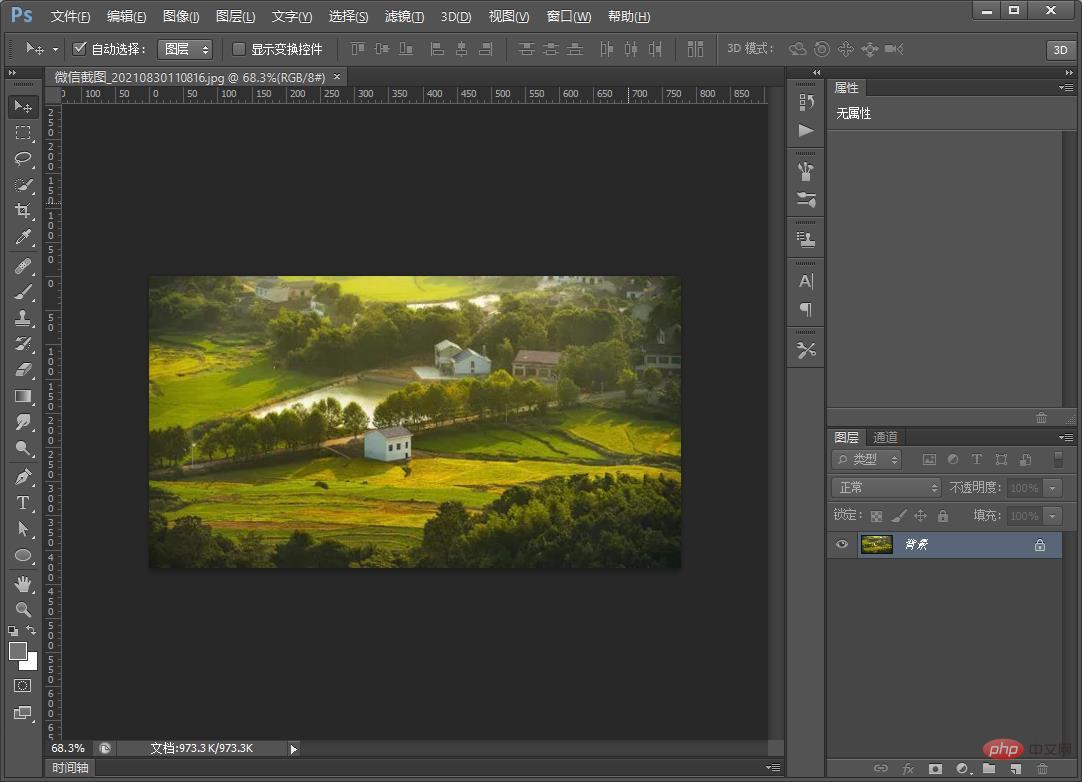
#2. Duplicate a background layer, then click on the blending mode to change to Overlay.
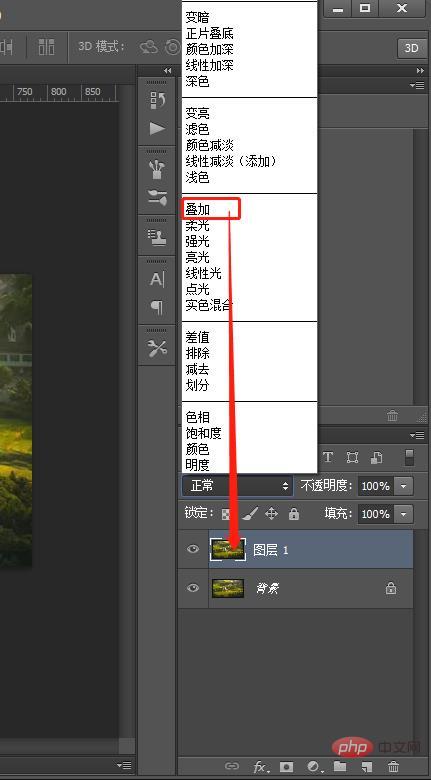
3. Find [Filter] - [Pixelize] - [Mosaic] at the top of the menu

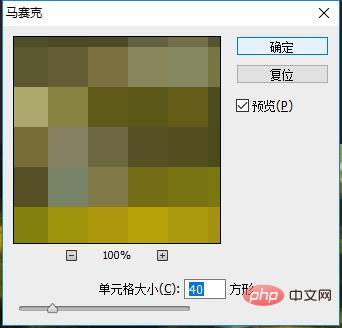
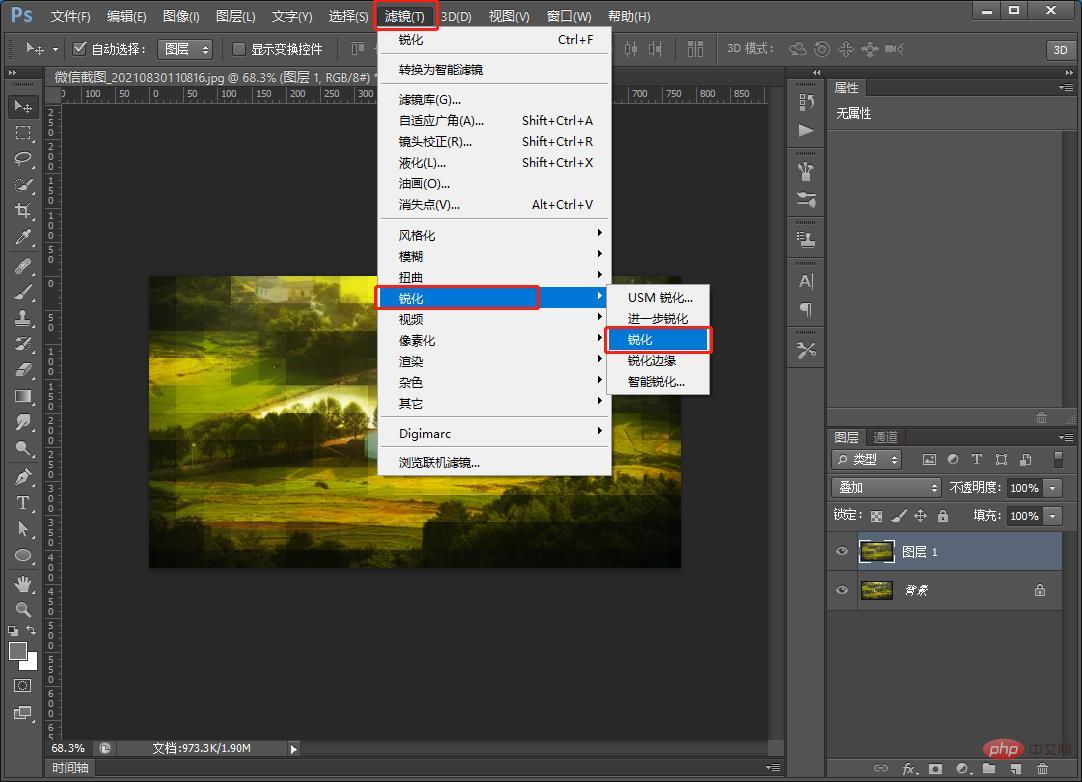
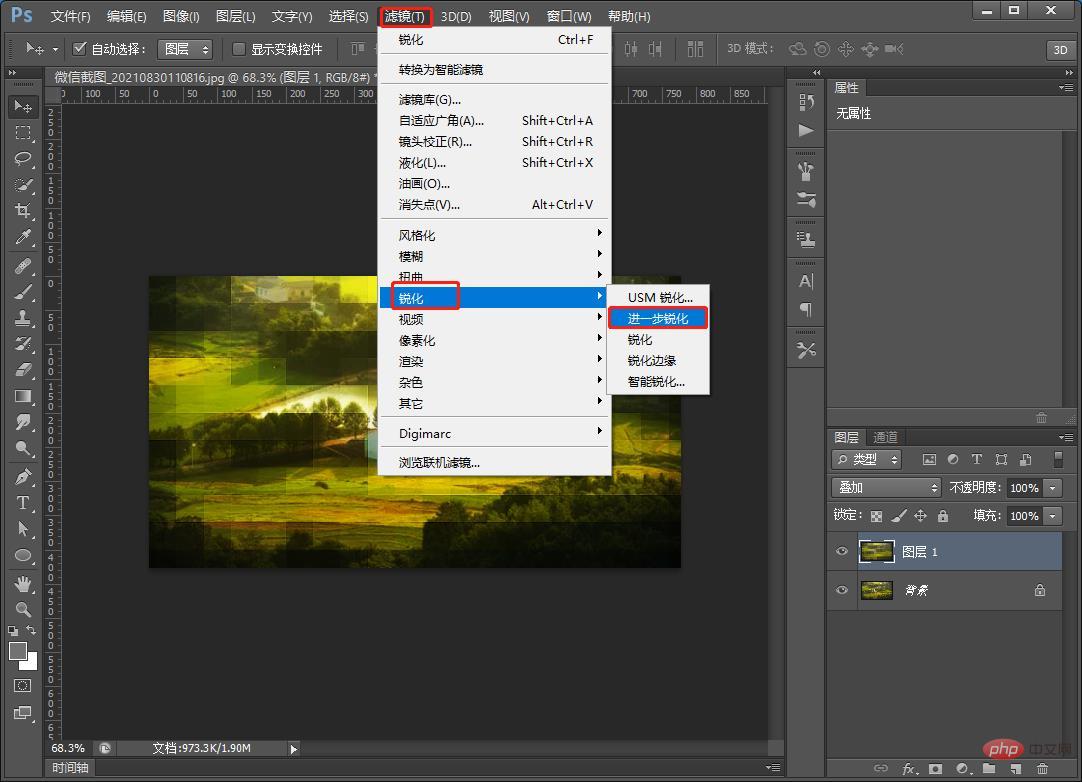
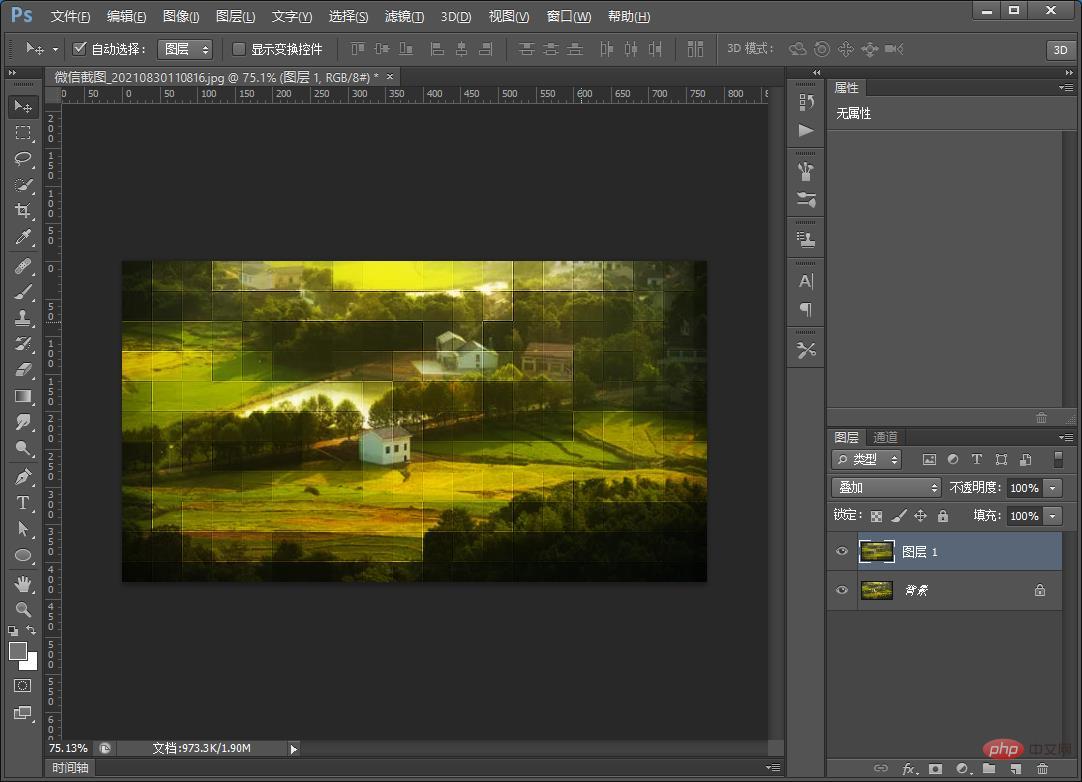
The above is the detailed content of Beginner's article: How to use PS to add mosaic effects to pictures (skill sharing). For more information, please follow other related articles on the PHP Chinese website!