
In the previous article "Tips: How to use PS to create a frosted light and shadow background (share)", I introduced you to a quick little trick on how to use PS to create a frosted light and shadow background. background. The following article will introduce to you how to use PS to add printing effects to plate images. Let’s see how to do it.

The effect of adding printing to plate pictures is as follows

1. Open ps, import the porcelain plate photo, and insert the Chinese painting picture.
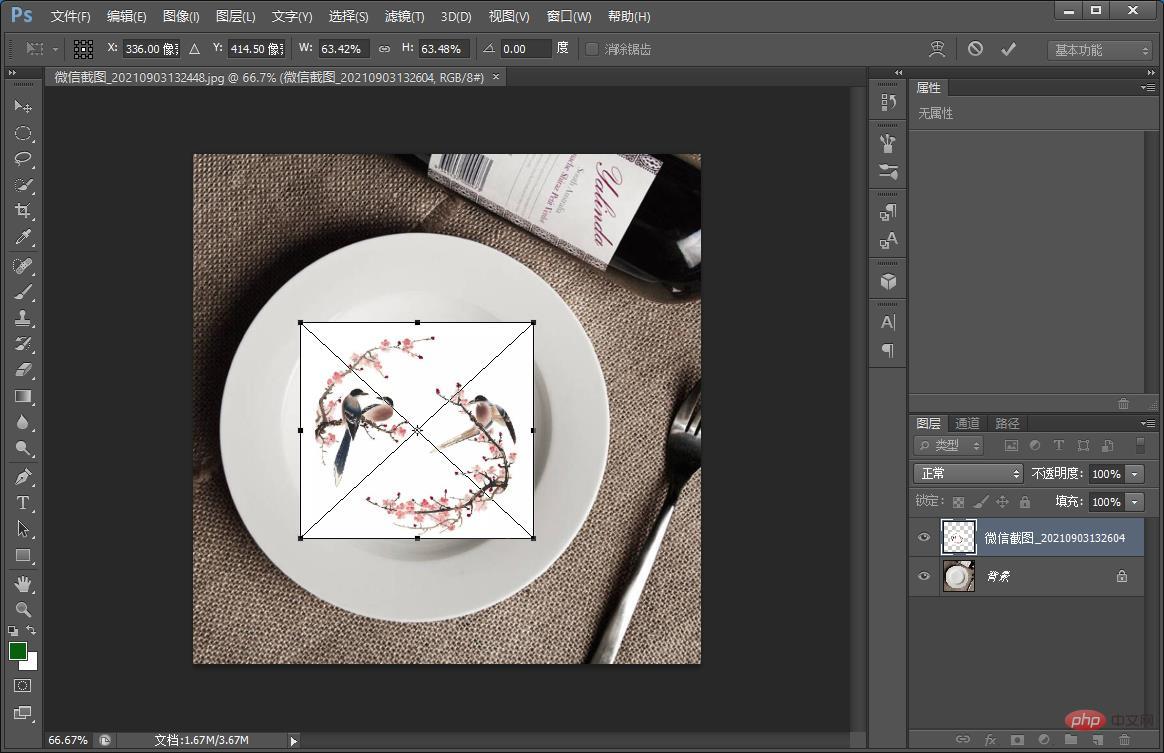
#2. Change the blending mode of [Chinese Painting Material] to Multiply.
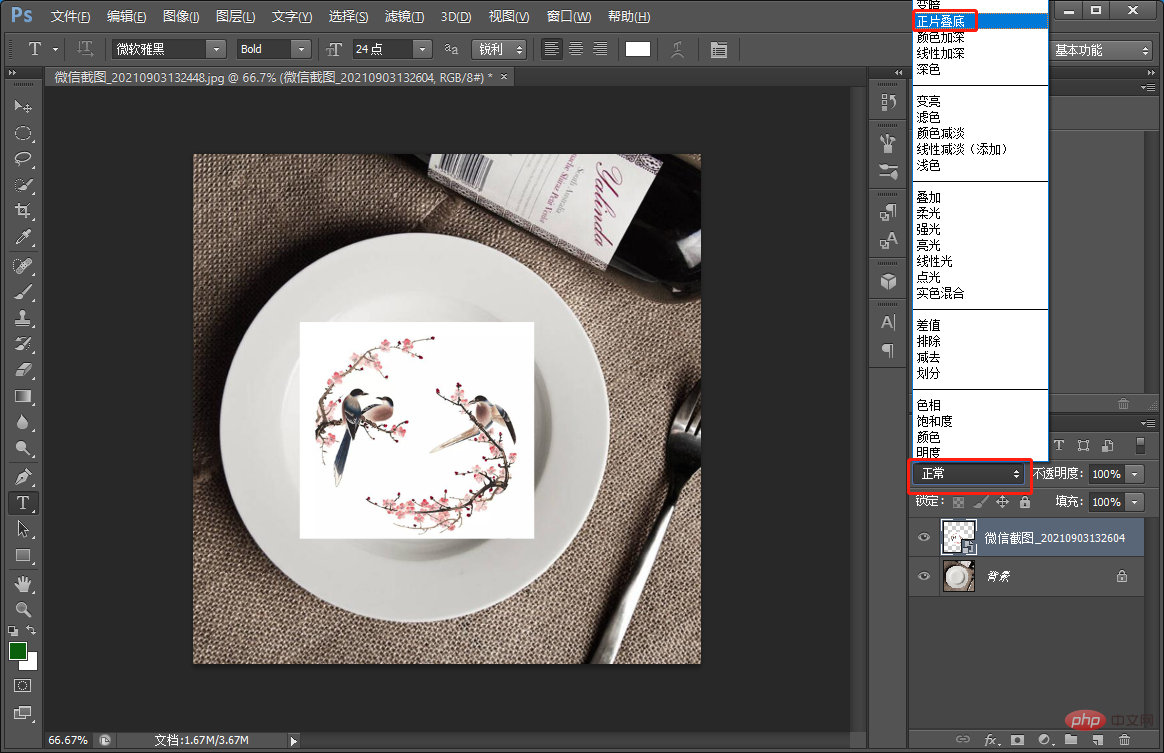
#3. Select [Chinese Painting Material] in the layer panel, right-click and select Rasterize, then double-dot the thumbnail layer style, and press Alt to adjust the white mixed band.
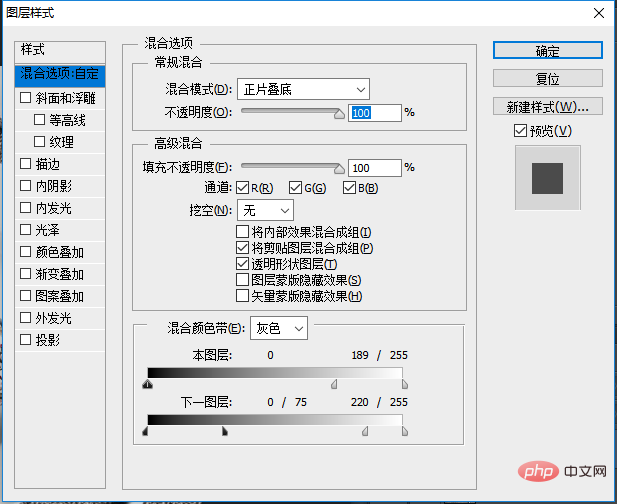
4. The effect came out
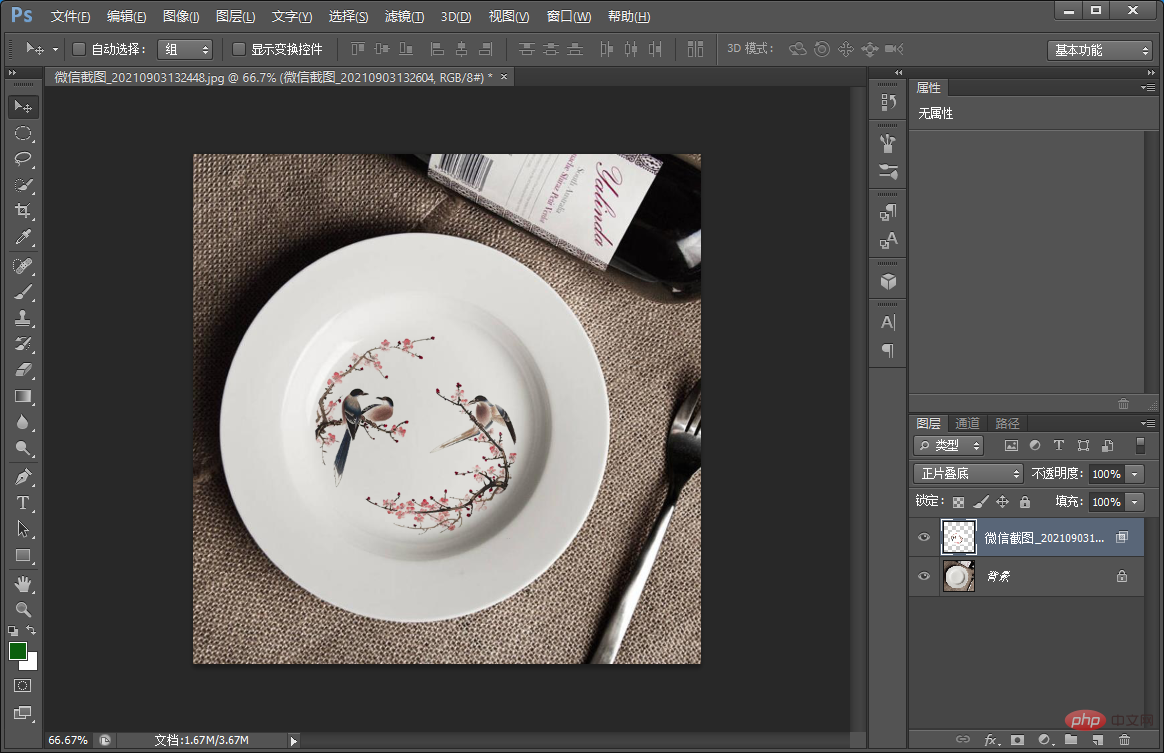
Recommended learning: PS video tutorial
The above is the detailed content of Teach you step by step how to use PS to add printing effects to plate images (Collection). For more information, please follow other related articles on the PHP Chinese website!