
In the previous article "Newbies: How to use PS to draw the effect of double eyelids (skill sharing)", I introduced you to a little trick, how to use PS to draw the effect of double eyelids method. The following article will introduce to you how to use PS to create vinyl record effects. Let’s see how to do it together.
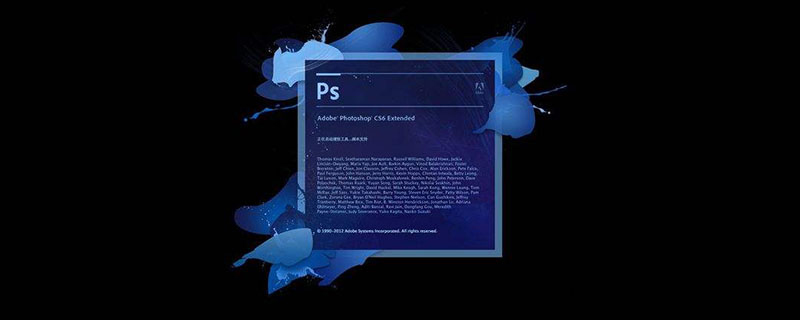
The vinyl record renderings are as follows

1. Open in ps, create a new file, make the canvas 500px wide, 500px high, and 72dpi resolution, and then fill the background layer with a soft gradient. The color can be freely chosen according to your preference.
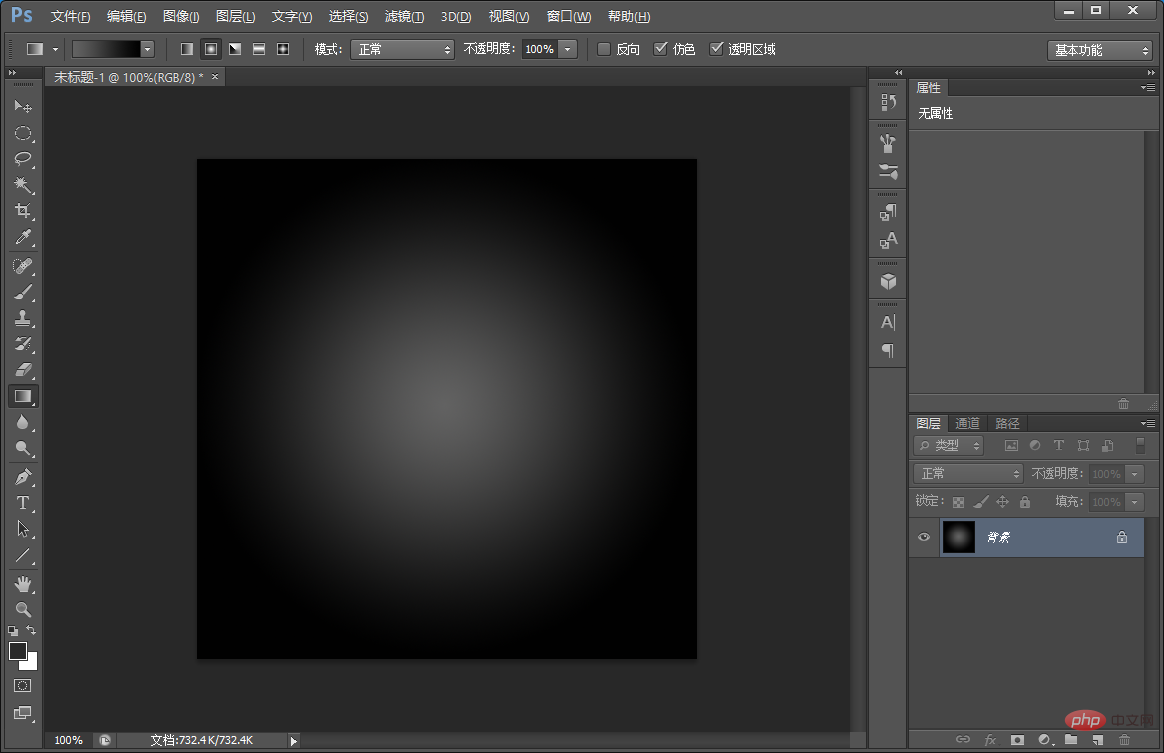
2. Let’s add noise to the record texture. Execute: [Filter]-[Noise]-[Add Noise]. Set the value to 14 and select average distribution. .
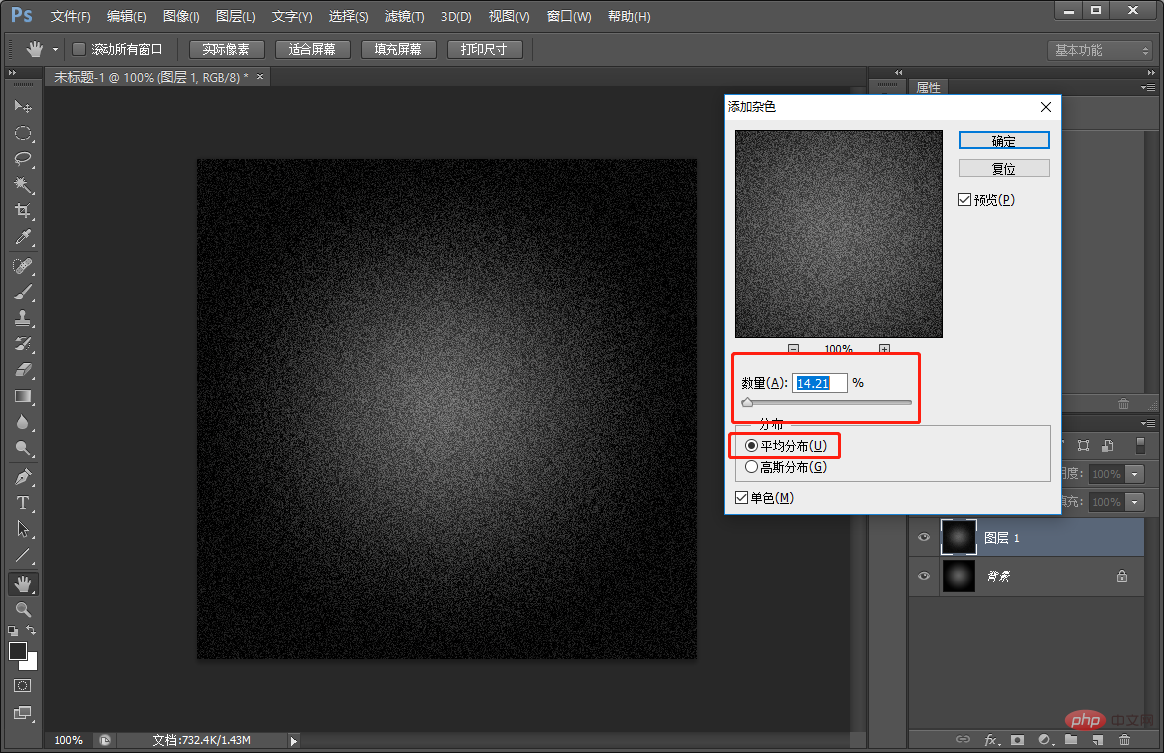
#3. Create a record ring-shaped track texture in one step, select the menu [Filter]-[Blur]-[Radial Blur] parameter settings, as shown below.
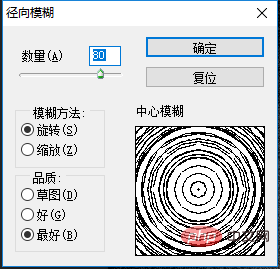
#4. You can copy a few. In order to save them, create a new layer and fill it with color.
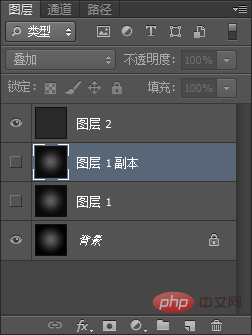
#5. Use the Ellipse tool to cut out the circular outline of the record and accurately adjust the position of the center of the circle. Place your crosshair as centered as possible on the texture and then hold down the Shift Alt key and drag out using a circle.
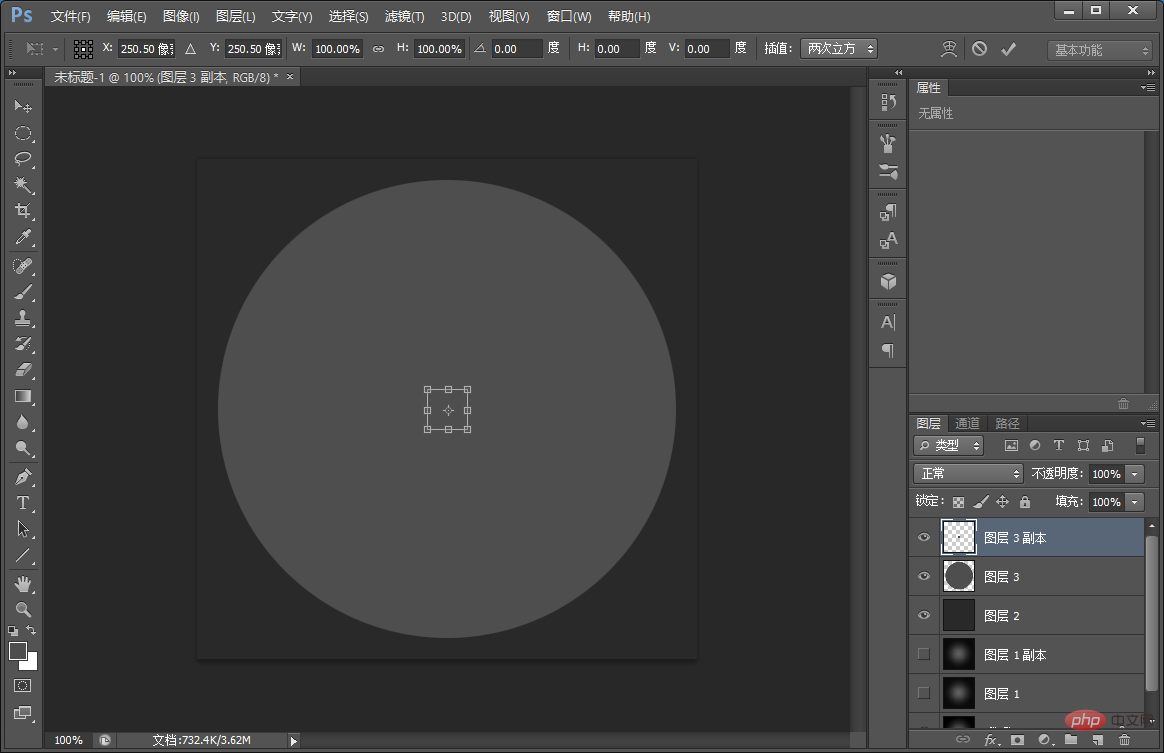
#6. Select the Move tool and click All to select the entire canvas. Use the Align tool and click Center Align and Vertical Align respectively. This will align the circle to the center of the canvas.
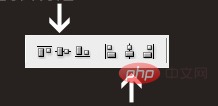
7. Select the Ctrl thumbnail (a copy of Ellipse 1), return to the Ellipse layer, add a mask, and then convert it to a smart layer.
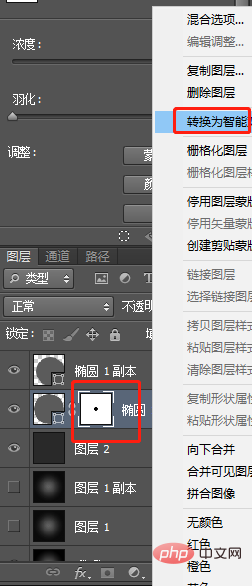
#8. To create strong reflection on the record surface, use gradient processing parameters, as shown below.
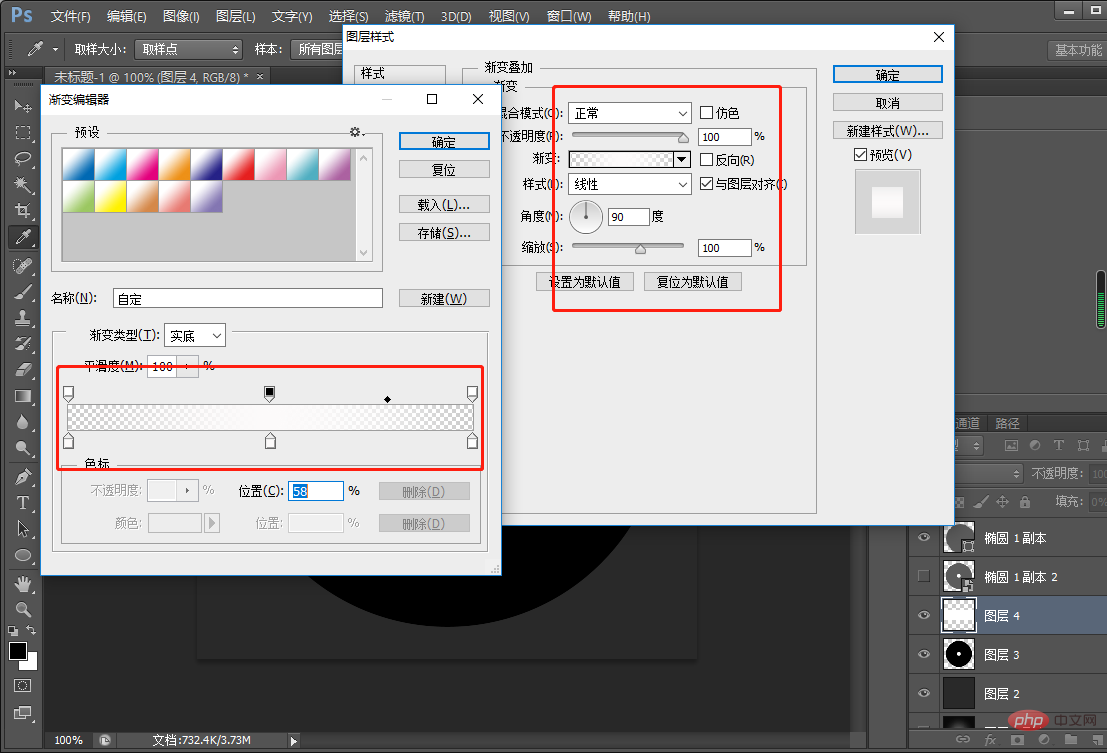
9. Next, press Ctrl and left-click to pop up the perspective selection.
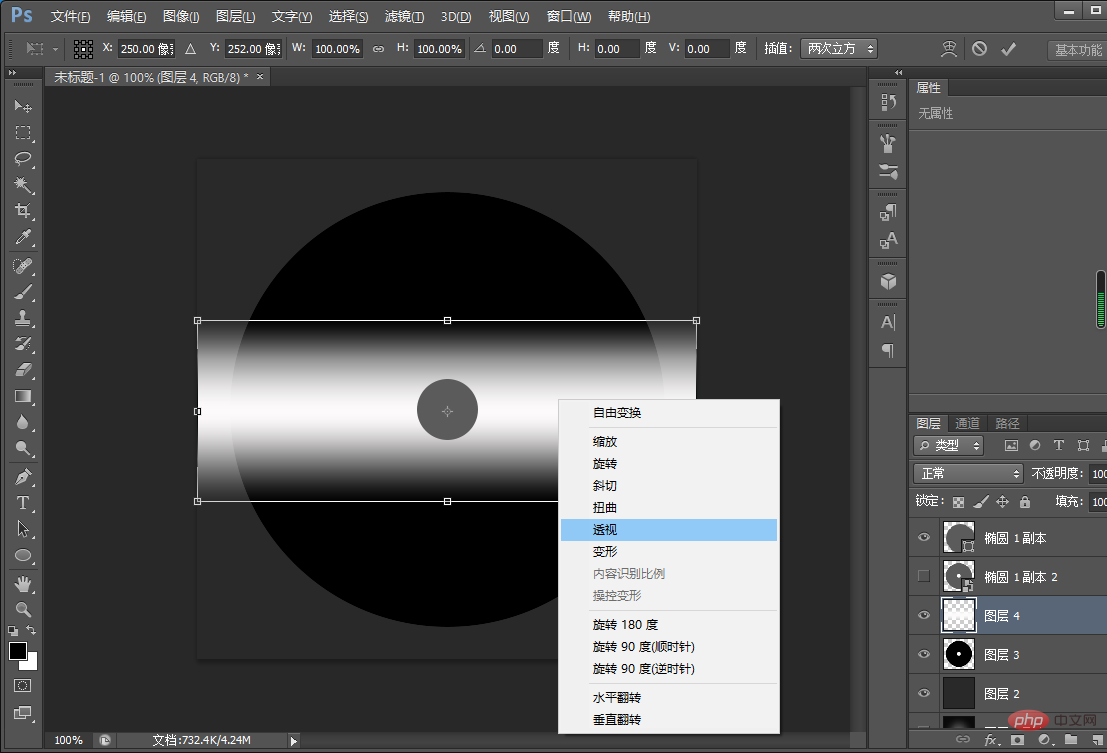
10. Set the layer blending mode to "Soft Light", duplicate it twice, rotate the top layer, and then press Ctrl E to merge the layers.
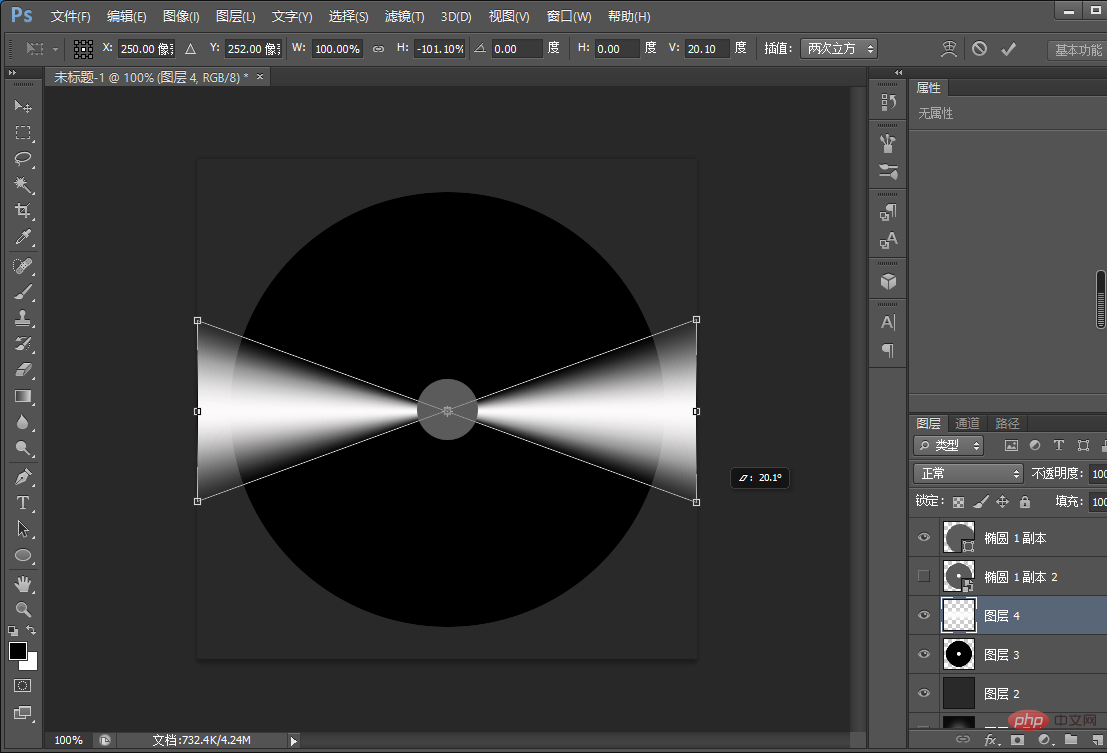
11. Reverse the selection of the [Layer 3] Ctrl thumbnail, return to [Layer 4 Copy 2] and delete it, as shown below.
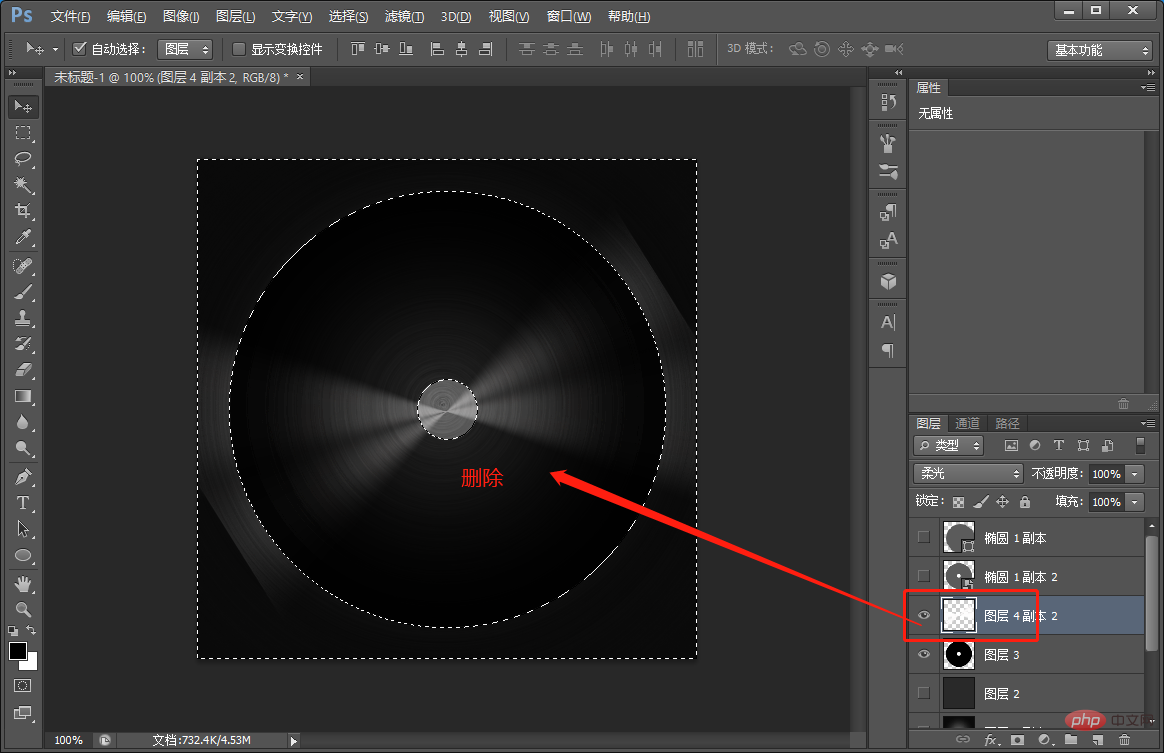
#12. Make a sticker and place it in the center of the record, and use the Ellipse Tool to draw a circle.
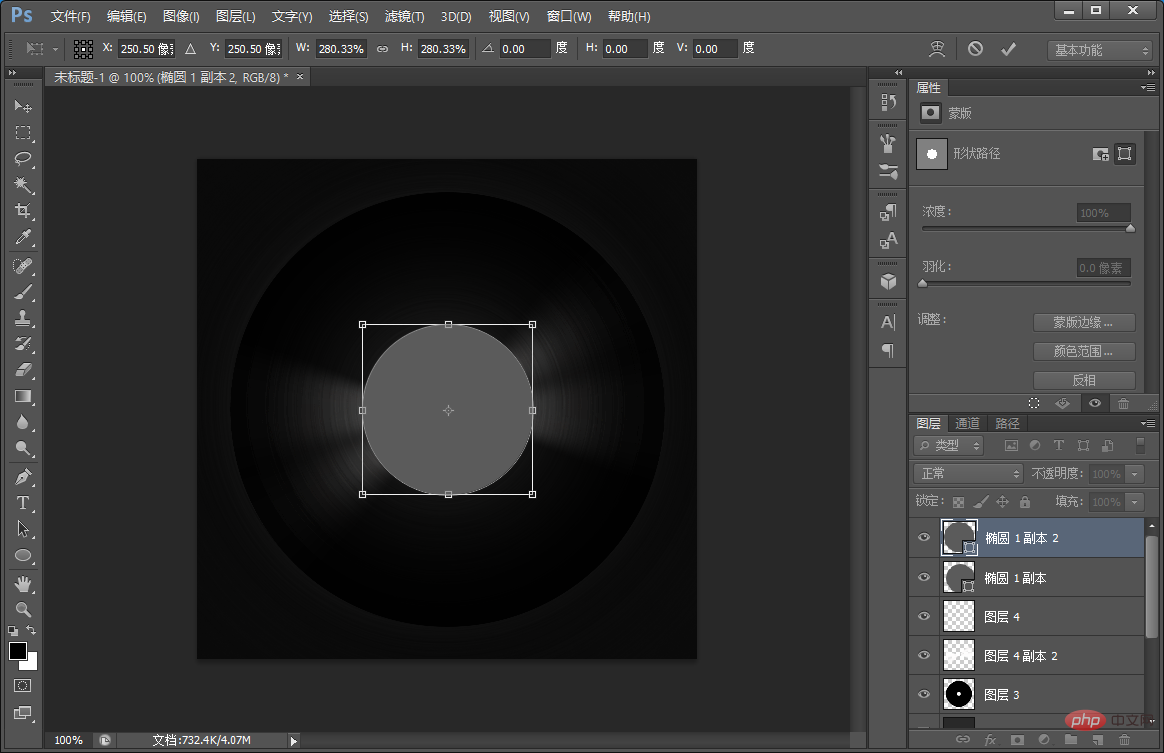
#13. Place the graphic and create a clipping mask. You can design any sticker you like. Set the layer blending mode to "Overlay" for the final effect.
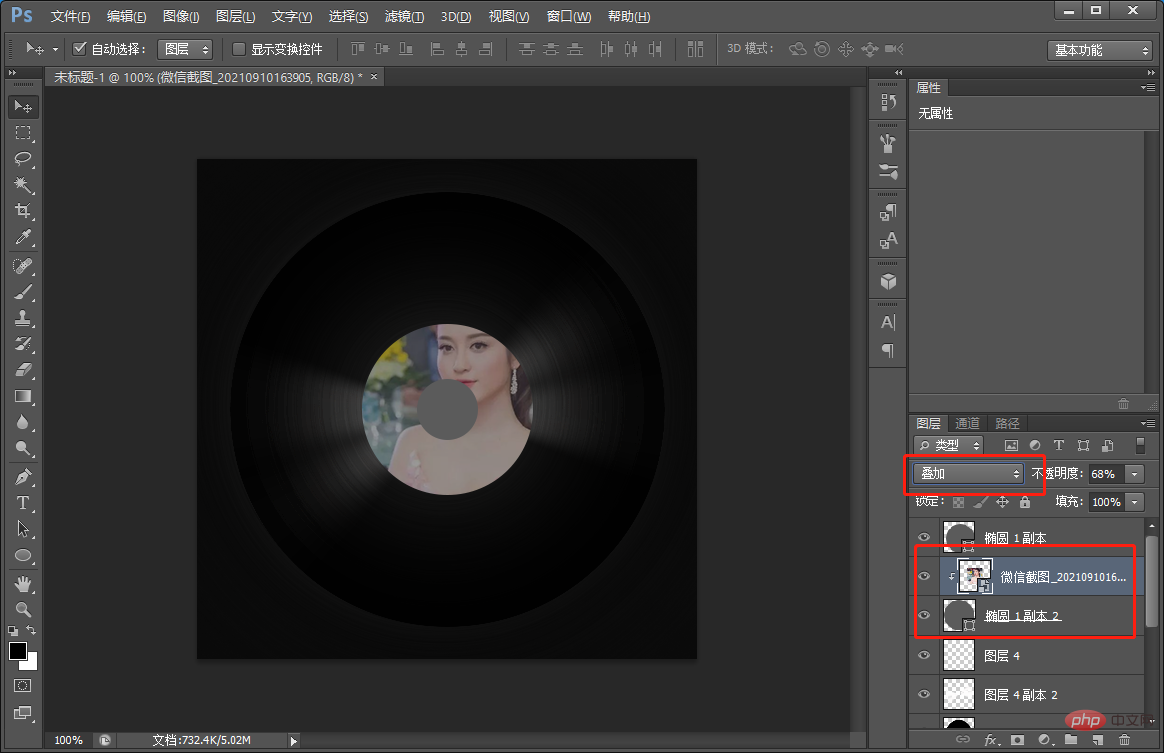
Recommended learning: PS video tutorial
The above is the detailed content of Teach you step by step how to use PS to create vinyl record effects (share). For more information, please follow other related articles on the PHP Chinese website!