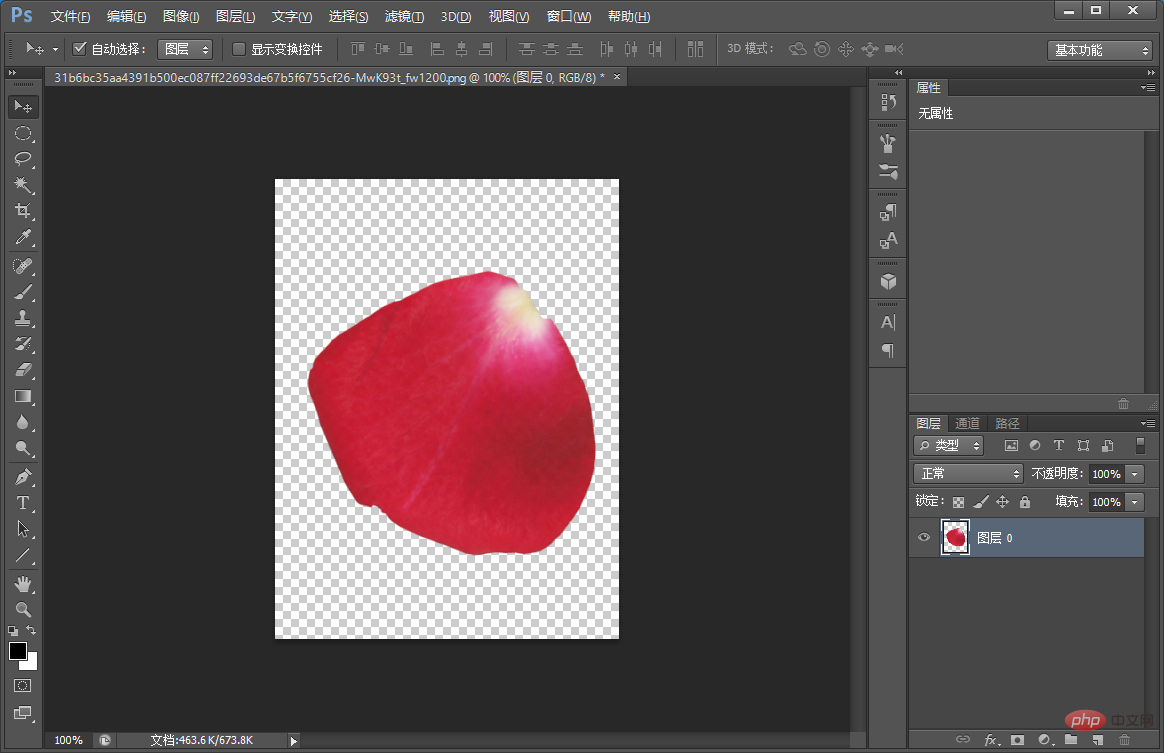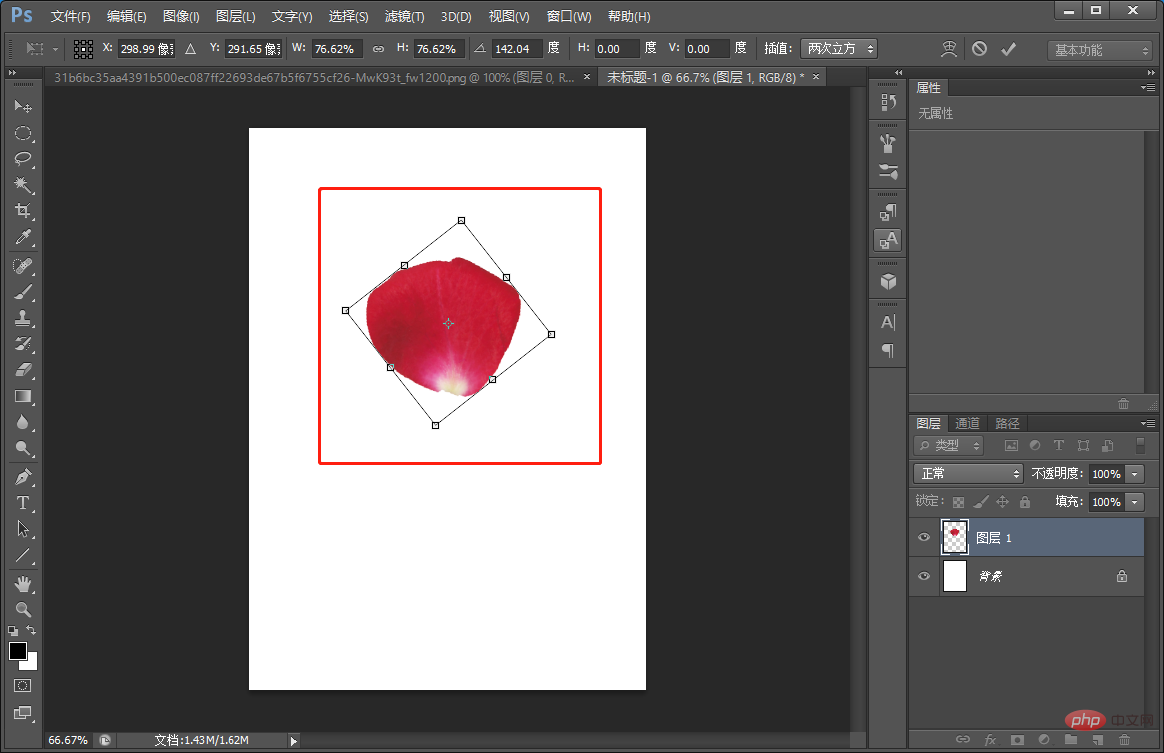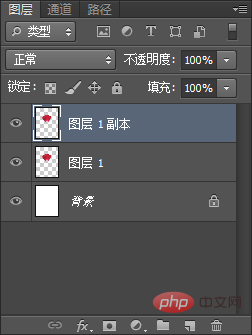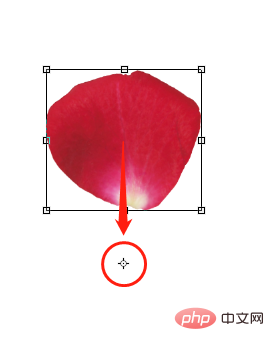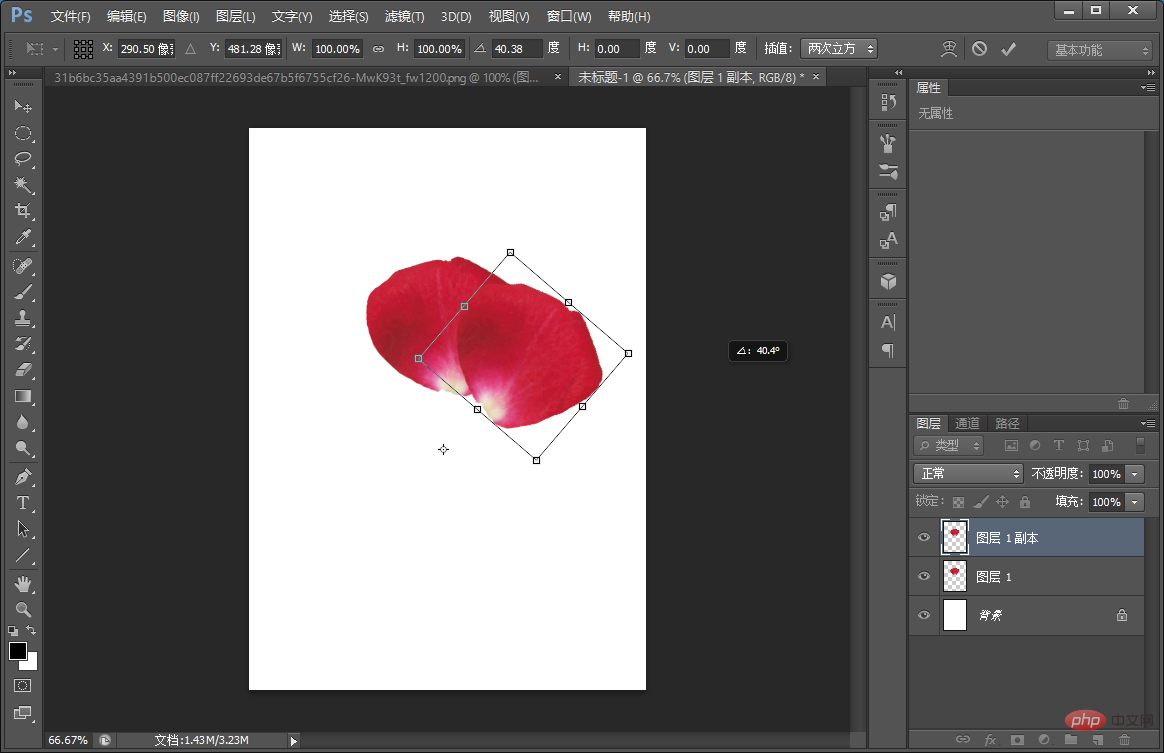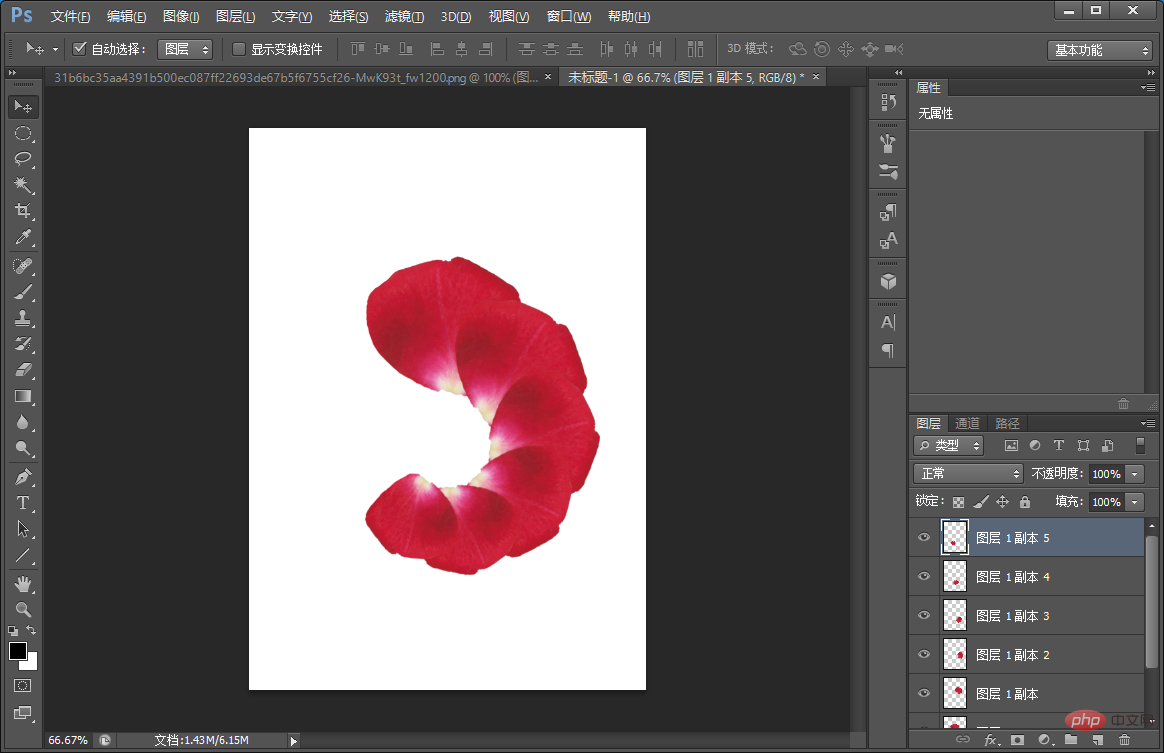In the previous article "PS Must-Learn Skills: How to Convert Avatar Photos to Oil Paintings (Detailed Picture and Text Explanation)", I introduced you to a small technique, how to convert avatar photos to oil paintings. For oil painting. The following article will introduce to you how to use PS spiral to create a petal effect. Let’s see how to do it together.

The petal effect picture is as follows

##ps spiral spiral production petal effect
1 , open ps and import the petal elements.

#2. Drag the petal element back to the document, and then press [Ctrl T] to change the rotation and move the position to adjust it.

3. Press [Ctrl J] to copy the layer.

#4. Press [Ctrl J] to transform and drag the center point to the rotation position.

#5. After the center point is positioned, rotate the petals and shrink them slightly.

#6. Press the shortcut [Shift Ctrl Alt T] repeatedly until the effect is achieved.


7. Select the petals of all layers and press [Ctrl E] to merge the layers.

#8. Just import the background you like.

Recommended learning:
PS video tutorial
The above is the detailed content of Beginner's article: Use PS spiral to create petal effects (share). For more information, please follow other related articles on the PHP Chinese website!