
In the previous article "Beginner's Article: Using PS Spirals to Create Petal Effects (Sharing)", I introduced you to a quick technique on how to use PS Spirals to create petal effects. . The following article will introduce to you how to use PS to create flame special effects text. Let’s take a look.

Flame special effects text renderings

1 , open ps, create a canvas, fill it with black, and enter text.
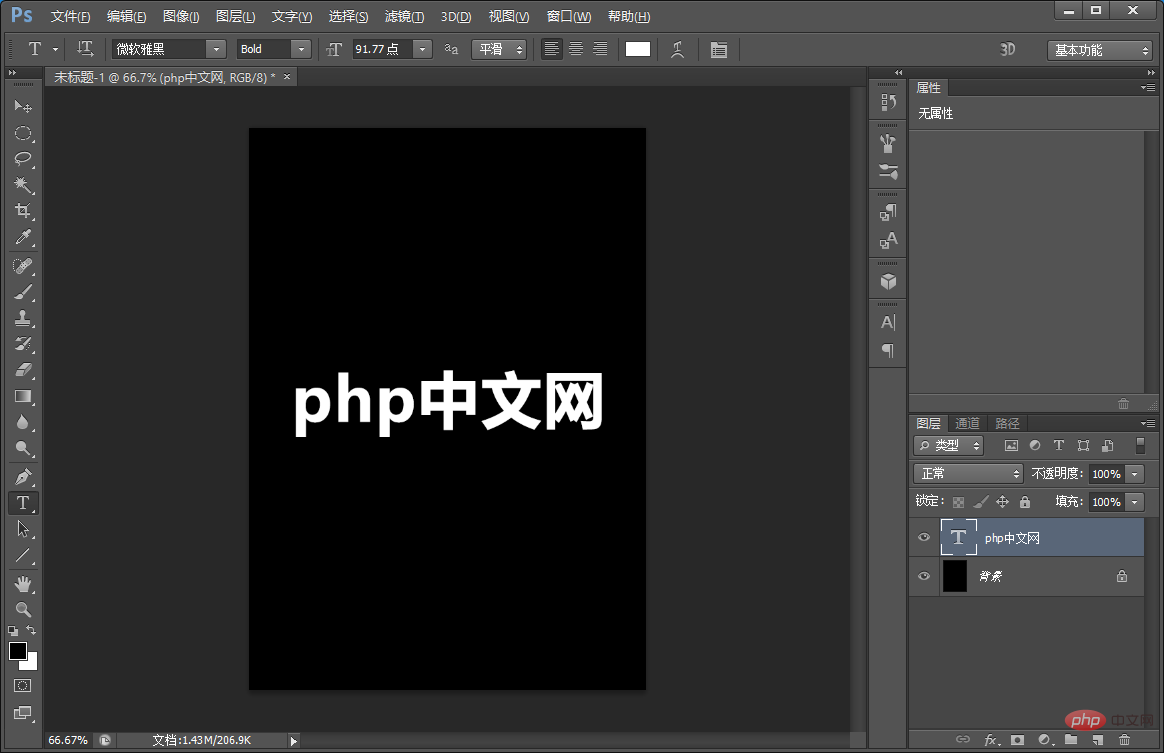
#2. Change the text button [Ctrl T] to the left button and select [Rotate 90 degrees].
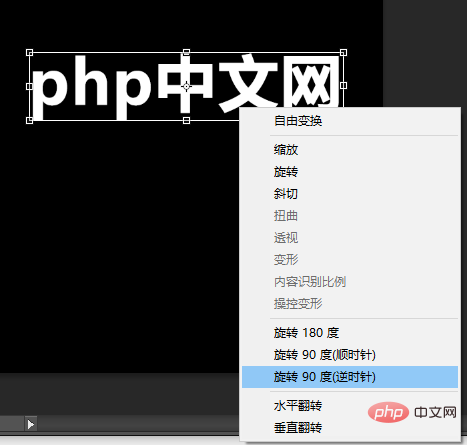
#3. Execution: Find [Filter]-[Stylize]-[Wind]-[From Right] at the top of the menu to confirm.
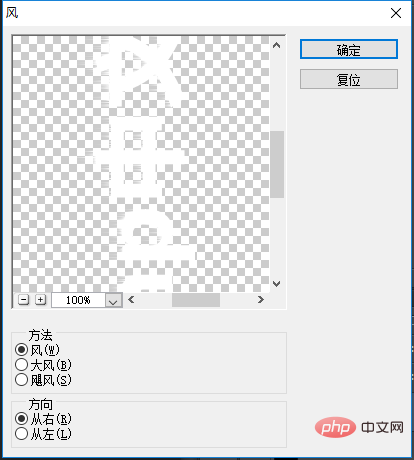
#4. Repeat the key [Ctlr F] several times until the effect is achieved.
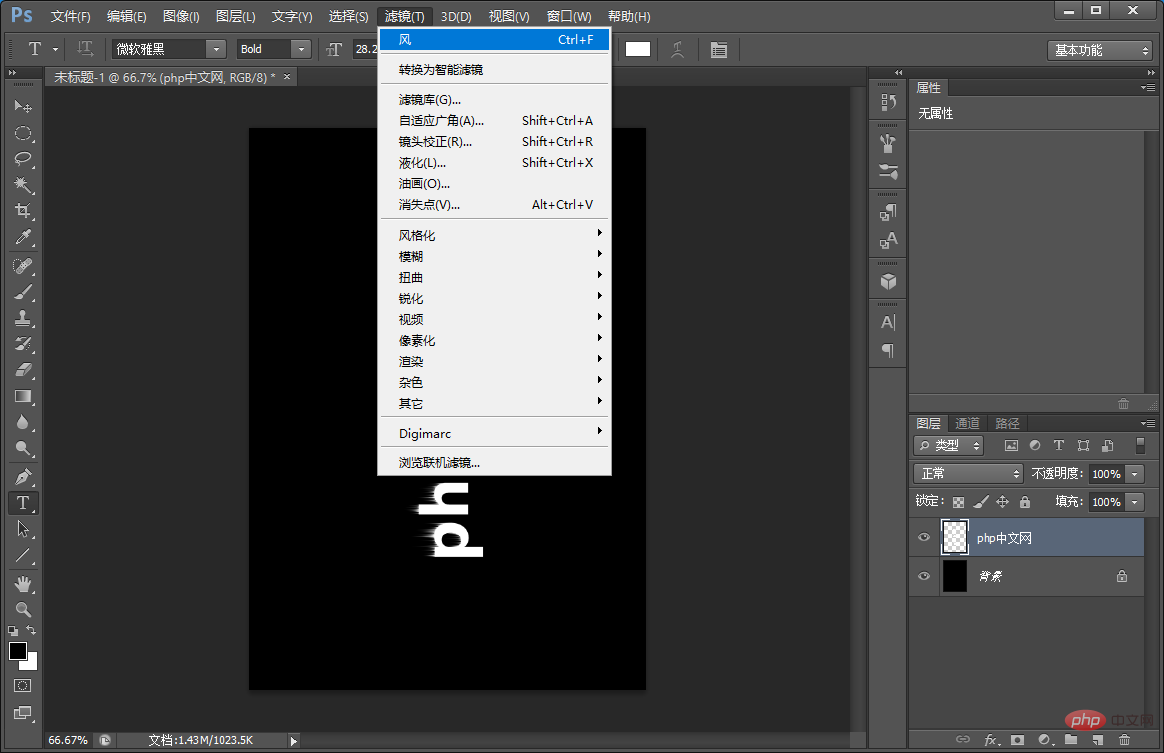
5. Next, press the text button [Ctrl T] to change the left button and select [Rotate 90 degrees].

#6. Execution: Find [Filter]-[Distortion]-[Ripple] at the top of the menu and confirm.
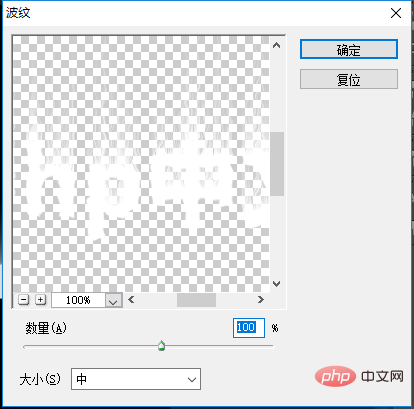
7. Execution: [Image]-[Mode]-[Grayscale] dialog box, click [Flat], continue to click [Discard].
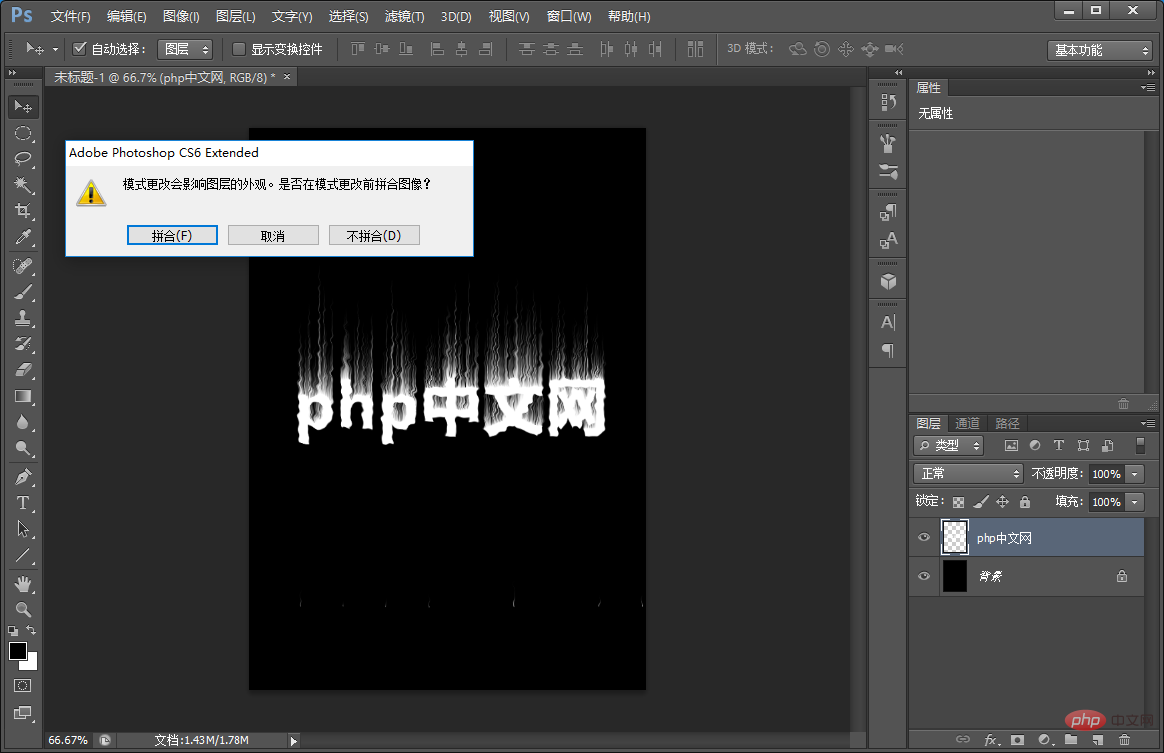
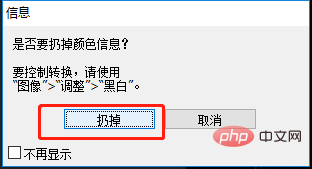
8. Execute: [Image]-[Mode]-[Index Color] OK.
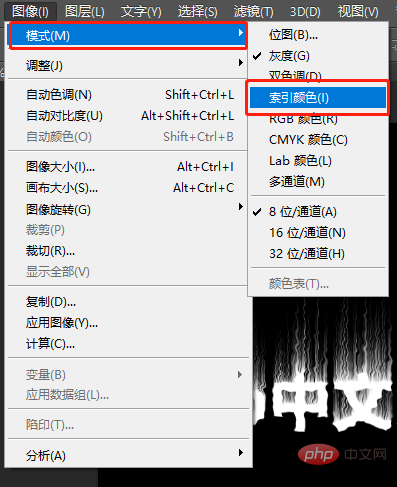
#9. Execute: [Image]-[Mode]-[Color Table] OK.
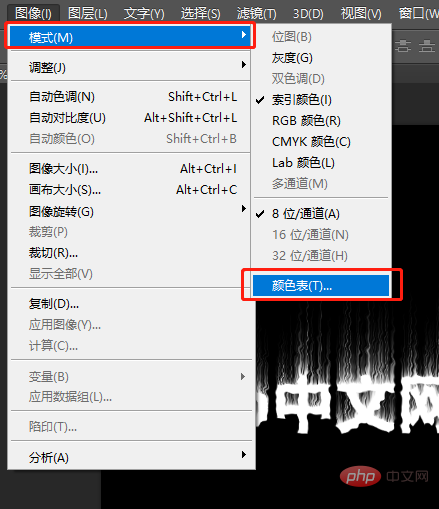
#10. Select [Boldface] in the color table dialog box and confirm.
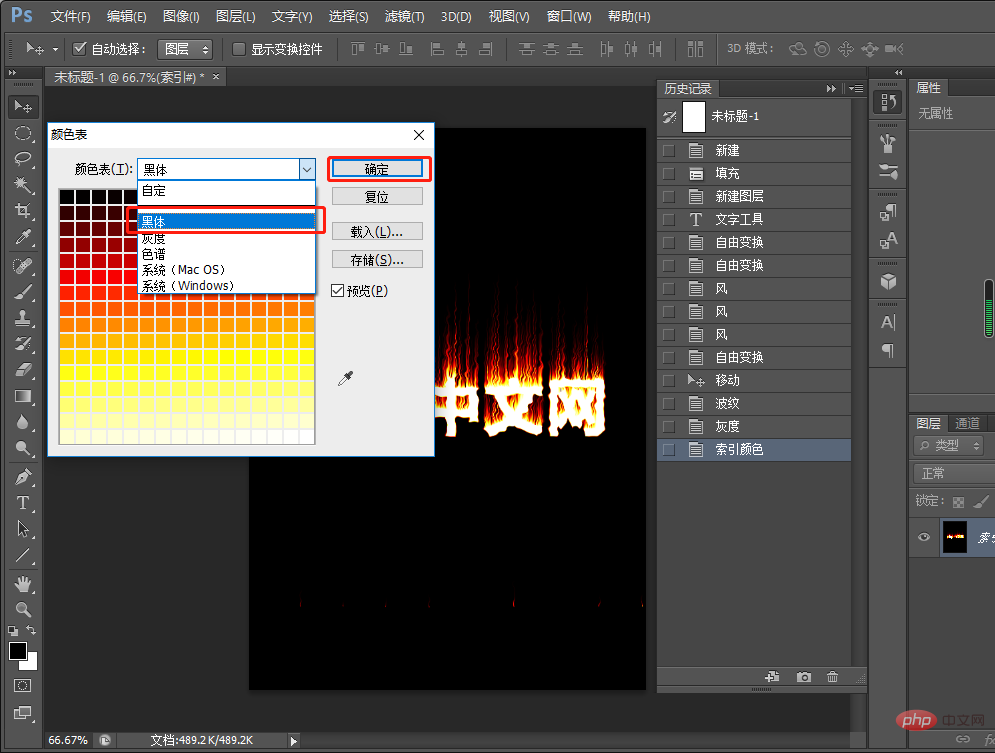
10. The effect is completed.
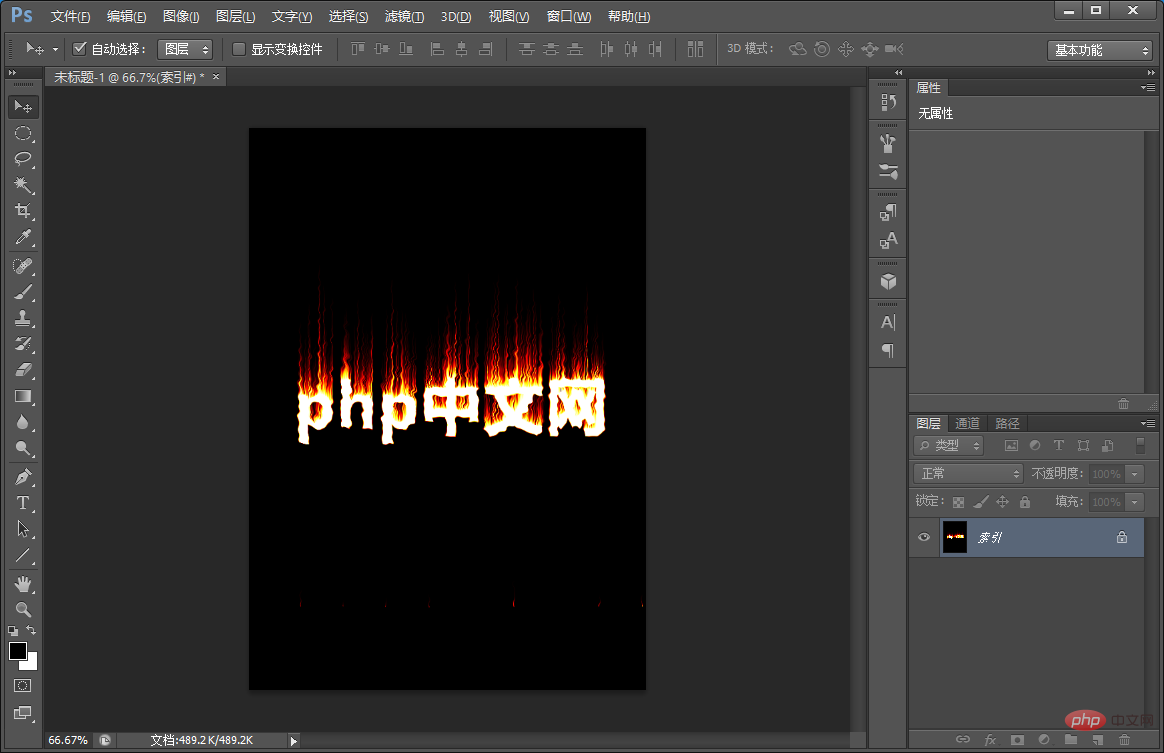
Recommended learning: PS video tutorial
The above is the detailed content of One trick to teach you how to use PS to create flame special effects text (skill sharing). For more information, please follow other related articles on the PHP Chinese website!