Photoshop制作贺岁片功夫熊猫3电影海报
今天小编就为大家带来Photoshop制作功夫熊猫3贺岁片电影海报教程,教程很简单,喜欢的朋友可以一起来学习
不知不觉功夫熊猫这部电影已经出到3了,前两部我都看完了,非常的喜欢,那么今天正是第三部的上映,虽然我没有第一时间去看首映,但是过几天我就会去了。。。
最终效果
1、先新建一个800 * 1100的尺寸,因为是练习所以不建议像素太高。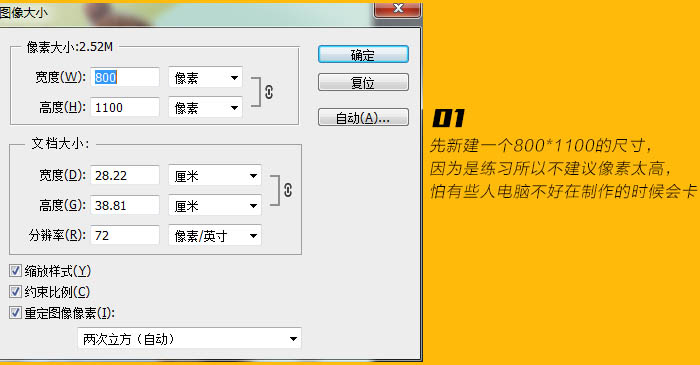
2、键好之后,我们先填充一个渐变黄的背景。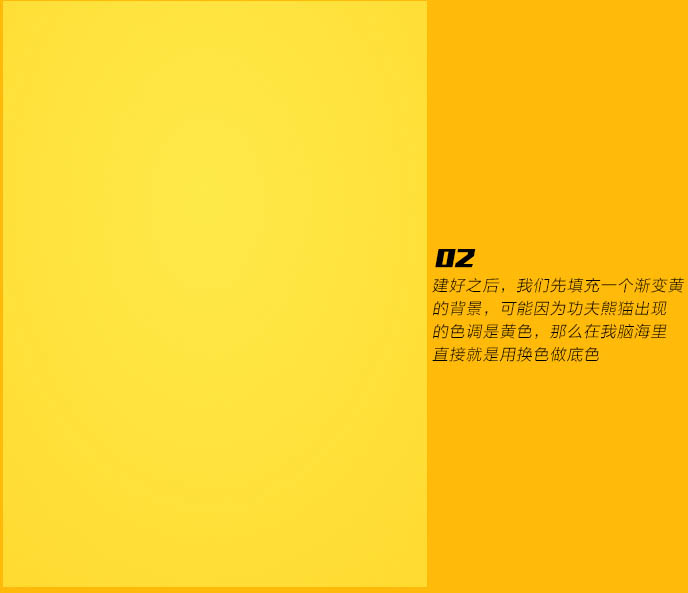
3、基于先弄底部,我们上部分就不截图。先用文件里的素材,给添加上山。

4、同样继续添加更多的山,高低起伏,显得远近的山有区别。
5、山做好之后,就添加云和远景的山;然后再把天空弄的更亮。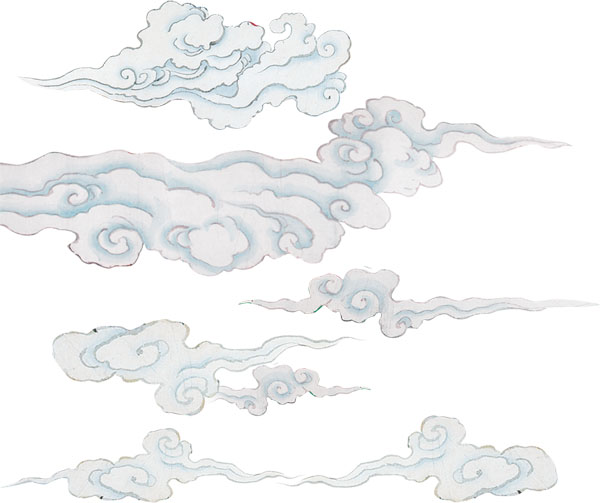

6、背景就先告一段落,初期大概就这样;然后就弄文字LOGO。
7、那么我们首先拿外国原稿的文字特征去分析参考,有什么元素。

8、经过分析,文字大概的结构是这样,那么我们分析好之后,就选择字体。
9、在这里我选择了“方正尚酷简体”。
10、然后做了一些小改动。
11、然后根据我们刚开始的分析去做:透视 + 变形,得出下图文字,但是因为栅格化之后的文字变形会出现模糊,因此我是再重新勾一遍。
12、接着给文字上色和做底纹。
13、然后我们添加一个大概2 - 3像素的描边,做一个图层效果,参数如下。

Hot AI Tools

Undresser.AI Undress
AI-powered app for creating realistic nude photos

AI Clothes Remover
Online AI tool for removing clothes from photos.

Undress AI Tool
Undress images for free

Clothoff.io
AI clothes remover

Video Face Swap
Swap faces in any video effortlessly with our completely free AI face swap tool!

Hot Article

Hot Tools

Notepad++7.3.1
Easy-to-use and free code editor

SublimeText3 Chinese version
Chinese version, very easy to use

Zend Studio 13.0.1
Powerful PHP integrated development environment

Dreamweaver CS6
Visual web development tools

SublimeText3 Mac version
God-level code editing software (SublimeText3)

Hot Topics
 1671
1671
 14
14
 1428
1428
 52
52
 1329
1329
 25
25
 1276
1276
 29
29
 1256
1256
 24
24
 8 Ways to Fix Contact Photos and Posters Disabled in iOS 17
Sep 22, 2023 am 10:33 AM
8 Ways to Fix Contact Photos and Posters Disabled in iOS 17
Sep 22, 2023 am 10:33 AM
Learn the correct way to set up Contact Photos and Posters Contact Photos and Posters is a new feature that can be set up in iOS 17 for your contact cards and other contacts saved on your iPhone. For those who don’t know, the feature allows you to personalize the look of your call screen with custom posters, which you can design with photos, names, colors, fonts, emojis, and Memoji. Once created, contact posters can be shared with your saved contacts or restricted so that only a few selected people can view them. To learn how to create your own contact poster and how to share it with others, you can check out the guide at the following link: Contact Photos and Contact Posters Disabled: 8 Fixes Explained Despite Setting Contact Photos
 How to personalize your iPhone on the latest iOS 17
Sep 21, 2023 am 08:17 AM
How to personalize your iPhone on the latest iOS 17
Sep 21, 2023 am 08:17 AM
How to Personalize Calls on iPhone Apple’s iOS 17 introduces a new feature called Contact Posters that allows you to personalize the look of your call screen on your iPhone. This feature allows you to design a poster using selected photos, colors, fonts, and Memoji as contact cards. So when you make a call, your custom image will appear on the recipient's iPhone exactly as you envisioned. You can choose to share your unique contact poster with all your saved contacts, or choose who can see it. Likewise, during a call exchange, you will also see other people's contact posters. Additionally, Apple lets you set specific contact photos for individual contacts, making calls from those contacts
 6 Fixes: How to solve the problem of contact poster not displaying properly on iPhone?
Sep 17, 2023 pm 12:41 PM
6 Fixes: How to solve the problem of contact poster not displaying properly on iPhone?
Sep 17, 2023 pm 12:41 PM
1. Check if your iPhone supports iOS17 If the contact poster feature does not work on your iPhone, the first thing you should do is check if your iPhone supports iOS17. This new feature is only available on iPhones running iOS 17, so be sure to update your phone to the latest update. Additionally, even if your iPhone is running iOS17, your contacts should have iPhones with iOS17 updates. Here is a list of all iPhones that support iOS17: iPhone15, 15PlusiPhone15Pro, 15ProMaxiPhone14, 14PlusiPhone14Pro, 1
 How to protect the privacy of contact photos and posters on iPhone
Sep 18, 2023 am 10:49 AM
How to protect the privacy of contact photos and posters on iPhone
Sep 18, 2023 am 10:49 AM
Who can view your contact photos and posters on iPhone? Apple offers options for personalizing how you appear on someone's iPhone when they call or send a message. The options include Memoji, simple text, or a custom photo with effects as your contact photo and display image. You are free to change these selections at any time and switch between profiles on the contact card. Additionally, Apple is giving you the ability to control who can view and access photos or display images of your choice on iOS17. You can decide to share these with individuals saved in your contact list, or you can set your iPhone to prompt you every time you interact with a contact. If you wish, you can also disable the name permanently
 How to change contact photos on iPhone
Jun 08, 2023 pm 03:44 PM
How to change contact photos on iPhone
Jun 08, 2023 pm 03:44 PM
iOS17 is finally here, and it includes a lot of new features. Let's learn how to change contact photos on iPhone in today's tutorial. Apple's recent WWDC 2023 event unveiled a slew of exciting products and upcoming software updates. One of the notable features of iOS 17 is the option to customize your contact photos and posters, providing a unique way to greet others when they receive a call from you on their iPhone. This innovative feature for iOS is designed to make phone calls more personal and user-friendly, allowing you to choose how they appear on the recipient's screen. If you're eager to get your hands on this new feature and greet your loved ones in a personalized way when making calls, here's how to add it to your iPhone
 How to make a word poster
Mar 19, 2024 pm 07:50 PM
How to make a word poster
Mar 19, 2024 pm 07:50 PM
Don't think that Word can only edit and process simple text. In fact, as one of the commonly used office software, Word's functions are very powerful, but some functions have not been discovered or used by the public, and they are not known to the public. For example, did you know that Word can create posters? If you haven't used Word to make a poster, then try it with me and let's make a simple and beautiful Word poster! 1. First, we create and open a word document. Then, find [Page Design] in the menu bar, then click [Page Spacing], and among the page margin options, we select "Custom Margins". 2. Set the parameters as shown below. We need to set all the page margin parameters to 0. After that, click
 iOS 17 NameDrop: How to Easily Share Your Contact Information on iPhone
Jul 30, 2023 pm 05:18 PM
iOS 17 NameDrop: How to Easily Share Your Contact Information on iPhone
Jul 30, 2023 pm 05:18 PM
Apple has introduced a very fast (if not the fastest) way to share your contact information with another iPhone via NameDrop. Here's everything you need to know. What is NameDrop? iOS 17 introduces NameDrop, a revolutionary feature that leverages contact posters. These personalized cards can be created for yourself and other contacts and will appear whenever you make a call. With multiple customizable options such as photos, Memojis, monograms, and more, you can tailor your contact poster to match your personality using your preferred color scheme and fonts. NameDrop automatically shares your poster when your iPhone is in close proximity to other users, allowing both parties to effortlessly
 How to use iPhone to create Christmas contact posters and customize Memoji
Jan 06, 2024 pm 07:58 PM
How to use iPhone to create Christmas contact posters and customize Memoji
Jan 06, 2024 pm 07:58 PM
With the holiday season right around the corner, it's the perfect time to add a festive touch to your iPhone. If you want to personalize your device with a Christmas theme, you'll be happy to know that creating Christmas contact posters and Memoji is a fun and easy task. Here's a step-by-step guide to making your phone reflect the holiday spirit in no time. The following video from iDeviceHelp shows us how to create Christmas contact posters and Memoji on iPhone. To access your contact cards: Start by launching the Phone app on your iPhone. Navigate to your Contacts, where you will find your contact card. This is where our festival journey begins. Edit or create a contact poster: If you already have a contact poster, feel free to




