ps使用滤镜打造水墨效果垂柳画
本教程的制作非常有创意。画面的构图及画面的表现都非常有春天的气息。而且很多部分都是用滤镜来制作的,省去了鼠绘的大量繁琐的过程。非常值得学习。
最终效果

1、首先说一下树干的做法。新建文件,新建图层,如图做从黑到白的渐变。

2、执行:滤镜 > 渲染 > 分层云彩。
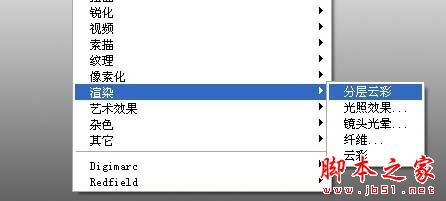
执行:滤镜 > 艺术效果 > 壁画。参数如图设置。
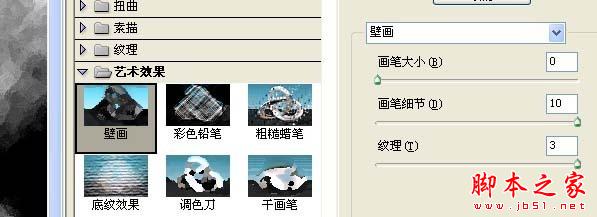
5、执行:滤镜 > 风格化 > 找找边缘。参数如图设置。 6、复制图层1,并把图层模式改为“正片叠底”。

7、将“图层1副本”向下合并,再重复上一步,然后再将“图层1副本”向下合并。
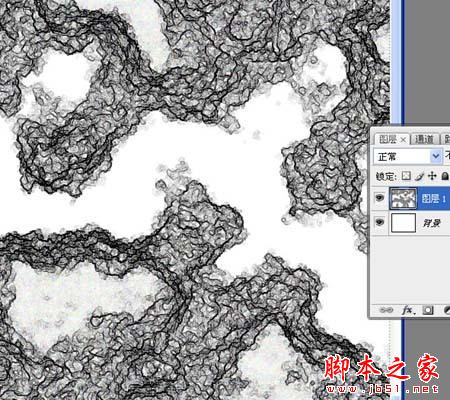
8.用魔棒工具选择图中的白色,容差为50,勾选“连续”复选框,把所有的白色块儿都选中,点Delete键删除。

9、通过复制、拼接、变形等手段,合成树干的形状,注重神似即可。

10、调整色相饱和度 色相0 , 饱和度26 明度0 11、使用加深工具,调整出明暗,同时也突出了立体感,树干就差不多了。

12、下面探索一下柳枝,先把树干图层隐藏,新建图层。画柳枝用路径描边的方法,注意如图选项,画笔用“喷枪柔边圆形”,笔刷大小为3左右。
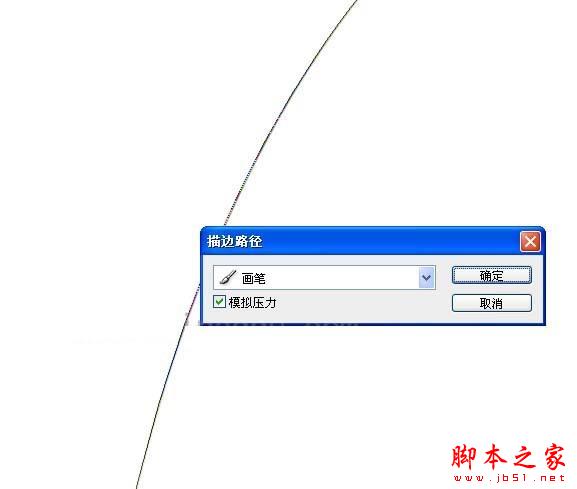
13、用“椭圆20像素”画笔画柳叶。另一个方向的另想办法吧,呵呵,不会太难吧。

14.多复制出几个来,是不是有些意思了

16、新建图层,如第一步做黑到白渐变,然后执行“云彩”滤镜,然后调整色相饱和度。
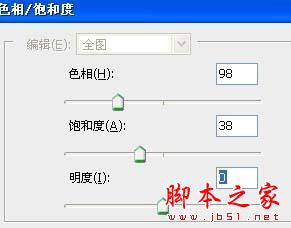
17、图层模式改为“正片叠底”。
18、用橡皮擦出一些空地儿来,树干的部分也要擦一些出来。

19、新建图层,如第一步做黑到白渐变,然后执行“云彩”滤镜,然后调整色相饱和度;并把图层模式改为“叠加”。

21、新建图层画一船儿,立一小人儿,神似即可。可以先画大点,然后缩小到合适的大小,画好后复制一层做到倒影,因角度不对需要对倒影层进行一下变形,然后执行“波纹”滤镜,然后把不透明度改成20%。

22、新建图层,如第一步做黑到白渐变,然后执行“纤维”滤镜,参数如图,不是死的,也许还有更科学的参数设置。
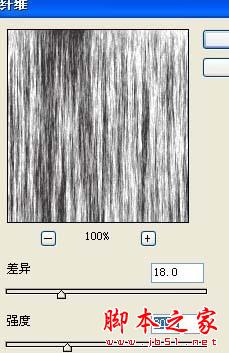
23、如图,对刚才的图层进放大、旋转处理。
24、将刚才的图层模式改为“叠加”,不透明度改为30。
25、落款、盖章!坏了,ps能画画,但写字就不行了啊,也不知压力笔那东东成不成,没用过,找一张宣纸头儿,写上“春雨如酒柳如烟 北极光下”,坏了,扫描仪也坏了,拿相机,翻拍、处理。

26、最终效果。


Hot AI Tools

Undresser.AI Undress
AI-powered app for creating realistic nude photos

AI Clothes Remover
Online AI tool for removing clothes from photos.

Undress AI Tool
Undress images for free

Clothoff.io
AI clothes remover

AI Hentai Generator
Generate AI Hentai for free.

Hot Article

Hot Tools

Notepad++7.3.1
Easy-to-use and free code editor

SublimeText3 Chinese version
Chinese version, very easy to use

Zend Studio 13.0.1
Powerful PHP integrated development environment

Dreamweaver CS6
Visual web development tools

SublimeText3 Mac version
God-level code editing software (SublimeText3)

Hot Topics
 1381
1381
 52
52
 How do I use Photoshop for creating social media graphics?
Mar 18, 2025 pm 01:41 PM
How do I use Photoshop for creating social media graphics?
Mar 18, 2025 pm 01:41 PM
The article details using Photoshop for social media graphics, covering setup, design tools, and optimization techniques. It emphasizes efficiency and quality in graphic creation.
 How do I prepare images for web using Photoshop (optimize file size, resolution)?
Mar 18, 2025 pm 01:35 PM
How do I prepare images for web using Photoshop (optimize file size, resolution)?
Mar 18, 2025 pm 01:35 PM
Article discusses optimizing images for web using Photoshop, focusing on file size and resolution. Main issue is balancing quality and load times.
 What is the reason why PS keeps showing loading?
Apr 06, 2025 pm 06:39 PM
What is the reason why PS keeps showing loading?
Apr 06, 2025 pm 06:39 PM
PS "Loading" problems are caused by resource access or processing problems: hard disk reading speed is slow or bad: Use CrystalDiskInfo to check the hard disk health and replace the problematic hard disk. Insufficient memory: Upgrade memory to meet PS's needs for high-resolution images and complex layer processing. Graphics card drivers are outdated or corrupted: Update the drivers to optimize communication between the PS and the graphics card. File paths are too long or file names have special characters: use short paths and avoid special characters. PS's own problem: Reinstall or repair the PS installer.
 What are the common questions about exporting PDF on PS
Apr 06, 2025 pm 04:51 PM
What are the common questions about exporting PDF on PS
Apr 06, 2025 pm 04:51 PM
Frequently Asked Questions and Solutions when Exporting PS as PDF: Font Embedding Problems: Check the "Font" option, select "Embed" or convert the font into a curve (path). Color deviation problem: convert the file into CMYK mode and adjust the color; directly exporting it with RGB requires psychological preparation for preview and color deviation. Resolution and file size issues: Choose resolution according to actual conditions, or use the compression option to optimize file size. Special effects issue: Merge (flatten) layers before exporting, or weigh the pros and cons.
 How do I prepare images for print using Photoshop (resolution, color profiles)?
Mar 18, 2025 pm 01:36 PM
How do I prepare images for print using Photoshop (resolution, color profiles)?
Mar 18, 2025 pm 01:36 PM
The article guides on preparing images for print in Photoshop, focusing on resolution, color profiles, and sharpness. It argues that 300 PPI and CMYK profiles are essential for quality prints.
 How to solve the problem of loading when PS is always showing that it is loading?
Apr 06, 2025 pm 06:30 PM
How to solve the problem of loading when PS is always showing that it is loading?
Apr 06, 2025 pm 06:30 PM
PS card is "Loading"? Solutions include: checking the computer configuration (memory, hard disk, processor), cleaning hard disk fragmentation, updating the graphics card driver, adjusting PS settings, reinstalling PS, and developing good programming habits.
 How do I use Photoshop's video editing capabilities?
Mar 18, 2025 pm 01:37 PM
How do I use Photoshop's video editing capabilities?
Mar 18, 2025 pm 01:37 PM
The article explains how to use Photoshop for video editing, detailing steps to import, edit, and export videos, and highlighting key features like the Timeline panel, video layers, and effects.
 How to set password protection for export PDF on PS
Apr 06, 2025 pm 04:45 PM
How to set password protection for export PDF on PS
Apr 06, 2025 pm 04:45 PM
Export password-protected PDF in Photoshop: Open the image file. Click "File"> "Export"> "Export as PDF". Set the "Security" option and enter the same password twice. Click "Export" to generate a PDF file.




