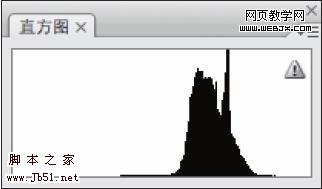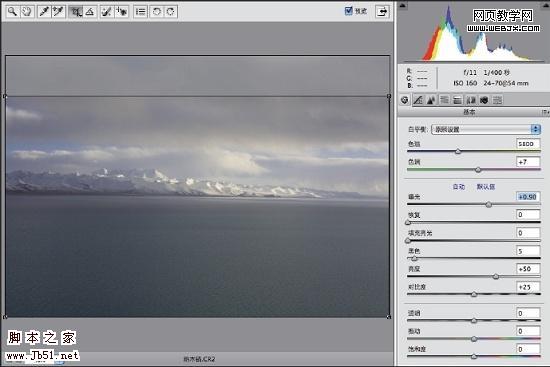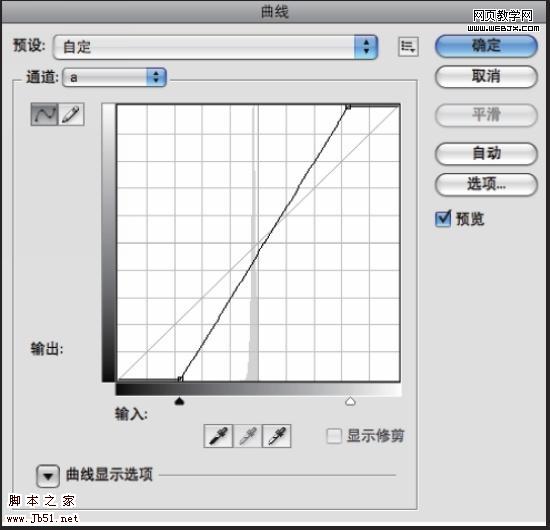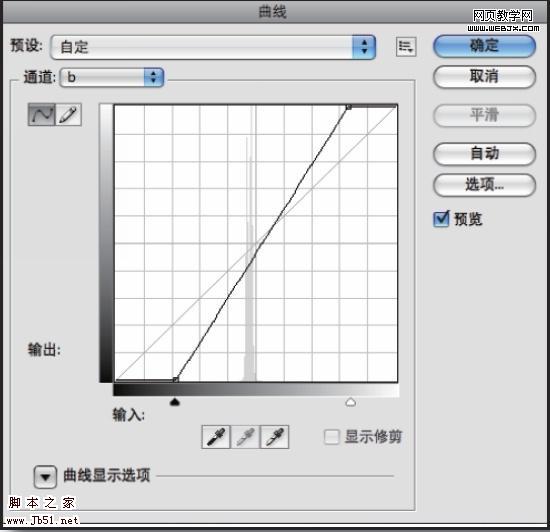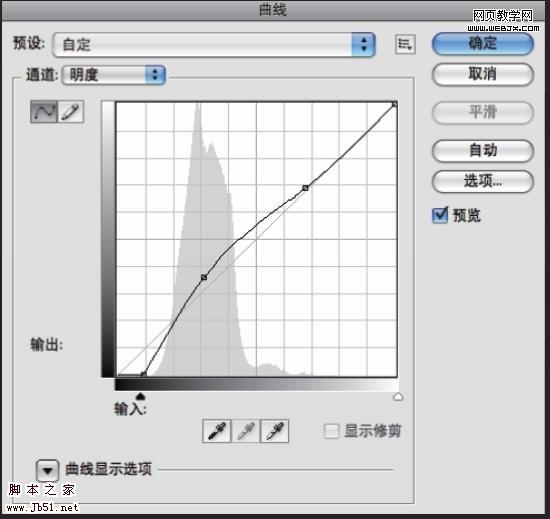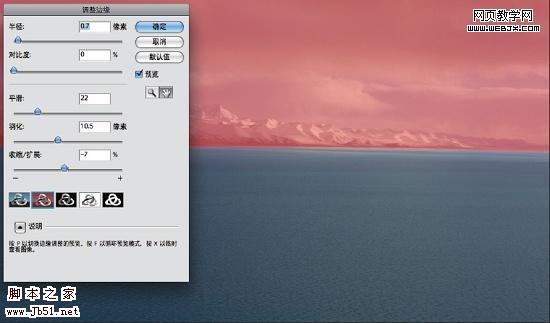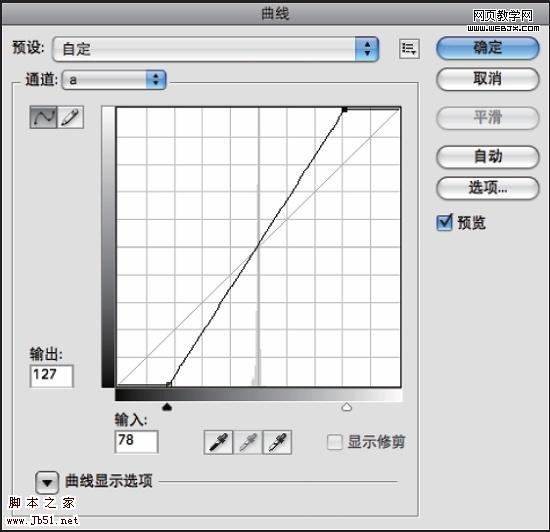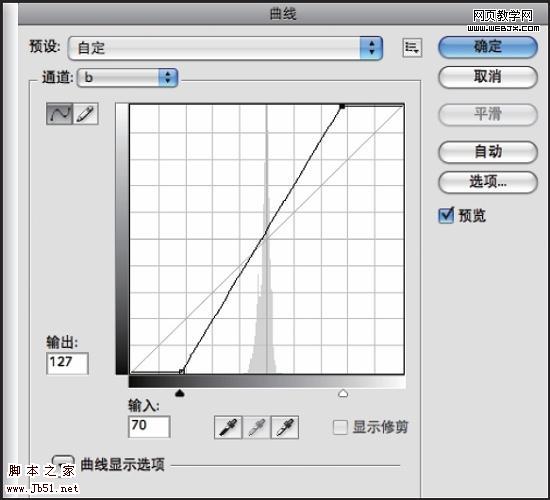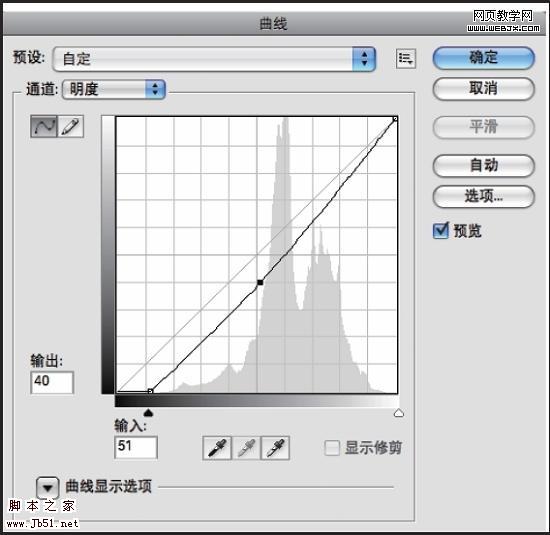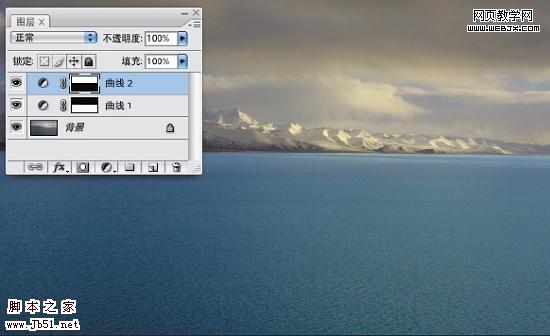效果图

Lab 校色法适用于调控整体缺少反差(对比度)的图像,该类图像一般都拍摄于平淡的光线或雾霭天气情况下, 其直方图大多呈大量缺失(见下图)。
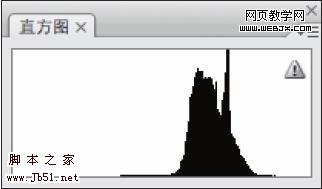
另外,对于大面积水面的拍摄和后期处理,都是很多人极大的困惑,而Lab 校色法能有效地解决相关问题。
原图

#p#
<1> 打开原文件可在Raw 转换器上剪裁成16:9 画幅,并增加“曝光”。然后单击【打开图像】按钮进入Photoshop。
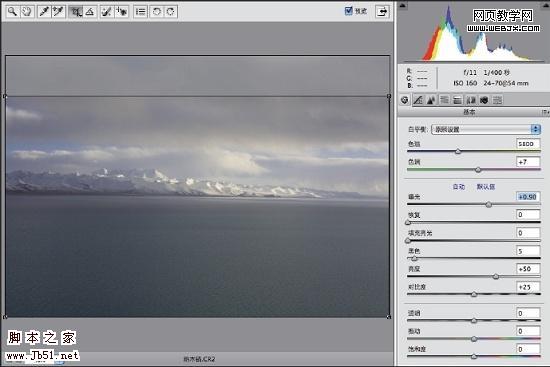
(在Raw 转换器上剪裁)
<2> 选择菜单【图像】→【模式】→【Lab 颜色】命令进入Lab 颜色模式。只观看湖面进行Lab 校色,其a、b、明度
通道的曲线调整数据如下:
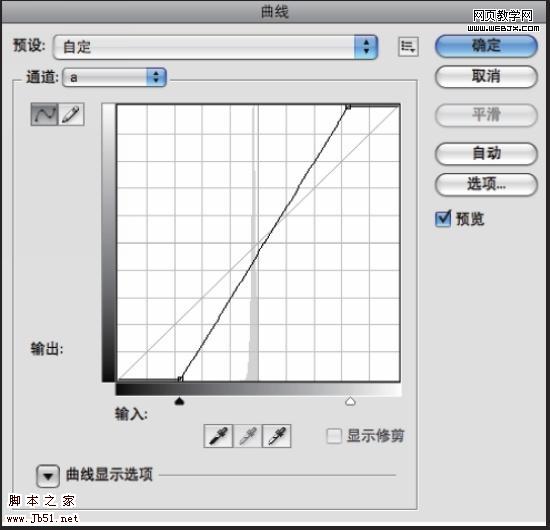
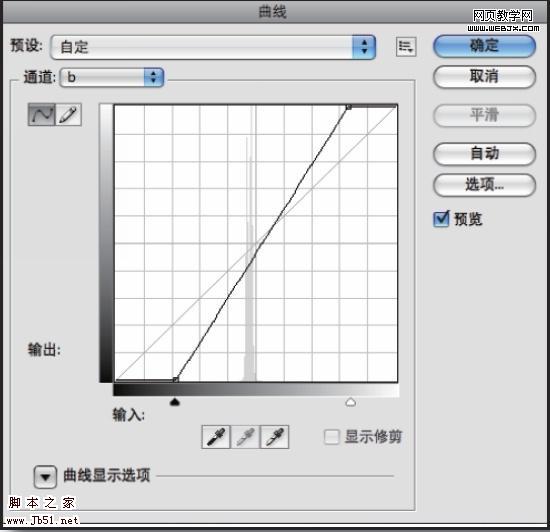
#p#
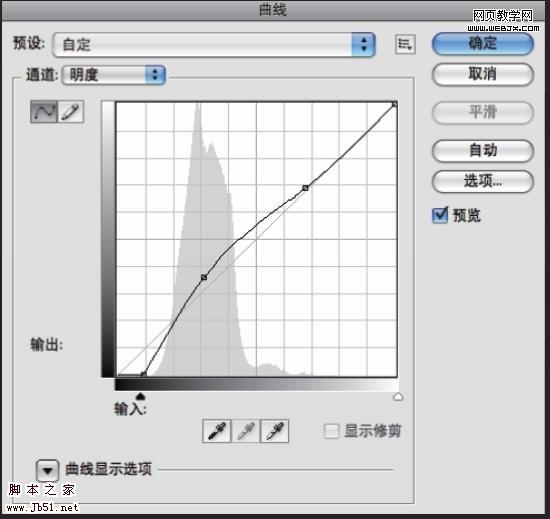
<3> 用快速选择工具或套索工具制作出湖面的选区,并选择菜单【选择】→【调整边缘】命令调整“羽化”值等,
让边缘过渡平滑,如下图。然后存储选区并命名为“湖面”。
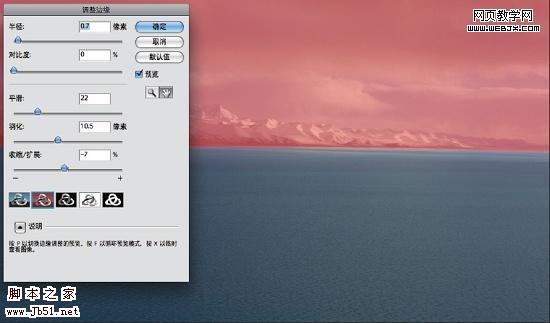
<4> 这时“湖面”的选区仍然存在,按快捷键【Ctrl+Shift+I】反选,再选择菜单【编辑】→【填充】命令,在弹出的
面板中选择“内容”为黑色。制作湖面以外区域的蒙版,使Step2 的调整仅作用于湖面。
<5> 再创建“曲线”调整图层,只观看雪山和天空进行Lab 校色, 其a、b、明度 通道的曲线调整数据如图所示:
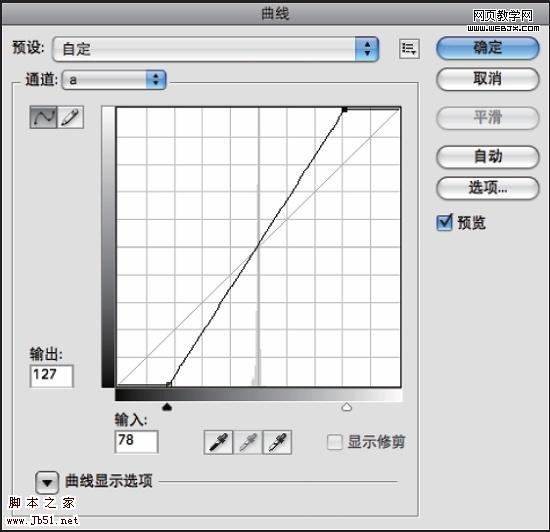
#p#
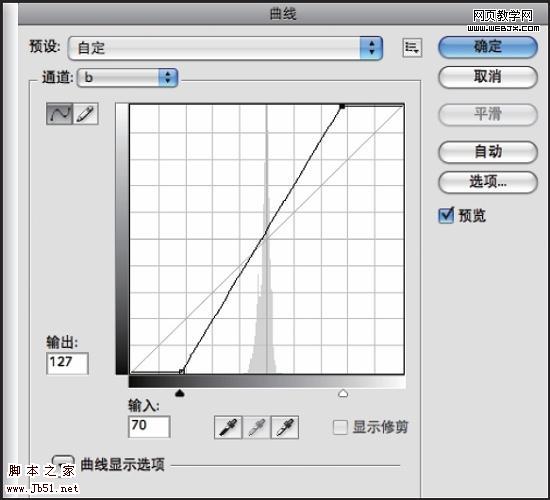
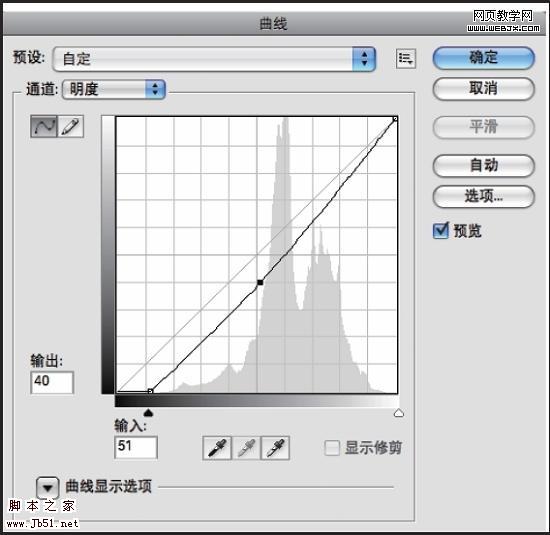
<6> 选择菜单【选择】→【载入选区】→【湖面】,再选择菜单【编辑】→【填充】命令,在弹出的面板中选择
“内容”为黑色, 制作蒙版使Step4 调整作用于湖面以外区域,如图所示。
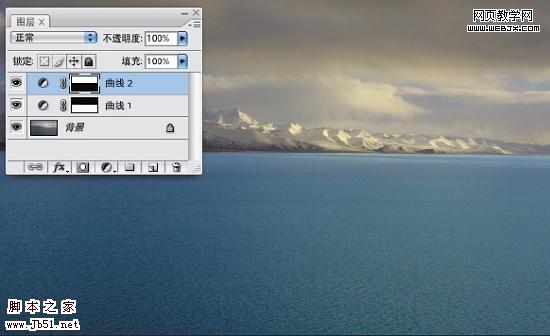
最后进行锐化处理,效果如图!