 Article Tags
Article Tags
-
All
-
web3.0
-

 VSCode
VSCode
-

 sublime
sublime
-

 notepad
notepad
-

 git
git
-

 composer
composer
-

 SVN
SVN
-

 GitLab
GitLab
-

 pycharm
pycharm
-

 MyEclipse
MyEclipse
-

 vim
vim
-

 macOS
macOS
-

 visual studio code
visual studio code
-

 eclipse
eclipse
-

 visual studio
visual studio
-

 idea
idea
-
-
Backend Development
-

 VSCode
VSCode
-

 sublime
sublime
-

 notepad
notepad
-

 git
git
-

 composer
composer
-

 SVN
SVN
-

 GitLab
GitLab
-

 pycharm
pycharm
-

 MyEclipse
MyEclipse
-

 vim
vim
-

 macOS
macOS
-

 visual studio code
visual studio code
-

 eclipse
eclipse
-

 visual studio
visual studio
-

 idea
idea
-
-
Web Front-end
-

 VSCode
VSCode
-

 sublime
sublime
-

 notepad
notepad
-

 git
git
-

 composer
composer
-

 SVN
SVN
-

 GitLab
GitLab
-

 pycharm
pycharm
-

 MyEclipse
MyEclipse
-

 vim
vim
-

 macOS
macOS
-

 visual studio code
visual studio code
-

 eclipse
eclipse
-

 visual studio
visual studio
-

 idea
idea
-
-
Database
-

 VSCode
VSCode
-

 sublime
sublime
-

 notepad
notepad
-

 git
git
-

 composer
composer
-

 SVN
SVN
-

 GitLab
GitLab
-

 pycharm
pycharm
-

 MyEclipse
MyEclipse
-

 vim
vim
-

 macOS
macOS
-

 visual studio code
visual studio code
-

 eclipse
eclipse
-

 visual studio
visual studio
-

 idea
idea
-
-
Operation and Maintenance
-

 VSCode
VSCode
-

 sublime
sublime
-

 notepad
notepad
-

 git
git
-

 composer
composer
-

 SVN
SVN
-

 GitLab
GitLab
-

 pycharm
pycharm
-

 MyEclipse
MyEclipse
-

 vim
vim
-

 macOS
macOS
-

 visual studio code
visual studio code
-

 eclipse
eclipse
-

 visual studio
visual studio
-

 idea
idea
-
-
Development Tools
-

 VSCode
VSCode
-

 sublime
sublime
-

 notepad
notepad
-

 git
git
-

 composer
composer
-

 SVN
SVN
-

 GitLab
GitLab
-

 pycharm
pycharm
-

 MyEclipse
MyEclipse
-

 vim
vim
-

 macOS
macOS
-

 visual studio code
visual studio code
-

 eclipse
eclipse
-

 visual studio
visual studio
-

 idea
idea
-
-
PHP Framework
-

 VSCode
VSCode
-

 sublime
sublime
-

 notepad
notepad
-

 git
git
-

 composer
composer
-

 SVN
SVN
-

 GitLab
GitLab
-

 pycharm
pycharm
-

 MyEclipse
MyEclipse
-

 vim
vim
-

 macOS
macOS
-

 visual studio code
visual studio code
-

 eclipse
eclipse
-

 visual studio
visual studio
-

 idea
idea
-
-
Common Problem
-

 VSCode
VSCode
-

 sublime
sublime
-

 notepad
notepad
-

 git
git
-

 composer
composer
-

 SVN
SVN
-

 GitLab
GitLab
-

 pycharm
pycharm
-

 MyEclipse
MyEclipse
-

 vim
vim
-

 macOS
macOS
-

 visual studio code
visual studio code
-

 eclipse
eclipse
-

 visual studio
visual studio
-

 idea
idea
-
-
Other
-

 VSCode
VSCode
-

 sublime
sublime
-

 notepad
notepad
-

 git
git
-

 composer
composer
-

 SVN
SVN
-

 GitLab
GitLab
-

 pycharm
pycharm
-

 MyEclipse
MyEclipse
-

 vim
vim
-

 macOS
macOS
-

 visual studio code
visual studio code
-

 eclipse
eclipse
-

 visual studio
visual studio
-

 idea
idea
-
-
Tech
-

 VSCode
VSCode
-

 sublime
sublime
-

 notepad
notepad
-

 git
git
-

 composer
composer
-

 SVN
SVN
-

 GitLab
GitLab
-

 pycharm
pycharm
-

 MyEclipse
MyEclipse
-

 vim
vim
-

 macOS
macOS
-

 visual studio code
visual studio code
-

 eclipse
eclipse
-

 visual studio
visual studio
-

 idea
idea
-
-
CMS Tutorial
-

 VSCode
VSCode
-

 sublime
sublime
-

 notepad
notepad
-

 git
git
-

 composer
composer
-

 SVN
SVN
-

 GitLab
GitLab
-

 pycharm
pycharm
-

 MyEclipse
MyEclipse
-

 vim
vim
-

 macOS
macOS
-

 visual studio code
visual studio code
-

 eclipse
eclipse
-

 visual studio
visual studio
-

 idea
idea
-
-
Java
-

 VSCode
VSCode
-

 sublime
sublime
-

 notepad
notepad
-

 git
git
-

 composer
composer
-

 SVN
SVN
-

 GitLab
GitLab
-

 pycharm
pycharm
-

 MyEclipse
MyEclipse
-

 vim
vim
-

 macOS
macOS
-

 visual studio code
visual studio code
-

 eclipse
eclipse
-

 visual studio
visual studio
-

 idea
idea
-
-
System Tutorial
-

 VSCode
VSCode
-

 sublime
sublime
-

 notepad
notepad
-

 git
git
-

 composer
composer
-

 SVN
SVN
-

 GitLab
GitLab
-

 pycharm
pycharm
-

 MyEclipse
MyEclipse
-

 vim
vim
-

 macOS
macOS
-

 visual studio code
visual studio code
-

 eclipse
eclipse
-

 visual studio
visual studio
-

 idea
idea
-
-
Computer Tutorials
-

 VSCode
VSCode
-

 sublime
sublime
-

 notepad
notepad
-

 git
git
-

 composer
composer
-

 SVN
SVN
-

 GitLab
GitLab
-

 pycharm
pycharm
-

 MyEclipse
MyEclipse
-

 vim
vim
-

 macOS
macOS
-

 visual studio code
visual studio code
-

 eclipse
eclipse
-

 visual studio
visual studio
-

 idea
idea
-
-
Hardware Tutorial
-

 VSCode
VSCode
-

 sublime
sublime
-

 notepad
notepad
-

 git
git
-

 composer
composer
-

 SVN
SVN
-

 GitLab
GitLab
-

 pycharm
pycharm
-

 MyEclipse
MyEclipse
-

 vim
vim
-

 macOS
macOS
-

 visual studio code
visual studio code
-

 eclipse
eclipse
-

 visual studio
visual studio
-

 idea
idea
-
-
Mobile Tutorial
-

 VSCode
VSCode
-

 sublime
sublime
-

 notepad
notepad
-

 git
git
-

 composer
composer
-

 SVN
SVN
-

 GitLab
GitLab
-

 pycharm
pycharm
-

 MyEclipse
MyEclipse
-

 vim
vim
-

 macOS
macOS
-

 visual studio code
visual studio code
-

 eclipse
eclipse
-

 visual studio
visual studio
-

 idea
idea
-
-
Software Tutorial
-

 VSCode
VSCode
-

 sublime
sublime
-

 notepad
notepad
-

 git
git
-

 composer
composer
-

 SVN
SVN
-

 GitLab
GitLab
-

 pycharm
pycharm
-

 MyEclipse
MyEclipse
-

 vim
vim
-

 macOS
macOS
-

 visual studio code
visual studio code
-

 eclipse
eclipse
-

 visual studio
visual studio
-

 idea
idea
-
-
Mobile Game Tutorial
-

 VSCode
VSCode
-

 sublime
sublime
-

 notepad
notepad
-

 git
git
-

 composer
composer
-

 SVN
SVN
-

 GitLab
GitLab
-

 pycharm
pycharm
-

 MyEclipse
MyEclipse
-

 vim
vim
-

 macOS
macOS
-

 visual studio code
visual studio code
-

 eclipse
eclipse
-

 visual studio
visual studio
-

 idea
idea
-

How to comment multiple lines in pycharm
How to comment multiple lines in pycharm: 1. Use the mouse or keyboard to select the multiple lines of code you want to comment, and then press the shortcut key "Ctrl+/" or "Cmd+/", which will add in front of each selected line of code Python's comment symbol #; 2. Use the mouse or keyboard to select the multiple lines of code you want to comment, and then press the shortcut key "Ctrl+Shift+/" or "Cmd+Shift+/", which will appear before and after the selected code block. Add """ or ''' respectively to comment this block of code.
Dec 08, 2023 pm 05:45 PM
How to configure virtual environment in pycharm
Steps to configure the virtual environment in pycharm: 1. Open PyCharm, enter the "File" menu, and select "Settings"; 2. In the settings window, expand the "Project" node, and then select "Project Interpreter"; 3. Click " +" icon, select "Virtualenv Environment" in the pop-up window; 4. Enter the name of the virtual environment in the "Name" field, enter the "Location" field, and so on.
Dec 08, 2023 pm 05:45 PM
How to adjust font size in pycharm
Steps to adjust the font size in pycharm: 1. Open pycharm, click File—Settings, then click Editor, open the Font pop-up box, and finally set the size; 2. Click File—Settings, then click Keymap, and enter in the search box increase, right-click increase font size, then click add mouse shortcut, and finally return to the code page and double-click the code.
Dec 08, 2023 pm 05:40 PM
How to install pycharm
Steps to install pycharm: 1. Download PyCharm; 2. Install PyCharm; 3. Create a desktop shortcut; 4. Wait for the installation to complete; 5. Open PyCharm; 6. Configure PyCharm; 7. Import the project; 8. Start using it. Detailed introduction: 1. Download PyCharm, go to the PyCharm official website, select the appropriate installation package to download according to your computer's operating system; 2. Install PyCharm, find the downloaded installation package, double-click to start the installation; 3. Create a desktop shortcut, etc.
Dec 08, 2023 pm 05:38 PM
How to set up the interpreter in pycharm
Steps to set up the interpreter in pycharm: 1. Open PyCharm and create a project; 2. Open the project settings; 3. Select the interpreter configuration page; 4. Configure the interpreter. Detailed introduction: 1. 1. Open PyCharm and create a project, open PyCharm IDE, and select "Create New Project" in the welcome interface or menu to create a new project, or open an existing project; 2. Open project settings, open the project Finally, click "File" on the top menu bar and so on.
Dec 08, 2023 pm 05:32 PM
How to create a new project in pycharm
Steps to create a new project in pycharm: 1. Open PyCharm and select "New Project"; 2. Click the first option on the left, and then click the folder icon in the upper right corner; 3. Choose one according to your requirements The storage location of the file; 4. Click the "create" button to enter the editing page for creating a project; 5. Edit your own project code, click on the name of the new project on the left, and then select "Refactor" and "Move Directory"; 6. Click "..." and click "Reconstruct" to save.
Dec 08, 2023 pm 05:30 PM
How to add pycharm to the library
Joining steps: 1. Open PyCharm and enter your project; 2. In the bottom status bar of PyCharm, click the "Terminal" icon to open the terminal window; 3. In the terminal window, use the pip command to install the libraries you need ; 4. After the installation is complete, write code in PyCharm and import the required libraries.
Dec 08, 2023 pm 05:28 PM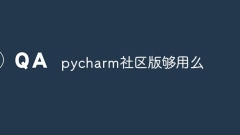
Is the pycharm community version enough?
Enough. PyCharm is divided into professional version and community version. The professional version is paid and the community version is free. For most beginners and small projects, PyCharm Community Edition is sufficient. As the free version of PyCharm, the Community Edition lacks some advanced features compared to the Professional Edition, but it still provides most basic functions and is enough to support most Python development work. These functions include code editing, code prompts, syntax highlighting, one-click formatting, IPython integration, etc.
Dec 08, 2023 pm 05:18 PM
How to set font size in pycharm
Steps to set the font size: 1. Open PyCharm and enter the "File" option in the menu bar; 2. Select "Settings" or use the shortcut key Ctrl + Alt + S (Windows/Linux) or Cmd + , (Mac) to open settings window; 3. In the settings window, find the "Editor" option, then expand it and select "Font"; 4. In the "Font" page, find the "Size" option and adjust the font size through the slider or manual input. Can.
Dec 08, 2023 pm 05:13 PM
How to install pycharm library
How to install the library in pycharm: 1. Use PyCharm's Package management tool, search for the required library on the project interpreter page, and then install the library; 2. Use PyCharm's command line tool, open a terminal or command line window, and enter " pip install [name of library]" command to install the library; 3. Manually install the library, download the installation file of the library, enter the project interpreter to add the installation file just downloaded, double-click to install, and so on.
Dec 08, 2023 pm 05:13 PM
How to configure python environment in pycharm
pycharm configures the python environment by configuring the Python interpreter, creating and configuring a virtual environment, and configuring the Python interpreter of the project. Detailed introduction: 1. Configure the Python interpreter, open PyCharm, enter "File" -> "Settings" in the menu bar, in the "Settings" or "Preferences" dialog box, expand the "Project" option and select "Project Interpreter" etc.
Dec 08, 2023 pm 05:12 PM
How to create a project in pycharm
Steps to create a project: 1. Open PyCharm; 2. In the welcome interface, click the "Create New Project" button, or select "File" > "New Project" in the menu bar; 3. In the pop-up dialog box, select your Project type, and then click "Next"; 4. Select the location and name of the project. After completing the settings, click "Create" to create the project; 5. PyCharm will create the project for you and open the project in a new window.
Dec 08, 2023 pm 05:03 PM
How to configure virtual environment in pycharm
Steps to configure the virtual environment in pycharm: 1. Open PyCharm, select File -> Settings to open the settings dialog box; 2. In the settings dialog box, expand Project: [Your Project Name], and then select Python Interpreter; 3. Click on the upper right corner Gear icon, select Add... to add a new virtual environment.
Dec 08, 2023 pm 04:51 PM
Is pycharm free?
PyCharm's Community Edition is free and is a great option for individual developers, students, and open source projects. The Professional Edition of PyCharm is a paid commercial version, suitable for professional developers and large-scale projects. Detailed introduction: 1. PyCharm Community Edition, which can be downloaded and used for free, etc.
Dec 08, 2023 pm 04:47 PM
What is the method to permanently activate pycharm?
Tutorial on permanent activation of pycharm: 1. Open the one-click activation PyCharm tool and click one-click to activate PyCharm. PyCharm needs to remain closed before clicking to activate; 2. After the activation is successful, it prompts us to restart the computer. Be sure to restart the computer, otherwise the activation will not work. It will take effect; 3. After restarting the computer, open PyCharm and the activation will be successful.
Dec 08, 2023 pm 04:43 PM
Hot tools Tags

Undresser.AI Undress
AI-powered app for creating realistic nude photos

AI Clothes Remover
Online AI tool for removing clothes from photos.

Undress AI Tool
Undress images for free

Clothoff.io
AI clothes remover

Video Face Swap
Swap faces in any video effortlessly with our completely free AI face swap tool!

Hot Article

Hot Tools

vc9-vc14 (32+64 bit) runtime library collection (link below)
Download the collection of runtime libraries required for phpStudy installation

VC9 32-bit
VC9 32-bit phpstudy integrated installation environment runtime library

PHP programmer toolbox full version
Programmer Toolbox v1.0 PHP Integrated Environment

VC11 32-bit
VC11 32-bit phpstudy integrated installation environment runtime library

SublimeText3 Chinese version
Chinese version, very easy to use

Hot Topics
 1392
1392
 52
52




