
Ulipad is a professional Pythoneditor written by Limodou, a Chinese. It is based on the GUI (graphical interface) developed by wxpython. The following article mainly introduces the usage practice of Ulipad, a powerful tool for Python development. The article is very detailed and has certain reference value for everyone. Friends who need it can take a look below.
Introduction
UliPad is a python lightweight editor developed by Chinese people, oriented and flexible programming Device. It is like a class browser, codeautocompletemany functions, such as: HTML viewer, directory browser, wizard, etc.
Download and Installation
https://pypi.python.org/pypi/UliPad
Configuration

PS: I am using python3 here
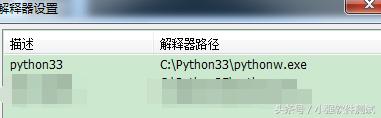
##3. Enter the conf in the Ulipad installation directory. If you want to configure the python template, you can modify the template.python file. For example, I optimized it as follows, so that it can be displayed every time you create a new py file. .
PS: The comment in the template does not support Chinese for the time being, and there will be garbled characters
##4. You can also set the font and other formats. This depends on personal needs. It is very simple, as shown below: 
##5. The layout of the window can be adjusted in the menu "Window". You will understand this after trying it yourself

Use
and click New python under the file icon, you can create a py file, then enter the code content, and then press F5 to run. You can see the result in the console below. The effect is as follows
 Summarize
Summarize
The above is the detailed content of Detailed graphic and text explanation of the usage practice of ulipad, a powerful tool for python development. For more information, please follow other related articles on the PHP Chinese website!
 How to turn off win10 upgrade prompt
How to turn off win10 upgrade prompt
 The difference between lightweight application servers and cloud servers
The difference between lightweight application servers and cloud servers
 CMD close port command
CMD close port command
 The difference between external screen and internal screen broken
The difference between external screen and internal screen broken
 How to jump with parameters in vue.js
How to jump with parameters in vue.js
 Cell sum
Cell sum
 How to intercept harassing calls
How to intercept harassing calls
 virtual digital currency
virtual digital currency




