
This time I will show you how to install third-party libraries in anaconda in win. What are the precautions for installing third-party libraries in anaconda in win. The following is a practical case, let's take a look.
anaconda integrates many packages needed for scientific computing, such as numpy, scipy, etc. To check specifically which packages have been pre-installed and configured in anaconda, you can use the cmd command and enter conda list to view, as follows As shown in the figure:
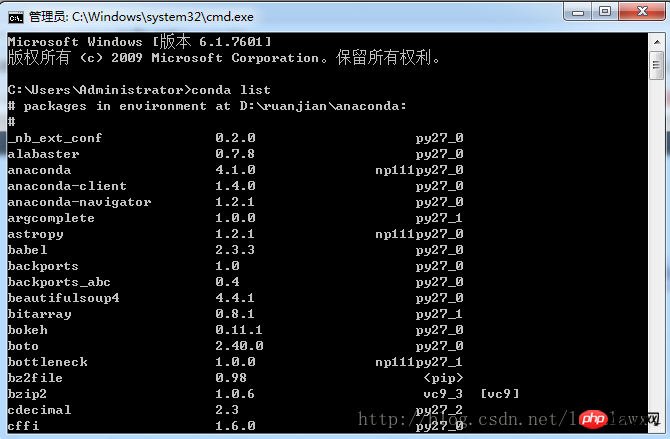
However, due to actual needs, we will need to import third-party packages that are not in the list, such as gemsim. In anaconda, we can refer to the following steps to install it Required third-party packages:
1. Start anaconda command window:
Start> All Programs> anaconda >anaconda prompt
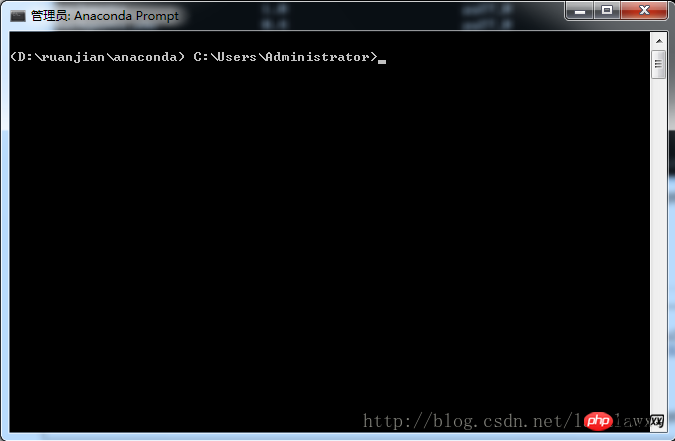
2. Install the gensim package
In the anaconda command window, enter pip install gensim
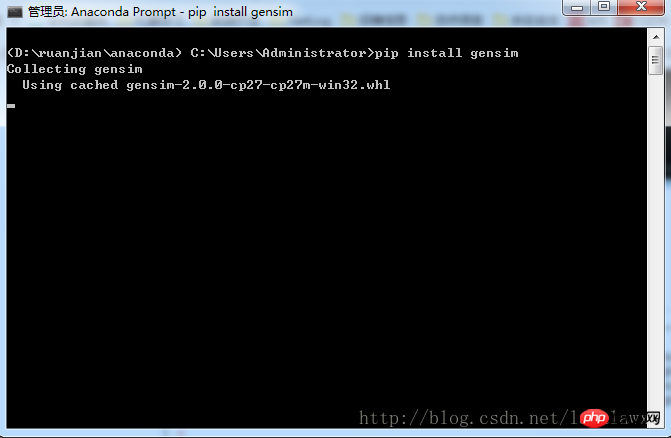
3. Installation successful
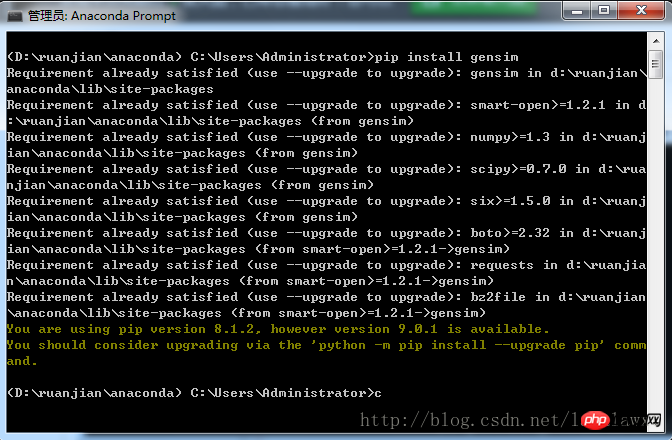
conda install gensim
I used three methods to install it.
The first is to open anaconda prompt and enter pip install tensorflow, but whlfile download reports an error at about 2%, and it keeps happening after several attempts
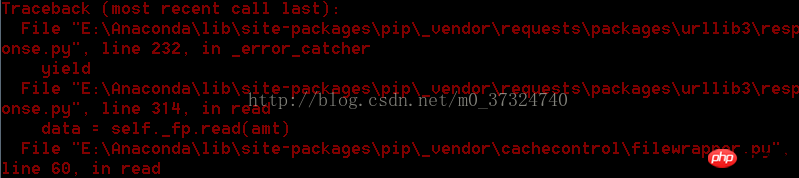

pip list.
conda install tensorflow, and the following will appear
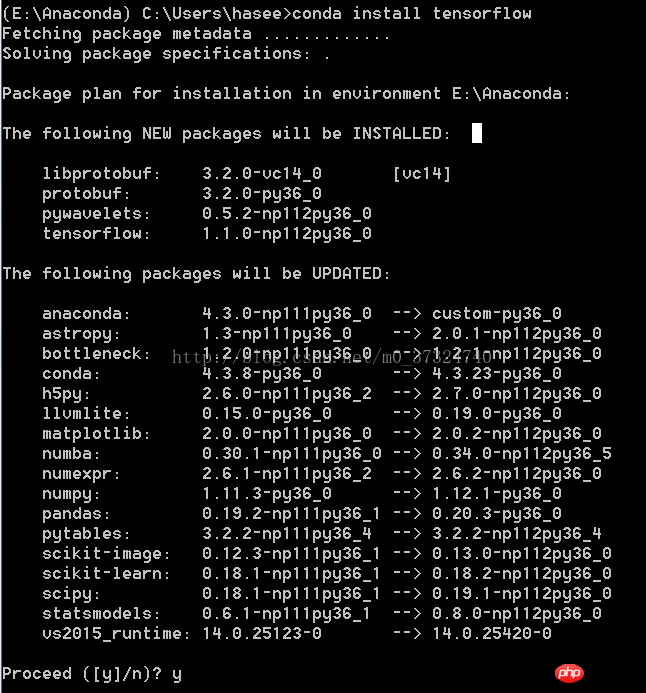
Finally, not only the third-party packages including tensorflow were installed, but also updated some old third-party packages.
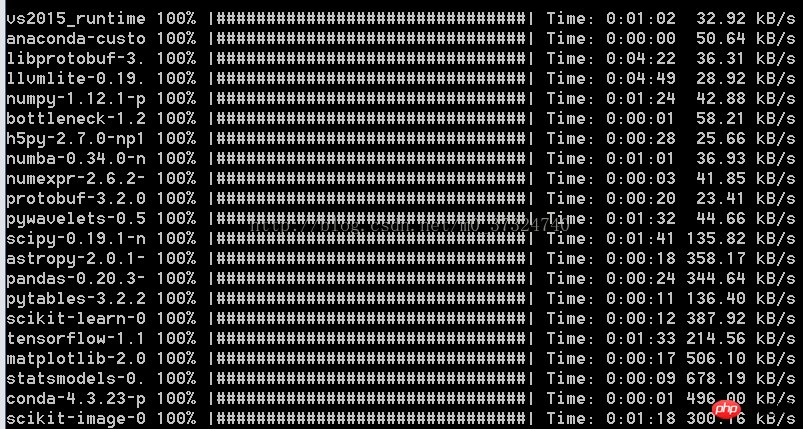
This perfectly solves the problem.
The following installation method for whl files
Use the pip command to install. If there is no such command, you need to install the pip command package first and switch to the script directory under python
Go to the website to download the required third-party packages http://www.lfd.uci.edu/~gohlke/pythonlibs/#libsvm, place them in the E:\selenium\
directory, and use the following command to install them.
Supports python 3.0 or above
pip install E:\selenium\libsvm-3.22-cp36-cp36m-win_amd64.whl
Supports python 3.0 or below
pip install E:\selenium\libsvm-3.22-cp27-cp27m-win_amd64.whl
32-bit system installation
pip install E:\selenium\libsvm-3.22-cp27-cp27m -win32.whl
I believe you have mastered the method after reading the case in this article. For more exciting information, please pay attention to other related articles on the PHP Chinese website!
Recommended reading:
Python operation matrix rows and columns
Python operation excel read and write data
The above is the detailed content of How to install third-party libraries in anaconda in win. For more information, please follow other related articles on the PHP Chinese website!




