
How to configure python environment variables: First, right-click this computer and select Properties; then click Advanced System Settings, click Environment Variables; then click path to edit, and add the python installation path to the path; finally click Sure.
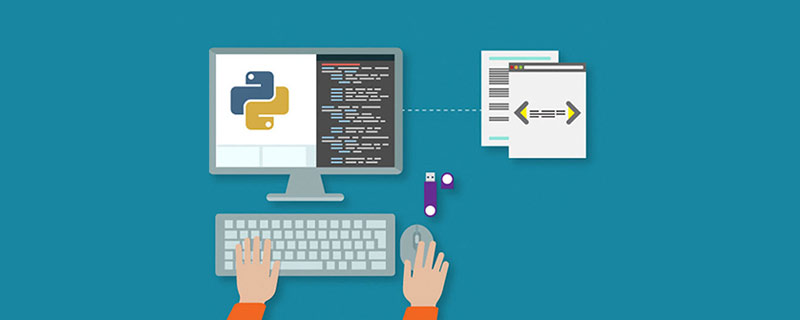
The operating environment of this tutorial: Windows 7 system, python version 3.9, DELL G3 computer.
How to configure python environment variables:
1. The first step is to right-click this computer on our computer, select Properties, and after entering, click Advanced System Settings , as shown in the figure below:
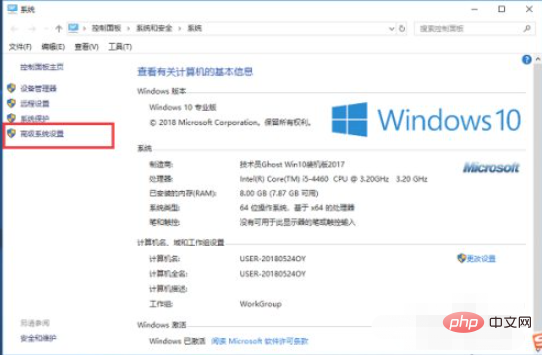
2. After entering the second step, click on the environment variables, as shown in the figure below:
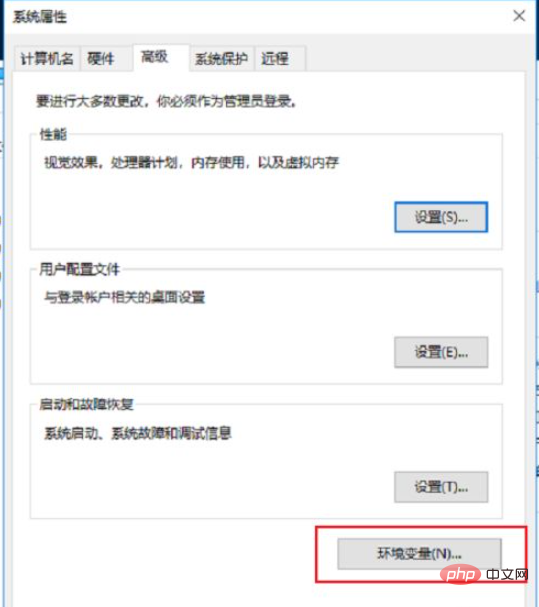
3. In the third step, after entering the environment variable interface, click path to edit, as shown in the figure below:
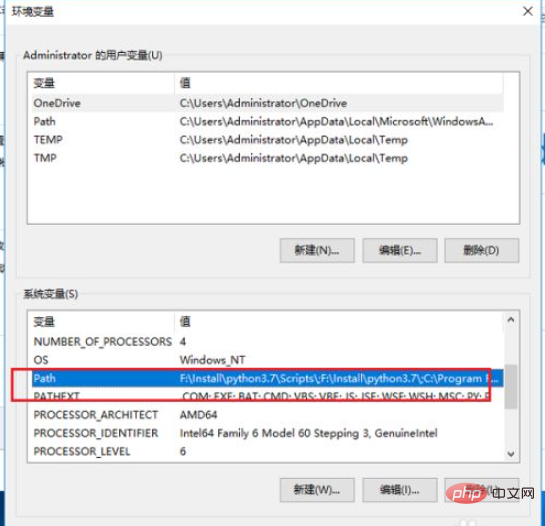
4. In the fourth step, in the path Add the installation path of python, here is F:\Install\python3.7\. It should be noted that if you have pip to install a third-party library, you need to add F:\Install\python3.7\Scripts\ to the variable. As shown in the figure below:
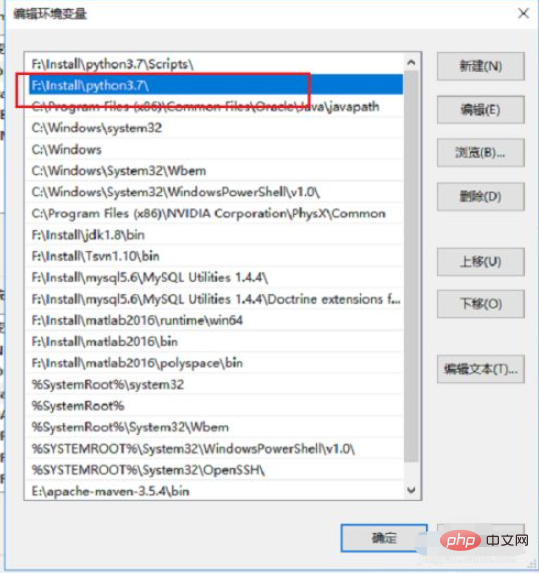
5. Step 5: After clicking OK to save the environment variable configuration, open the command prompt, enter python, and press Enter to see the python version , indicating that the environment variables are configured successfully, as shown in the following figure:
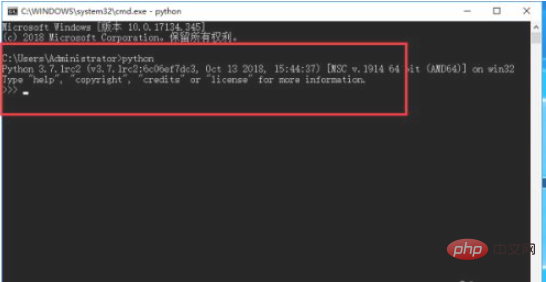
Related free learning recommendations: python video tutorial
The above is the detailed content of How to configure python environment variables. For more information, please follow other related articles on the PHP Chinese website!