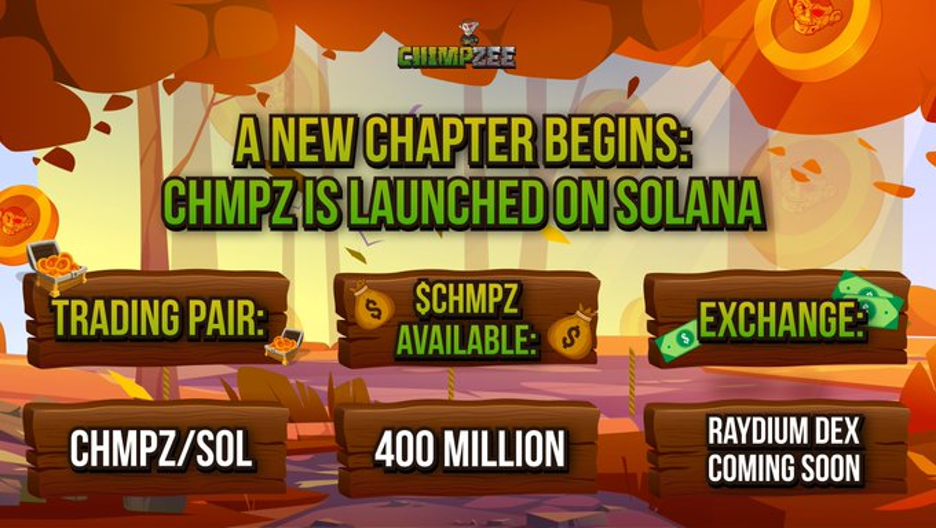current location:Home > Technical Articles > Database
- Direction:
- All web3.0 Backend Development Web Front-end Database Operation and Maintenance Development Tools PHP Framework Daily Programming WeChat Applet Common Problem Other Tech CMS Tutorial Java System Tutorial Computer Tutorials Hardware Tutorial Mobile Tutorial Software Tutorial Mobile Game Tutorial
- Classify:
-

- How to query a column of data in navicat
- To query a column of table data in Navicat, you only need the following 6 steps: 1. Connect to the database; 2. Select the table; 3. Open the SQL editor; 4. Write the query statement; 5. Execute the query; 6. View the query results.
- navicat 357 2024-04-23 15:24:11
-

- How to query the table name in navicat
- How to use Navicat to query table names: 1. Connect to the database; 2. Navigate to the "Object Browser"; 3. Expand the database node; 4. View the "Table" node.
- navicat 861 2024-04-23 15:18:11
-

- How does navicat query a certain data in the table?
- To query specific data in a table in Navicat, you can use the SQL statement SELECT <column name> FROM <table name> WHERE <condition>. The steps include: connect to the database, open the SQL editor, insert the query statement, execute the query and view the results. Additional options include fuzzy queries, sorting, and limiting results.
- navicat 584 2024-04-23 15:15:22
-

- How to query the table structure in navicat
- Navicat query table structure method: connect to the database, expand the "Table" node, right-click the table, and select "Structure". Table structure information includes: table name, number of rows, column information (column name, data type, whether it is null), index information (index name, index type, column, whether it is unique), trigger information (trigger name, event, action).
- navicat 963 2024-04-23 15:12:17
-

- How to add data in navicat
- Adding new data in Navicat is very simple. The steps are as follows: 1. Connect to the database; 2. Select the table to insert data into; 3. Insert new rows; 4. Enter data; 5. Save changes.
- navicat 1067 2024-04-23 15:03:13
-

- How to add a table in navicat
- This tutorial covers the steps to add a table using Navicat: connect to the database and expand the database. Right-click on the "Tables" folder and select "New Table". Enter the table name and design the table structure (fields, data types, etc.). Set the primary key (if necessary). Set foreign keys (if necessary). Click OK to save the table. Refresh the navigation pane to display the new table.
- navicat 877 2024-04-23 15:00:31
-

- How to add data in navicat
- There are two ways to add data in Navicat: SQL statements and graphical user interface (GUI). The SQL syntax is as follows: INSERT INTO table_name (column1, column2, ...) VALUES (value1, value2, ...); GUI steps: 1. Expand the database and locate the table; 2. Switch to the data editor; 3. Add a row ;4. Enter data values; 5. Save changes.
- navicat 1201 2024-04-23 14:57:15
-

- How to add database content in navicat
- Methods to add database content in Navicat include: 1. Import data files; 2. Use SQL statements to insert data; 3. Use the Navicat interface to add data; 4. Use transaction processing; 5. Use stored procedures.
- navicat 403 2024-04-23 14:54:16
-

- How to add data to the table in navicat
- Adding data to a table using Navicat requires the following steps: Connect to the database. Open the target table. Create new row. Enter the data, making sure the data types are correct. Select fields (if required). save Changes. Verify that the insertion was successful.
- navicat 950 2024-04-23 14:51:13
-

- How to add table data to navicat
- Adding table data in Navicat requires the following steps: Establish a connection with the database. Select the table to add data to. Open the Data Editor. Add new row. Input data. save Changes.
- navicat 1068 2024-04-23 14:48:13
-

- How to add a column to Navicat table
- Steps to add table columns in Navicat: Connect to database. Select the target table. Right-click the table and select Edit Table. Click the "Columns" tab and click the "Add" button. Define column properties: column name, data type, length, number of decimal places, whether to allow null values, and default value. Click OK to create the new column.
- navicat 1015 2024-04-23 14:45:25
-

- How to add fields in navicat
- The steps to add fields in Navicat are as follows: Select the table and enter the table designer. Click the "+Field" button to add a new field. Define field properties, including field name, data type, length, default value, etc. Set primary key or foreign key constraints as needed. Click the Save button to save changes.
- navicat 1167 2024-04-23 14:42:14
-

- How to import mdf files in navicat
- Step-by-step guide to importing MDF files using Navicat: Prepare MDF and LDF files. Connect to the target database. Select the Import Wizard and select the MDF file source. Select table and configuration import options. Start importing. Verify the import results.
- navicat 1151 2024-04-23 14:33:15
-

- How to open a closed server in navicat
- How to open a closed server? Open a closed server: Start Navicat. Select the "Connections" tab. Right-click the downed server name and select Connect. Shut down the server: Right-click on the connected server name. Select "Close connection".
- navicat 431 2024-04-23 14:27:12
-

- How to open Backup file in navicat
- How to open a backup file in Navicat: Connect to the database. Navigate to Tools > Backup Management. Click the "Import" button. Select the backup file. Select a recovery option (overwrite, skip, or append). Click the "Start" button to perform recovery.
- navicat 454 2024-04-23 14:24:13