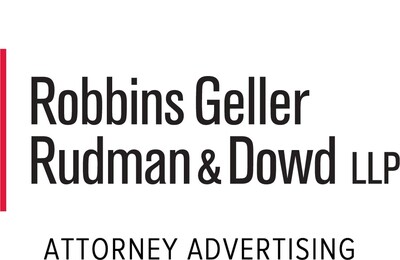current location:Home > Technical Articles > Computer Tutorials > System Installation
- Direction:
- All web3.0 Backend Development Web Front-end Database Operation and Maintenance Development Tools PHP Framework Daily Programming WeChat Applet Common Problem Other Tech CMS Tutorial Java System Tutorial Computer Tutorials Hardware Tutorial Mobile Tutorial Software Tutorial Mobile Game Tutorial
- Classify:
-

- A simple tutorial to install the system on your computer using a USB flash drive
- In modern society, computers have become an indispensable tool in people's lives. However, sometimes we need to reinstall the operating system to improve the performance of the computer or solve some problems. Using a USB flash drive to install the system on your computer is a simple and effective method. The following will introduce a simple tutorial on using a USB flash drive to install the system on the computer to help you complete this task easily. Tool materials: Computer model: any brand model Operating system version: Windows 10 Software version: Rufus3.11 Text: 1. Prepare U disk and system image file 1. First, we need to prepare a U disk with a large enough capacity, it is recommended to be at least 16GB. . Make sure there is no important data on the USB flash drive, because the data on the USB flash drive will be cleared during the system installation process. 2,
- System Installation 1206 2024-02-26 19:00:32
-

- U disk reinstallation system tutorial: concise and easy-to-understand operation guide
- In modern society, computers and mobile phones have become indispensable tools in people's lives. However, over time, the system may slow down and develop various problems. At this time, reinstalling the system becomes an effective way to solve the problem. This article will introduce you to a simple and easy-to-understand U disk reinstallation system tutorial to help you easily solve system problems. Tool materials: Computer brand and model: Dell Several commonly used system reinstallation software: 1. Magic Pig Installation Master software 2.
- System Installation 1186 2024-02-26 18:40:29
-

- How to solve the problem that the U disk folder cannot be deleted
- Introduction: Have you ever encountered the problem of being unable to delete a USB flash drive folder? This problem bothers many people, but don't worry, this article will provide you with a solution to the problem that the USB flash drive folder cannot be deleted. By interspersing some real-life examples, we will briefly summarize the content of the article and illustrate our argument: solving this problem is not difficult. Tool materials: System version: Windows 10 Brand model: HP Pavilion Software version: File Explorer 10.0.18362.1 1. Find out the processes occupying the folder 1. First, open the Task Manager and check whether other programs are using the folder. If there are, end these processes and try deleting the folder. 2. If no occupying process is found, you can try to use the command line tool
- System Installation 1024 2024-02-26 18:30:20
-

- Easy and fast: Use a USB flash drive to reinstall the Win8 system and easily restore the computer to its original state
- Easy and fast: Use a USB flash drive to reinstall the Win8 system and easily restore the computer to its original state. Tool materials: System version: Windows8 Brand model: Any computer brand model Software version: USB flash drive creation tool, Win8 system image file 1. Introduction to the process of using the computer , we often encounter problems such as system crashes and virus infections. At this time, reinstalling the system is the most common solution. However, traditional system reinstallation requires the use of a CD or USB flash drive, which is cumbersome and time-consuming. Now, we can use a USB flash drive to reinstall the Win8 system and easily restore the computer to its original state, saving time and effort. The following will introduce in detail the method of using a USB flash drive to reinstall the Win8 system. 2. Tool raw materials In order to use a USB flash drive to reinstall the Win8 system, we need to prepare the following
- System Installation 1033 2024-02-26 18:20:28
-

- Win8U disk system: a fast and convenient mobile operating system
- Win8U disk system is a fast and convenient mobile operating system that can help users use their own personal settings and software on any computer without installation and configuration. Let's look at a case. Xiao Ming is a salesperson who often needs to give demonstrations in different customer offices. Previously, he needed to install and configure his own software on each computer, which was very troublesome. But since he started using the Win8 U disk system, he only needs to insert the U disk into the computer and he can immediately use his personal settings and software, which greatly improves work efficiency. Tool materials: System version: Win8U disk system v1.0 Brand model: SanDiskCruzerBlade32GB Software version: MicrosoftWindow
- System Installation 810 2024-02-26 18:13:25
-

- Simple and easy-to-understand installation system U disk boot steps, allowing you to easily complete system installation
- In modern society, computers have become an indispensable tool in people's lives. However, over time, computer systems may develop various problems that require reinstallation. The first step in installing the system is to boot from the USB flash drive. This article will introduce a simple and easy-to-understand USB boot procedure for installing the system, allowing you to easily complete the system installation. Tool materials: Computer brand and model: Dell Start the USB drive. First, you need to download and install the Magic Pig Installation Master software. After the installation is complete, open the software and follow the interface prompts, select
- System Installation 573 2024-02-26 18:07:23
-

- Easy and fast: Use a USB flash drive to install and reinstall the system to easily solve computer problems
- Easy and fast: Use a USB disk to install and reinstall the system to easily solve computer problems. In the process of daily use of computers, we often encounter various problems, such as system crashes, virus infections, etc. In order to solve these problems, we usually need to reinstall the system. However, the traditional method of reinstalling the system requires using a CD or downloading installation files, which is cumbersome and time-consuming. Now, we can use a USB flash drive to install and reinstall the system. This method is simple and fast, and can easily solve computer problems. The following will introduce the specific steps and tool materials for using a USB flash drive to install and reinstall the system. Tool materials: Computer brand model: Dell
- System Installation 892 2024-02-26 18:00:24
-

- Computer City USB boot: the best choice to quickly solve computer problems
- Computer City USB boot: the best choice to quickly solve computer problems. When we use computers, we often encounter various failures, such as system crashes, virus infections, software failure to start, etc. These problems have brought great trouble to our work and life. However, with Computer City USB boot, we can quickly solve these faults and get the computer back to normal operation. Next, I will introduce the tool materials for computer city USB boot and its specific usage. Tool materials: System version: Windows 10 Brand model: Dell Computers, compared to traditional systems
- System Installation 498 2024-02-26 17:50:19
-

- U disk prompts to format, solution revealed!
- Have you ever encountered the problem of formatting a USB flash drive? This is a headache, but don’t worry, this article will reveal the solution for you! By interspersing some real cases, we will briefly summarize the content of the article and illustrate our argument: solving USB flash drive formatting problems is not difficult, it only requires the right tools and methods. Tools and raw materials: When solving the problem of U disk formatting, we need to prepare the following tools and materials: Computer brand model: XXX Operating system version: Windows10 Software version: XXX Text: 1. U disk detection tool 1. Use XXX software to detect U disk Check to make sure there is no problem with the hardware of the USB flash drive. 2. If the USB flash drive is physically damaged, you can try to use XXX tools to repair it. 2. Data recovery tools 1. Use
- System Installation 1146 2024-02-26 17:46:28
-

- Gigabyte U disk boot settings: simple tutorial and step sharing
- In modern society, USB flash drives have become one of the indispensable tools in our daily lives. How to set a USB flash drive as a boot disk has become a concern for many people. This article will share with you a simple tutorial and steps on Gigabyte USB boot settings to help you easily solve this problem. Take Xiao Ming as an example. He is a computer enthusiast and often needs to install and maintain systems on different computers. However, he found that on some computers, it was impossible to operate through booting from a USB disk. In order to solve this problem, Xiao Ming began to search for relevant information and tried various methods. In the end, he discovered the simple and effective method of Gigabyte U disk boot setting and successfully solved his problem. This article will introduce Gigabyte U disk
- System Installation 1493 2024-02-26 17:19:20
-

- Computer U disk installation system tutorial: concise and easy-to-understand operating guide
- Computer U disk installation system is a simple and fast way to help users reinstall the operating system on their computers or mobile phones. This article will introduce you to a concise and easy-to-understand operation guide to help you easily complete system installation. Through actual cases, we will elaborate on the steps and precautions for using a USB flash drive to install the system, as well as recommend several system reinstallation software, hoping to help everyone. Tool materials: Computer brand and model: Dell XPS13 Operating system version: Windows 10 Text: 1. Preparation work Before starting to install the system, we need to do some preparation work. First, back up important files and data to avoid losing them during the installation process. Secondly, ensure that the power supply of the computer or mobile phone is sufficient to avoid interrupting the conduction during the installation process.
- System Installation 1050 2024-02-26 17:19:06
-

- Gigabyte motherboard F12 cannot recognize USB flash drive
- It is a common problem that the GIGABYTE motherboard F12 cannot recognize the USB flash drive. Many users will encounter this problem when using the GIGABYTE motherboard. This article will introduce a case to increase persuasiveness, briefly summarize the content of the article, and explain its own arguments. Tool materials: Brand model: Gigabyte motherboard Operating system version: Windows 10 Software version: Gigabyte motherboard driver latest version Text: 1. Reasons why Gigabyte motherboard F12 cannot recognize the USB flash drive 1. BIOS setting problem: Sometimes, the BIOS setting of the Gigabyte motherboard may This will cause F12 to be unable to recognize the USB flash drive. Users need to enter the BIOS interface and check whether USB device support is enabled. 2. U disk problem: Some U disks may have compatibility issues that prevent them from being recognized by the Gigabyte motherboard. use
- System Installation 538 2024-02-26 17:04:40
-

- Gigabyte U disk boot settings: simple operation, quick startup
- In modern society, computers have become an indispensable tool in people's lives. However, sometimes we need to perform some special operations on the computer, such as using a USB flash drive to boot. This article will introduce how to easily operate and quickly start a Gigabyte USB flash drive. Through practical cases and detailed steps, readers can easily master this technique. Tool materials: Computer brand and model: Gigabyte AorusX570Master Operating system version: Windows 10 Software version: Gigabyte U disk boot tool v1.0 1. Preparation 1. First, make sure your computer is Gigabyte brand and the model is AorusX570Master. Because different brands and models of electricity
- System Installation 1048 2024-02-26 17:01:17
-

- How to install USB drive?
- A USB flash drive is a common external storage device that can easily transfer files from one computer to another. However, sometimes we encounter driver problems when using a USB flash drive, causing it to fail to work properly. This article will introduce how to install the USB drive driver to help you solve this problem. Tool materials: Computer brand and model: LenovoThinkPad Is there a "USBMassStorageDevice". 2. If there is, it means that the U disk driver has been installed. You can try to re-insert and unplug the U disk.
- System Installation 1375 2024-02-26 17:00:16
-

- A simple tutorial on making a USB bootable disk
- In modern society, USB boot disk has become a very common tool. Whether you are installing an operating system, repairing system failures or performing data recovery, making a USB bootable disk is essential. However, for many people, making a USB bootable disk may be a relatively unfamiliar task. This article will introduce you to a simple tutorial on making a USB boot disk to help you complete this task easily. Tool materials: Computer brand model: Apple MacBook Pro 2020 Operating system version: macOS BigSur11.2.3 Software version: Rufus3.14 Text: 1. Choose a suitable U disk to make a U disk boot disk. First, you need to choose a suitable U disk. It is recommended to choose a USB flash drive with a capacity greater than 8GB and
- System Installation 1180 2024-02-26 16:55:05