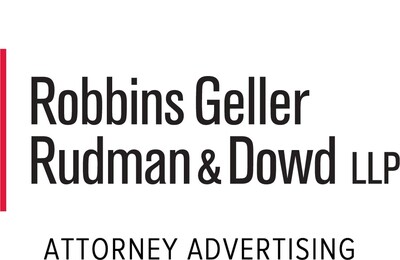current location:Home > Technical Articles > Computer Tutorials > System Installation
- Direction:
- All web3.0 Backend Development Web Front-end Database Operation and Maintenance Development Tools PHP Framework Daily Programming WeChat Applet Common Problem Other Tech CMS Tutorial Java System Tutorial Computer Tutorials Hardware Tutorial Mobile Tutorial Software Tutorial Mobile Game Tutorial
- Classify:
-

- Can a mobile phone be used as a USB flash drive to install the system on a computer? Answer your doubts
- Introduction: Can a mobile phone be used as a USB flash drive to install the system on a computer? Answers to your questions In modern society, mobile phones have become an indispensable part of people's lives. With the continuous development of technology, the functions of mobile phones are becoming more and more powerful. Someone once asked a question: Can a mobile phone be used as a USB flash drive to install the system on a computer? This question has caused confusion among many users. This article will help you understand the feasibility of installing a system on a computer with a mobile phone through detailed answers. Tool materials: System version: Windows10 Brand model: iPhone12 Software version: iTunes12.11.3 1. Limitations of the mobile phone as a USB flash drive 1. The function of the mobile phone as a USB flash drive is limited. Although the mobile phone can be connected to the computer through a data cable, the mobile phone itself does not have U
- System Installation 1377 2024-02-04 08:12:07
-

- USB disk installation system: simple and fast system installation method
- In modern society, computers have become an indispensable tool in people's lives. However, with the continuous development of technology, the installation and upgrade of computer systems have become more and more frequent. Traditional system installation methods require the use of CDs or downloading installation packages, which is cumbersome and time-consuming. Now, we can install the system by using a USB flash drive. This method is simple and fast, and has become the choice of more and more people. For example, Xiao Ming recently purchased a brand new computer, but he found that the system version that came with it was too old and could not meet his needs. So, he decided to use a USB flash drive to install the latest operating system. By using a USB flash drive to install the system, Xiao Ming not only saves the time of downloading the installation package, but also avoids possible reading errors during CD installation. Most importantly, the USB flash drive
- System Installation 587 2024-02-04 08:03:09
-

- winXP factory reset tutorial
- The method to restore factory settings in winXP is to move the cursor to the "LoadOptimizedDefault" item in the BIOS interface and press the Enter key, then select "OK" in the pop-up window and press the Enter key to restore the factory settings. If you want more details, take a look at how to restore winXP to factory settings below. How to restore winXP to factory settings 1. Turn on the computer. When the first screen information appears, follow the information prompts at the bottom of the screen, such as "PressDElEnterBios", "PressF1toRunSetup" and other information, and press the corresponding keys to enter the BIOS program interface. 2. In the BIOS interface, move the cursor to "LoadOptimi
- System Installation 3681 2024-02-04 08:00:03
-

- The USB flash drive is broken? Don't worry, we have a solution!
- Have you ever encountered a situation where the USB flash drive is broken? Don't worry, we have a solution! In this article, we will introduce you to some common USB flash drive failures and provide some solutions. Interspersed with some real-life cases, we will show you our expertise and humor to help you solve USB flash drive problems. Tool materials: In this article, we will use the following tools and equipment: Computer brand model: Being recognized is a common problem. First, you can try to insert the USB flash drive into another computer or device to determine whether the problem is with the USB flash drive itself. If other devices cannot recognize the USB flash drive,
- System Installation 761 2024-02-03 12:45:22
-

- The USB flash drive is broken? Don't worry, we have a solution!
- Have you ever encountered a situation where the USB flash drive is broken? Don't worry, we have a solution! In this article, we will introduce you to some common USB flash drive failures and provide some solutions. Interspersed with some real-life cases, we will show you our expertise and humor to help you solve USB flash drive problems. Tool materials: In this article, we will use the following tools and equipment: Computer brand model: Being recognized is a common problem. First, you can try to insert the USB flash drive into another computer or device to determine whether the problem is with the USB flash drive itself. If other devices cannot recognize the USB flash drive,
- System Installation 796 2024-02-03 12:45:22
-

- Create a USB boot disk download with one click on your mobile phone, and easily carry system installation tools with you
- Introduction: Make a U disk boot disk download with one click on your mobile phone, and easily carry the system installation tools Tool materials: System version: Brand model: Software version: 1. Make a U disk boot disk download with one click on your mobile phone 1. Make a U disk boot disk with one click on your mobile phone It is a convenient and fast tool that can turn your mobile phone into a portable system installation tool. With this tool, users can easily install the operating system on any computer. 2. For example, Xiao Ming recently bought a new computer, but he found that the operating system that came with it was not the version he wanted. So, he decided to use his mobile phone to create a USB boot disk with one click to install his favorite operating system. He only needs to connect the mobile phone to the computer, select the required operating system version, and then click one-click production to install the system installation file.
- System Installation 3397 2024-02-03 12:42:07
-

- Quickly repair USB flash drive failures and restore data integrity
- Introduction: U disk is one of the commonly used storage devices in our daily life. However, due to various reasons, U disk can also malfunction, resulting in data loss or inaccessibility. This article will introduce a method to quickly repair USB flash drive failure and help restore data integrity. Tool materials: Computer brand and model: Dell 2. Check whether the USB flash drive is displayed as an unknown device in the device manager. If so, try to update the driver. 3. Use DiskGenius software to repair the partition, select the USB disk, click Repair Partition, and follow the prompts. two,
- System Installation 865 2024-02-03 12:40:20
-

- An effective way to solve the problem of unresponsive USB flash drive plugged into the computer
- Have you ever encountered such a situation: when you insert the USB flash drive into the computer, you find that the computer does not respond? This problem often confuses and annoys people. Fortunately, however, we have some effective ways to deal with this problem. This article will introduce some methods to solve the problem of unresponsive USB flash drive plugged into the computer to help you easily deal with this problem. Tool materials: Computer brand and model: Dell XPS15 Operating system version: Windows 10 Software version: USB driver version 2.0.0 1. Check the U disk connection 1. First, make sure that the U disk is correctly inserted into the USB interface of the computer. Sometimes, we may not plug in the USB flash drive tightly, or plug it into the wrong interface. Check the connection of the USB flash drive to make sure it is plugged into the correct port and plugged in tightly
- System Installation 1150 2024-02-03 12:39:48
-

- Easily recover lost data from USB flash drives and quickly solve data loss problems
- Introduction: In the digital age, data loss has become a problem for many people. Especially the loss of data in USB flash drives brings a lot of inconvenience to our work and life. However, with some simple methods and tools, we can easily recover the lost data in the USB flash drive and solve the data loss problem. This article will introduce a quick way to solve the data loss problem. Tool materials: Operating system version: Windows 10 Computer brand model: Dell Inspiron 15 Software version: Xiaobai data recovery software v2.0 1. Use Xiaobai data recovery software 1. First, download and install Xiaobai data recovery software. Make sure the software version is compatible with the operating system. 2. Open the software, insert the USB flash drive and select the "Scan" option. 3. The software will automatically
- System Installation 1013 2024-02-03 12:39:28
-

- An effective way to solve the problem of U disk formatting
- Have you ever encountered USB flash drive formatting problems that bothered you? Don’t worry, this article will introduce you to some effective ways to solve this problem. By interspersing some real cases, we will briefly summarize the content of the article and elaborate on our own arguments to help you better understand and solve the problem of U disk formatting. Tool materials: In this article, we will use the following tools and equipment: Computer brand model: XXX Operating system version: XXX Software version: XXX 1. Back up important data Before solving the problem of U disk formatting, the first thing to do is to back up important data data. By connecting the USB flash drive to the computer, we can use XXX software to quickly back up the files in the USB flash drive. This way, even if something unexpected happens while solving the problem, you won’t lose important data
- System Installation 662 2024-02-03 12:39:06
-

- Personalized USB flash drive to show unique taste
- Personalized customized U disk, showing unique taste Tool materials: System version: Windows10 Brand model: Dell ? Personalized design has become the best way to solve this problem. By using Adobe Photoshop CC2021, a powerful design software, we can uniquely design and customize the USB flash drive shell according to our own preferences and creativity. 2. Personalized design can not only make the USB flash drive unique, but also highlight one's unique taste. For example, we can print our favorite patterns, photos, etc. on the U disk shell.
- System Installation 827 2024-02-03 12:35:50
-

- Recover lost data quickly! Try this efficient USB flash drive recovery software
- Have you ever lost important data due to misoperation or other reasons, and felt anxious and helpless? Don’t worry, there is now an efficient USB flash drive recovery software that can help you quickly recover lost data! This article will introduce the usage and effects of this software, so that you can quickly solve the problem of data loss. Tool materials: Computer brand model: Apple MacBook Pro 2020 Operating system version: macOS BigSur11.2.3 Software version: U disk recovery software v2.0 Text: 1. Quickly locate lost data When you find that the data in the U disk is lost, the first step It is to quickly locate the lost data. Through the smart scanning function of U disk recovery software, it can quickly scan all files in the U disk and restore
- System Installation 1190 2024-02-03 12:35:08
-

- Notebook graphics card ladder chart: U Disk Network takes you to understand the latest graphics card rankings
- Introduction: Laptop graphics card ladder chart: U Disk Network takes you to understand the latest graphics card ranking tool Materials: System version: Windows10 Brand model: DellXPS15 Software version: U Disk Network graphics card ladder chart V1.0 1. The importance of graphics card ranking Graphics cards are laptop One of the most important pieces of hardware, it directly affects the computer's graphics processing capabilities and game performance. Therefore, it is very important to know the latest graphics card rankings. For example, Xiao Ming purchased a new game, but the graphics card performance of his laptop was not enough to run the game smoothly, causing him to be unable to enjoy the game. If he knew the graphics card ranking in advance, he could choose a laptop with better performance and avoid this embarrassing situation. 2. Functions of U disk network graphics card ladder chart
- System Installation 1347 2024-02-03 09:45:07
-

- The CPU ladder diagram of the USB mass production network is not updated, users need to choose carefully
- Hello everyone, today I want to share with you a problem about the CPU ladder chart on the USB mass production network not being updated. Recently, many users have reported that when viewing the CPU ladder chart using the USB disk mass production network, they found that the data has not been updated, which has caused trouble for users to choose the appropriate CPU. In this article, I will use some cases to increase my persuasiveness, briefly summarize the content of the article, and elaborate on my point of view: users need to be cautious when choosing a CPU and cannot completely rely on the ladder chart of the USB flash drive mass production network. Tool materials: Computer brand model: Dell A very useful tool that can
- System Installation 852 2024-02-03 09:36:19
-

- ASUS laptop USB boot: press F key to enter the boot interface
- Introduction: ASUS laptop USB boot: Press the F key to enter the boot interface Tool materials: Brand model: ASUS laptop Operating system version: Windows 10 Software version: The latest version Text 1. The necessity of USB boot USB boot is in some cases Necessary, such as the system crashes and cannot start normally, the operating system needs to be reinstalled or the system repaired, etc. Booting through a USB flash drive can solve these problems quickly and easily. 2. Prepare the tools and materials required for USB booting 1. An ASUS laptop: Make sure that the laptop's hardware and software can support USB booting. 2. An available U disk: the capacity must be large enough, at least 16GB, and there must be no important data, because the U disk will be formatted. 3. Operating system installation files: You can download them from the official website
- System Installation 1354 2024-02-03 09:33:48