 Development Tools
Development Tools
 composer
composer
 Installation and use of Composer under Windows/Linux (detailed explanation)
Installation and use of Composer under Windows/Linux (detailed explanation)
Installation and use of Composer under Windows/Linux (detailed explanation)
This article is provided by the composer tutorial column to introduce how to install and use Composer on Windows and Linux. I hope it will be helpful to friends in need!
Installation and use of Composer on Windows and Linux
1: Install Composer
1. First, please confirm that it is correct After installing PHP, open a command line window in Windows/open a terminal in Linux and execute php -v to check whether the version number is correctly output.
windows
PS E:\repository\work> php -v PHP 7.0.32 (cli) (built: Sep 12 2018 15:54:08) ( ZTS ) Copyright (c) 1997-2017 The PHP Group Zend Engine v3.0.0, Copyright (c) 1998-2017 Zend Technologies
centos
[root@jmsiteos7 ~]# php -v
PHP 7.2.13 (cli) (built: Dec 6 2018 23:18:37) ( NTS )
Copyright (c) 1997-2018 The PHP Group
Zend Engine v3.2.0, Copyright (c) 1998-2018 Zend Technologies
with Zend OPcache v7.2.13, Copyright (c) 1999-2018, by Zend TechnologiesIf php is installed but the environment variable is not set, you need to set the environment variable
windows
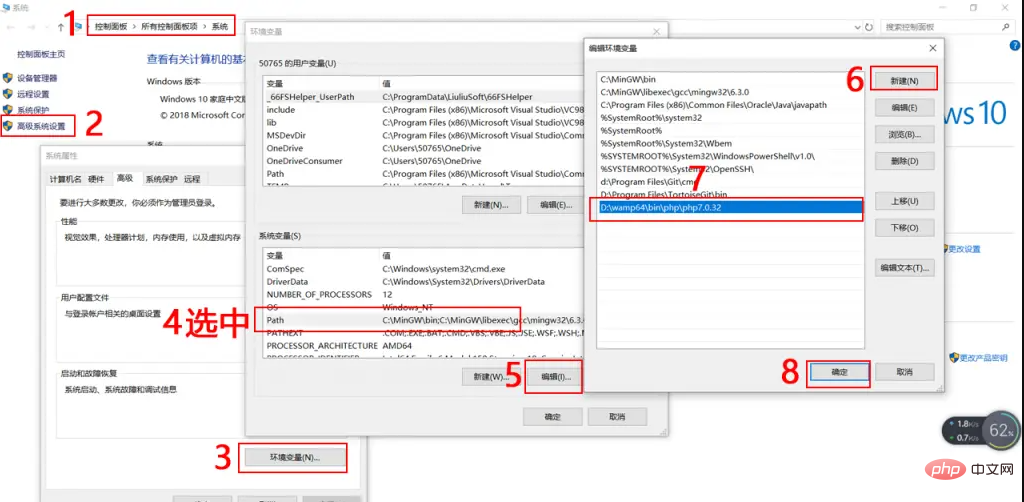
windows set environment variables
Exit and reopen the command line window and enter again php -vCheck the version number. If it is still abnormal, please check whether the php directory is correct
centos
vi /etc/profile #文件地步输入如下两行 PATH=$PATH:/usr/local/php72/bin/:/usr/local/php72/sbin/ export PATH #立即生效 source /etc/profile
Enter againphp -vCheck the version number. If it is still abnormal, please check whether the php directory is correct
2. Download Composer
php -r "copy('https://install.phpcomposer.com/installer', 'composer-setup.php');"
3. Install Composer
php composer-setup.php
4. Delete the installer
php -r "unlink('composer-setup.php');"
5. Partial installation
The above steps to download Composer are completed correctly After that, you can copy the composer.phar file to any directory (such as the project root directory), and then use the php composer.phar command to use Composer!
6. Global installation
centos
Open the terminal and execute the following command to install the previously downloaded composer. phar Move the file to the /usr/local/bin/ directory:
mv composer.phar /usr/local/bin/composer
windows
Enter the PHP installation directory and change composer.phar Copy to the PHP installation directory, create a new composer.bat file in the PHP installation directory, and save the following code into this file
@php "%~dp0composer.phar" %*
Reopen a command line window and try executing composer --version to see if the version number is correctly output
##windows
PS E:\repository\work> composer --version Composer version 1.8.0 2018-12-03 10:31:16
centos
[root@jmsite ~]# composer --version Do not run Composer as root/super user! See https://getcomposer.org/root for details Composer version 1.8.0 2018-12-03 10:31:16
7. Upgrade Composer
composer selfupdate
8. Set composer domestic source
composer config -g repo.packagist composer https://packagist.phpcomposer.com
2: Using Composer
##1. Create a composer in the project directory based on composer.json
. json file describing the dependencies of the project. <div class="code" style="position:relative; padding:0px; margin:0px;"><pre class='brush:php;toolbar:false;'>{
"require": {
"monolog/monolog": "1.2.*"
}
}</pre><div class="contentsignin">Copy after login</div></div> means you need to download any version of monolog starting from 1.2. Use the following command to install the code library
composer install
If you find it troublesome to create the composer.json file, you can also use the require command during installation.
composer require monolog/monolog
composer will look for the code base information and automatically create the
composer.json file and composer.lockFile
# 更新所有代码库
composer update
# 更新指定的代码库
composer update monolog/monolog
# 更新指定的多个代码库
composer update monolog/monolog phpaes/phpaes
# 还可以通过通配符匹配代码库
composer update monolog/monolog phpaes/*
composer remove monolog/monolog
composer search monolog
# 显示已经安装的代码库
composer show
# 通过通配符进行筛选
composer show monolog/*
# 具体某个代码库的信息
composer show monolog/monolog
In addition to downloading the code base, Composer also prepares an automatic loading file, which can load Composer All class files in the downloaded code base. To use it, you just need to add the following line of code to your project's bootstrap file
require 'vendor/autoload.php'; # $log = new Monolog\Logger('name'); $log->pushHandler(new Monolog\Handler\StreamHandler('app.log', Monolog\Logger::WARNING)); $log->addWarning('Foo');
The above is the detailed content of Installation and use of Composer under Windows/Linux (detailed explanation). For more information, please follow other related articles on the PHP Chinese website!

Hot AI Tools

Undresser.AI Undress
AI-powered app for creating realistic nude photos

AI Clothes Remover
Online AI tool for removing clothes from photos.

Undress AI Tool
Undress images for free

Clothoff.io
AI clothes remover

Video Face Swap
Swap faces in any video effortlessly with our completely free AI face swap tool!

Hot Article

Hot Tools

Notepad++7.3.1
Easy-to-use and free code editor

SublimeText3 Chinese version
Chinese version, very easy to use

Zend Studio 13.0.1
Powerful PHP integrated development environment

Dreamweaver CS6
Visual web development tools

SublimeText3 Mac version
God-level code editing software (SublimeText3)

Hot Topics
 1658
1658
 14
14
 1415
1415
 52
52
 1309
1309
 25
25
 1257
1257
 29
29
 1231
1231
 24
24
 Use Composer to solve the dilemma of recommendation systems: andres-montanez/recommendations-bundle
Apr 18, 2025 am 11:48 AM
Use Composer to solve the dilemma of recommendation systems: andres-montanez/recommendations-bundle
Apr 18, 2025 am 11:48 AM
When developing an e-commerce website, I encountered a difficult problem: how to provide users with personalized product recommendations. Initially, I tried some simple recommendation algorithms, but the results were not ideal, and user satisfaction was also affected. In order to improve the accuracy and efficiency of the recommendation system, I decided to adopt a more professional solution. Finally, I installed andres-montanez/recommendations-bundle through Composer, which not only solved my problem, but also greatly improved the performance of the recommendation system. You can learn composer through the following address:
 Laravel Introduction Example
Apr 18, 2025 pm 12:45 PM
Laravel Introduction Example
Apr 18, 2025 pm 12:45 PM
Laravel is a PHP framework for easy building of web applications. It provides a range of powerful features including: Installation: Install the Laravel CLI globally with Composer and create applications in the project directory. Routing: Define the relationship between the URL and the handler in routes/web.php. View: Create a view in resources/views to render the application's interface. Database Integration: Provides out-of-the-box integration with databases such as MySQL and uses migration to create and modify tables. Model and Controller: The model represents the database entity and the controller processes HTTP requests.
 Solve caching issues in Craft CMS: Using wiejeben/craft-laravel-mix plug-in
Apr 18, 2025 am 09:24 AM
Solve caching issues in Craft CMS: Using wiejeben/craft-laravel-mix plug-in
Apr 18, 2025 am 09:24 AM
When developing websites using CraftCMS, you often encounter resource file caching problems, especially when you frequently update CSS and JavaScript files, old versions of files may still be cached by the browser, causing users to not see the latest changes in time. This problem not only affects the user experience, but also increases the difficulty of development and debugging. Recently, I encountered similar troubles in my project, and after some exploration, I found the plugin wiejeben/craft-laravel-mix, which perfectly solved my caching problem.
 Laravel framework installation method
Apr 18, 2025 pm 12:54 PM
Laravel framework installation method
Apr 18, 2025 pm 12:54 PM
Article summary: This article provides detailed step-by-step instructions to guide readers on how to easily install the Laravel framework. Laravel is a powerful PHP framework that speeds up the development process of web applications. This tutorial covers the installation process from system requirements to configuring databases and setting up routing. By following these steps, readers can quickly and efficiently lay a solid foundation for their Laravel project.
 How to view the version number of laravel? How to view the version number of laravel
Apr 18, 2025 pm 01:00 PM
How to view the version number of laravel? How to view the version number of laravel
Apr 18, 2025 pm 01:00 PM
The Laravel framework has built-in methods to easily view its version number to meet the different needs of developers. This article will explore these methods, including using the Composer command line tool, accessing .env files, or obtaining version information through PHP code. These methods are essential for maintaining and managing versioning of Laravel applications.
 Using Dicr/Yii2-Google to integrate Google API in YII2
Apr 18, 2025 am 11:54 AM
Using Dicr/Yii2-Google to integrate Google API in YII2
Apr 18, 2025 am 11:54 AM
VprocesserazrabotkiveB-enclosed, Мнепришлостольностьсясзадачейтерациигооглапидляпапакробоглесхетсigootrive. LEAVALLYSUMBALLANCEFRIABLANCEFAUMDOPTOMATIFICATION, ČtookazaLovnetakProsto, Kakaožidal.Posenesko
 How to simplify email marketing with Composer: DUWA.io's application practices
Apr 18, 2025 am 11:27 AM
How to simplify email marketing with Composer: DUWA.io's application practices
Apr 18, 2025 am 11:27 AM
I'm having a tricky problem when doing a mail marketing campaign: how to efficiently create and send mail in HTML format. The traditional approach is to write code manually and send emails using an SMTP server, but this is not only time consuming, but also error-prone. After trying multiple solutions, I discovered DUWA.io, a simple and easy-to-use RESTAPI that helps me create and send HTML mail quickly. To further simplify the development process, I decided to use Composer to install and manage DUWA.io's PHP library - captaindoe/duwa.
 Solve MySQL mode problem: The experience of using the TheliaMySQLModesChecker module
Apr 18, 2025 am 08:42 AM
Solve MySQL mode problem: The experience of using the TheliaMySQLModesChecker module
Apr 18, 2025 am 08:42 AM
When developing an e-commerce website using Thelia, I encountered a tricky problem: MySQL mode is not set properly, causing some features to not function properly. After some exploration, I found a module called TheliaMySQLModesChecker, which is able to automatically fix the MySQL pattern required by Thelia, completely solving my troubles.



