
Export file
Open the database, as shown in the figure:
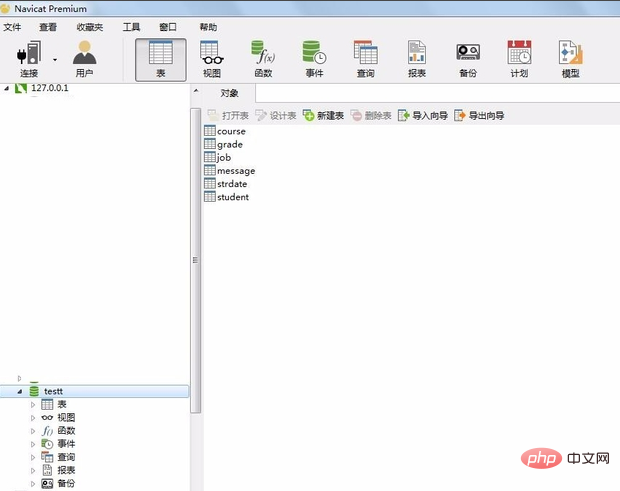
Right click on the database, a list box will pop up, as shown in the picture:
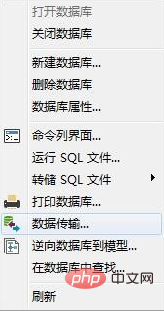
Select the type of exported sql file, as shown in the picture:
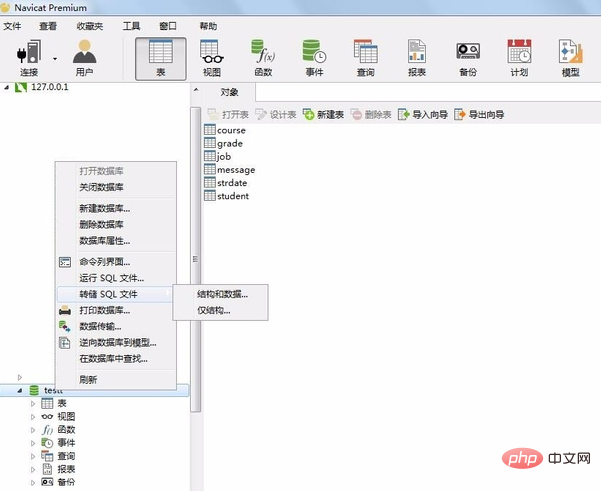
Related recommendations: "Navicat for mysql graphic tutorial"
After selecting the type, a window will pop up and select the address where the text is saved, as shown in the picture:
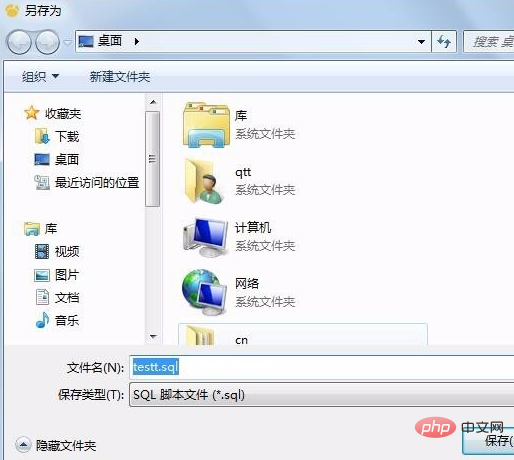
Click Save to enter the dump sql file window. Click Start to start execution and export the sql file, as shown in the figure:
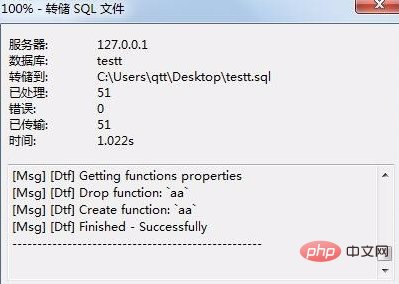
Import file
Choose to run the sql file, and a window will pop up, as shown in the figure:
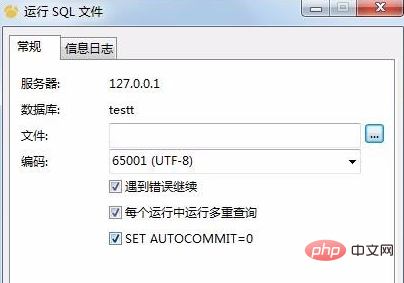
Click the button in the file column, and a window will pop up. window, select the sql file you want to import, as shown in the picture:
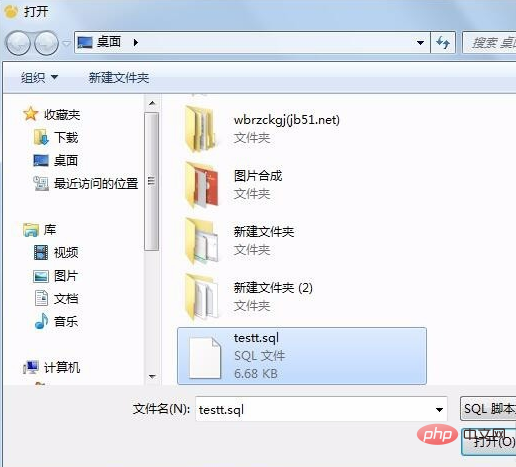
Click to open and enter the run sql file page, as shown in the picture:
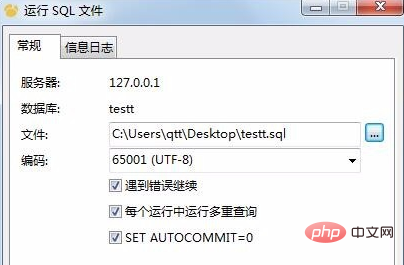
Click Start to start importing the sql file, as shown in the figure:
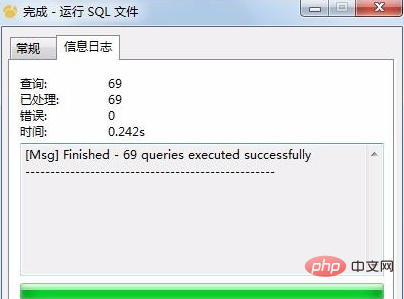
The above is the detailed content of How to import sql files and export sql files in navicat. For more information, please follow other related articles on the PHP Chinese website!




