 Article Tags
Article Tags
-
All
-
web3.0
-

 Mysql Tutorial
Mysql Tutorial
-

 navicat
navicat
-

 SQL
SQL
-

 Redis
Redis
-

 phpMyAdmin
phpMyAdmin
-

 Oracle
Oracle
-

 MongoDB
MongoDB
-

 NoSQL database
NoSQL database
-

 Memcached
Memcached
-

 cloudera
cloudera
-

 memcache
memcache
-
-
Backend Development
-

 Mysql Tutorial
Mysql Tutorial
-

 navicat
navicat
-

 SQL
SQL
-

 Redis
Redis
-

 phpMyAdmin
phpMyAdmin
-

 Oracle
Oracle
-

 MongoDB
MongoDB
-

 NoSQL database
NoSQL database
-

 Memcached
Memcached
-

 cloudera
cloudera
-

 memcache
memcache
-
-
Web Front-end
-

 Mysql Tutorial
Mysql Tutorial
-

 navicat
navicat
-

 SQL
SQL
-

 Redis
Redis
-

 phpMyAdmin
phpMyAdmin
-

 Oracle
Oracle
-

 MongoDB
MongoDB
-

 NoSQL database
NoSQL database
-

 Memcached
Memcached
-

 cloudera
cloudera
-

 memcache
memcache
-
-
Database
-

 Mysql Tutorial
Mysql Tutorial
-

 navicat
navicat
-

 SQL
SQL
-

 Redis
Redis
-

 phpMyAdmin
phpMyAdmin
-

 Oracle
Oracle
-

 MongoDB
MongoDB
-

 NoSQL database
NoSQL database
-

 Memcached
Memcached
-

 cloudera
cloudera
-

 memcache
memcache
-
-
Operation and Maintenance
-

 Mysql Tutorial
Mysql Tutorial
-

 navicat
navicat
-

 SQL
SQL
-

 Redis
Redis
-

 phpMyAdmin
phpMyAdmin
-

 Oracle
Oracle
-

 MongoDB
MongoDB
-

 NoSQL database
NoSQL database
-

 Memcached
Memcached
-

 cloudera
cloudera
-

 memcache
memcache
-
-
Development Tools
-

 Mysql Tutorial
Mysql Tutorial
-

 navicat
navicat
-

 SQL
SQL
-

 Redis
Redis
-

 phpMyAdmin
phpMyAdmin
-

 Oracle
Oracle
-

 MongoDB
MongoDB
-

 NoSQL database
NoSQL database
-

 Memcached
Memcached
-

 cloudera
cloudera
-

 memcache
memcache
-
-
PHP Framework
-

 Mysql Tutorial
Mysql Tutorial
-

 navicat
navicat
-

 SQL
SQL
-

 Redis
Redis
-

 phpMyAdmin
phpMyAdmin
-

 Oracle
Oracle
-

 MongoDB
MongoDB
-

 NoSQL database
NoSQL database
-

 Memcached
Memcached
-

 cloudera
cloudera
-

 memcache
memcache
-
-
Common Problem
-

 Mysql Tutorial
Mysql Tutorial
-

 navicat
navicat
-

 SQL
SQL
-

 Redis
Redis
-

 phpMyAdmin
phpMyAdmin
-

 Oracle
Oracle
-

 MongoDB
MongoDB
-

 NoSQL database
NoSQL database
-

 Memcached
Memcached
-

 cloudera
cloudera
-

 memcache
memcache
-
-
Other
-

 Mysql Tutorial
Mysql Tutorial
-

 navicat
navicat
-

 SQL
SQL
-

 Redis
Redis
-

 phpMyAdmin
phpMyAdmin
-

 Oracle
Oracle
-

 MongoDB
MongoDB
-

 NoSQL database
NoSQL database
-

 Memcached
Memcached
-

 cloudera
cloudera
-

 memcache
memcache
-
-
Tech
-

 Mysql Tutorial
Mysql Tutorial
-

 navicat
navicat
-

 SQL
SQL
-

 Redis
Redis
-

 phpMyAdmin
phpMyAdmin
-

 Oracle
Oracle
-

 MongoDB
MongoDB
-

 NoSQL database
NoSQL database
-

 Memcached
Memcached
-

 cloudera
cloudera
-

 memcache
memcache
-
-
CMS Tutorial
-

 Mysql Tutorial
Mysql Tutorial
-

 navicat
navicat
-

 SQL
SQL
-

 Redis
Redis
-

 phpMyAdmin
phpMyAdmin
-

 Oracle
Oracle
-

 MongoDB
MongoDB
-

 NoSQL database
NoSQL database
-

 Memcached
Memcached
-

 cloudera
cloudera
-

 memcache
memcache
-
-
Java
-

 Mysql Tutorial
Mysql Tutorial
-

 navicat
navicat
-

 SQL
SQL
-

 Redis
Redis
-

 phpMyAdmin
phpMyAdmin
-

 Oracle
Oracle
-

 MongoDB
MongoDB
-

 NoSQL database
NoSQL database
-

 Memcached
Memcached
-

 cloudera
cloudera
-

 memcache
memcache
-
-
System Tutorial
-

 Mysql Tutorial
Mysql Tutorial
-

 navicat
navicat
-

 SQL
SQL
-

 Redis
Redis
-

 phpMyAdmin
phpMyAdmin
-

 Oracle
Oracle
-

 MongoDB
MongoDB
-

 NoSQL database
NoSQL database
-

 Memcached
Memcached
-

 cloudera
cloudera
-

 memcache
memcache
-
-
Computer Tutorials
-

 Mysql Tutorial
Mysql Tutorial
-

 navicat
navicat
-

 SQL
SQL
-

 Redis
Redis
-

 phpMyAdmin
phpMyAdmin
-

 Oracle
Oracle
-

 MongoDB
MongoDB
-

 NoSQL database
NoSQL database
-

 Memcached
Memcached
-

 cloudera
cloudera
-

 memcache
memcache
-
-
Hardware Tutorial
-

 Mysql Tutorial
Mysql Tutorial
-

 navicat
navicat
-

 SQL
SQL
-

 Redis
Redis
-

 phpMyAdmin
phpMyAdmin
-

 Oracle
Oracle
-

 MongoDB
MongoDB
-

 NoSQL database
NoSQL database
-

 Memcached
Memcached
-

 cloudera
cloudera
-

 memcache
memcache
-
-
Mobile Tutorial
-

 Mysql Tutorial
Mysql Tutorial
-

 navicat
navicat
-

 SQL
SQL
-

 Redis
Redis
-

 phpMyAdmin
phpMyAdmin
-

 Oracle
Oracle
-

 MongoDB
MongoDB
-

 NoSQL database
NoSQL database
-

 Memcached
Memcached
-

 cloudera
cloudera
-

 memcache
memcache
-
-
Software Tutorial
-

 Mysql Tutorial
Mysql Tutorial
-

 navicat
navicat
-

 SQL
SQL
-

 Redis
Redis
-

 phpMyAdmin
phpMyAdmin
-

 Oracle
Oracle
-

 MongoDB
MongoDB
-

 NoSQL database
NoSQL database
-

 Memcached
Memcached
-

 cloudera
cloudera
-

 memcache
memcache
-
-
Mobile Game Tutorial
-

 Mysql Tutorial
Mysql Tutorial
-

 navicat
navicat
-

 SQL
SQL
-

 Redis
Redis
-

 phpMyAdmin
phpMyAdmin
-

 Oracle
Oracle
-

 MongoDB
MongoDB
-

 NoSQL database
NoSQL database
-

 Memcached
Memcached
-

 cloudera
cloudera
-

 memcache
memcache
-

Does navicat need to configure environment variables?
Yes, Navicat needs to configure environment variables. Environment variables are configured because Navicat needs to use environment variables to find its executable file. In Windows systems, the value of the PATHEXT variable needs to be set to .NC. In Mac systems, the export PATH=$PATH:/Applications/Navicat Premium.app/Contents/MacOS command needs to be appended to the ~/.bash_profile file.
Apr 24, 2024 pm 04:42 PM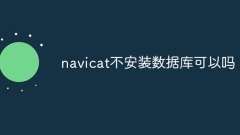
Can Navicat not install the database?
Navicat is a database management tool that requires a database connection to function. Specifically, it is compatible with database systems such as MySQL, MariaDB, and PostgreSQL, and allows users to perform operations such as querying, creating tables, and modifying data by establishing sessions. Therefore, the database must be installed first, otherwise Navicat cannot be used.
Apr 24, 2024 pm 04:39 PM
Does navicat need to configure the environment?
Yes, Navicat requires environment configuration. The specific steps are as follows: Install Java Runtime Environment (JRE) Set up JAVA_HOME environment variable Install Microsoft Visual C++ Redistributable Package Configure firewall rules Configure database connection
Apr 24, 2024 pm 04:36 PM
How to read the version number in Navicat
The Navicat version number can be viewed in two ways: through "About Navicat" under the "Help" menu or the "About" tab under the "Preferences" menu. The version number format is [product name] [version number].[minor version number].[patch version number], which helps you get the latest updates and fixes.
Apr 24, 2024 pm 04:33 PM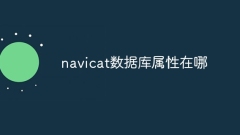
Where are the navicat database properties?
In Navicat, find the database properties by following these steps: Connect to the database Expand the database node in the database navigation tree Right-click the database and select "Properties" to view database properties, including general, connection, backup, transaction log, and performance information.
Apr 24, 2024 pm 04:30 PM
How to adjust the interface font size in navicat
Steps to adjust interface font size in Navicat: Enter the required database connection. Click the Tools menu. Select "Options". Select the Environment tab. Under User Interface Settings, find the Font Size setting. Select the desired font size and click OK.
Apr 24, 2024 pm 04:24 PM
How to export the er diagram of navicat
The steps to export an ER diagram in Navicat are: 1. Open the ER diagram pane; 2. Connect to the database; 3. Export the ER diagram. The exported ER diagram is saved as an image file, showing the entities, relationships, and properties of the database.
Apr 24, 2024 pm 04:21 PM
How to create a view in Navicat
To create a view in Navicat, right-click on the database and select New → View. Specify the view name and data source. Enter the SQL query, including the SELECT statement, FROM statement, and optional actions, in the View Query text box. Click the OK button to save the view. Refresh the database tree view to see the new view.
Apr 24, 2024 pm 04:15 PM
How to create a view in Navicat
Create a view in Navicat: Connect to the database and right-click on the View node. Select New View or New > View. Enter the view name and the SQL query that defines the data and columns in the view. Select OK to create the view. Example: To create a view named "Customer Order": CREATE VIEW Customer Order AS SELECT Customer Name, Order Date, SUM (Order Amount) AS Total Amount FROM Customer Table, Order Table WHERE Customer Table. Customer ID = Order Table. Customer ID GROUP BY customer name, order date;
Apr 24, 2024 pm 04:12 PM
How to update data in navicat
Updating data through Navicat can usually be achieved by following the following steps: establishing a database connection; opening the data editor; finding the data to be updated; editing the data directly or executing a SQL query; committing changes; refreshing the database. Before updating data, you should back up the database to ensure that the SQL query syntax is correct and use a transaction mechanism to ensure integrity.
Apr 24, 2024 pm 04:09 PM
How to set unique constraints in navicat
The steps to set a unique constraint through Navicat are as follows: Select the table to which you want to add the constraint. Go to the Design tab, click Add Constraint, and select Unique. Check the fields to be included in the constraint. Specify the constraint name (optional). Click OK and save the table to apply the changes. Unique constraints ensure field uniqueness, but cannot be applied to null fields and are different from primary key constraints.
Apr 24, 2024 pm 04:06 PM
How to add unique constraints in navicat
Steps to add unique constraints in Navicat: Open the table designer and select the Index/Unique tab. Create a unique constraint and select the columns to constrain. Select the Unique checkbox and set additional index properties (optional). save Changes.
Apr 24, 2024 pm 04:03 PM
How to set default value for navicat table
Navicat can be used to set a default value for a table, which can be a constant, expression, or sequence. Specific steps include: Open the table designer, find the field for which the default value needs to be set, enter the default value in the "Default Value" field, and finally save the changes. Example: Set the default value for the "Date of Birth" field in the "Customer" table to "1900-01-01".
Apr 24, 2024 pm 04:00 PM
How to set unique in navicat
Create a unique index for the table: Open Navicat and select the target database. Select the table to which you want to add a unique index and open the Indexes tab. Create a new index and set the index name, check the Unique checkbox, select the columns that contain unique keys, and the sort order. Apply changes to create an index that ensures that the specified combination of columns is unique for each row in the table.
Apr 24, 2024 pm 03:57 PM
Why does navicat's new connection contain previous data?
Previous data may appear when Navicat connects because: 1. Previous connection cache; 2. Automatic connection; 3. The connection string specifies a specific schema. Workaround: Clear the connection cache, disable automatic connection, edit the connection string, or select the schema manually.
Apr 24, 2024 pm 03:54 PM
Hot tools Tags

Undresser.AI Undress
AI-powered app for creating realistic nude photos

AI Clothes Remover
Online AI tool for removing clothes from photos.

Undress AI Tool
Undress images for free

Clothoff.io
AI clothes remover

Video Face Swap
Swap faces in any video effortlessly with our completely free AI face swap tool!

Hot Article

Hot Tools

vc9-vc14 (32+64 bit) runtime library collection (link below)
Download the collection of runtime libraries required for phpStudy installation

VC9 32-bit
VC9 32-bit phpstudy integrated installation environment runtime library

PHP programmer toolbox full version
Programmer Toolbox v1.0 PHP Integrated Environment

VC11 32-bit
VC11 32-bit phpstudy integrated installation environment runtime library

SublimeText3 Chinese version
Chinese version, very easy to use

Hot Topics
 1392
1392
 52
52




