 Article Tags
Article Tags
-
All
-
web3.0
-

 Mysql Tutorial
Mysql Tutorial
-

 navicat
navicat
-

 SQL
SQL
-

 Redis
Redis
-

 phpMyAdmin
phpMyAdmin
-

 Oracle
Oracle
-

 MongoDB
MongoDB
-

 NoSQL database
NoSQL database
-

 Memcached
Memcached
-

 cloudera
cloudera
-

 memcache
memcache
-
-
Backend Development
-

 Mysql Tutorial
Mysql Tutorial
-

 navicat
navicat
-

 SQL
SQL
-

 Redis
Redis
-

 phpMyAdmin
phpMyAdmin
-

 Oracle
Oracle
-

 MongoDB
MongoDB
-

 NoSQL database
NoSQL database
-

 Memcached
Memcached
-

 cloudera
cloudera
-

 memcache
memcache
-
-
Web Front-end
-

 Mysql Tutorial
Mysql Tutorial
-

 navicat
navicat
-

 SQL
SQL
-

 Redis
Redis
-

 phpMyAdmin
phpMyAdmin
-

 Oracle
Oracle
-

 MongoDB
MongoDB
-

 NoSQL database
NoSQL database
-

 Memcached
Memcached
-

 cloudera
cloudera
-

 memcache
memcache
-
-
Database
-

 Mysql Tutorial
Mysql Tutorial
-

 navicat
navicat
-

 SQL
SQL
-

 Redis
Redis
-

 phpMyAdmin
phpMyAdmin
-

 Oracle
Oracle
-

 MongoDB
MongoDB
-

 NoSQL database
NoSQL database
-

 Memcached
Memcached
-

 cloudera
cloudera
-

 memcache
memcache
-
-
Operation and Maintenance
-

 Mysql Tutorial
Mysql Tutorial
-

 navicat
navicat
-

 SQL
SQL
-

 Redis
Redis
-

 phpMyAdmin
phpMyAdmin
-

 Oracle
Oracle
-

 MongoDB
MongoDB
-

 NoSQL database
NoSQL database
-

 Memcached
Memcached
-

 cloudera
cloudera
-

 memcache
memcache
-
-
Development Tools
-

 Mysql Tutorial
Mysql Tutorial
-

 navicat
navicat
-

 SQL
SQL
-

 Redis
Redis
-

 phpMyAdmin
phpMyAdmin
-

 Oracle
Oracle
-

 MongoDB
MongoDB
-

 NoSQL database
NoSQL database
-

 Memcached
Memcached
-

 cloudera
cloudera
-

 memcache
memcache
-
-
PHP Framework
-

 Mysql Tutorial
Mysql Tutorial
-

 navicat
navicat
-

 SQL
SQL
-

 Redis
Redis
-

 phpMyAdmin
phpMyAdmin
-

 Oracle
Oracle
-

 MongoDB
MongoDB
-

 NoSQL database
NoSQL database
-

 Memcached
Memcached
-

 cloudera
cloudera
-

 memcache
memcache
-
-
Common Problem
-

 Mysql Tutorial
Mysql Tutorial
-

 navicat
navicat
-

 SQL
SQL
-

 Redis
Redis
-

 phpMyAdmin
phpMyAdmin
-

 Oracle
Oracle
-

 MongoDB
MongoDB
-

 NoSQL database
NoSQL database
-

 Memcached
Memcached
-

 cloudera
cloudera
-

 memcache
memcache
-
-
Other
-

 Mysql Tutorial
Mysql Tutorial
-

 navicat
navicat
-

 SQL
SQL
-

 Redis
Redis
-

 phpMyAdmin
phpMyAdmin
-

 Oracle
Oracle
-

 MongoDB
MongoDB
-

 NoSQL database
NoSQL database
-

 Memcached
Memcached
-

 cloudera
cloudera
-

 memcache
memcache
-
-
Tech
-

 Mysql Tutorial
Mysql Tutorial
-

 navicat
navicat
-

 SQL
SQL
-

 Redis
Redis
-

 phpMyAdmin
phpMyAdmin
-

 Oracle
Oracle
-

 MongoDB
MongoDB
-

 NoSQL database
NoSQL database
-

 Memcached
Memcached
-

 cloudera
cloudera
-

 memcache
memcache
-
-
CMS Tutorial
-

 Mysql Tutorial
Mysql Tutorial
-

 navicat
navicat
-

 SQL
SQL
-

 Redis
Redis
-

 phpMyAdmin
phpMyAdmin
-

 Oracle
Oracle
-

 MongoDB
MongoDB
-

 NoSQL database
NoSQL database
-

 Memcached
Memcached
-

 cloudera
cloudera
-

 memcache
memcache
-
-
Java
-

 Mysql Tutorial
Mysql Tutorial
-

 navicat
navicat
-

 SQL
SQL
-

 Redis
Redis
-

 phpMyAdmin
phpMyAdmin
-

 Oracle
Oracle
-

 MongoDB
MongoDB
-

 NoSQL database
NoSQL database
-

 Memcached
Memcached
-

 cloudera
cloudera
-

 memcache
memcache
-
-
System Tutorial
-

 Mysql Tutorial
Mysql Tutorial
-

 navicat
navicat
-

 SQL
SQL
-

 Redis
Redis
-

 phpMyAdmin
phpMyAdmin
-

 Oracle
Oracle
-

 MongoDB
MongoDB
-

 NoSQL database
NoSQL database
-

 Memcached
Memcached
-

 cloudera
cloudera
-

 memcache
memcache
-
-
Computer Tutorials
-

 Mysql Tutorial
Mysql Tutorial
-

 navicat
navicat
-

 SQL
SQL
-

 Redis
Redis
-

 phpMyAdmin
phpMyAdmin
-

 Oracle
Oracle
-

 MongoDB
MongoDB
-

 NoSQL database
NoSQL database
-

 Memcached
Memcached
-

 cloudera
cloudera
-

 memcache
memcache
-
-
Hardware Tutorial
-

 Mysql Tutorial
Mysql Tutorial
-

 navicat
navicat
-

 SQL
SQL
-

 Redis
Redis
-

 phpMyAdmin
phpMyAdmin
-

 Oracle
Oracle
-

 MongoDB
MongoDB
-

 NoSQL database
NoSQL database
-

 Memcached
Memcached
-

 cloudera
cloudera
-

 memcache
memcache
-
-
Mobile Tutorial
-

 Mysql Tutorial
Mysql Tutorial
-

 navicat
navicat
-

 SQL
SQL
-

 Redis
Redis
-

 phpMyAdmin
phpMyAdmin
-

 Oracle
Oracle
-

 MongoDB
MongoDB
-

 NoSQL database
NoSQL database
-

 Memcached
Memcached
-

 cloudera
cloudera
-

 memcache
memcache
-
-
Software Tutorial
-

 Mysql Tutorial
Mysql Tutorial
-

 navicat
navicat
-

 SQL
SQL
-

 Redis
Redis
-

 phpMyAdmin
phpMyAdmin
-

 Oracle
Oracle
-

 MongoDB
MongoDB
-

 NoSQL database
NoSQL database
-

 Memcached
Memcached
-

 cloudera
cloudera
-

 memcache
memcache
-
-
Mobile Game Tutorial
-

 Mysql Tutorial
Mysql Tutorial
-

 navicat
navicat
-

 SQL
SQL
-

 Redis
Redis
-

 phpMyAdmin
phpMyAdmin
-

 Oracle
Oracle
-

 MongoDB
MongoDB
-

 NoSQL database
NoSQL database
-

 Memcached
Memcached
-

 cloudera
cloudera
-

 memcache
memcache
-
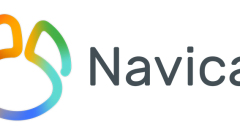
navicat changes database password
How to change the database password in navicat: first create a connection in navicat and open it; then click User-Edit User; then enter the new password; and finally click Save.
Aug 13, 2019 pm 01:55 PM
How to refresh table permissions in navicat
The first step is to open Navicat and connect to the database. ||The second step is to open the database where the data table is located and right-click the database table that needs to delete permission settings. Select "Set Permissions". ||The third step is to modify the permission settings, authorize or delete unauthorized options, and then click "Save".
Aug 13, 2019 pm 01:49 PM
How to add database to navicat premium
First open Navicat and connect; select any database, right-click the mouse and select [New Database]; a new database window will pop up, enter the database name, select the character set utf-8 (or other) and click the [OK] button; now create a new database The database has been added.
Aug 13, 2019 pm 01:36 PM
How to export query results in navicat
The first step is to open Navicat, click "Query", and then select "New Query". ||The second step is to select the corresponding connection and library, write the SQL statement and click "Run". ||The third step, click "Export Results", select "Export Current Results", then select the export format, and then click "Save".
Aug 13, 2019 pm 01:35 PM
How to view the table structure in navicat
Step 1: Open the Navicat main interface and enter the password to log in normally. Step 2: Enter a database and open the connection. Step 3: Select a table, right-click the mouse, and a drop-down box will pop up. Select [Design Table] to enter the table structure page and view the table structure.
Aug 13, 2019 pm 01:19 PM
How to use navicat query
Click the [Query] button on the main interface of Navicat to open the query object list. Or click the [New Query] button in the main window to open the query creation tool or query editor. Navicat query function is to extract data from the database according to the user's needs.
Aug 13, 2019 pm 01:07 PM
How to solve navicat 10061 error
The first step is to right-click on the taskbar to open the Task Manager. ||The second step is to find "mysql" in "Services". ||The third step, right-click "mysql" and select "Start Service". ||The fourth step is to open Navicat for mysql and double-click to connect.
Aug 13, 2019 am 11:56 AM
How to view the table creation statement in navicat
Open the Navicat tool, double-click to open the database that needs to be connected; find the table that you need to view the table creation statement, right-click, and in the pop-up function list, click [Object Information]; in the pop-up page, click [DDL Tab], You can view the table creation statement of the corresponding table.
Aug 13, 2019 am 11:49 AM
How to perform multi-table query in navicat
For multi-table queries, separate table names with commas. In this way, all the data in multiple tables can be found out, and the way to find out is the Cartesian product method (complete combination). Much of the data found in this way is invalid. You can add conditions to multi-table queries to find the desired information.
Aug 13, 2019 am 11:31 AM
How to set the joint primary key in navicat
Open the navicat tool and connect to the mysql server. After selecting the database, select a table and right-click to select [Design Table]. Right-click on the last column and select [Primary Key] to set the field as the primary key. After setting the primary key, you can see The identifier of a lock, and there is a 1 word, can add primary keys to multiple fields, it is a joint primary key.
Aug 13, 2019 am 11:25 AM
What should I do if I forget my Navicat password?
Run cmd as administrator. ||Check whether mysql has been started, and if it is started, stop it. ||Switch to the mysql installation path and enter: mysqld -nt -skip-grant-tables. ||Start another cmd and enter the database. You can check the password or change the password through commands.
Aug 13, 2019 am 11:22 AM
How to export table structure in navicat
Step 1: Open Navicat and connect to MySQL. Step 2: Open the database and export the table structure (right-click the database that needs to be exported, select [Dump SQL File], and select [Structure Only]). Step 3: Select the location where the sql file is saved.
Aug 13, 2019 am 11:09 AM
How to export er diagram from navicat
The first step is to open the table view interface that has been designed. || In the second step, click the button in the lower right corner to switch to ER view. ||The third step is to right-click the database and select "Reverse Database to Model" to generate the model. ||The fourth step is to click "File" and select the export format in "Print As".
Aug 13, 2019 am 11:08 AM
How to check whether Navicat is activated
First open Navicat, click [Help] - [Register] in the menu bar; enter the registration interface, if it has been successfully activated, there will be a [Deactivate] button
Aug 13, 2019 am 10:52 AM
How to create a table using sql statement in navicat
The first step is to open Navicat and select a database. || In the second step, click "Query" and then select "Create Query". ||The third step is to enter the SQL statement and click "Execute".
Aug 13, 2019 am 10:44 AM
Hot tools Tags

Undresser.AI Undress
AI-powered app for creating realistic nude photos

AI Clothes Remover
Online AI tool for removing clothes from photos.

Undress AI Tool
Undress images for free

Clothoff.io
AI clothes remover

Video Face Swap
Swap faces in any video effortlessly with our completely free AI face swap tool!

Hot Article

Hot Tools

vc9-vc14 (32+64 bit) runtime library collection (link below)
Download the collection of runtime libraries required for phpStudy installation

VC9 32-bit
VC9 32-bit phpstudy integrated installation environment runtime library

PHP programmer toolbox full version
Programmer Toolbox v1.0 PHP Integrated Environment

VC11 32-bit
VC11 32-bit phpstudy integrated installation environment runtime library

SublimeText3 Chinese version
Chinese version, very easy to use

Hot Topics
 1392
1392
 52
52
 36
36
 110
110




