 Article Tags
Article Tags
-
All
-
web3.0
-

 VSCode
VSCode
-

 sublime
sublime
-

 notepad
notepad
-

 git
git
-

 composer
composer
-

 SVN
SVN
-

 GitLab
GitLab
-

 pycharm
pycharm
-

 MyEclipse
MyEclipse
-

 vim
vim
-

 macOS
macOS
-

 visual studio code
visual studio code
-

 eclipse
eclipse
-

 visual studio
visual studio
-

 idea
idea
-
-
Backend Development
-

 VSCode
VSCode
-

 sublime
sublime
-

 notepad
notepad
-

 git
git
-

 composer
composer
-

 SVN
SVN
-

 GitLab
GitLab
-

 pycharm
pycharm
-

 MyEclipse
MyEclipse
-

 vim
vim
-

 macOS
macOS
-

 visual studio code
visual studio code
-

 eclipse
eclipse
-

 visual studio
visual studio
-

 idea
idea
-
-
Web Front-end
-

 VSCode
VSCode
-

 sublime
sublime
-

 notepad
notepad
-

 git
git
-

 composer
composer
-

 SVN
SVN
-

 GitLab
GitLab
-

 pycharm
pycharm
-

 MyEclipse
MyEclipse
-

 vim
vim
-

 macOS
macOS
-

 visual studio code
visual studio code
-

 eclipse
eclipse
-

 visual studio
visual studio
-

 idea
idea
-
-
Database
-

 VSCode
VSCode
-

 sublime
sublime
-

 notepad
notepad
-

 git
git
-

 composer
composer
-

 SVN
SVN
-

 GitLab
GitLab
-

 pycharm
pycharm
-

 MyEclipse
MyEclipse
-

 vim
vim
-

 macOS
macOS
-

 visual studio code
visual studio code
-

 eclipse
eclipse
-

 visual studio
visual studio
-

 idea
idea
-
-
Operation and Maintenance
-

 VSCode
VSCode
-

 sublime
sublime
-

 notepad
notepad
-

 git
git
-

 composer
composer
-

 SVN
SVN
-

 GitLab
GitLab
-

 pycharm
pycharm
-

 MyEclipse
MyEclipse
-

 vim
vim
-

 macOS
macOS
-

 visual studio code
visual studio code
-

 eclipse
eclipse
-

 visual studio
visual studio
-

 idea
idea
-
-
Development Tools
-

 VSCode
VSCode
-

 sublime
sublime
-

 notepad
notepad
-

 git
git
-

 composer
composer
-

 SVN
SVN
-

 GitLab
GitLab
-

 pycharm
pycharm
-

 MyEclipse
MyEclipse
-

 vim
vim
-

 macOS
macOS
-

 visual studio code
visual studio code
-

 eclipse
eclipse
-

 visual studio
visual studio
-

 idea
idea
-
-
PHP Framework
-

 VSCode
VSCode
-

 sublime
sublime
-

 notepad
notepad
-

 git
git
-

 composer
composer
-

 SVN
SVN
-

 GitLab
GitLab
-

 pycharm
pycharm
-

 MyEclipse
MyEclipse
-

 vim
vim
-

 macOS
macOS
-

 visual studio code
visual studio code
-

 eclipse
eclipse
-

 visual studio
visual studio
-

 idea
idea
-
-
Common Problem
-

 VSCode
VSCode
-

 sublime
sublime
-

 notepad
notepad
-

 git
git
-

 composer
composer
-

 SVN
SVN
-

 GitLab
GitLab
-

 pycharm
pycharm
-

 MyEclipse
MyEclipse
-

 vim
vim
-

 macOS
macOS
-

 visual studio code
visual studio code
-

 eclipse
eclipse
-

 visual studio
visual studio
-

 idea
idea
-
-
Other
-

 VSCode
VSCode
-

 sublime
sublime
-

 notepad
notepad
-

 git
git
-

 composer
composer
-

 SVN
SVN
-

 GitLab
GitLab
-

 pycharm
pycharm
-

 MyEclipse
MyEclipse
-

 vim
vim
-

 macOS
macOS
-

 visual studio code
visual studio code
-

 eclipse
eclipse
-

 visual studio
visual studio
-

 idea
idea
-
-
Tech
-

 VSCode
VSCode
-

 sublime
sublime
-

 notepad
notepad
-

 git
git
-

 composer
composer
-

 SVN
SVN
-

 GitLab
GitLab
-

 pycharm
pycharm
-

 MyEclipse
MyEclipse
-

 vim
vim
-

 macOS
macOS
-

 visual studio code
visual studio code
-

 eclipse
eclipse
-

 visual studio
visual studio
-

 idea
idea
-
-
CMS Tutorial
-

 VSCode
VSCode
-

 sublime
sublime
-

 notepad
notepad
-

 git
git
-

 composer
composer
-

 SVN
SVN
-

 GitLab
GitLab
-

 pycharm
pycharm
-

 MyEclipse
MyEclipse
-

 vim
vim
-

 macOS
macOS
-

 visual studio code
visual studio code
-

 eclipse
eclipse
-

 visual studio
visual studio
-

 idea
idea
-
-
Java
-

 VSCode
VSCode
-

 sublime
sublime
-

 notepad
notepad
-

 git
git
-

 composer
composer
-

 SVN
SVN
-

 GitLab
GitLab
-

 pycharm
pycharm
-

 MyEclipse
MyEclipse
-

 vim
vim
-

 macOS
macOS
-

 visual studio code
visual studio code
-

 eclipse
eclipse
-

 visual studio
visual studio
-

 idea
idea
-
-
System Tutorial
-

 VSCode
VSCode
-

 sublime
sublime
-

 notepad
notepad
-

 git
git
-

 composer
composer
-

 SVN
SVN
-

 GitLab
GitLab
-

 pycharm
pycharm
-

 MyEclipse
MyEclipse
-

 vim
vim
-

 macOS
macOS
-

 visual studio code
visual studio code
-

 eclipse
eclipse
-

 visual studio
visual studio
-

 idea
idea
-
-
Computer Tutorials
-

 VSCode
VSCode
-

 sublime
sublime
-

 notepad
notepad
-

 git
git
-

 composer
composer
-

 SVN
SVN
-

 GitLab
GitLab
-

 pycharm
pycharm
-

 MyEclipse
MyEclipse
-

 vim
vim
-

 macOS
macOS
-

 visual studio code
visual studio code
-

 eclipse
eclipse
-

 visual studio
visual studio
-

 idea
idea
-
-
Hardware Tutorial
-

 VSCode
VSCode
-

 sublime
sublime
-

 notepad
notepad
-

 git
git
-

 composer
composer
-

 SVN
SVN
-

 GitLab
GitLab
-

 pycharm
pycharm
-

 MyEclipse
MyEclipse
-

 vim
vim
-

 macOS
macOS
-

 visual studio code
visual studio code
-

 eclipse
eclipse
-

 visual studio
visual studio
-

 idea
idea
-
-
Mobile Tutorial
-

 VSCode
VSCode
-

 sublime
sublime
-

 notepad
notepad
-

 git
git
-

 composer
composer
-

 SVN
SVN
-

 GitLab
GitLab
-

 pycharm
pycharm
-

 MyEclipse
MyEclipse
-

 vim
vim
-

 macOS
macOS
-

 visual studio code
visual studio code
-

 eclipse
eclipse
-

 visual studio
visual studio
-

 idea
idea
-
-
Software Tutorial
-

 VSCode
VSCode
-

 sublime
sublime
-

 notepad
notepad
-

 git
git
-

 composer
composer
-

 SVN
SVN
-

 GitLab
GitLab
-

 pycharm
pycharm
-

 MyEclipse
MyEclipse
-

 vim
vim
-

 macOS
macOS
-

 visual studio code
visual studio code
-

 eclipse
eclipse
-

 visual studio
visual studio
-

 idea
idea
-
-
Mobile Game Tutorial
-

 VSCode
VSCode
-

 sublime
sublime
-

 notepad
notepad
-

 git
git
-

 composer
composer
-

 SVN
SVN
-

 GitLab
GitLab
-

 pycharm
pycharm
-

 MyEclipse
MyEclipse
-

 vim
vim
-

 macOS
macOS
-

 visual studio code
visual studio code
-

 eclipse
eclipse
-

 visual studio
visual studio
-

 idea
idea
-
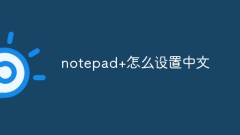
How to set notepad in Chinese
To enter Chinese using Notepad, follow these steps: Open Notepad, go to the View menu, select Encoding, select UTF-8, open the Settings menu, select Preferences, go to the General tab, select the Use System Locale option in the Internationalization section, and click OK to save the changes.
Apr 16, 2025 pm 07:18 PM
What to do if not opened notepad
When you encounter a situation where Notepad cannot be opened, you can try the following solutions: 1. Check the file association; 2. Reset Notepad association; 3. Check the system files; 4. Uninstall and reinstall Notepad; 5. Try another text editor; 6. Contact Microsoft Support.
Apr 16, 2025 pm 07:15 PM
How to make notepad automatically wrap
Notepad can be made automatically by following the steps: Open the Paragraph settings and enable Automatic Winning in the Format menu. Optionally, set the text's line break width (default is 600 pixels). Apply changes and save settings for later use.
Apr 16, 2025 pm 07:12 PM
How to cut large texts by notepad
Cut large text in Notepad: Open and select the text file. Select the text to be cut. Copy selected text. Create a new text file. Paste the copied text into a new file.
Apr 16, 2025 pm 07:09 PM
How to manage notepad shortcut keys
There is no direct answer to the method of managing shortcut keys in Notepad. 1. You can use third-party tools such as Notepad to customize shortcuts; 2. You can use AutoHotkey script to create and modify shortcuts; 3. You can modify the Windows registry (not recommended): Create "EditFlags" string value and enter hexadecimal numbers; 4. You can use AutoHotkey script to create custom shortcuts: Create a script file and enter code, such as assigning Ctrl Shift A to save operations.
Apr 16, 2025 pm 07:06 PM
How to summarize notepad data
Notepad cannot directly summarize data, and requires other tools or methods, including: using spreadsheet programs (such as Excel, Google Sheets) to use code/scripts (such as Python, R) to use third-party tools (such as Notepad, TextCrawler)
Apr 16, 2025 pm 07:03 PM
How to set the sorting of notepad
Notepad itself does not have a sorting function, so you can sort it with the help of external methods: Use external scripts (such as AutoHotkey): Download and install AutoHotkey. Create and save the sort script. Run the script in Notepad to sort the files. Using external applications: Download and install sorting applications (such as Sort Lines or Text Sort). Open the files you want to sort and use the application to sort.
Apr 16, 2025 pm 07:00 PM
How to run C language notepad
Running a C language program in Notepad requires a third-party compiler. After installing and configuring MinGW, the steps are as follows: Create a .c file and write code to configure the compiler to compile the code for MinGW (press F9 or go to "Run" >"Compile") and run the program (press F5 or go to "Run" >"Run")
Apr 16, 2025 pm 06:57 PM
How to make notepad into Chinese
Switching the Notepad interface to Chinese in Windows system only takes five steps: Open Notepad, select the "Format" menu, select "Font", set the language (Simplified Chinese or Traditional Chinese), close and re-open Notepad.
Apr 16, 2025 pm 06:54 PM
Notepad How to cancel line wrap
To cancel a line break in Notepad, perform the following steps: Open "Preferences", select the "Editor" tab; uncheck the "Show end of line marking" option; click "Save".
Apr 16, 2025 pm 06:51 PM
How to select a column for notepad
Notepad does not support directly selecting a column, but you can use the following methods to select the tab character: After inserting the tab character, select the tab character, press Shift to move the column to the right; use Tab to jump to the beginning of the column, and repeat the Tab key to select the entire column.
Apr 16, 2025 pm 06:48 PM
How to automatically wrap notepad
You can enable line wrapping in Notepad by following the steps: 1. Turn on Settings, 2. Enable the "Line Wide" option, 3. Set "Line Wide Width", 4. Select "Line Wide Mode", 5. Verify settings and apply.
Apr 16, 2025 pm 06:45 PM
notepad line break
There are two ways to break lines in Notepad: press Enter or use the Edit > "Brand Line" option on the menu bar. Other line break options include hard line breaks, soft line breaks, and formatted line breaks.
Apr 16, 2025 pm 06:42 PM
How to select a column for notepad?
How to select a whole column in Notepad: Select directly: Hold down the Shift key and click on the beginning of the first row and the end of the last row of the column with the mouse. Find and replace: Use a regular expression, enter the line header tag ^ and the expression that matches all characters in the column, and click Replace All. Macro: Record a macro that presses the Home and Shift End keys to select the entire column and plays it back.
Apr 16, 2025 pm 06:39 PM
Hot tools Tags

Undresser.AI Undress
AI-powered app for creating realistic nude photos

AI Clothes Remover
Online AI tool for removing clothes from photos.

Undress AI Tool
Undress images for free

Clothoff.io
AI clothes remover

Video Face Swap
Swap faces in any video effortlessly with our completely free AI face swap tool!

Hot Article

Hot Tools

vc9-vc14 (32+64 bit) runtime library collection (link below)
Download the collection of runtime libraries required for phpStudy installation

VC9 32-bit
VC9 32-bit phpstudy integrated installation environment runtime library

PHP programmer toolbox full version
Programmer Toolbox v1.0 PHP Integrated Environment

VC11 32-bit
VC11 32-bit phpstudy integrated installation environment runtime library

SublimeText3 Chinese version
Chinese version, very easy to use







