
How to import python library in vscode? The following article will show you how to use anaconda to import the python library in vscode. I hope it will be helpful to you!

#When I first started learning to write python using vscode, I encountered many problems.
This time the code needs to import numpy, pandas and other libraries. After browsing many methods on the Internet, I found what I thought was the easiest method: Use anaconda to import the library.
It also facilitates the import of other libraries in the future. [Recommended learning: vscode tutorial, Programming teaching]
Existing environment: vs code has been installed and the plug-in used to run python
##Introduction to Anacond
Anacond download and installation
Official website download address:You can refer to this article to download and install. There are several points to note:link 1. Open cmd [WIN R /cmd]
Enter -conda list.
As shown in the figure below, Anaconda is installed successfully. 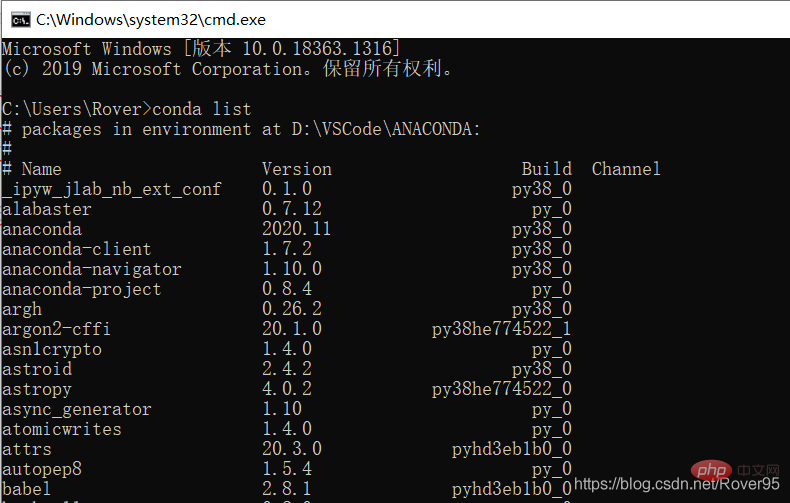 2. Create an environment
2. Create an environment
#Modify the Python version according to the version number, such as your python If the version is 3.7, change it to -conda create -n test python=3.7 pip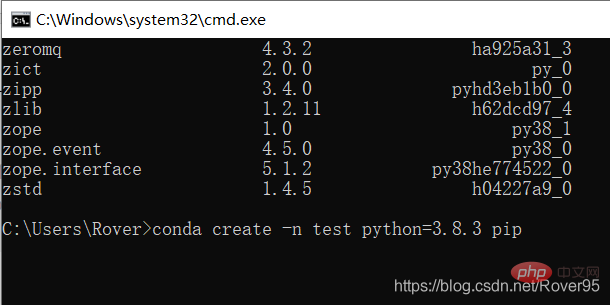 #You can see the Python version in the lower left corner of the vs code page
#You can see the Python version in the lower left corner of the vs code page
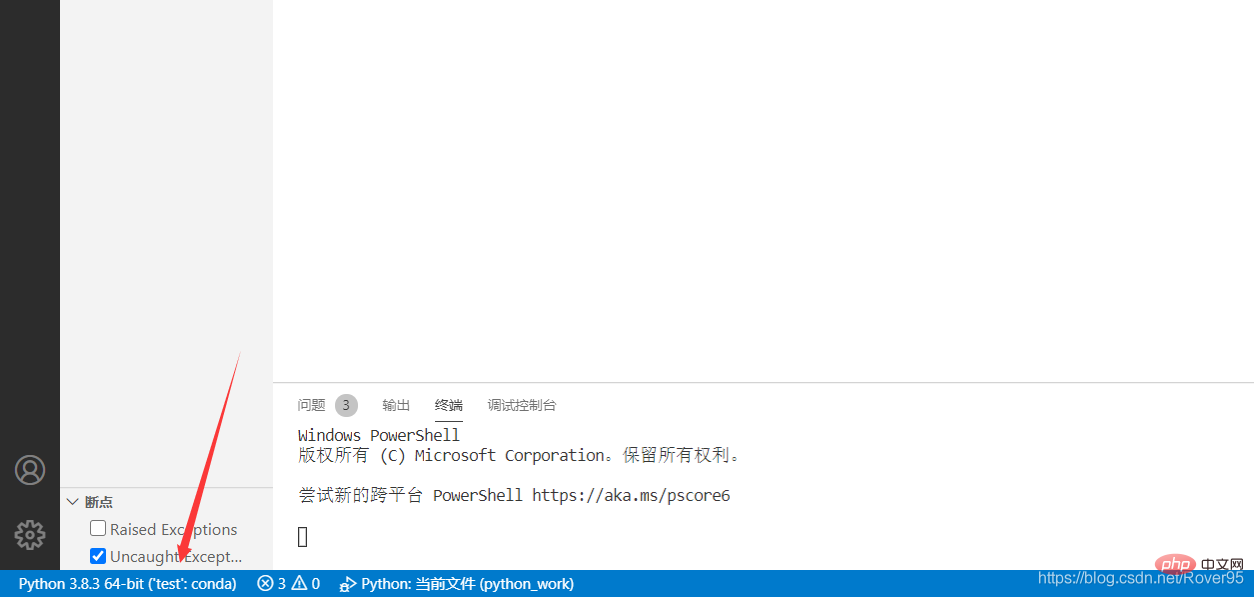 Proceed (y/[n])? will appear, enter y
Proceed (y/[n])? will appear, enter y
The rest of the steps are explained clearly in the article linked above
1. Still click on the version number in the lower left corner of vs code , the options in the figure below will appear, select the interpreter as test: conda version 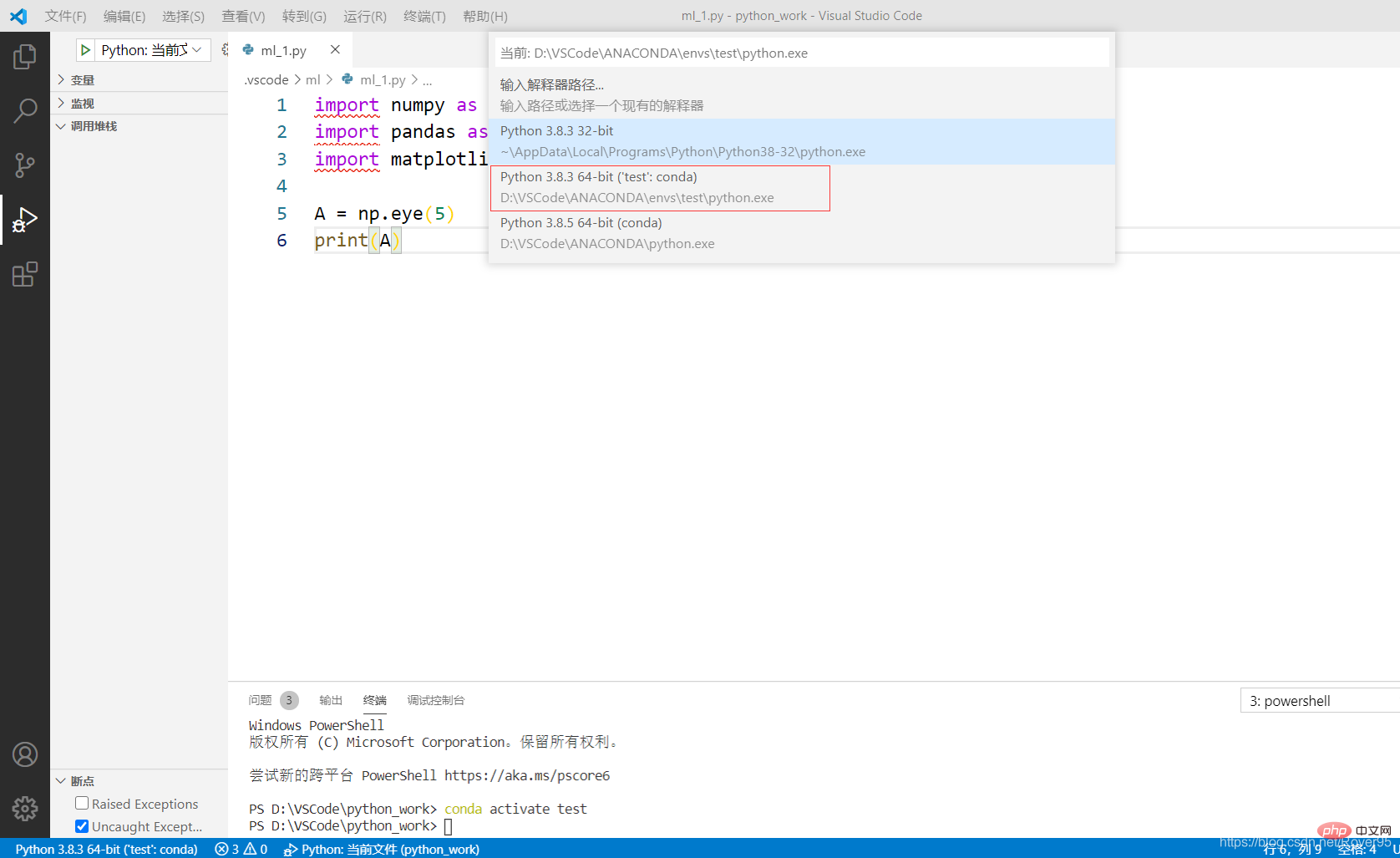 2. At this time, the error is still reported when running, saying that there is no numpy library, we need to install this library
2. At this time, the error is still reported when running, saying that there is no numpy library, we need to install this library
3. Open cmd, enter -conda install numpy, run it again after successfully installing the numpy library, and solve the problem
Reference article for the process of installing the library:
link
2. By learning other people’s methods and then summarizing records, I hope to be able to help others
vscode Basic Tutorial!
The above is the detailed content of A brief analysis of how to use anaconda to import python library in vscode. For more information, please follow other related articles on the PHP Chinese website!