Simple security settings after pagoda panel installation
The following is the tutorial column of Pagoda Panel to introduce you to the simple security settings after the Pagoda Panel is installed. I hope it will be helpful to friends in need!

1. Modify the default port of the Pagoda Panel
The first thing, we can modify the default port of the Pagoda Panel. The modification location is in the "Panel Settings" on the left menu. The default port is 8888. We can change it to another port we like. It is recommended to randomly select between 8888 – 65535. The less regular the better. After modification, save it to take effect.
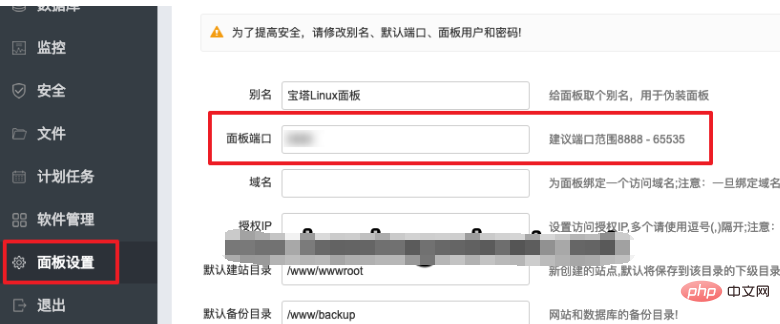
2. Release the specified port
In the "Security" menu on the left side of the panel, we only release the specified port. For example, only the SSH port, SSL port, FTP port, Web port, and website default port can be released. Other unnecessary ports do not need to be released.
In addition, after modifying the port of the panel, confirm whether the port released here has been changed. If it has not been changed, it also needs to be modified.
Tips: Please delete unnecessary ports according to your own needs. The picture below is just an example.
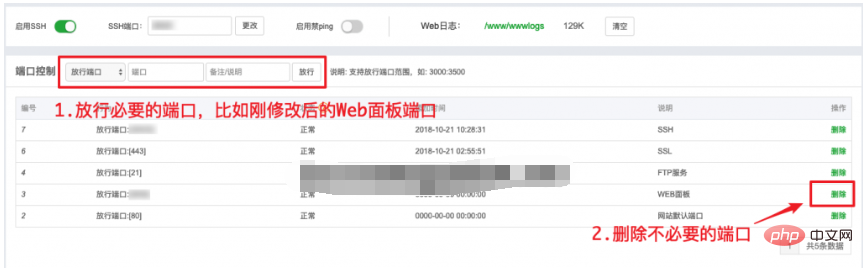
3. Modify the default account and password
Finally, we can change the default account and password that were automatically generated during installation. Lose. Still in "Panel Settings", we can see the option to modify the panel user and panel password. We click Modify and change it to your favorite username and password. It is very simple.
It is recommended that the user name and password are complex enough, long enough, and the content is complex enough.
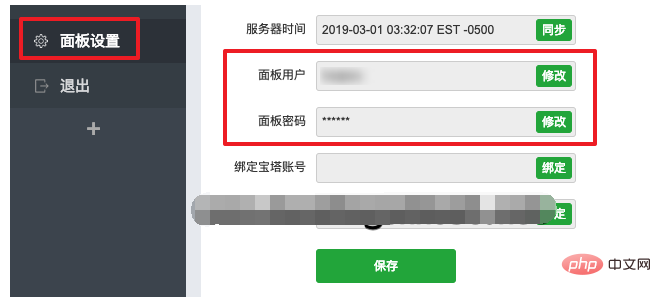
#After saving, we feel that the security of our pagoda panel has been improved and we can feel more assured.
The above is the detailed content of Simple security settings after pagoda panel installation. For more information, please follow other related articles on the PHP Chinese website!

Hot AI Tools

Undresser.AI Undress
AI-powered app for creating realistic nude photos

AI Clothes Remover
Online AI tool for removing clothes from photos.

Undress AI Tool
Undress images for free

Clothoff.io
AI clothes remover

AI Hentai Generator
Generate AI Hentai for free.

Hot Article

Hot Tools

Notepad++7.3.1
Easy-to-use and free code editor

SublimeText3 Chinese version
Chinese version, very easy to use

Zend Studio 13.0.1
Powerful PHP integrated development environment

Dreamweaver CS6
Visual web development tools

SublimeText3 Mac version
God-level code editing software (SublimeText3)

Hot Topics
 1382
1382
 52
52
 A brief analysis of the problem that the server cannot be remote after installing Pagoda
Nov 23, 2022 pm 04:56 PM
A brief analysis of the problem that the server cannot be remote after installing Pagoda
Nov 23, 2022 pm 04:56 PM
This article uses the Pagoda Panel Tutorial column to introduce to you the problem that server2022 cannot be remote after installing Pagoda. I wonder if you have encountered such a problem? Let me show you how I handle it!
 How to set the speed limit of the virtual host through the Pagoda panel
Jun 21, 2023 am 11:17 AM
How to set the speed limit of the virtual host through the Pagoda panel
Jun 21, 2023 am 11:17 AM
Pagoda Panel is a very excellent server management panel under Linux system. It has powerful functions and friendly interface, which can help users manage servers easily. In the process of using the Pagoda Panel, it is sometimes necessary to limit the speed of the virtual host to ensure the stability and fluency of the server. This article will introduce how to set the speed limit of the virtual host through the Pagoda panel to achieve a good user experience. 1. Overview of Speed Limit Speed limit refers to limiting the host bandwidth and ensuring the normal operation of the server by controlling the host traffic. exist
 What should I do if I get an error when deploying thinkphp5 in Pagoda?
Dec 19, 2022 am 11:04 AM
What should I do if I get an error when deploying thinkphp5 in Pagoda?
Dec 19, 2022 am 11:04 AM
Solution to the error reported when deploying thinkphp5 in Pagoda: 1. Open the Pagoda server, install the php pathinfo extension and enable it; 2. Configure the ".access" file with the content "RewriteRule ^(.*)$ index.php?s=/$1 [QSA ,PT,L]”; 3. In website management, just enable thinkphp’s pseudo-static.
 How to use the Pagoda panel to set up domain name resolution
Jun 21, 2023 am 09:19 AM
How to use the Pagoda panel to set up domain name resolution
Jun 21, 2023 am 09:19 AM
With the development and popularization of the Internet, domain names have become an indispensable part of our online world. However, many people are still confused about the settings of domain name resolution. Today, we will introduce how to use the Pagoda panel to set up domain name resolution. What is DNS? Domain name resolution is the process of binding a domain name to the IP address of the website or server it represents. It is a process that converts human-readable domain names into computer-readable IP addresses. The main components of domain name resolution are: domain name registration, DNS resolution and we
 Introduction to the WebDAV file management function of Pagoda Panel
Jun 21, 2023 am 11:33 AM
Introduction to the WebDAV file management function of Pagoda Panel
Jun 21, 2023 am 11:33 AM
Introduction to the WebDAV file management function of Pagoda Panel WebDAV is a file management technology based on the HTTP protocol. It allows users to access files on the network through the HTTP protocol and manage these files. With the support of WebDAV technology, we can build a Web server to provide various network services. Pagoda Panel is a popular web server management tool that provides a wealth of functional modules, among which the WebDAV file management function is one of them. Below, this article
 How to use Pagoda Panel for MySQL management
Jun 21, 2023 am 09:44 AM
How to use Pagoda Panel for MySQL management
Jun 21, 2023 am 09:44 AM
Pagoda Panel is a powerful panel software that can help us quickly deploy, manage and monitor servers, especially small businesses or individual users who often need to build websites, database management and server maintenance. Among these tasks, MySQL database management is an important job in many cases. So how to use the Pagoda panel for MySQL management? Next, we will introduce it step by step. Step 1: Install Pagoda Panel. Before starting to use Pagoda Panel for MySQL management, you first need to install Pagoda Panel.
 How to use Pagoda Panel for website repair and maintenance
Jun 21, 2023 pm 03:19 PM
How to use Pagoda Panel for website repair and maintenance
Jun 21, 2023 pm 03:19 PM
In the current Internet era, websites have become an important means for many companies to display and promote themselves. However, it is inevitable that some unexpected situations will cause the website to be inaccessible or have limited functions. At this time, the website needs to be repaired and maintained. This article will introduce how to use Pagoda Panel for website repair and maintenance. 1. Introduction to Pagoda Panel Pagoda Panel is a website management software running on a Linux server. It can help users quickly build a Web environment on the server operating system. The Pagoda panel integrates numerous functional modules
 What should I do if the Pagoda Panel PHP extension fails to be installed?
Nov 13, 2022 am 09:23 AM
What should I do if the Pagoda Panel PHP extension fails to be installed?
Nov 13, 2022 am 09:23 AM
Solution to the failure of PHP extension installation in Pagoda Panel: 1. Search for "Toolbox" in the software mall; 2. Install the Linux toolbox; 3. Click "Settings" and set the virtual memory to "1224m"; 4. Reinstall it. .




