What are the excel string functions?
As we all know, Excel has very powerful data processing capabilities, including text processing. Today, the leader will share with you the meaning and application of our commonly used text functions.

#1. Extract characters from text
Left function: Returns the first or previous character in the text based on the specified number of characters. Several characters, that is, counting from the left, extract several characters from the text.
Right function: Returns the last character or characters in the text according to the specified number of characters, that is, extracts several characters from the right.
Mid function: Returns a specific number of characters starting from the specified position in the text, that is, extracting several characters starting from a specified position in the middle.
Let’s give a simple example of the application of these three text functions in character extraction, as shown below:

2. In text Character search
Find function and Search function: locate a string in the text, starting from the specified position, and return the position of the search string in the text. The application of these two text functions is shown in the figure below:
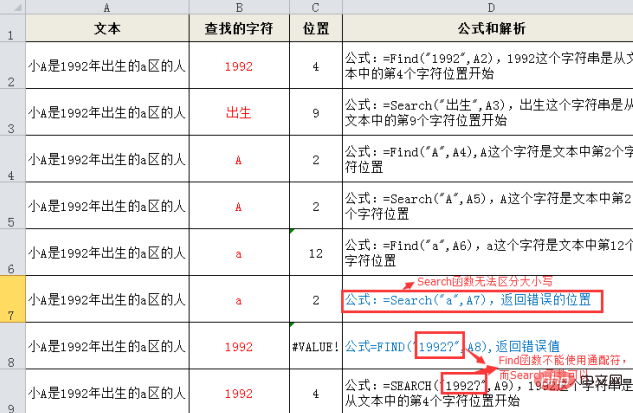
We can also see from the example: Both the Find function and the Search function can accurately locate the string in the text. location, but there are also differences between the two functions:
The Find function is case-sensitive, while the Search function is not.
The Search function supports wildcards, but the Find function does not.
3. Character conversion
Upper function: Change the specified text to uppercase
Lower function: Change the specified text to lowercase
Proper function: Change the first letter of the specified text to uppercase
The application of these three text functions is as shown in the figure below:
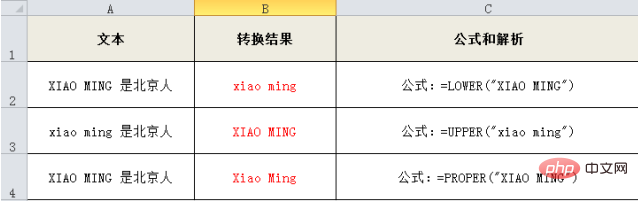
4. Substitute characters in the text
The Substitute function and the Replace function are both used to replace a certain string in the text. The difference is that the Substitute function replaces a specified string in the text. The Replace function replaces a string at a specified position in the text. In short, one is replaced according to the specified text, and the other is replaced according to the specified position. Their applications are shown in the figure below:
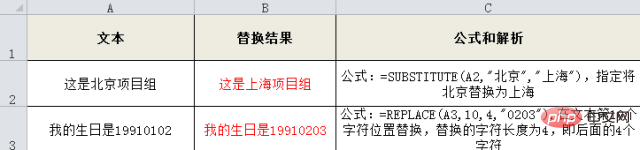
5. Text merging
Phonetic function and Concatenatet function (the 2016 version is called Concat function) can combine text in multiple cells. The difference is that the Phonetic function is not applicable to formula results, numerical values, dates and times, etc. The application is as shown in the figure below:
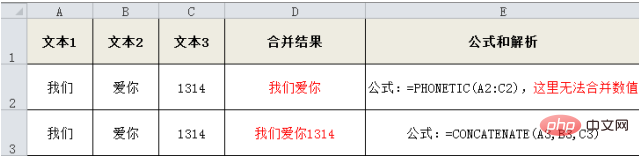
6. Repeated display of characters
Rept function: Repeat the display of specified characters in the text. As shown in the figure below:

7. Text length calculation
Len function: Calculate the text length, that is, the number of characters. Regardless of whether it is Chinese, English or numbers, it is counted as 1 character.
Lenb function: Calculate the number of bytes of text. The punctuation marks input in Chinese and full-width states are 2 bytes each. The punctuation marks input in English, numeric and half-width states are calculated as 1 byte.
The application of these two text functions is shown in the figure below:
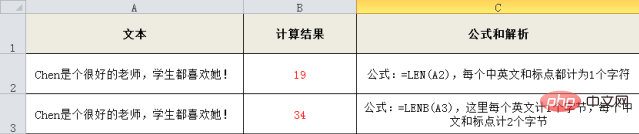
Extension: Len function and Lenb function can be combined for mixed Chinese and English texts ,Computation and extraction of Chinese content.
8. Character cleaning in text
The two data beautification functions, Clean function and Trim function, are mainly used to clean spaces and some special characters in text. Cleaning and deletion, we discussed in the previous article "You don't know these two Excel beauty functions, how can you talk about data processing?" 》This article has introduced it in detail. You can click on the link to view it directly. I won’t go into details here.
9. Character format conversion in this article
Text function: can convert a numerical value into text represented by a specified numerical format. It can be said to be the most varied text function. Function has a certain mysterious color. The main applications of the Text function are shown in the figure below:
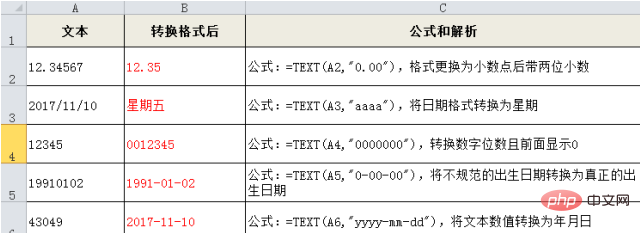
For the number format here, you can refer to the various number formats in text form under the Number tab in Cell Format.
In addition, we can also use the Text function to grade the data: for example, if we divide student test scores into good, passing, and failing, enter the formula: =TEXT(A2,"[>=85]Good ;[>=60,
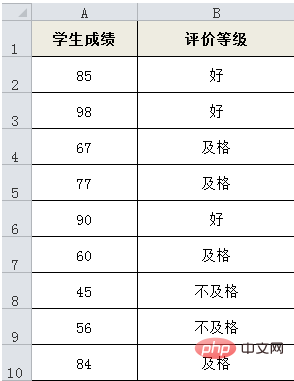
For more Excel-related technical articles, please visit the Excel Basic Tutorial column to learn!
The above is the detailed content of What are the excel string functions?. For more information, please follow other related articles on the PHP Chinese website!

Hot AI Tools

Undresser.AI Undress
AI-powered app for creating realistic nude photos

AI Clothes Remover
Online AI tool for removing clothes from photos.

Undress AI Tool
Undress images for free

Clothoff.io
AI clothes remover

Video Face Swap
Swap faces in any video effortlessly with our completely free AI face swap tool!

Hot Article

Hot Tools

Notepad++7.3.1
Easy-to-use and free code editor

SublimeText3 Chinese version
Chinese version, very easy to use

Zend Studio 13.0.1
Powerful PHP integrated development environment

Dreamweaver CS6
Visual web development tools

SublimeText3 Mac version
God-level code editing software (SublimeText3)

Hot Topics
 1657
1657
 14
14
 1415
1415
 52
52
 1309
1309
 25
25
 1257
1257
 29
29
 1229
1229
 24
24
 What should I do if the frame line disappears when printing in Excel?
Mar 21, 2024 am 09:50 AM
What should I do if the frame line disappears when printing in Excel?
Mar 21, 2024 am 09:50 AM
If when opening a file that needs to be printed, we will find that the table frame line has disappeared for some reason in the print preview. When encountering such a situation, we must deal with it in time. If this also appears in your print file If you have questions like this, then join the editor to learn the following course: What should I do if the frame line disappears when printing a table in Excel? 1. Open a file that needs to be printed, as shown in the figure below. 2. Select all required content areas, as shown in the figure below. 3. Right-click the mouse and select the "Format Cells" option, as shown in the figure below. 4. Click the “Border” option at the top of the window, as shown in the figure below. 5. Select the thin solid line pattern in the line style on the left, as shown in the figure below. 6. Select "Outer Border"
 How to filter more than 3 keywords at the same time in excel
Mar 21, 2024 pm 03:16 PM
How to filter more than 3 keywords at the same time in excel
Mar 21, 2024 pm 03:16 PM
Excel is often used to process data in daily office work, and it is often necessary to use the "filter" function. When we choose to perform "filtering" in Excel, we can only filter up to two conditions for the same column. So, do you know how to filter more than 3 keywords at the same time in Excel? Next, let me demonstrate it to you. The first method is to gradually add the conditions to the filter. If you want to filter out three qualifying details at the same time, you first need to filter out one of them step by step. At the beginning, you can first filter out employees with the surname "Wang" based on the conditions. Then click [OK], and then check [Add current selection to filter] in the filter results. The steps are as follows. Similarly, perform filtering separately again
 How to change excel table compatibility mode to normal mode
Mar 20, 2024 pm 08:01 PM
How to change excel table compatibility mode to normal mode
Mar 20, 2024 pm 08:01 PM
In our daily work and study, we copy Excel files from others, open them to add content or re-edit them, and then save them. Sometimes a compatibility check dialog box will appear, which is very troublesome. I don’t know Excel software. , can it be changed to normal mode? So below, the editor will bring you detailed steps to solve this problem, let us learn together. Finally, be sure to remember to save it. 1. Open a worksheet and display an additional compatibility mode in the name of the worksheet, as shown in the figure. 2. In this worksheet, after modifying the content and saving it, the dialog box of the compatibility checker always pops up. It is very troublesome to see this page, as shown in the figure. 3. Click the Office button, click Save As, and then
 How to set superscript in excel
Mar 20, 2024 pm 04:30 PM
How to set superscript in excel
Mar 20, 2024 pm 04:30 PM
When processing data, sometimes we encounter data that contains various symbols such as multiples, temperatures, etc. Do you know how to set superscripts in Excel? When we use Excel to process data, if we do not set superscripts, it will make it more troublesome to enter a lot of our data. Today, the editor will bring you the specific setting method of excel superscript. 1. First, let us open the Microsoft Office Excel document on the desktop and select the text that needs to be modified into superscript, as shown in the figure. 2. Then, right-click and select the "Format Cells" option in the menu that appears after clicking, as shown in the figure. 3. Next, in the “Format Cells” dialog box that pops up automatically
 How to use the iif function in excel
Mar 20, 2024 pm 06:10 PM
How to use the iif function in excel
Mar 20, 2024 pm 06:10 PM
Most users use Excel to process table data. In fact, Excel also has a VBA program. Apart from experts, not many users have used this function. The iif function is often used when writing in VBA. It is actually the same as if The functions of the functions are similar. Let me introduce to you the usage of the iif function. There are iif functions in SQL statements and VBA code in Excel. The iif function is similar to the IF function in the excel worksheet. It performs true and false value judgment and returns different results based on the logically calculated true and false values. IF function usage is (condition, yes, no). IF statement and IIF function in VBA. The former IF statement is a control statement that can execute different statements according to conditions. The latter
 How to type subscript in excel
Mar 20, 2024 am 11:31 AM
How to type subscript in excel
Mar 20, 2024 am 11:31 AM
eWe often use Excel to make some data tables and the like. Sometimes when entering parameter values, we need to superscript or subscript a certain number. For example, mathematical formulas are often used. So how do you type the subscript in Excel? ?Let’s take a look at the detailed steps: 1. Superscript method: 1. First, enter a3 (3 is superscript) in Excel. 2. Select the number "3", right-click and select "Format Cells". 3. Click "Superscript" and then "OK". 4. Look, the effect is like this. 2. Subscript method: 1. Similar to the superscript setting method, enter "ln310" (3 is the subscript) in the cell, select the number "3", right-click and select "Format Cells". 2. Check "Subscript" and click "OK"
 Where to set excel reading mode
Mar 21, 2024 am 08:40 AM
Where to set excel reading mode
Mar 21, 2024 am 08:40 AM
In the study of software, we are accustomed to using excel, not only because it is convenient, but also because it can meet a variety of formats needed in actual work, and excel is very flexible to use, and there is a mode that is convenient for reading. Today I brought For everyone: where to set the excel reading mode. 1. Turn on the computer, then open the Excel application and find the target data. 2. There are two ways to set the reading mode in Excel. The first one: In Excel, there are a large number of convenient processing methods distributed in the Excel layout. In the lower right corner of Excel, there is a shortcut to set the reading mode. Find the pattern of the cross mark and click it to enter the reading mode. There is a small three-dimensional mark on the right side of the cross mark.
 How to insert excel icons into PPT slides
Mar 26, 2024 pm 05:40 PM
How to insert excel icons into PPT slides
Mar 26, 2024 pm 05:40 PM
1. Open the PPT and turn the page to the page where you need to insert the excel icon. Click the Insert tab. 2. Click [Object]. 3. The following dialog box will pop up. 4. Click [Create from file] and click [Browse]. 5. Select the excel table to be inserted. 6. Click OK and the following page will pop up. 7. Check [Show as icon]. 8. Click OK.




