What should I do if I forget my password to revoke worksheet protection?

Everyone who does data analysis knows that the correctness of the original data is very important. Often, a large deviation in the results will occur due to a data error.
Therefore, after the original data is entered and proofread in the worksheet, in order to prevent misoperation or random copying by others, the data will be protected.
But as the pace of modern life accelerates, and passwords are used in too many places, forgetting passwords often happens. Don’t you feel depressed when you can no longer modify a worksheet you worked so hard on because you forgot your password?
What should we do at this time? Do it again? In fact, it doesn’t have to be so troublesome. Below I will share with you two commonly used methods for clearing worksheet protection passwords.
Use VBA to clear
1. Click "Development Tools" in the menu bar, select Record Macro, and record a macro named "Clear Worksheet Protection Password" file (you can name the macro file according to your own habits).
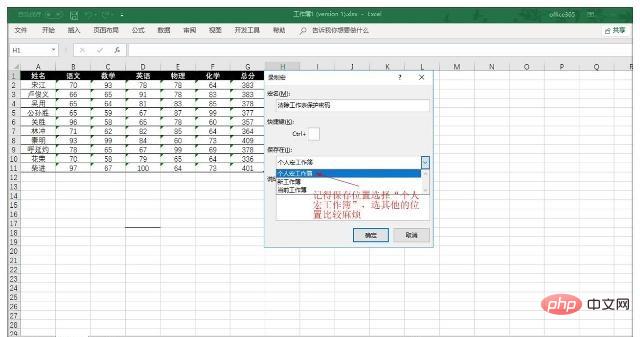
2. Click "Development Tools" in the menu bar again, select "Macro" to open the macro dialog box, select the newly created macro file in "Macro Name", and then Click "Edit" to open the macro (VBA) editing window.
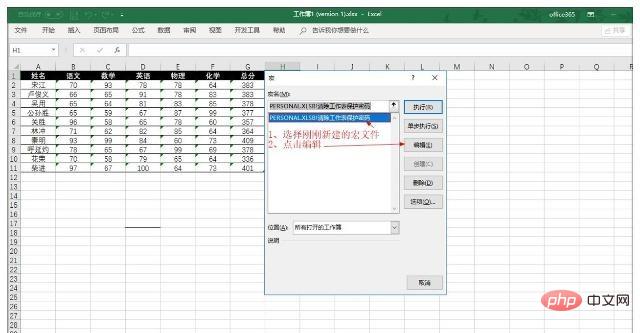
3. Select "VBAProject PERSONAL,XLSB" → "Module" → "Module 2" on the left side of the macro (VBA) editing window, and change the After deleting the original content in the code window, copy and paste the following code into the code window and save it.
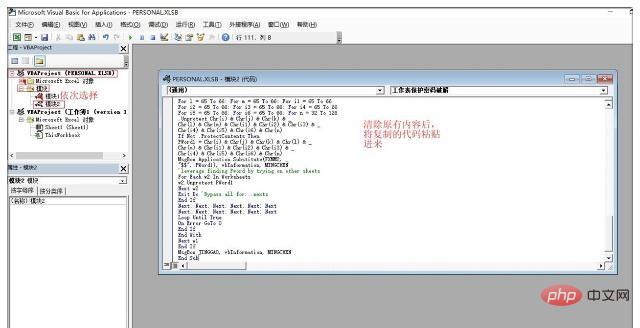
4. Click "Development Tools" in the menu bar again, select "Macro" to open the macro dialog box, select the newly created macro file in "Macro Name", and then Click "Execute" or "Single Step", and the worksheet protection password will be cleared after the program is completed. (Tip: There is a lag when running the program. If the computer configuration is low, choose single-step execution. The effect is the same)
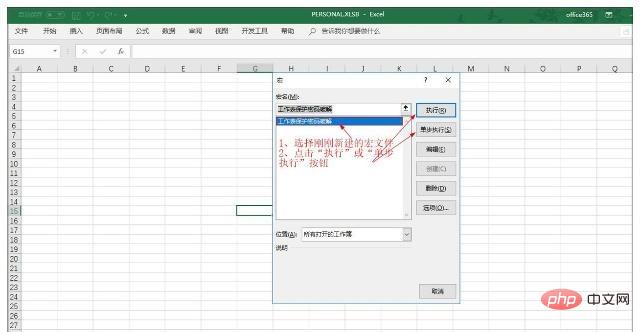
The VBA code is as follows:
Public Sub 工作表保护密码破解() Const HUANHANG As String = vbNewLine & vbNewLine Const MINGCHEN As String = "清除工作表保护密码" Const JINGGAO As String = "该工作簿中的工作表密码保护已全部清除!!" & HUANHANG & "请记得另保存" _ & HUANHANG & "注意:不要用在不当地方,要尊重他人的劳动成果!" Const TISHI1 As String = "该文件工作表中没有加密" Const TISHI2 As String = "该文件工作表中没有加密2" Const KSPJ As String = "解密需花费一定时间,请耐心等候!" & HUANHANG & "按确定开始清除!" Const FXMM1 As String = "密码重新组合为:" & HUANHANG & "$$" & HUANHANG & _ "如果该文件工作表有不同密码,将搜索下一组密码并修改清除" Const FXMM2 As String = "密码重新组合为:" & HUANHANG & "$$" & HUANHANG & _ "如果该文件工作表有不同密码,将搜索下一组密码并解除" Const MSGONLYONE As String = "确保为唯一的?" Dim w1 As Worksheet, w2 As Worksheet Dim i As Integer, j As Integer, k As Integer, l As Integer Dim m As Integer, n As Integer, i1 As Integer, i2 As Integer Dim i3 As Integer, i4 As Integer, i5 As Integer, i6 As Integer Dim PWord1 As String Dim ShTag As Boolean, WinTag As Boolean Application.ScreenUpdating = False With ActiveWorkbook WinTag = .ProtectStructure Or .ProtectWindows End With ShTag = False For Each w1 In Worksheets ShTag = ShTag Or w1.ProtectContents Next w1 If Not ShTag And Not WinTag Then MsgBox TISHI1, vbInformation, MINGCHEN Exit Sub End If MsgBox KSPJ, vbInformation, MINGCHEN If Not WinTag Then Else On Error Resume Next Do 'dummy do loop For i = 65 To 66: For j = 65 To 66: For k = 65 To 66 For l = 65 To 66: For m = 65 To 66: For i1 = 65 To 66 For i2 = 65 To 66: For i3 = 65 To 66: For i4 = 65 To 66 For i5 = 65 To 66: For i6 = 65 To 66: For n = 32 To 126 With ActiveWorkbook .Unprotect Chr(i) & Chr(j) & Chr(k) & _ Chr(l) & Chr(m) & Chr(i1) & Chr(i2) & _ Chr(i3) & Chr(i4) & Chr(i5) & Chr(i6) & Chr(n) If .ProtectStructure = False And _ .ProtectWindows = False Then PWord1 = Chr(i) & Chr(j) & Chr(k) & Chr(l) & _ Chr(m) & Chr(i1) & Chr(i2) & Chr(i3) & _ Chr(i4) & Chr(i5) & Chr(i6) & Chr(n) MsgBox Application.Substitute(FXMM1, _ "$$", PWord1), vbInformation, MINGCHEN Exit Do 'Bypass all for...nexts End If End With Next: Next: Next: Next: Next: Next Next: Next: Next: Next: Next: Next Loop Until True On Error GoTo 0 End If If WinTag And Not ShTag Then MsgBox MSGONLYONE, vbInformation, MINGCHEN Exit Sub End If On Error Resume Next For Each w1 In Worksheets 'Attempt clearance with PWord1 w1.Unprotect PWord1 Next w1 On Error GoTo 0 ShTag = False For Each w1 In Worksheets 'Checks for all clear ShTag triggered to 1 if not. ShTag = ShTag Or w1.ProtectContents Next w1 If ShTag Then For Each w1 In Worksheets With w1 If .ProtectContents Then On Error Resume Next Do 'Dummy do loop For i = 65 To 66: For j = 65 To 66: For k = 65 To 66 For l = 65 To 66: For m = 65 To 66: For i1 = 65 To 66 For i2 = 65 To 66: For i3 = 65 To 66: For i4 = 65 To 66 For i5 = 65 To 66: For i6 = 65 To 66: For n = 32 To 126 .Unprotect Chr(i) & Chr(j) & Chr(k) & _ Chr(l) & Chr(m) & Chr(i1) & Chr(i2) & Chr(i3) & _ Chr(i4) & Chr(i5) & Chr(i6) & Chr(n) If Not .ProtectContents Then PWord1 = Chr(i) & Chr(j) & Chr(k) & Chr(l) & _ Chr(m) & Chr(i1) & Chr(i2) & Chr(i3) & _ Chr(i4) & Chr(i5) & Chr(i6) & Chr(n) MsgBox Application.Substitute(FXMM2, _ "$$", PWord1), vbInformation, MINGCHEN 'leverage finding Pword by trying on other sheets For Each w2 In Worksheets w2.Unprotect PWord1 Next w2 Exit Do 'Bypass all for...nexts End If Next: Next: Next: Next: Next: Next Next: Next: Next: Next: Next: Next Loop Until True On Error GoTo 0 End If End With Next w1 End If MsgBox JINGGAO, vbInformation, MINGCHEN End Sub
For more Excel-related technical articles, please visit the Excel Tutorial column to learn!
The above is the detailed content of What should I do if I forget my password to revoke worksheet protection?. For more information, please follow other related articles on the PHP Chinese website!

Hot AI Tools

Undresser.AI Undress
AI-powered app for creating realistic nude photos

AI Clothes Remover
Online AI tool for removing clothes from photos.

Undress AI Tool
Undress images for free

Clothoff.io
AI clothes remover

Video Face Swap
Swap faces in any video effortlessly with our completely free AI face swap tool!

Hot Article

Hot Tools

Notepad++7.3.1
Easy-to-use and free code editor

SublimeText3 Chinese version
Chinese version, very easy to use

Zend Studio 13.0.1
Powerful PHP integrated development environment

Dreamweaver CS6
Visual web development tools

SublimeText3 Mac version
God-level code editing software (SublimeText3)

Hot Topics
 1666
1666
 14
14
 1426
1426
 52
52
 1328
1328
 25
25
 1273
1273
 29
29
 1254
1254
 24
24


