How to solve the problem that the start ribbon is not displayed: first open the excel table; then right-click the "Start" label at the top of the page; finally, uncheck the "minimize the ribbon" in the pop-up drop-down list. Yes, you can see that the excel table's ribbon is displayed.

The operating environment of this tutorial: Windows 7 system, Microsoft Office Excel 2010 version, Dell G3 computer.
Open an excel file at will, and the following page appears, indicating that the ribbon has disappeared/hidden;
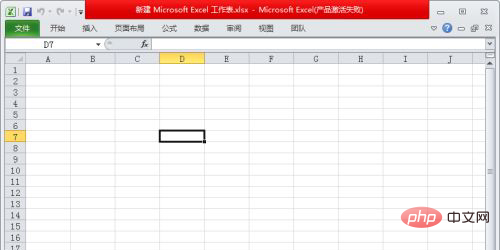
Right-click the [Start] tab in the Excel menu bar , you can see that there is an option of [Minimize the Ribbon] marked with √;
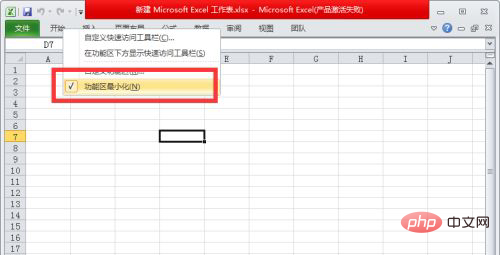
Click [Minimize the Ribbon] again to remove the "√";
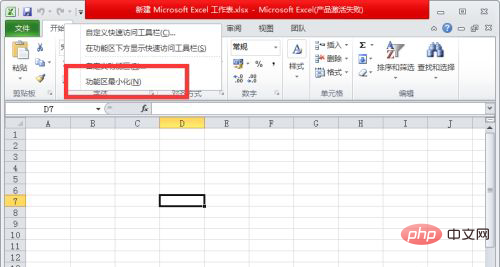
At this time, the ribbon at the top of Excel is displayed;
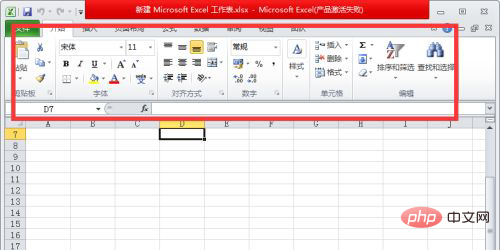
Related learning recommendations:excel tutorial
The above is the detailed content of What to do if the Excel table start ribbon does not display. For more information, please follow other related articles on the PHP Chinese website!
 Compare the similarities and differences between two columns of data in excel
Compare the similarities and differences between two columns of data in excel
 excel duplicate item filter color
excel duplicate item filter color
 How to copy an Excel table to make it the same size as the original
How to copy an Excel table to make it the same size as the original
 Excel table slash divided into two
Excel table slash divided into two
 Excel diagonal header is divided into two
Excel diagonal header is divided into two
 Absolute reference input method
Absolute reference input method
 java export excel
java export excel
 Excel input value is illegal
Excel input value is illegal