How to use: First open the excel table that needs to be operated, select the specified cell; then enter the formula "=mid" in the cell (the text string from which the string is to be extracted, starting position, character length) "That's it.

The operating environment of this tutorial: Windows 7 system, Microsoft Office Excel 2010 version, Dell G3 computer.
First of all, after entering Excel, you can simply make a material table as a reference data for using the MID function
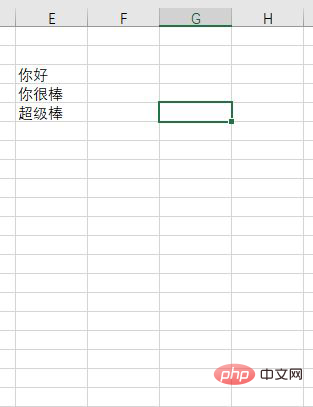
Next, the material Enter the mid function in a cell on the right side of the table. You can see that there can be three input conditions behind the mid function.
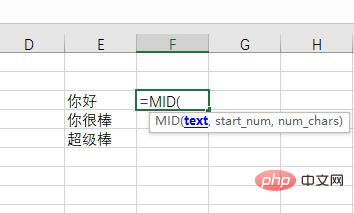
The first is the selection cell of the condition. Here we take the selection of cell E3 as an example. Select cell E3
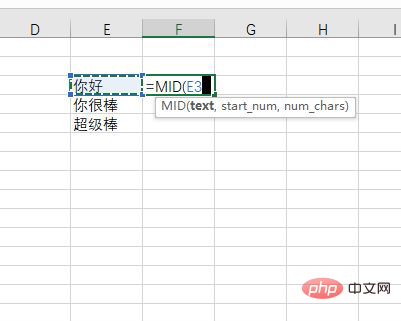
and then the system will automatically enter E3. Then we need to put a "," symbol at the end to indicate entering the next input content, the second star num refers to the number of digits displayed.
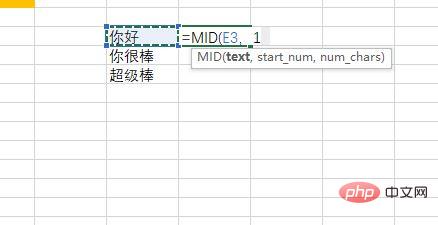
After inputting, continue to type "," to indicate division. The last number that needs to be entered is the number of digits to display the cells. If you want to display them all, enter them casually. A number larger than the cell content is fine.
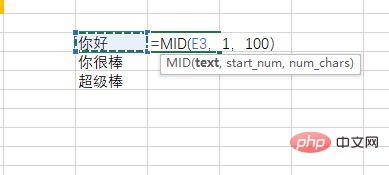
Finally, the data we need to adjust the display can be displayed in the mid function area. If the starting digit is adjusted to 2, the displayed content will be Adjustments will be made automatically
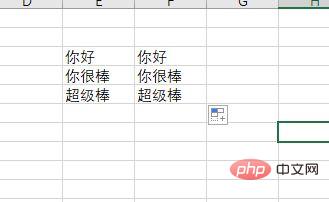
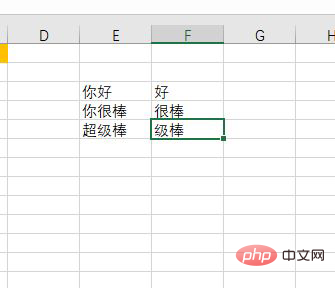
Related learning recommendations: excel tutorial
The above is the detailed content of How to use mid function in excel. For more information, please follow other related articles on the PHP Chinese website!
 Compare the similarities and differences between two columns of data in excel
Compare the similarities and differences between two columns of data in excel
 excel duplicate item filter color
excel duplicate item filter color
 How to copy an Excel table to make it the same size as the original
How to copy an Excel table to make it the same size as the original
 Excel table slash divided into two
Excel table slash divided into two
 Excel diagonal header is divided into two
Excel diagonal header is divided into two
 Absolute reference input method
Absolute reference input method
 java export excel
java export excel
 Excel input value is illegal
Excel input value is illegal