 Topics
Topics
 excel
excel
 520 teaches you how to express your feelings using excel and let her (him) understand your heart instantly!
520 teaches you how to express your feelings using excel and let her (him) understand your heart instantly!
520 teaches you how to express your feelings using excel and let her (him) understand your heart instantly!
520 is coming soon, have you figured out how to express your love to the other side? If you haven’t thought about it well, you might as well express your love in excel and let her (him) understand your heart instantly. Come and learn together!
Let me show you the final result (animated picture) first:

How is it? After reading this, are you already imagining the scene where you hold the little hands of a male god or goddess and confess your love successfully? Then hurry up and continue reading.
In order to facilitate drawing, we first set a center point for the love (as the window for inputting 520), select cell J29, click the "Border" drop-down menu under the "Home" tab, and select "Outer Border Line" ".

At this time, you can see that cell J29 has a border.

Then select cell J28, click the "Conditional Formatting" drop-down menu under the "Home" tab, and select "New Rule".

In the pop-up dialog box, click "Use formulas to determine the cells to be formatted", and then enter the formula below =$J$29=520 (the $ sign is in Hold down shift 4 under the English input method. The meaning of this formula is: when the content 520 is entered in cell J29, the format we set can be returned to cell J28.

Now we can format the J28 cell, click the "Format" button under the "New Format Rule" dialog box.
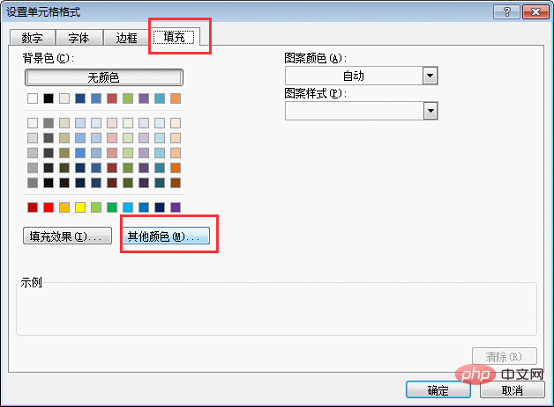
Select the "Fill" tab in the pop-up dialog box and click "Other Colors".
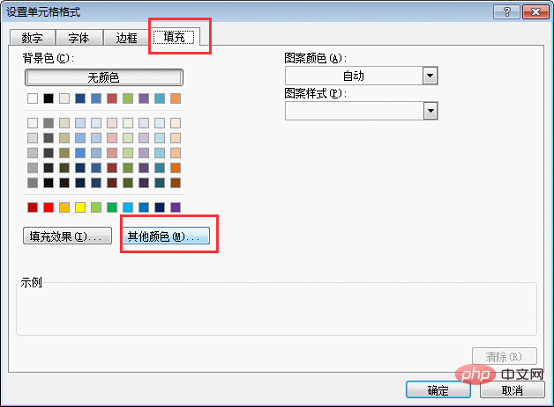
Click the "Customize" tab in the newly popped-up dialog box.
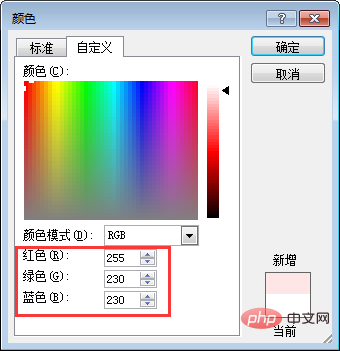
At this point we have to start setting the color. As you can see in the customization dialog box, there are red, green, and blue below, and there is a value behind the color. If we have a color palette in our hands, the larger the value, the more of that color is added to the color palette.
In order to set a gradient effect for our love, when we set the value, the red value remains unchanged at 255, and the green and blue values are changed from 255-0. When both green and blue are 255 , is light white, and when both green and blue are 0, it is the most positive red.
Now we are setting the J28 cell closest to the center, so we adjust the values, red 255, green 230, blue 230. After setting, click OK.
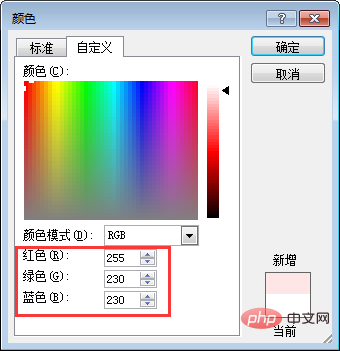
#At this time, you can see the color effect in the "Fill" dialog box, just click OK.
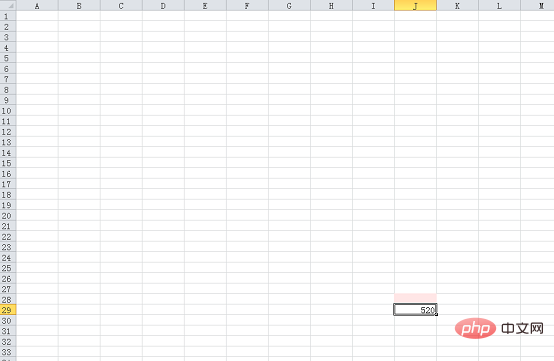
Now returns to the "New Format Rule" dialog box, just click OK.
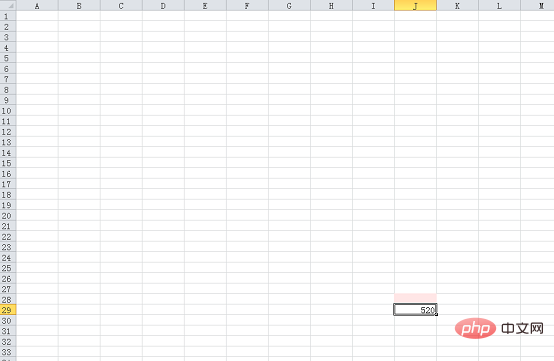
At this time we have returned to the excel table page. There is no color because there is no content in cell J29. We enter 520 in cell J29 and you can see As a result, J28 has become the color format we just set.
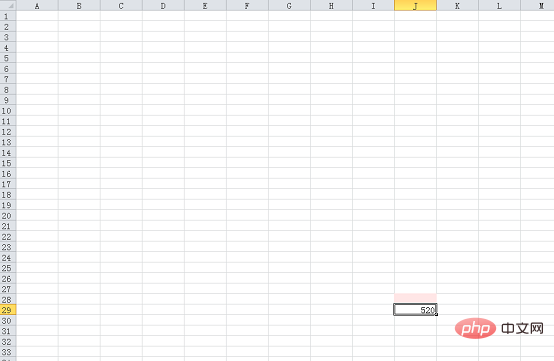
Now we repeat the previous "New Format Rule" step and set the color format for J27-J20 in turn. The color values correspond to the following:
J27 cell: red 255 green 200 blue 200
J26 cell: red 255 green 180 blue 180
J25 Cell: Red 255 Green 150 Blue 150
J24 Cell: Red 255 Green 120 Blue 120
J23 Cell: Red 255 Green 100 Blue 100
J22 Cell: Red 255 Green 80 Blue 80
J21 Cell: Red 255 Green 50 Blue 50
J20 Cell: Red 255 Green 0 Blue 0
Complete the color value settings above Finally, we can see the following results:

Select the cell range J20-J28, and then double-click the "Format Painter" button under the "Home" tab. Double-click the format brush to brush multiple times in a row without having to click again each time.

Then brush over cells I27-I19.

Same as the previous steps, brush to the left in turn, each time the starting position is one cell higher than the previous one, all the way to column E, and then each time the starting position The position is one cell lower than the previous time, all the way to column B. Symmetrical on the right side. The result is as follows. At this time, the first half of the love has been completed.

Start next and process the lower part of the heart. The color processing of cells J39-J47 is the same as that of cells J20-J28. Set the conditional rules in order to make them symmetrical. The final result is as follows.

Select the J39-J47 cell range as well, double-click the format brush, and brush to the left in turn. Each time the starting position is one cell higher than the previous one, until As of column D, column C is three cells higher than the previous time. After column B and the upper half of the heart are sealed, the extra ones below can be deleted. Just be symmetrical on the right side.
You can make appropriate adjustments to this place, mainly to make the two sides of the heart look rounder. The results that the editor has achieved here are as follows.

Select cell J29 and follow the previous steps to create a rule to set a lighter color for J29 itself. Red 255, green 240, blue 240. It means that when cell J29 enters 520, it will display this color.


At this time, J29 has color. Select cell J29, first cancel the border of cell J29, and click "No Border" under the "Home" tab.

Keep cell J29 selected, double-click the format brush and brush the center of the entire heart.

You can see the results as follows.

#If you feel that the sides of the heart are not rounded enough, you can reduce the size of columns B and R. If you feel that the bottom of the heart is not sharp enough, you can directly fill the lower cells with true red. You can make appropriate adjustments according to the situation and make the heart shape you like.

#In the previous animation, there is the word LOVE above the heart, but it is actually the same method.
Select cell D2 and set the conditional rules. The color values are red 255, green 0, and blue 0. After doing it, you can see that cell D2 is filled with true red.

Keep cell D2 selected, and then double-click the format painter to brush directly over the cell area and brush it with the word LOVE.
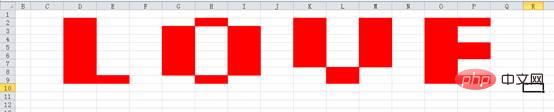
Okay, we have set the color of the entire design. In the animation at the beginning of the article, you will see that there is a row of small words under LOVE. Now let’s make this Typesetting effect.
Select cell E11 and enter the formula =SUBSTITUTE($J$29,"520","you") in the cell. What this formula means is that when cell J29 enters 520, cell E11 returns the word "you".

#The following words are the same. We only need to replace the word "you" in the formula with other words. The final effect is as follows.

The text at this time is centered on the right by default. We select the text and click the "Center" button under the "Home" tab.
Basically our confession props are completed here. The editor is here to show you the effect of the final work.
How about it? Action is worse than excitement! ! ! ! ! ! Whether it’s a girl who sheds tears when listening to a song, or a boy wearing white tennis shoes, take him/her to your computer, enter 520 and press Enter together, and you will definitely succeed in confessing. Friends who see this, please agree to the editor and share the article so that more people can see it and help more people confess successfully!
Related learning recommendations: excel tutorial
The above is the detailed content of 520 teaches you how to express your feelings using excel and let her (him) understand your heart instantly!. For more information, please follow other related articles on the PHP Chinese website!

Hot AI Tools

Undresser.AI Undress
AI-powered app for creating realistic nude photos

AI Clothes Remover
Online AI tool for removing clothes from photos.

Undress AI Tool
Undress images for free

Clothoff.io
AI clothes remover

Video Face Swap
Swap faces in any video effortlessly with our completely free AI face swap tool!

Hot Article

Hot Tools

Notepad++7.3.1
Easy-to-use and free code editor

SublimeText3 Chinese version
Chinese version, very easy to use

Zend Studio 13.0.1
Powerful PHP integrated development environment

Dreamweaver CS6
Visual web development tools

SublimeText3 Mac version
God-level code editing software (SublimeText3)

Hot Topics
 1669
1669
 14
14
 1428
1428
 52
52
 1329
1329
 25
25
 1273
1273
 29
29
 1256
1256
 24
24
 What should I do if the frame line disappears when printing in Excel?
Mar 21, 2024 am 09:50 AM
What should I do if the frame line disappears when printing in Excel?
Mar 21, 2024 am 09:50 AM
If when opening a file that needs to be printed, we will find that the table frame line has disappeared for some reason in the print preview. When encountering such a situation, we must deal with it in time. If this also appears in your print file If you have questions like this, then join the editor to learn the following course: What should I do if the frame line disappears when printing a table in Excel? 1. Open a file that needs to be printed, as shown in the figure below. 2. Select all required content areas, as shown in the figure below. 3. Right-click the mouse and select the "Format Cells" option, as shown in the figure below. 4. Click the “Border” option at the top of the window, as shown in the figure below. 5. Select the thin solid line pattern in the line style on the left, as shown in the figure below. 6. Select "Outer Border"
 How to filter more than 3 keywords at the same time in excel
Mar 21, 2024 pm 03:16 PM
How to filter more than 3 keywords at the same time in excel
Mar 21, 2024 pm 03:16 PM
Excel is often used to process data in daily office work, and it is often necessary to use the "filter" function. When we choose to perform "filtering" in Excel, we can only filter up to two conditions for the same column. So, do you know how to filter more than 3 keywords at the same time in Excel? Next, let me demonstrate it to you. The first method is to gradually add the conditions to the filter. If you want to filter out three qualifying details at the same time, you first need to filter out one of them step by step. At the beginning, you can first filter out employees with the surname "Wang" based on the conditions. Then click [OK], and then check [Add current selection to filter] in the filter results. The steps are as follows. Similarly, perform filtering separately again
 How to change excel table compatibility mode to normal mode
Mar 20, 2024 pm 08:01 PM
How to change excel table compatibility mode to normal mode
Mar 20, 2024 pm 08:01 PM
In our daily work and study, we copy Excel files from others, open them to add content or re-edit them, and then save them. Sometimes a compatibility check dialog box will appear, which is very troublesome. I don’t know Excel software. , can it be changed to normal mode? So below, the editor will bring you detailed steps to solve this problem, let us learn together. Finally, be sure to remember to save it. 1. Open a worksheet and display an additional compatibility mode in the name of the worksheet, as shown in the figure. 2. In this worksheet, after modifying the content and saving it, the dialog box of the compatibility checker always pops up. It is very troublesome to see this page, as shown in the figure. 3. Click the Office button, click Save As, and then
 How to type subscript in excel
Mar 20, 2024 am 11:31 AM
How to type subscript in excel
Mar 20, 2024 am 11:31 AM
eWe often use Excel to make some data tables and the like. Sometimes when entering parameter values, we need to superscript or subscript a certain number. For example, mathematical formulas are often used. So how do you type the subscript in Excel? ?Let’s take a look at the detailed steps: 1. Superscript method: 1. First, enter a3 (3 is superscript) in Excel. 2. Select the number "3", right-click and select "Format Cells". 3. Click "Superscript" and then "OK". 4. Look, the effect is like this. 2. Subscript method: 1. Similar to the superscript setting method, enter "ln310" (3 is the subscript) in the cell, select the number "3", right-click and select "Format Cells". 2. Check "Subscript" and click "OK"
 How to set superscript in excel
Mar 20, 2024 pm 04:30 PM
How to set superscript in excel
Mar 20, 2024 pm 04:30 PM
When processing data, sometimes we encounter data that contains various symbols such as multiples, temperatures, etc. Do you know how to set superscripts in Excel? When we use Excel to process data, if we do not set superscripts, it will make it more troublesome to enter a lot of our data. Today, the editor will bring you the specific setting method of excel superscript. 1. First, let us open the Microsoft Office Excel document on the desktop and select the text that needs to be modified into superscript, as shown in the figure. 2. Then, right-click and select the "Format Cells" option in the menu that appears after clicking, as shown in the figure. 3. Next, in the “Format Cells” dialog box that pops up automatically
 How to use the iif function in excel
Mar 20, 2024 pm 06:10 PM
How to use the iif function in excel
Mar 20, 2024 pm 06:10 PM
Most users use Excel to process table data. In fact, Excel also has a VBA program. Apart from experts, not many users have used this function. The iif function is often used when writing in VBA. It is actually the same as if The functions of the functions are similar. Let me introduce to you the usage of the iif function. There are iif functions in SQL statements and VBA code in Excel. The iif function is similar to the IF function in the excel worksheet. It performs true and false value judgment and returns different results based on the logically calculated true and false values. IF function usage is (condition, yes, no). IF statement and IIF function in VBA. The former IF statement is a control statement that can execute different statements according to conditions. The latter
 Where to set excel reading mode
Mar 21, 2024 am 08:40 AM
Where to set excel reading mode
Mar 21, 2024 am 08:40 AM
In the study of software, we are accustomed to using excel, not only because it is convenient, but also because it can meet a variety of formats needed in actual work, and excel is very flexible to use, and there is a mode that is convenient for reading. Today I brought For everyone: where to set the excel reading mode. 1. Turn on the computer, then open the Excel application and find the target data. 2. There are two ways to set the reading mode in Excel. The first one: In Excel, there are a large number of convenient processing methods distributed in the Excel layout. In the lower right corner of Excel, there is a shortcut to set the reading mode. Find the pattern of the cross mark and click it to enter the reading mode. There is a small three-dimensional mark on the right side of the cross mark.
 How to insert excel icons into PPT slides
Mar 26, 2024 pm 05:40 PM
How to insert excel icons into PPT slides
Mar 26, 2024 pm 05:40 PM
1. Open the PPT and turn the page to the page where you need to insert the excel icon. Click the Insert tab. 2. Click [Object]. 3. The following dialog box will pop up. 4. Click [Create from file] and click [Browse]. 5. Select the excel table to be inserted. 6. Click OK and the following page will pop up. 7. Check [Show as icon]. 8. Click OK.



%20understand%20your%20heart%20instantly!)
%20understand%20your%20heart%20instantly!)
