MySQL basic use (1) DDL and DML statements
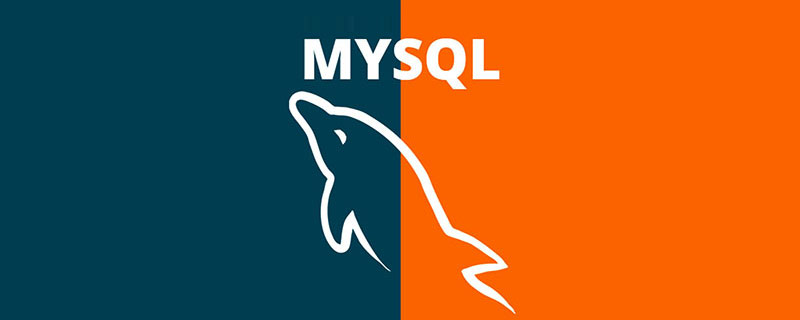
##Part 1 In the tutorial, we introduced the installation of MySQL and how to connect and manage the MySQL database on the client. Today we will briefly review the commonly used SQL statements in daily life, using phpMyAdmin as a GUI tool as an example for demonstration. SQL statements are generally divided into three parts:Relevant learning recommendations: php programming (video), mysql tutorial
- DDL (Data Definition Language, data definition language)
- DML (Data Manipulation Language, data manipulation language )
- DCL (Data Control Language, data control language)
CREATE DATABASE statement. However, writing SQL statements is too cumbersome. GUI tools provide buttons for corresponding visual operations, which is more For convenience, we take phpMyAdmin as an example. Click "New" in the left panel, then fill in the database name and encoding information in the form on the right panel, and finally click the "Create" button to create a new database:
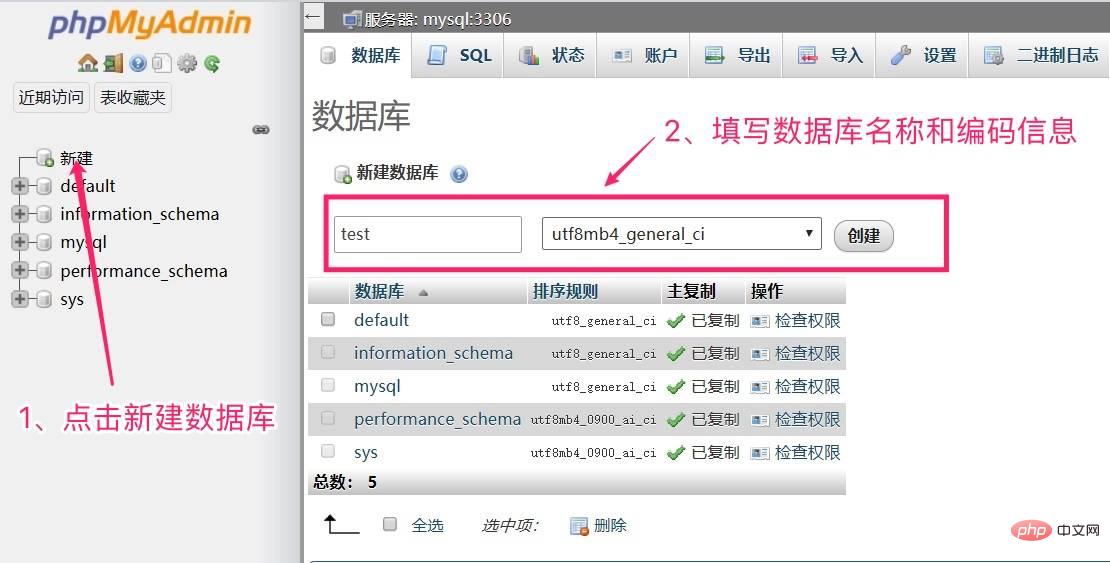
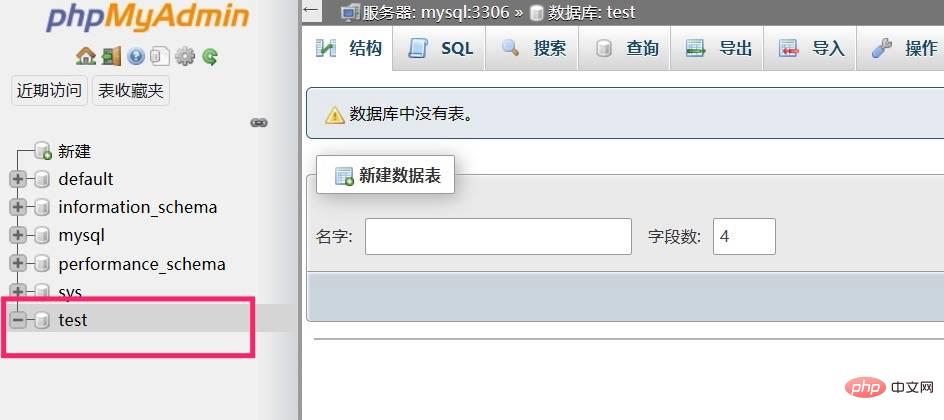
CREATE DATABASE `test` DEFAULT CHARACTER SET = `utf8mb4`;
utf8mb4 Mainly to support the storage of Chinese characters and Emoji emoticons.
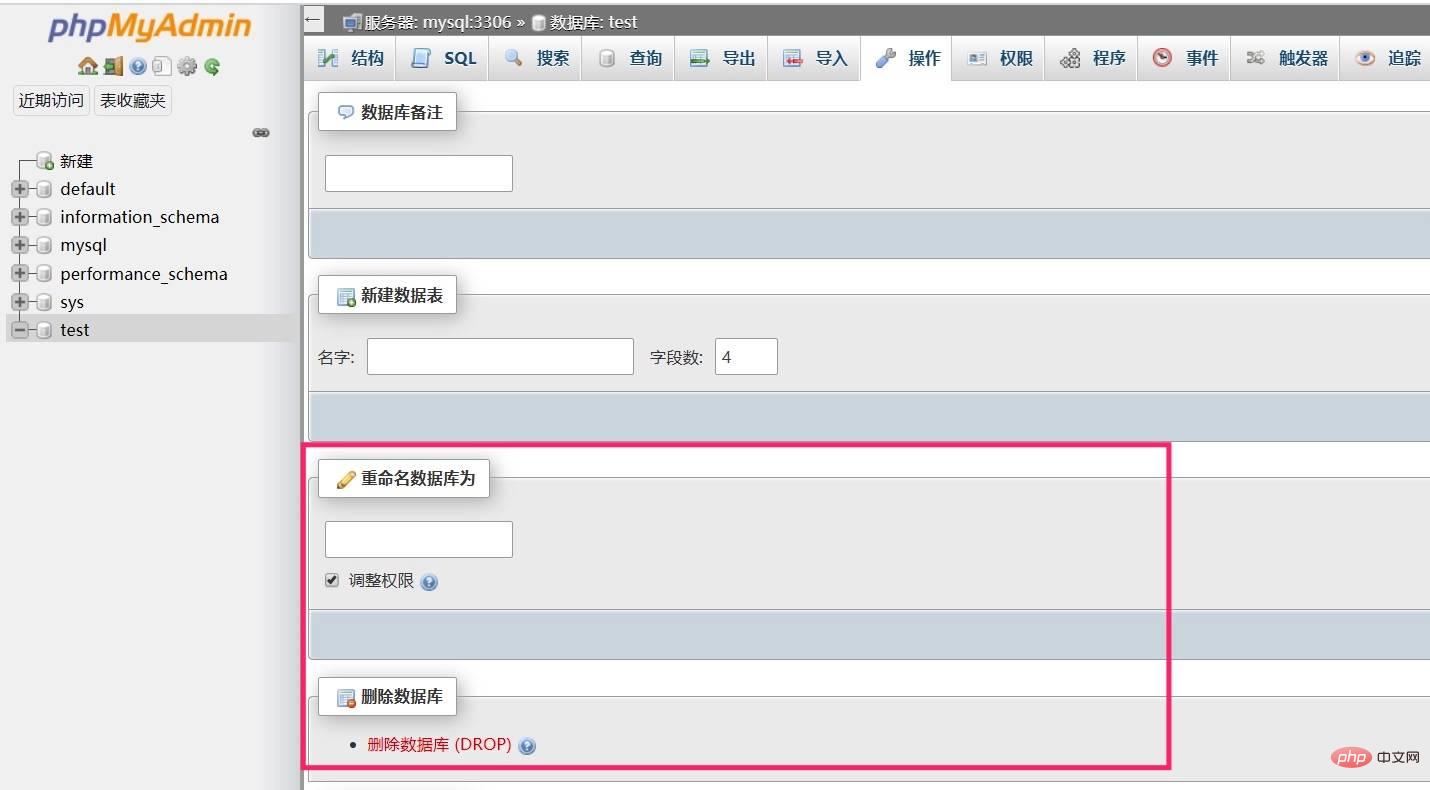
post, click "Execute" in the lower right corner ” button to save:
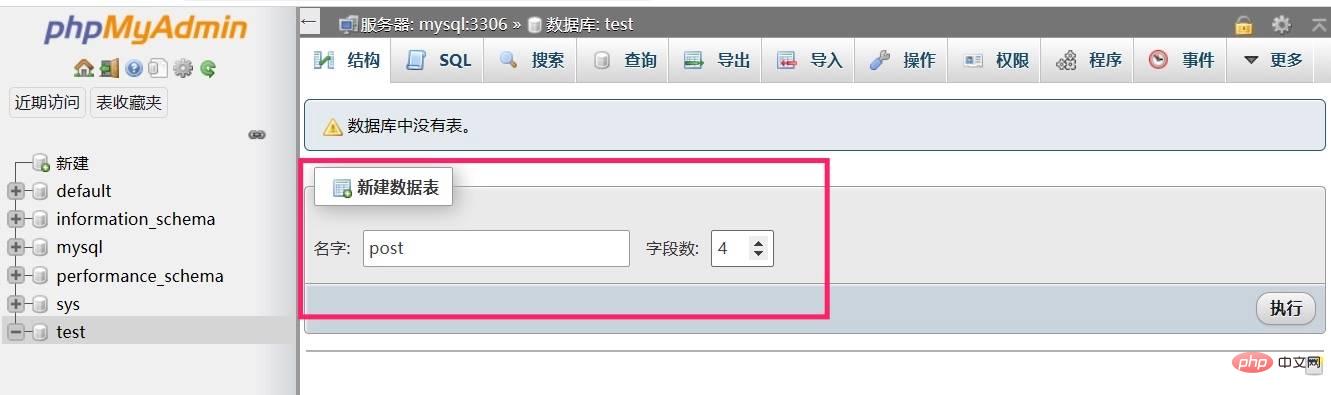
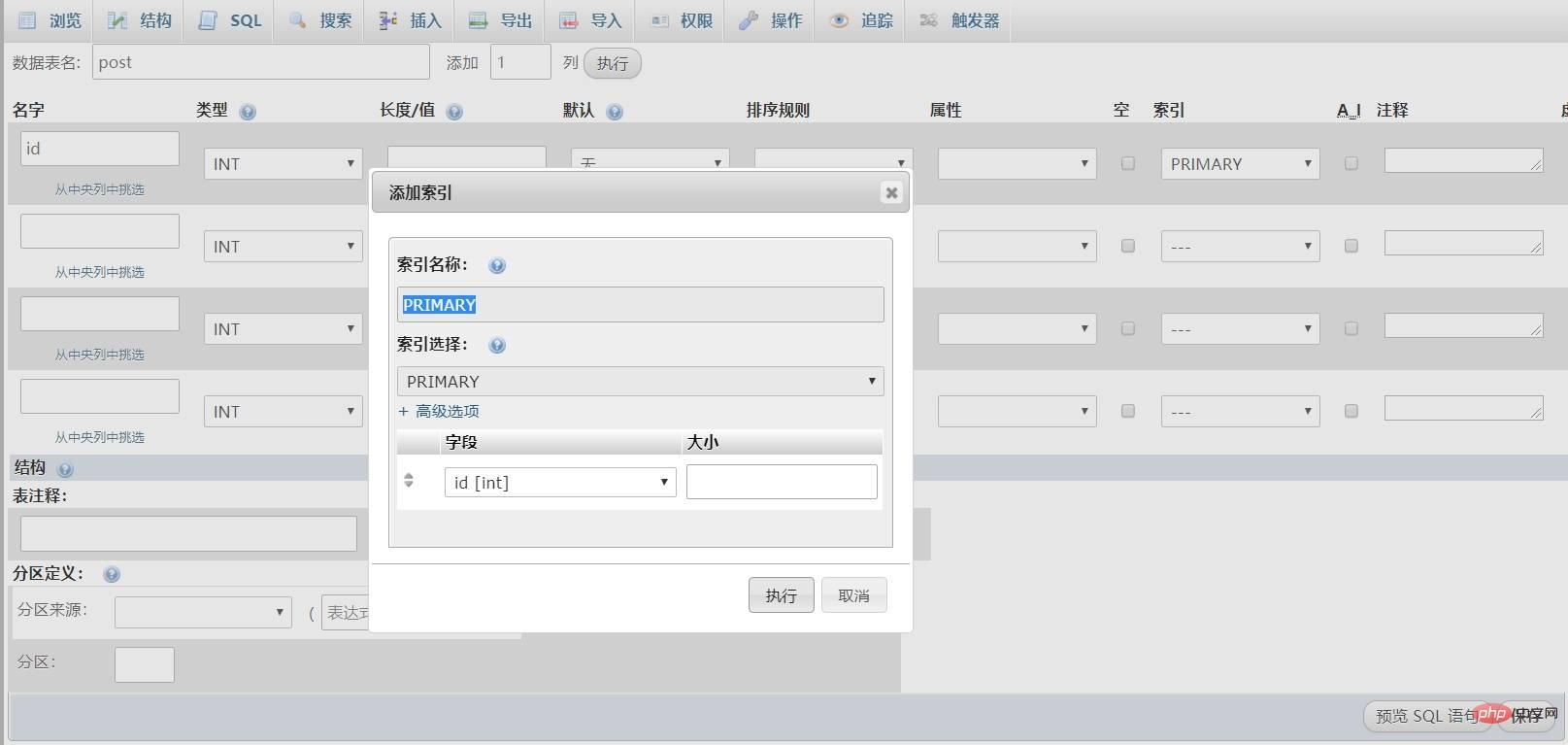
Click "Execute" to create the index and close the window, and then continue to set the field information:
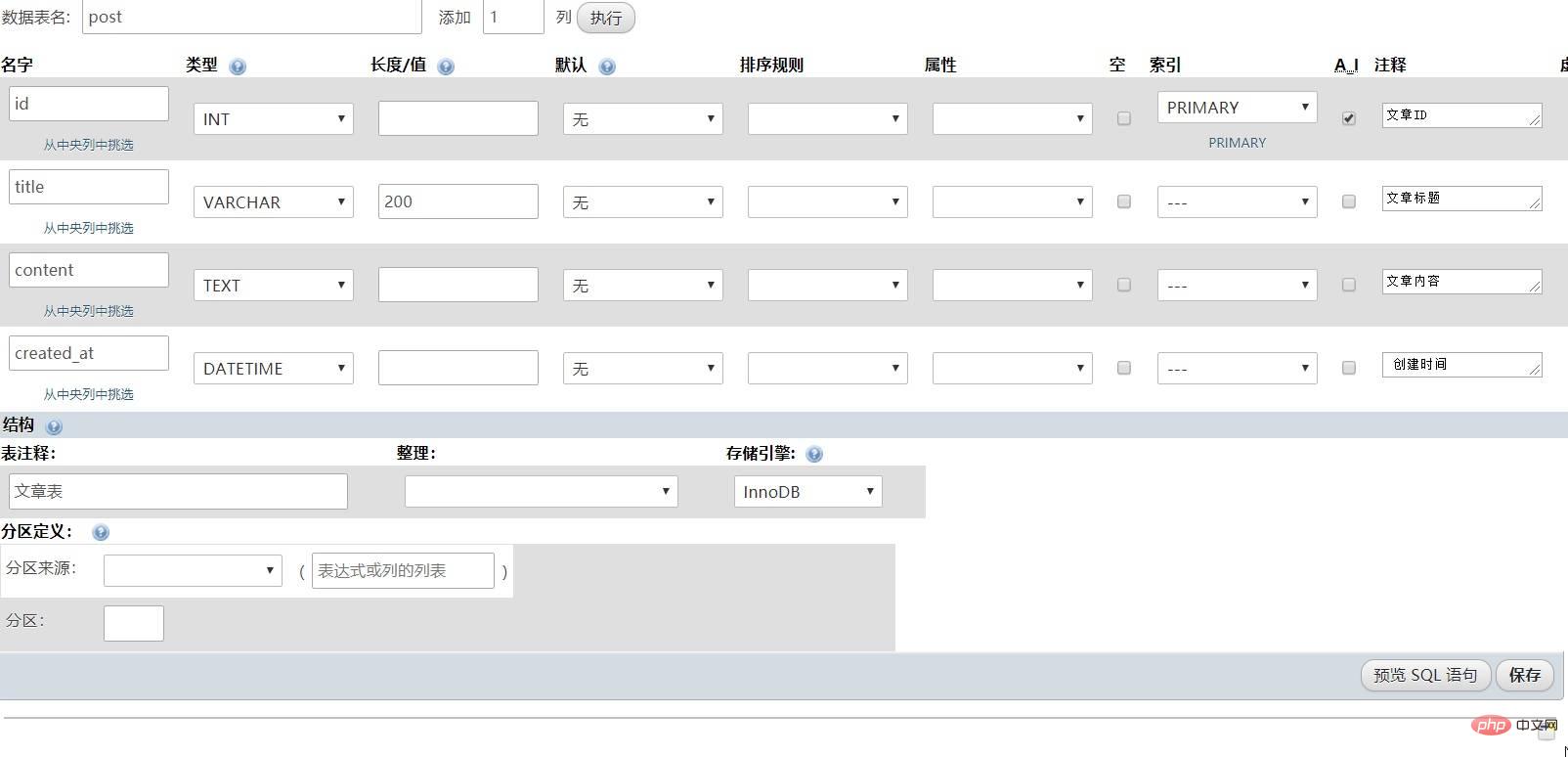
Currently, four fields are created. If you want to add a new field, you can add it through the top The add function is added to the right side of the data table name. Here we need to distinguish different field types. The ID field is generally an integer number, so the type is set to INT. The article title is generally a string, so the type is set. It is VARCHAR, the article content is long text, the type is set to TEXT, and the last created_at field stores the creation time, so the type is set to DATETIME .
Set the storage engine to InnoDB in the table structure options. Before saving, you can preview the SQL statement for creating the post table through the "Preview SQL Statement" button:
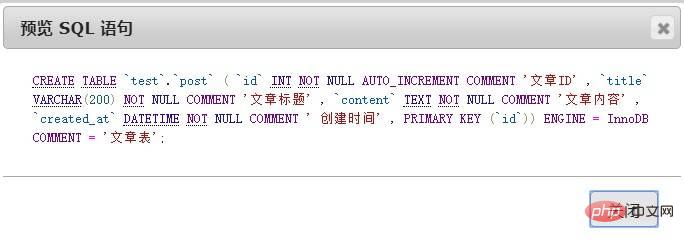
Then click the save button in the lower right corner of the page to save the data table settings, and you can enter the data table structure page:
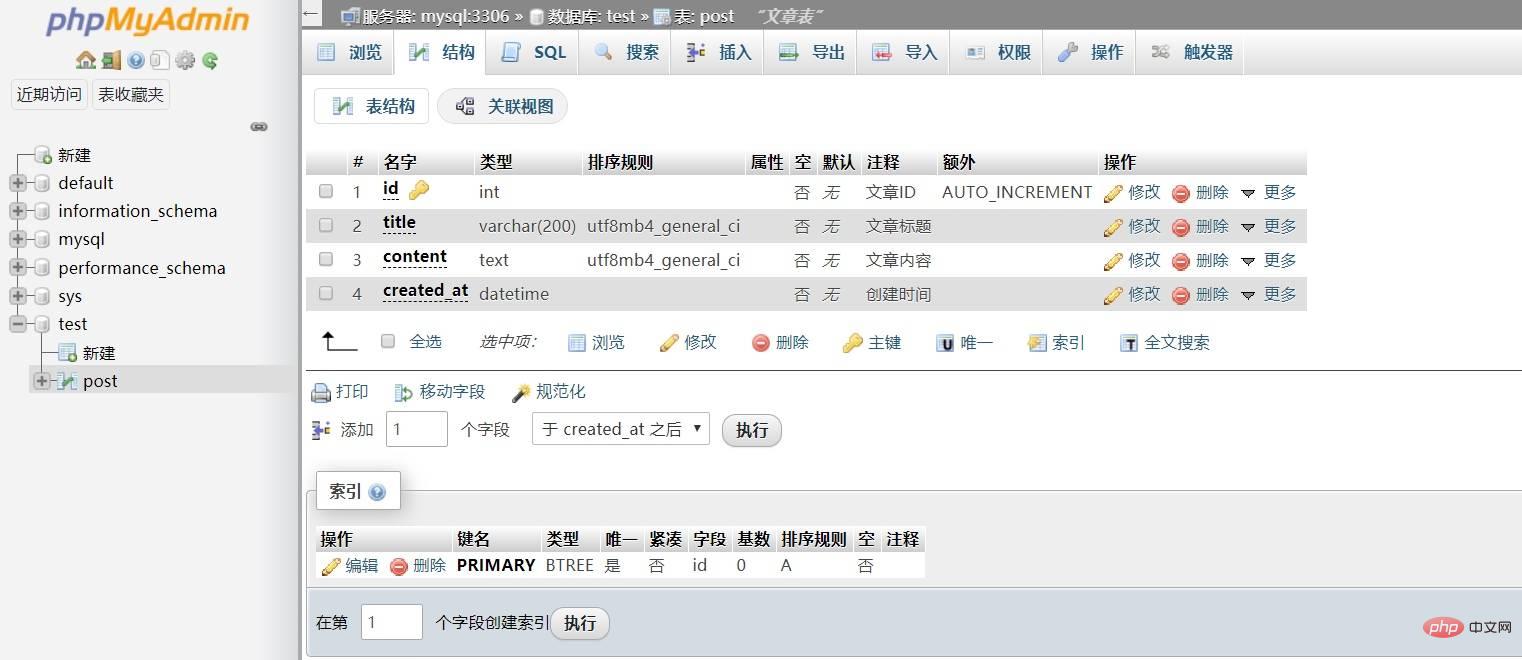
We can click on the corresponding field of each field Use the modification link to modify this field. If you want to modify the entire table, you can complete it through the "Operation" navigation at the top (deleting and clearing the table is also done here, and you can see the corresponding operation options by scrolling down to the bottom):
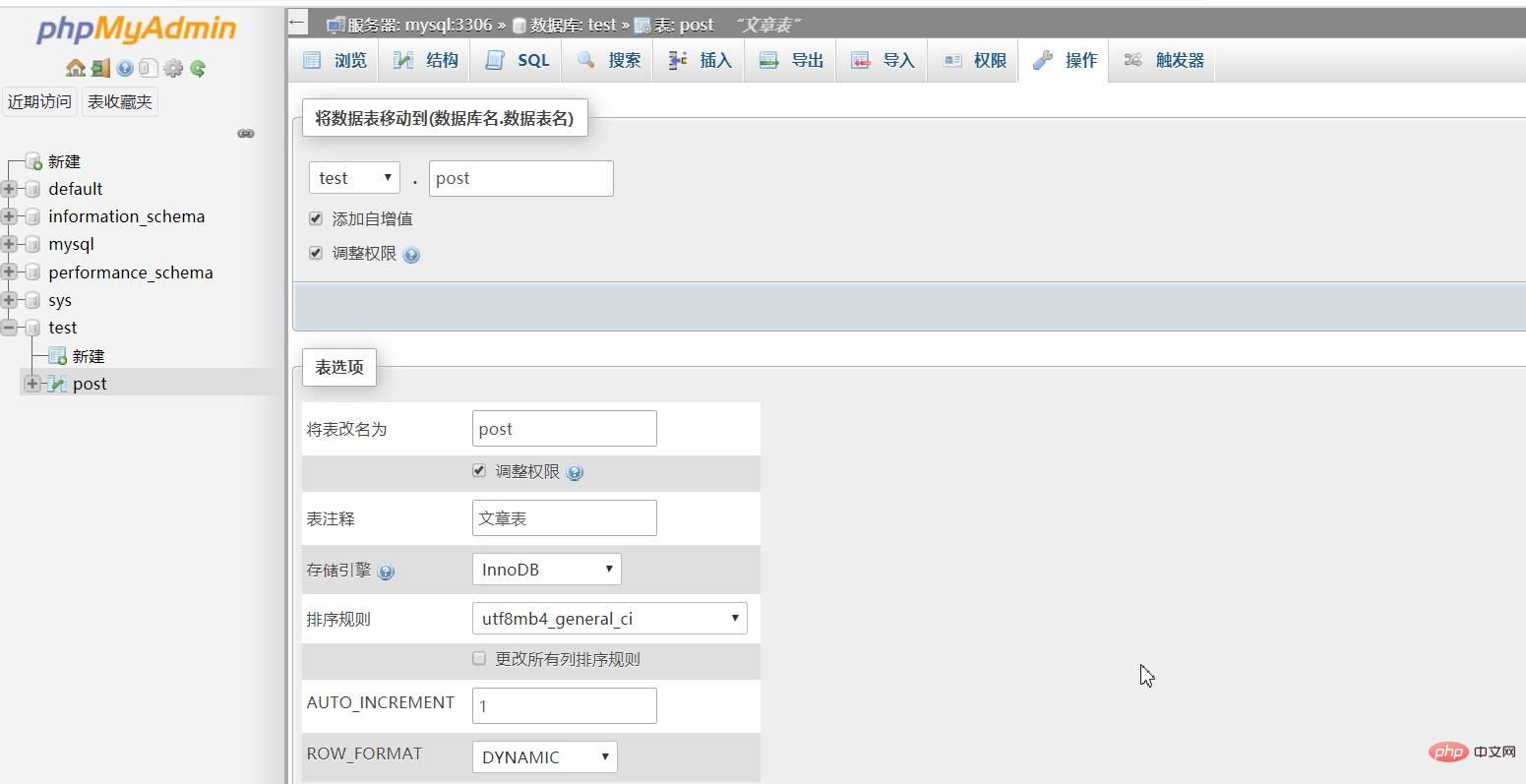
Of course all these operations can be completed through corresponding SQL statements, but it is more intuitive and faster through the graphical interface.
Data table index
We will introduce the type, creation and maintenance of data table index later in conjunction with actual projects, and will not expand on it here.
DML
DML statements are mainly aimed at the addition, deletion, modification, and query operations of data tables, that is, INSERT, DELETE, UPDATE, and SELECT operations on data tables.
Insert statement
After creating a new data table, you can insert data through INSERT INTO. Here we can also demonstrate through phpMyAdmin and select post# on the left panel. ## Data table, click the "Insert" top navigation on the right, fill in the field value in the form field, the ID is an auto-increment field and can be left blank, and finally click the "Execute" button to save:
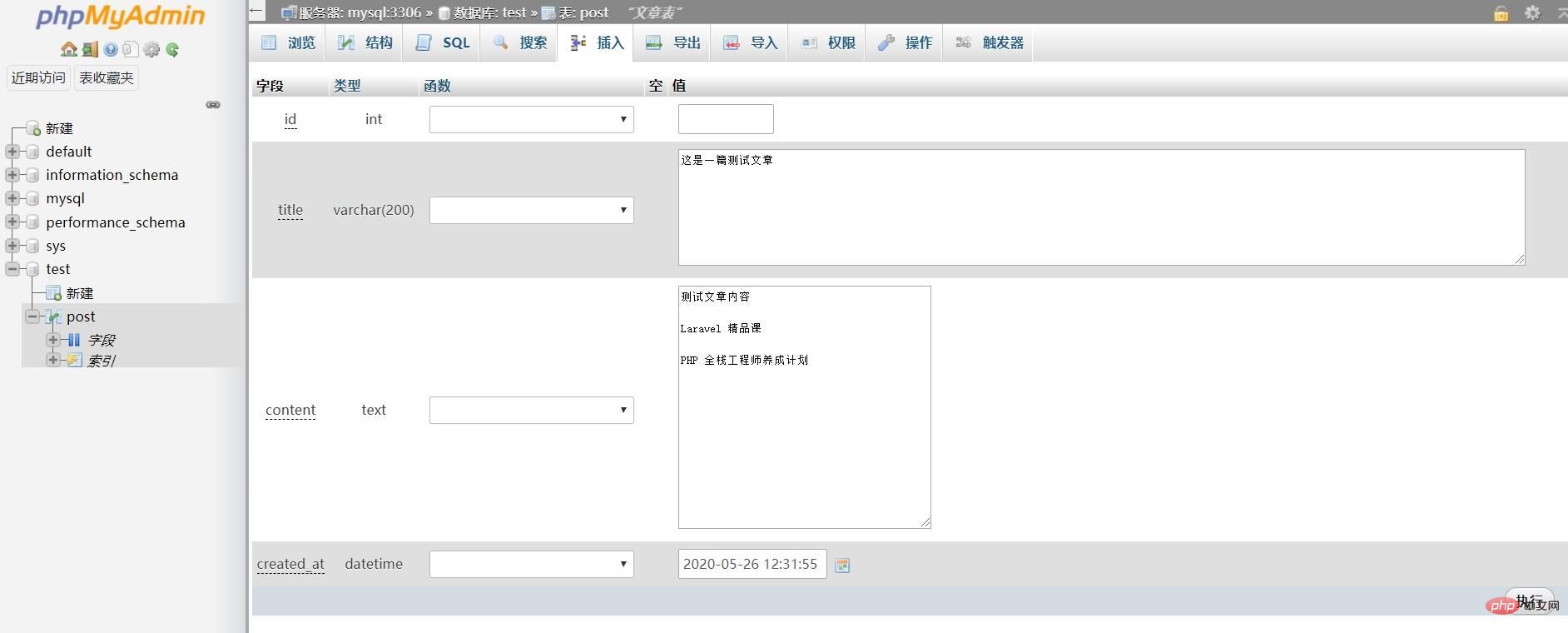
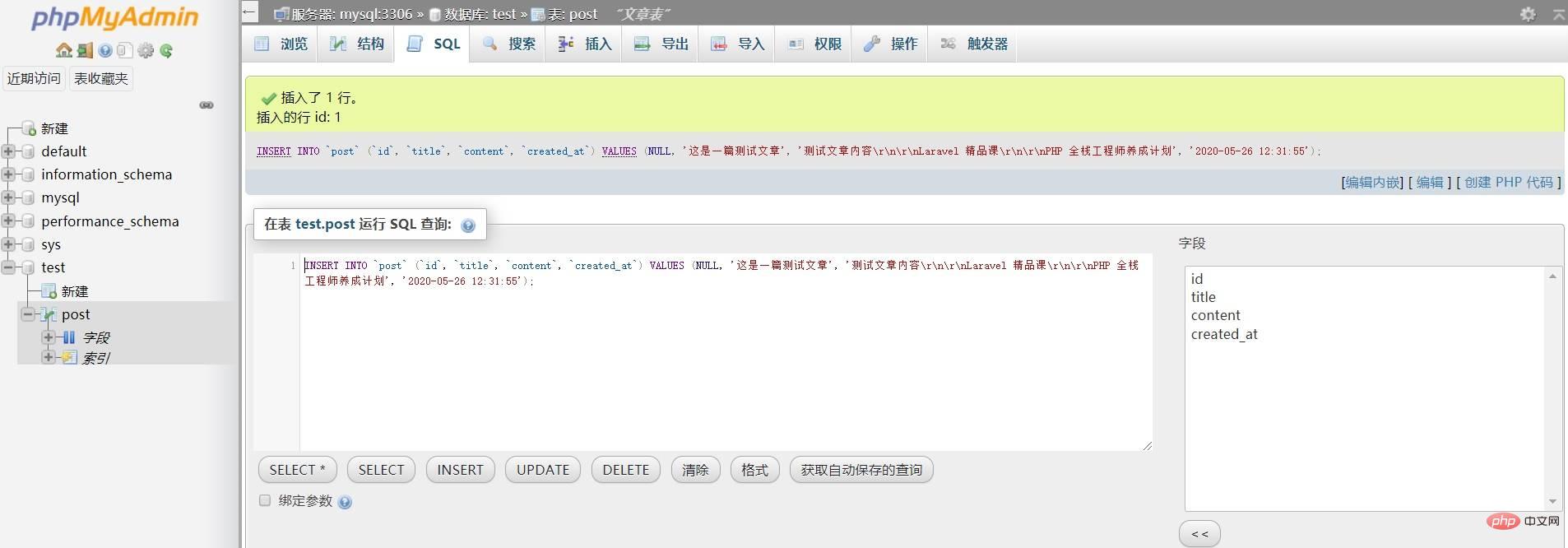
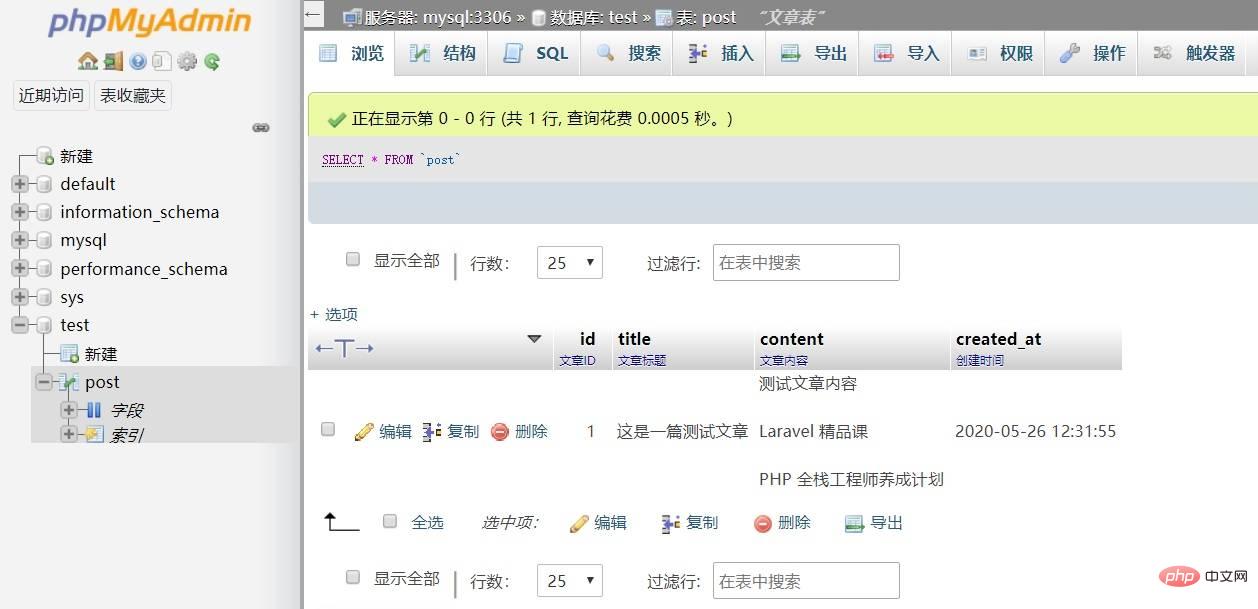
查询语句
你也可以通过「SQL」导航进入 SQL 查询面板通过 SELECT 语句进行查询:
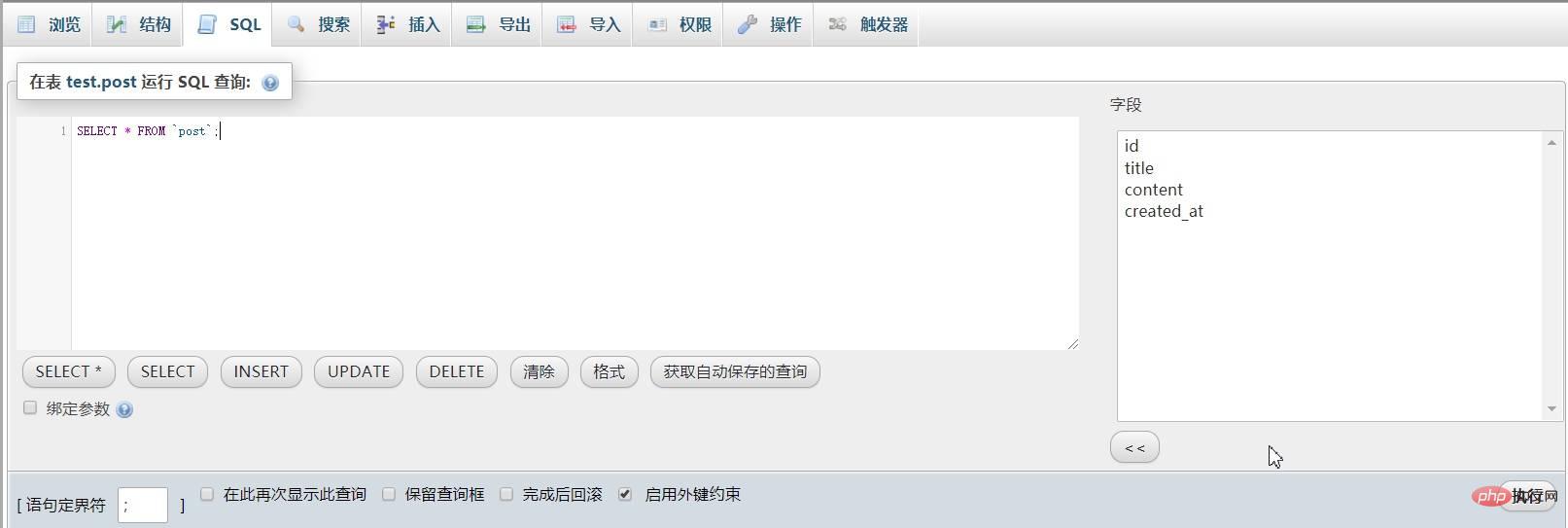
不指定查询条件默认返回所有查询结果,你也可以通过 WHERE 子句指定查询条件返回特定结果:
SELECT * FROM `post` WHERE id = 1;
还可以指定要查询的字段:
SELECT id, title, content FROM `post`;
另外,还可以通过 ORDER BY 语句对查询结果进行排序:
SELECT * FROM `post` ORDER BY id DESC;
更新语句
我们可以通过「浏览」界面每一条记录左侧的「编辑」功能修改每条记录的字段值:
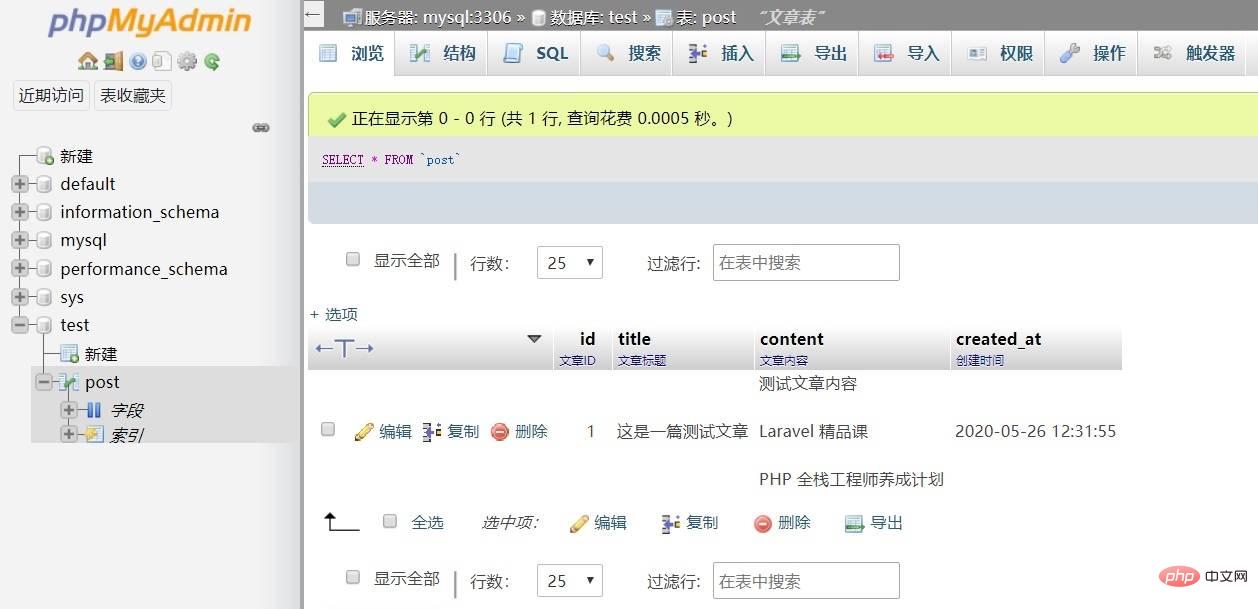
也可以在「SQL」界面通过 UPDATE 语句进行更加复杂的自定义修改,点击「UPDATE」按钮,会在输入框填充更新语句模板,按需进行填写即可:
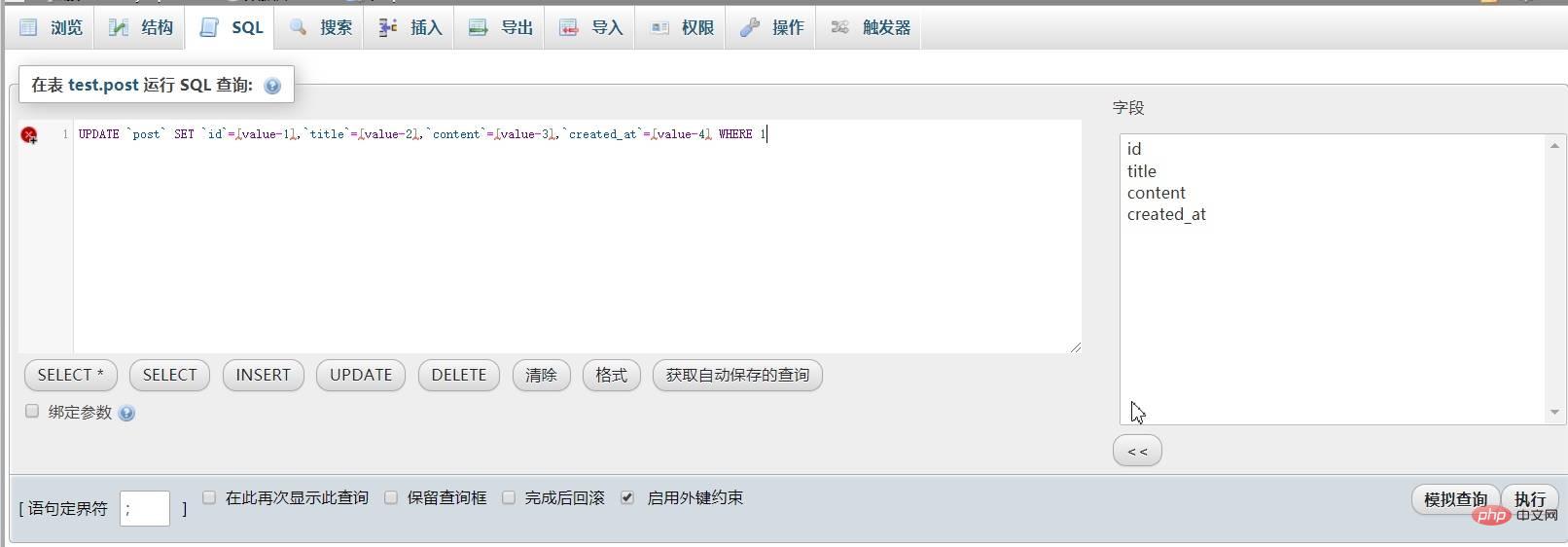
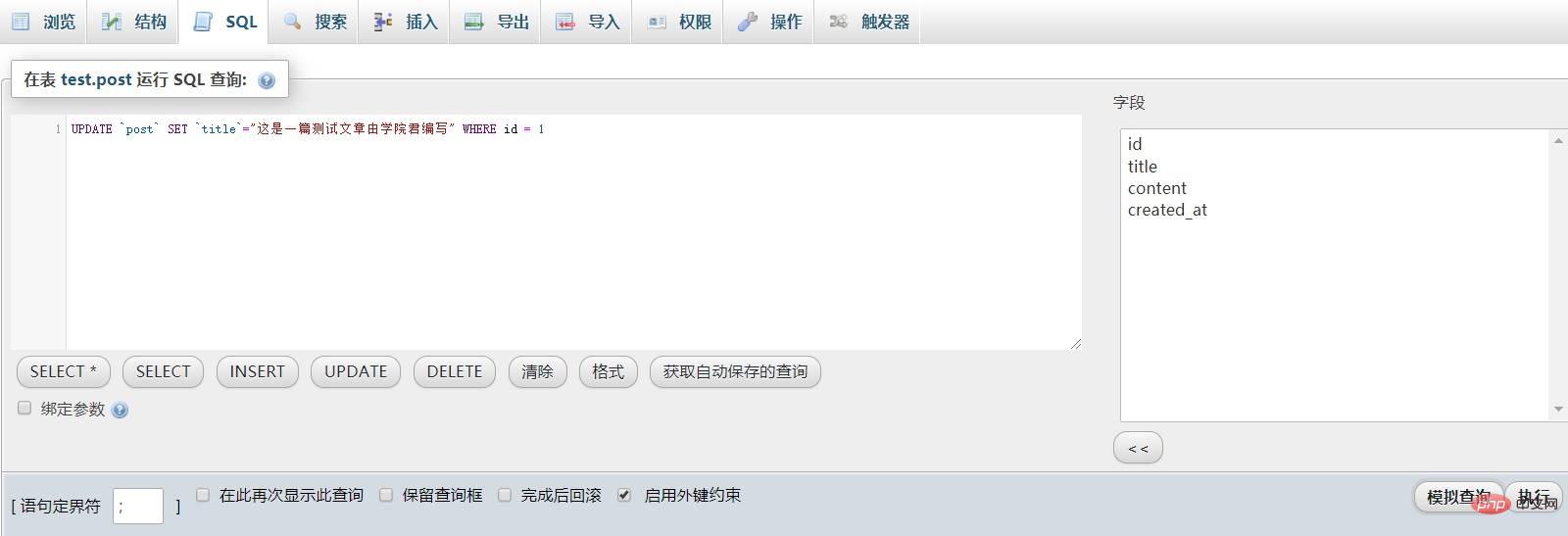
点击「执行」按钮进行更新,就可以看到修改后的字段值了,在进行 UPDATE 更新时,需要特别关注 WHERE 子句,因为如果没有设置 WHERE 条件,会更新整张表。
删除语句
要删除单条记录,可以通过「浏览」界面记录左侧的删除按钮删除,也可以在「SQL」面板通过 DELETE 语句进行更加复杂的自定义删除操作:

和 UPDATE 一样,如果没有通过 WEHRE 子句设置删除条件,也会删除整张表记录,所以在执行删除操作前需要格外注意。
要清空整张表记录,并将自增 ID 重置为 1,需要在「操作」面板通过 TRUNCATE 操作完成:
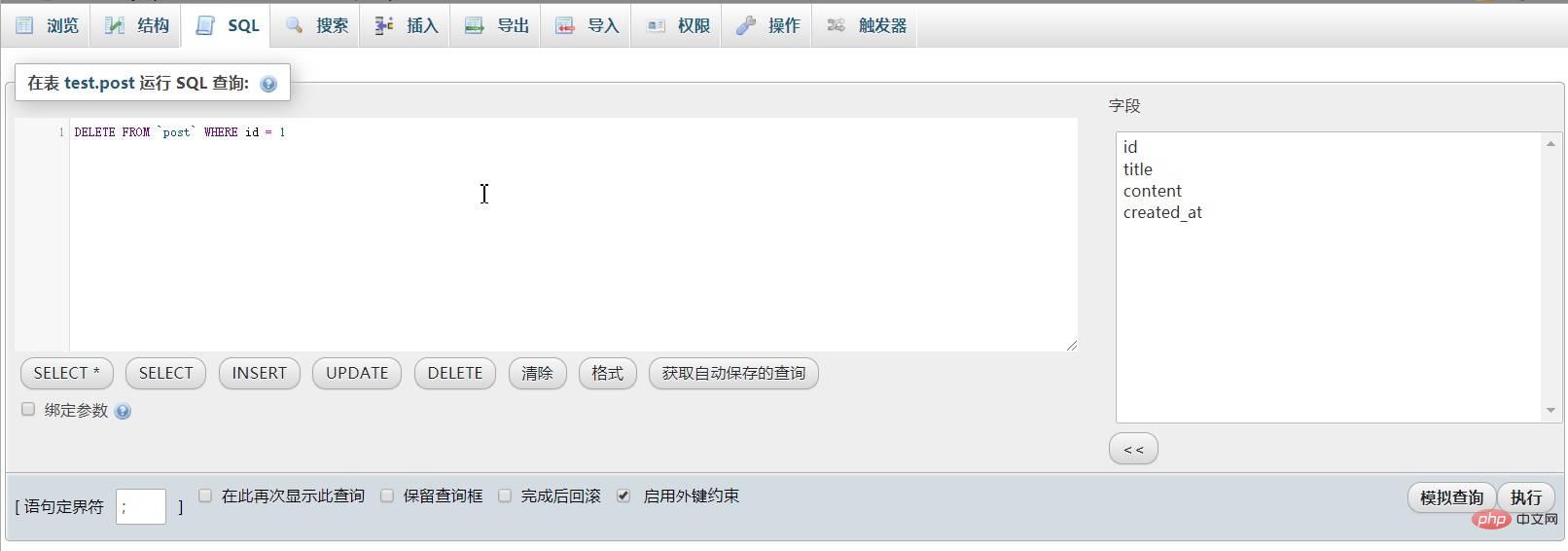
以上就是数据表增删改查的基本操作实现。
本文来自于https://xueyuanjun.com/post/21655
想了解更多相关文章,敬请关注php mysql栏目!
The above is the detailed content of MySQL basic use (1) DDL and DML statements. For more information, please follow other related articles on the PHP Chinese website!

Hot AI Tools

Undresser.AI Undress
AI-powered app for creating realistic nude photos

AI Clothes Remover
Online AI tool for removing clothes from photos.

Undress AI Tool
Undress images for free

Clothoff.io
AI clothes remover

Video Face Swap
Swap faces in any video effortlessly with our completely free AI face swap tool!

Hot Article

Hot Tools

Notepad++7.3.1
Easy-to-use and free code editor

SublimeText3 Chinese version
Chinese version, very easy to use

Zend Studio 13.0.1
Powerful PHP integrated development environment

Dreamweaver CS6
Visual web development tools

SublimeText3 Mac version
God-level code editing software (SublimeText3)

Hot Topics
 1659
1659
 14
14
 1415
1415
 52
52
 1310
1310
 25
25
 1258
1258
 29
29
 1232
1232
 24
24
 MySQL's Role: Databases in Web Applications
Apr 17, 2025 am 12:23 AM
MySQL's Role: Databases in Web Applications
Apr 17, 2025 am 12:23 AM
The main role of MySQL in web applications is to store and manage data. 1.MySQL efficiently processes user information, product catalogs, transaction records and other data. 2. Through SQL query, developers can extract information from the database to generate dynamic content. 3.MySQL works based on the client-server model to ensure acceptable query speed.
 Laravel Introduction Example
Apr 18, 2025 pm 12:45 PM
Laravel Introduction Example
Apr 18, 2025 pm 12:45 PM
Laravel is a PHP framework for easy building of web applications. It provides a range of powerful features including: Installation: Install the Laravel CLI globally with Composer and create applications in the project directory. Routing: Define the relationship between the URL and the handler in routes/web.php. View: Create a view in resources/views to render the application's interface. Database Integration: Provides out-of-the-box integration with databases such as MySQL and uses migration to create and modify tables. Model and Controller: The model represents the database entity and the controller processes HTTP requests.
 How to start mysql by docker
Apr 15, 2025 pm 12:09 PM
How to start mysql by docker
Apr 15, 2025 pm 12:09 PM
The process of starting MySQL in Docker consists of the following steps: Pull the MySQL image to create and start the container, set the root user password, and map the port verification connection Create the database and the user grants all permissions to the database
 Solve database connection problem: a practical case of using minii/db library
Apr 18, 2025 am 07:09 AM
Solve database connection problem: a practical case of using minii/db library
Apr 18, 2025 am 07:09 AM
I encountered a tricky problem when developing a small application: the need to quickly integrate a lightweight database operation library. After trying multiple libraries, I found that they either have too much functionality or are not very compatible. Eventually, I found minii/db, a simplified version based on Yii2 that solved my problem perfectly.
 MySQL and phpMyAdmin: Core Features and Functions
Apr 22, 2025 am 12:12 AM
MySQL and phpMyAdmin: Core Features and Functions
Apr 22, 2025 am 12:12 AM
MySQL and phpMyAdmin are powerful database management tools. 1) MySQL is used to create databases and tables, and to execute DML and SQL queries. 2) phpMyAdmin provides an intuitive interface for database management, table structure management, data operations and user permission management.
 MySQL vs. Other Programming Languages: A Comparison
Apr 19, 2025 am 12:22 AM
MySQL vs. Other Programming Languages: A Comparison
Apr 19, 2025 am 12:22 AM
Compared with other programming languages, MySQL is mainly used to store and manage data, while other languages such as Python, Java, and C are used for logical processing and application development. MySQL is known for its high performance, scalability and cross-platform support, suitable for data management needs, while other languages have advantages in their respective fields such as data analytics, enterprise applications, and system programming.
 Laravel framework installation method
Apr 18, 2025 pm 12:54 PM
Laravel framework installation method
Apr 18, 2025 pm 12:54 PM
Article summary: This article provides detailed step-by-step instructions to guide readers on how to easily install the Laravel framework. Laravel is a powerful PHP framework that speeds up the development process of web applications. This tutorial covers the installation process from system requirements to configuring databases and setting up routing. By following these steps, readers can quickly and efficiently lay a solid foundation for their Laravel project.
 MySQL vs. Other Databases: Comparing the Options
Apr 15, 2025 am 12:08 AM
MySQL vs. Other Databases: Comparing the Options
Apr 15, 2025 am 12:08 AM
MySQL is suitable for web applications and content management systems and is popular for its open source, high performance and ease of use. 1) Compared with PostgreSQL, MySQL performs better in simple queries and high concurrent read operations. 2) Compared with Oracle, MySQL is more popular among small and medium-sized enterprises because of its open source and low cost. 3) Compared with Microsoft SQL Server, MySQL is more suitable for cross-platform applications. 4) Unlike MongoDB, MySQL is more suitable for structured data and transaction processing.




