Install or update to PHP8 under Ubuntu20.04/18.04
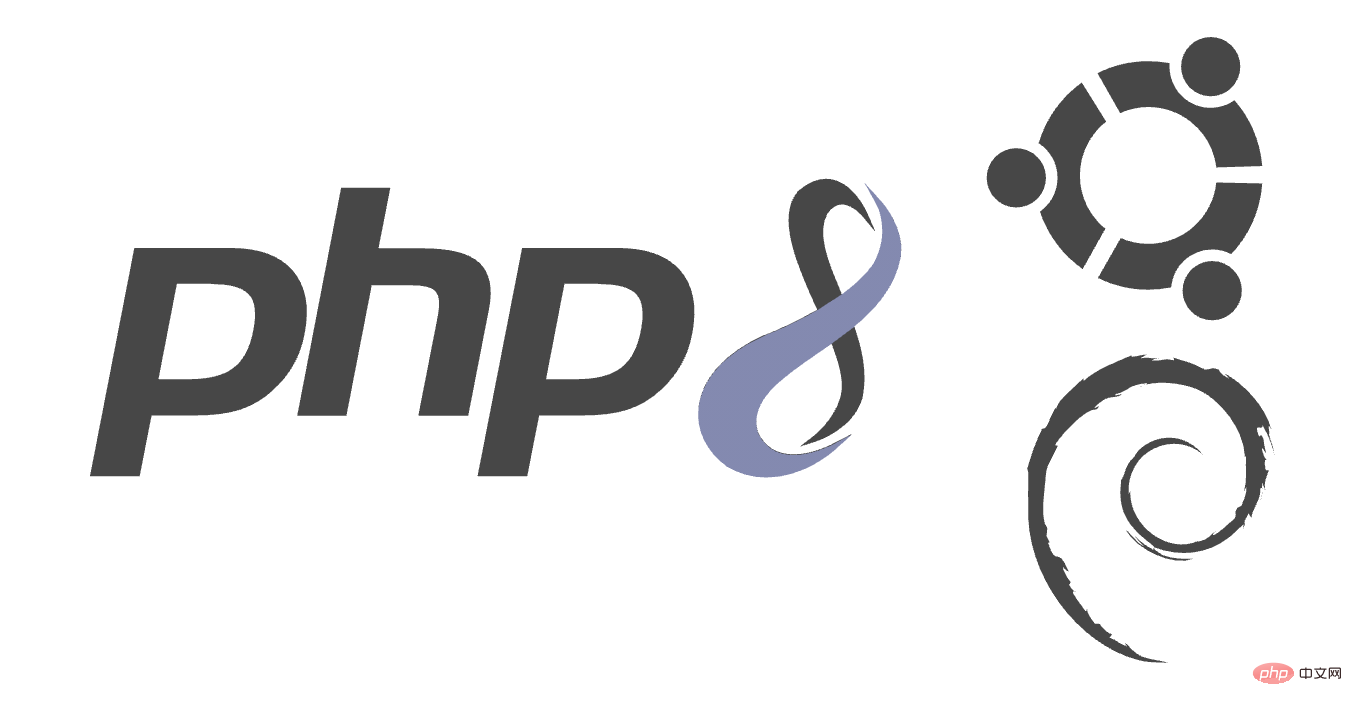
This guide lets you know how to install the latest php version 8 and install it on any of your VPS, cloud server, dedicated hosting Upgrade your Ubuntu 20.0 or 18.04 system to the latest version and configure it for Apache and Nginx.
The latest php 8 was officially released on November 26, 2020. It comes with some new features, and there are some incompatibilities you should be aware of before upgrading from older versions.
This installation was tested on Google Cloud Platform, using a Compute Engine VM instance. This setup will work on all linux servers.
Getting Started
Make sure your Ubuntu server has the latest packages by running the following commands.
sudo apt update sudo apt upgrade
This will update the package index and update installed packages to the latest version.
Add PPA for Install or update to PHP8 under Ubuntu20.04/18.04 8
Add ondrej/php with Install or update to PHP8 under Ubuntu20.04/18.04 8 packages and other required Install or update to PHP8 under Ubuntu20.04/18.04 extensions.
sudo apt install software-properties-common sudo add-apt-repository ppa:ondrej/php sudo apt update
Once you add the PPA, you can install Install or update to PHP8 under Ubuntu20.04/18.04 8.
Install Install or update to PHP8 under Ubuntu20.04/18.04 8 for Apache
Execute the following command to install Install or update to PHP8 under Ubuntu20.04/18.04 8
sudo apt install php8.0
After the installation is complete, you can use the following command to confirm the installation
php -v
for Nginx Install Install or update to PHP8 under Ubuntu20.04/18.04 8 FPM
For Nginx, you need to install FPM, execute the following command to install Install or update to PHP8 under Ubuntu20.04/18.04 8 FPM
sudo apt install php8.0-fpm
After the installation is complete, please use the following command to confirm that Install or update to PHP8 under Ubuntu20.04/18.04 8 FPM has been installed correctly
php-fpm8.0 -v
Install Install or update to PHP8 under Ubuntu20.04/18.04 8 extension
Installing Install or update to PHP8 under Ubuntu20.04/18.04 extensions is very simple. Use the following command to install any extension
sudo apt install php8.0-extension_name
Commonly used extensions are listed below, which can be copied and installed directly
sudo apt install php8.0-common php8.0-mysql php8.0-xml php8.0-curl php8.0-gd php8.0-imagick php8.0-cli php8.0-dev php8.0-imap php8.0-mbstring php8.0-opcache php8.0-soap php8.0-zip -y
Configuring Install or update to PHP8 under Ubuntu20.04/18.04 8 for Apache
Now we configure the Install or update to PHP8 under Ubuntu20.04/18.04 version of the web application, which can be configured by modifying certain values in the php.ini file
For Install or update to PHP8 under Ubuntu20.04/18.04 8 using Apache, php.iniThe location is generally in the following directory.
sudo nano /etc/php/8.0/apache2/php.ini
It is recommended to press F6 in the editor and use the search function to modify the configuration items. It is recommended to update the following values to improve performance.
upload_max_filesize = 32M post_max_size = 48M memory_limit = 256M max_execution_time = 600 max_input_vars = 3000 max_input_time = 1000
After modifying Install or update to PHP8 under Ubuntu20.04/18.04 settings, you need to restart Apache for the changes to take effect.
Configuring Install or update to PHP8 under Ubuntu20.04/18.04 8 for Nginx
For Install or update to PHP8 under Ubuntu20.04/18.04 8 FPM using Nginx, the php.ini location will be in the following directory.
sudo nano /etc/php/8.0/fpm/php.ini
Press F6 in the editor to search and update the following values for better performance.
upload_max_filesize = 32M post_max_size = 48M memory_limit = 256M max_execution_time = 600 max_input_vars = 3000 max_input_time = 1000
After modifying Install or update to PHP8 under Ubuntu20.04/18.04 settings, you need to restart Install or update to PHP8 under Ubuntu20.04/18.04 FPM for the changes to take effect.
sudo php-fpm8.0 -t sudo service php8.0-fpm restart
Configuring Install or update to PHP8 under Ubuntu20.04/18.04 8 FPM Pool
Install or update to PHP8 under Ubuntu20.04/18.04 8 FPM allows you to configure a user and group for a service and run it under it. You can modify them using the following command
sudo nano /etc/php/8.0/fpm/pool.d/www.conf
Change the following lines by replacing www-data with your username.
user = username group = username listen.owner = username listen.group = username
Click CTRL X and Y to save the configuration, check whether the configuration is correct, and restart Install or update to PHP8 under Ubuntu20.04/18.04.
Restart Install or update to PHP8 under Ubuntu20.04/18.04 8.0 FPM
After updating the Install or update to PHP8 under Ubuntu20.04/18.04 FPM settings, you need to restart it to apply the changes.
sudo php-fpm8.0 -t sudo service php8.0-fpm restart
Now, you have installed and configured Install or update to PHP8 under Ubuntu20.04/18.04 8.
Upgrading to Install or update to PHP8 under Ubuntu20.04/18.04 8 for Apache
After installing Install or update to PHP8 under Ubuntu20.04/18.04 8, you need to upgrade to the latest installed Install or update to PHP8 under Ubuntu20.04/18.04 version.
You need to disable the old Install or update to PHP8 under Ubuntu20.04/18.04 version and enable the new Install or update to PHP8 under Ubuntu20.04/18.04 version 8.
sudo a2dismod php7.4
This command will disable the Install or update to PHP8 under Ubuntu20.04/18.04 7.4 module.
sudo a2enmod php8.0
This command will enable the Install or update to PHP8 under Ubuntu20.04/18.04 8 module.
Apache must be restarted for the changes to take effect. Use the following command
sudo service apache2 restart
Upgrade Nginx to Install or update to PHP8 under Ubuntu20.04/18.04 8
You need to modify the Install or update to PHP8 under Ubuntu20.04/18.04-FPM version in the Nginx configuration file, sites-available# in the Nginx installation directory ## Find the corresponding configuration file in the file. The content in the location ~ \.php$ under the location block in the configuration file is your Install or update to PHP8 under Ubuntu20.04/18.04-related configuration
sudo nano /etc/nginx/sites-available/your.conf
fastcgi_pass The configuration item usually looks like this
fastcgi_pass unix:/run/php/php7.4-fpm.sock;
fastcgi_pass unix:/run/php/php8.0-fpm.sock;
sudo nginx -t sudo service nginx restart
Original address: https://php.watch/articles/php-8.0-installation-update-guide-debian-ubuntuTranslation address: https: //learnku.com/php/t/51997
The above is the detailed content of Install or update to PHP8 under Ubuntu20.04/18.04. For more information, please follow other related articles on the PHP Chinese website!

Hot AI Tools

Undresser.AI Undress
AI-powered app for creating realistic nude photos

AI Clothes Remover
Online AI tool for removing clothes from photos.

Undress AI Tool
Undress images for free

Clothoff.io
AI clothes remover

Video Face Swap
Swap faces in any video effortlessly with our completely free AI face swap tool!

Hot Article

Hot Tools

Notepad++7.3.1
Easy-to-use and free code editor

SublimeText3 Chinese version
Chinese version, very easy to use

Zend Studio 13.0.1
Powerful PHP integrated development environment

Dreamweaver CS6
Visual web development tools

SublimeText3 Mac version
God-level code editing software (SublimeText3)

Hot Topics
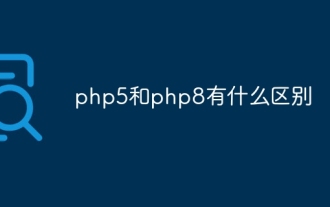 What is the difference between php5 and php8
Sep 25, 2023 pm 01:34 PM
What is the difference between php5 and php8
Sep 25, 2023 pm 01:34 PM
The differences between php5 and php8 are in terms of performance, language structure, type system, error handling, asynchronous programming, standard library functions and security. Detailed introduction: 1. Performance improvement. Compared with PHP5, PHP8 has a huge improvement in performance. PHP8 introduces a JIT compiler, which can compile and optimize some high-frequency execution codes, thereby improving the running speed; 2. Improved language structure, PHP8 introduces some new language structures and functions. PHP8 supports named parameters, allowing developers to pass parameter names instead of parameter order, etc.
 How to add mysql extension to php8
Oct 07, 2023 pm 03:31 PM
How to add mysql extension to php8
Oct 07, 2023 pm 03:31 PM
The steps to add mysql extension to php8 are: 1. Install the MySQL client library; 2. Install the development tools for PHP 8; 3. Download the MySQL extension source code; 4. Compile and install the MySQL extension; 5. Enable the MySQL extension; 6. Restart Just a web server.
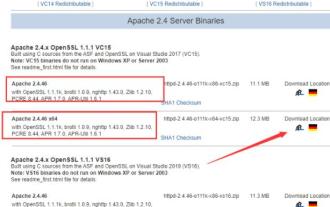 Detailed graphic explanation of the installation and configuration method of apache2.4+php8.0
Dec 06, 2022 pm 04:53 PM
Detailed graphic explanation of the installation and configuration method of apache2.4+php8.0
Dec 06, 2022 pm 04:53 PM
This article will introduce to you how to install apache2.4 and how to configure php8.0. The article is accompanied by pictures and detailed steps. Let's take a look at how to install and configure apache2.4+php8.0~
 How to connect to the database in php8
Nov 16, 2023 pm 02:41 PM
How to connect to the database in php8
Nov 16, 2023 pm 02:41 PM
PHP8 can use mysqli and PDO to connect to the database. Detailed introduction: 1. Use mysqli to connect to the database by passing in the database server name, user name, password and database name to connect. Then, use the `connect_error` attribute to check whether the connection is successful and output an error message if the connection fails. Finally, close the connection by calling the `close()` method; 2. Use PDO to connect to the database, and connect by passing in the database server name, password and database name, etc.
 How to convert php8 data types
Nov 16, 2023 pm 02:51 PM
How to convert php8 data types
Nov 16, 2023 pm 02:51 PM
The methods of the php8 data type include converting strings to integers, converting integers to strings, converting strings to floating point numbers, converting floating point numbers to strings, converting arrays to strings, converting strings to arrays, and converting Boolean values to integers. Integer conversion to Boolean value and variable type determination and conversion. Detailed introduction: 1. Converting a string to an integer includes the intval() function and (int) forced type conversion; 2. Converting an integer to a string includes the strval() function and (string) forced type conversion; 3. Converting a string to a float Points and so on.
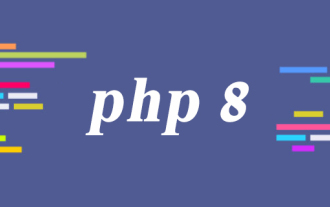 An in-depth look at JIT in PHP 8
Apr 25, 2022 pm 08:46 PM
An in-depth look at JIT in PHP 8
Apr 25, 2022 pm 08:46 PM
This article will take you through the JIT in PHP 8 and talk about how JIT participates in the interpretation process. I hope it will be helpful to everyone!
 What performance improvements does php8 have?
Dec 21, 2023 pm 02:44 PM
What performance improvements does php8 have?
Dec 21, 2023 pm 02:44 PM
The improved performance of php8 includes: 1. Introduction of JIT compiler; 2. Optimization of function calls; 3. Improvement of garbage collection mechanism; 4. Improvement of type system; 5. New language features; 6. Optimized string processing; 7. Improve array processing; 8. Introduce a new memory management mechanism; 9. Optimize code generation. Detailed introduction: 1. The introduction of the JIT compiler. PHP8 introduces the JIT compiler, which is a dynamic compilation technology that can convert PHP code into machine code for more efficient execution; 2. Optimization of function calls, etc.
 What are the new features of php8
Sep 25, 2023 pm 01:34 PM
What are the new features of php8
Sep 25, 2023 pm 01:34 PM
New features of php8 include JIT compiler, type deduction, named parameters, union types, properties, error handling improvements, asynchronous programming support, new standard library functions and anonymous class extensions. Detailed introduction: 1. JIT compiler, PHP8 introduces the JIT compiler, which is an important performance improvement. The JIT compiler can compile and optimize some high-frequency execution codes in real time, thereby improving the running speed; 2. Type derivation , PHP8 introduces the type inference function, allowing developers to automatically deduce the type of variables when declaring variables, etc.






