In the previous article " Practical Word Skills Sharing: Organize Information and Make Messy ID Cards Tidy" we introduced the method of sorting out messy ID card information. In this article we will take a look at how to organize messy ID card information. Quickly create a table in Word, I hope it will be helpful to everyone!

#In the workplace, we often need to use forms, so making forms is unavoidable.
Under normal circumstances, I believe that everyone will use Excel to tabulate when they need to calculate. When they don’t need to calculate, most people will still choose Word to tabulate because of Word’s textual typesetting function. , after all, it is much more convenient than Excel, so today I will teach you 6 ways to create tables in Word.
1. Insert table
Method 1: Click [Insert]-[Table 】, and then select the number of columns and rows (note, the maximum table rows and rows here are 10x8).
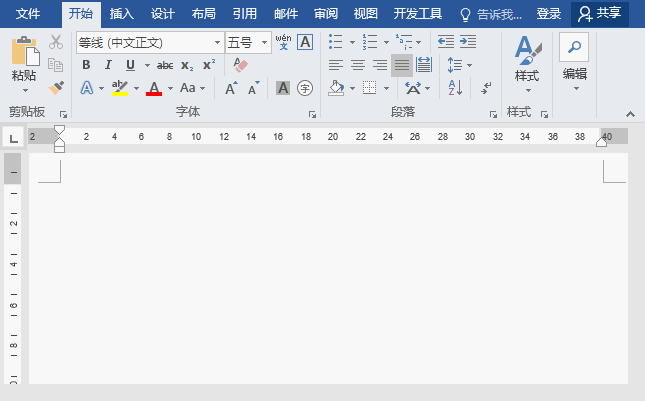
Method 2: Directly enter the [+] and [-] signs where the table needs to be inserted, where [ +] represents the vertical line of the table, and the area occupied by [-] refers to the column width of the table. Then press the [Enter] key at the end, and the [+] and [-] just entered become a row of tables.
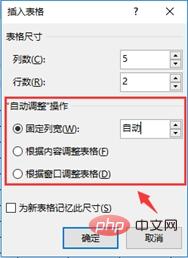
Method 3: Click [Insert]-[Insert Table], in the dialog box that opens, you can according to your own The number of table columns and rows needs to be customized.
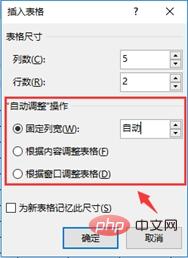
Tips: In the "Auto Adjust" operation bar of the "Insert Table" dialog box, we can customize the column width of the table, or according to the content (Window) Adjust the table.
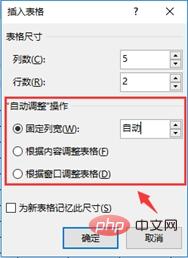
Knowledge expansion: After inserting a table using the above three methods, if you want to add multiple rows of tables, we can position the mouse cursor at the end of the table into the last cell, and then press the [Tab] key directly to add a multi-row table.
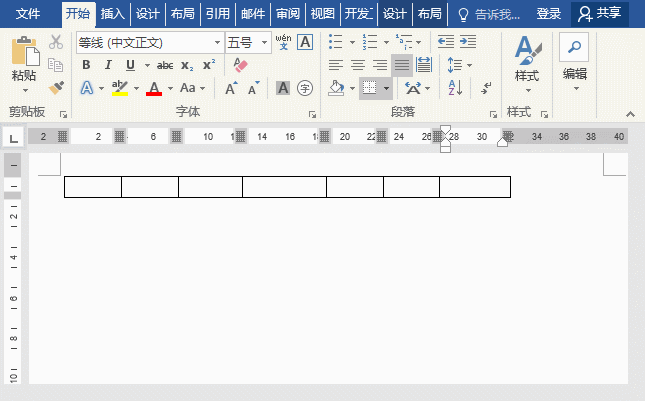
2. Hand-drawn table
Click [Insert]-[Table]-[Draw Table] , and then drag the brush in the work interface to draw the required table.
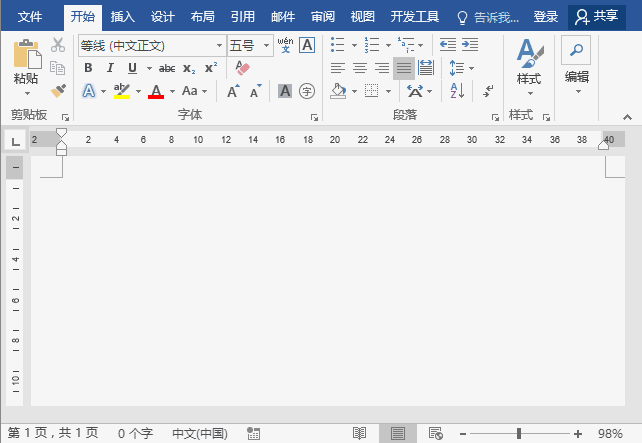
Tips: Hand-drawn tables have a disadvantage: row width and column width are often inconsistent. To adjust, you need to first double-click the mouse in the table to switch the brush to the I-shaped mouse cursor, then select the table, right-click the mouse, and select "Evenly Distribute Rows" or "Evenly Distribute Columns" in the pop-up menu.
3. Convert text into a table
Select the text to be converted into a table. Click [Insert]-[Table]-[Convert Text to Table] to open the "Convert Text to Table" dialog box. In the "Convert Text to Table" dialog box, select the "Tab" radio button in the "Convert Text to Table" area and click the "OK" button.
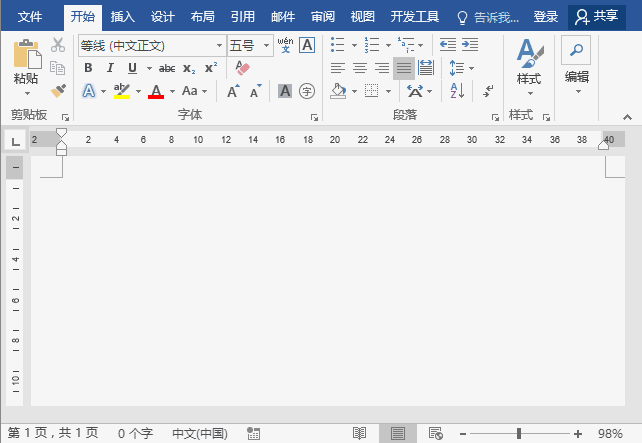
Tip: The number of lines of text is the number of rows of the table. If you want to convert the table into multiple columns, you need to insert a delimiter after the text to separate it (note : The delimiter here can be tab, comma, space, etc.).
4. Insert Excel spreadsheet
Click [Insert]-[Table]-[Excel Spreadsheet] to use the Excel worksheet as The embedded object is inserted into the document, and then the required content can be filled in the worksheet. After completion, double-click the blank area of the interface to get a table.
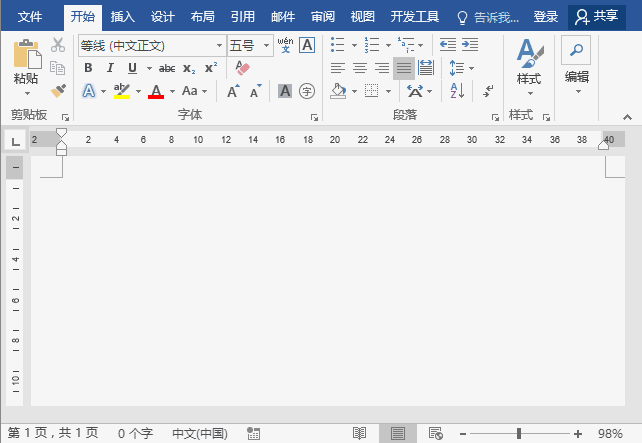
Tip: When a Word document is embedded in an Excel worksheet object, if the source Excel file is modified, the information in the Word file will not change accordingly. Embedded objects become part of the Word file and are no longer part of the source file after insertion.
5. Insert quick table
Word also has a variety of built-in tables for users. We directly click [Insert]-[Table]-[Quick Table], select the required table style in the pop-up list, and then modify the corresponding content to get a brand new sheet.
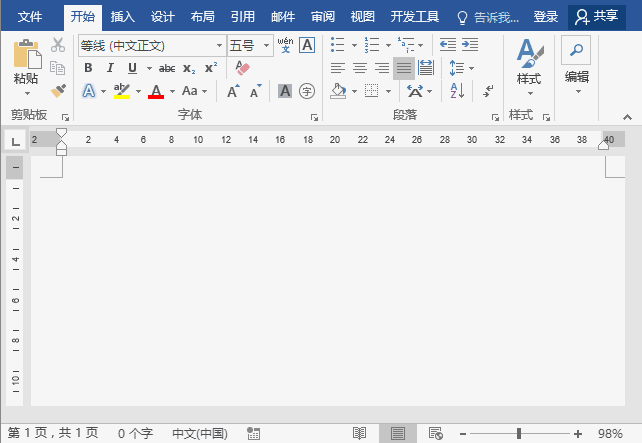
6. Insert online form
office also comes with its own online template, which is very beautiful, so , many forms do not need to be made by yourself. Just click [File]-[New], then search directly online for the corresponding form template to create, and modify the content.
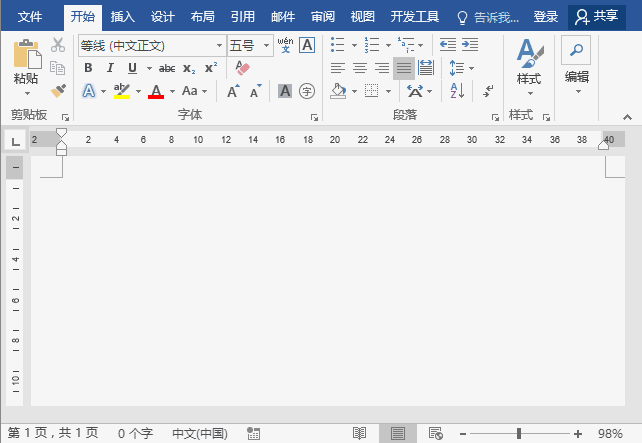
Recommended tutorial: "Word Tutorial"
The above is the detailed content of Practical Word skills sharing: 6 Word tabulation methods that you can learn and use immediately!. For more information, please follow other related articles on the PHP Chinese website!
 How to change word background color to white
How to change word background color to white
 How to delete the last blank page in word
How to delete the last blank page in word
 Why can't I delete the last blank page in word?
Why can't I delete the last blank page in word?
 Word single page changes paper orientation
Word single page changes paper orientation
 word to ppt
word to ppt
 Word page number starts from the third page as 1 tutorial
Word page number starts from the third page as 1 tutorial
 Tutorial on merging multiple words into one word
Tutorial on merging multiple words into one word
 word insert table
word insert table