In the previous article " Practical Word skills sharing: 6 Word tabulation methods, you can learn and use them immediately! 》We introduced 6 methods of making tables in Word. In this article, we will take a look at how to enter superscripts and subscripts at the same time in Word. I believe 90% of people don’t know this technique. Come and learn. Use it!
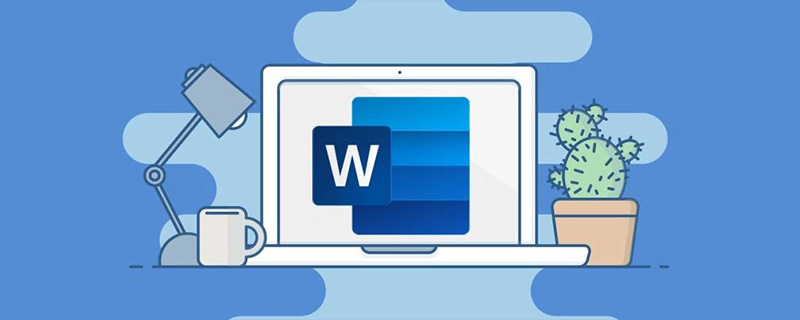
In our daily work or study, science and engineering subjects often come into contact with the preparation of some professional documents, such as chemical equations, data formulas and scientific notation, etc., all of which are involved. Do you know how to input and use many superscript and subscript symbols, such as:

# How to quickly input subscript 3 in the picture above?

When the superscript and subscript appear at the same time, how to quickly implement it?
In response to these problems, today I will introduce you to several quick input techniques. I hope it will be helpful to you.
1. Enter superscripts and subscripts separately
There are many ways to input superscripts and subscripts separately in Word. Here are 3 ways to introduce them to you The most common and quick method.
(1) Shortcut key method
Superscript: Ctrl shift =
Subscript: Ctrl =
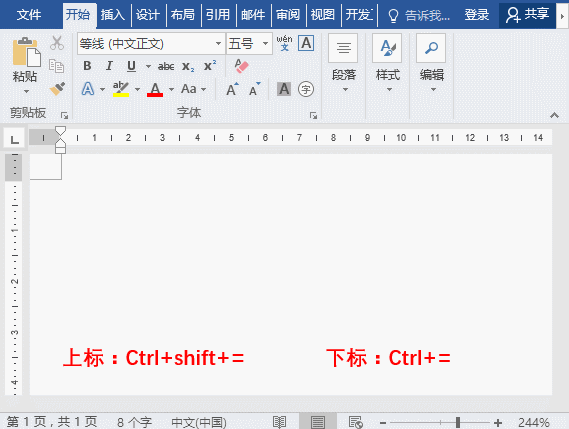
(2) Superscript and subscript function method
Click [Start]-[Font] group, single Click the "Superscript" or "Subscript" button.
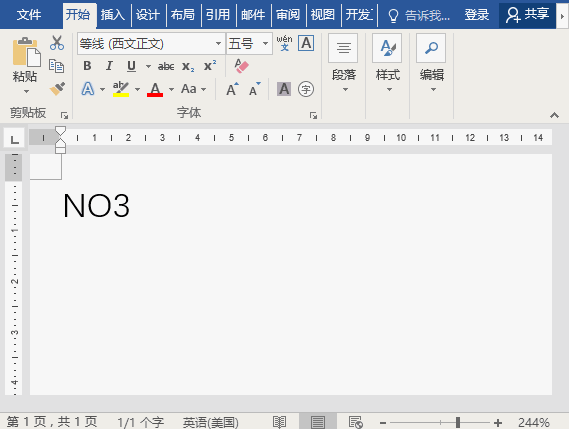
(3) Superscript and subscript function method
Press Ctrl D key combination to open the "Font" dialog box and check Select the "Superscript" or "Subscript" option.
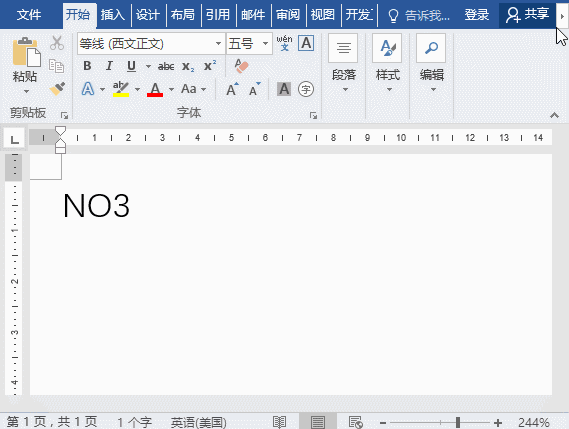
2. Enter superscript and subscript at the same time
The method of inputting superscript and subscript separately is very simple. However, when creating chemical equations and mathematical formulas, you often encounter the situation of inputting superscripts and subscripts at the same time. The operation method is as follows:
Click [Start]-[Paragraph]-[Chinese Format]-[Double Line] Combine into one], open the "Two lines into one" dialog box, insert a space between the font "2" and "t" in the "Text" text box, and click the "OK" button.
3. Open your imagination
What else can you encounter when inputting superscript and subscript? What kind of spark? Continue reading:
For example: After entering the NO3 text, select "NO", click [Insert]-[Drop Cap]-[Drop Cap Option], and turn on "Drop Cap" In the dialog box, select the "Sink" option in the "Position" column and click the "OK" button, as shown in the figure.
Recommended tutorial: "Word Tutorial"
The above is the detailed content of Practical Word tip sharing: How to enter superscript and subscript at the same time. For more information, please follow other related articles on the PHP Chinese website!
 How to change word background color to white
How to change word background color to white
 How to delete the last blank page in word
How to delete the last blank page in word
 Why can't I delete the last blank page in word?
Why can't I delete the last blank page in word?
 Word single page changes paper orientation
Word single page changes paper orientation
 word to ppt
word to ppt
 Word page number starts from the third page as 1 tutorial
Word page number starts from the third page as 1 tutorial
 Tutorial on merging multiple words into one word
Tutorial on merging multiple words into one word
 word insert table
word insert table