In the previous article "Practical Word Tips Sharing: How to Enter Superscript and Subscript at the Same Time" we introduced the method of entering superscript and subscript at the same time in Word. Let's take a look in this article A little trick from Word, let’s introduce two ways to quickly create multiple-choice questions in test papers. Come and learn how to use it!
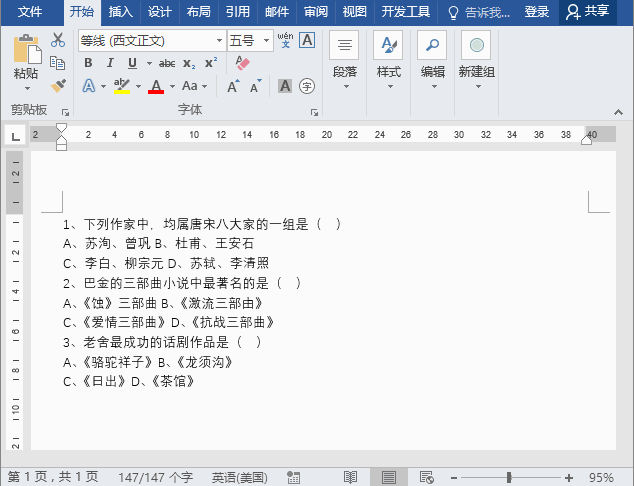
Recently, a friend who is a teacher asked me this question: "We often use Word to edit test papers, but every time we edit multiple-choice questions A, B, C, and D Alignment is always too troublesome." "What method do you usually use to do it?" "Ah? You don't have to manually type spaces to align it! This can be done quickly using tabs and tables." I While answering, I started Word.
1. Use tab characters
to create multiple-choice questions in the test paper. There is a shortcut method in Word. That's it - the tab character. The specific operations are as follows:
(1) First enter all the multiple-choice questions and answer options. Then select the text and click once on the lower edge of the ruler to add a tab stop.
(2) Press the [Tab] key to add a tab character in the middle of options A-B and C-D. At this time, the text behind the cursor will be moved to align with the ruler tab stop.
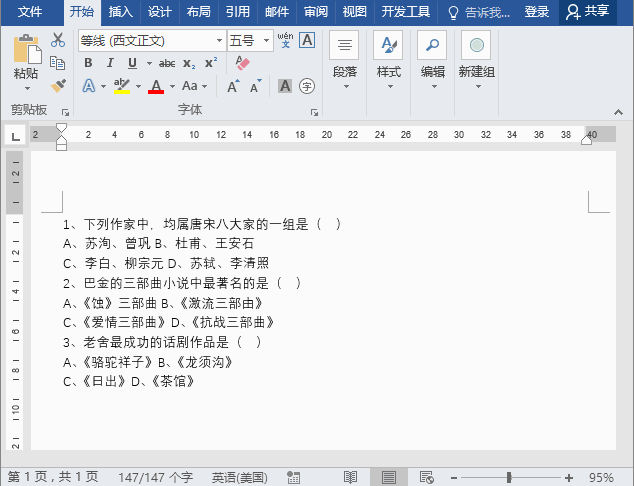
Tip: After selecting all the text, drag to adjust the tab stop on the ruler, and you can quickly adjust the alignment of the text on the right again.
Tab display and hiding: Click [File]-[Options]-[Show] and check or uncheck the "Tab" checkbox.
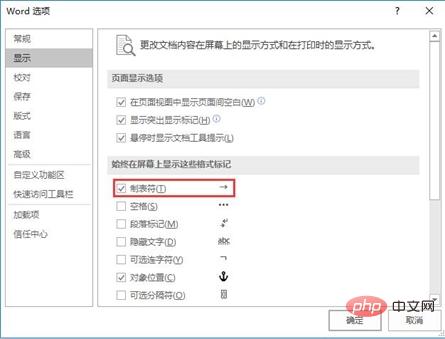
2. Use tables
Using tables to align topic selection is also very simple and specific The operation is as follows:
(1) Click [Insert]-[Table] to insert a table with 3 rows and 2 columns. Then select the cells in the first row of the table, click [Layout]-[Merge]-[Merge Cells] to merge the cells into one cell, which can be used to enter the stem part of the multiple-choice question.
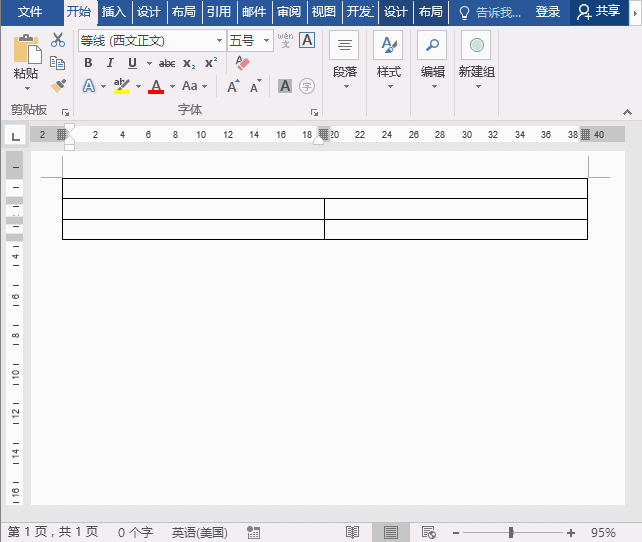
(2) Select lines 2 and 3, then click the small triangle button on the right side of [Start]-[Paragraph]-[Number], in the pop-up list box Select the "A, B, C" numbering style.
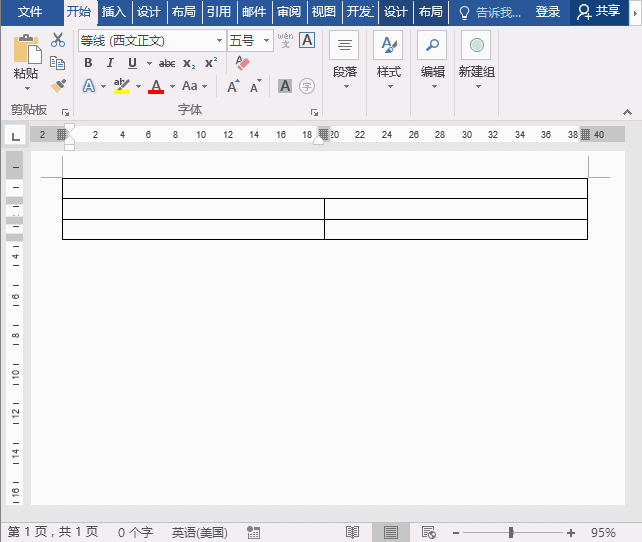
(3) Select the entire table, click the small triangle button on the right side of [Design]-[Table Style]-[Border], and click "None" in the pop-up menu "Frame" to remove the table border.
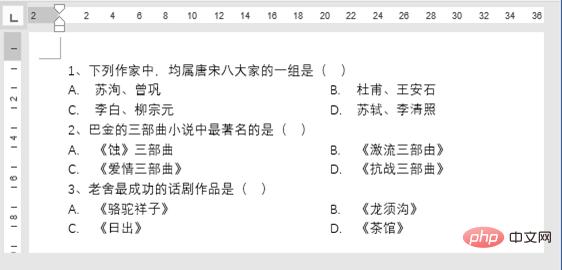
(4) Select the table, "Ctrl C" to copy, and then position the mouse under the table to paste multiple tables. However, at this time you will find that the serial numbers of the words pasted below have automatically changed. How to unify them into A, B, C, and D? Position the mouse cursor in cell A, right-click and select the "Renumber to" command so that the numbering is not continuous with the numbering in Table 1.
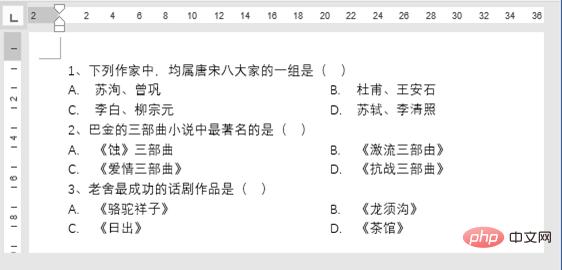
(5) Finally, enter the multiple-choice question and optional answers to complete the production.
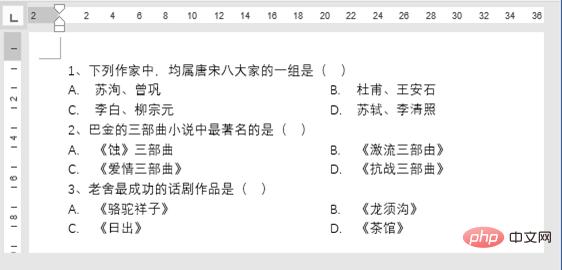
Aren’t these two methods simple and quick?
So, after knowing the method, I believe that text alignment and question paper alignment are no longer a problem.
Recommended tutorial: "Word Tutorial"
The above is the detailed content of Practical Word skills sharing: two ways to quickly create multiple-choice questions for test papers. For more information, please follow other related articles on the PHP Chinese website!
 How to change word background color to white
How to change word background color to white
 How to delete the last blank page in word
How to delete the last blank page in word
 Why can't I delete the last blank page in word?
Why can't I delete the last blank page in word?
 Word single page changes paper orientation
Word single page changes paper orientation
 word to ppt
word to ppt
 Word page number starts from the third page as 1 tutorial
Word page number starts from the third page as 1 tutorial
 Tutorial on merging multiple words into one word
Tutorial on merging multiple words into one word
 word insert table
word insert table