Practical Word skills sharing: customize shortcut keys according to habits
Previous article " Practical Word Tips Sharing: How to Remove "Stubborn" Blank Pages! ", we introduced the method of removing "stubborn" blank pages, and this article will introduce to you how to customize the shortcut keys according to your habits, which can save you seconds. It turns out that Word shortcut keys can also do this Play!

When it comes to "shortcut keys", I believe everyone is familiar with it. Proficient use of shortcut keys can replace the mouse to do a lot of work, perform various quick operations, and improve our work efficiency. . Therefore, whenever we learn a software, we will deliberately memorize some commonly used shortcut keys.
Needless to say, you should have memorized a lot of Word shortcut keys: Share some must-know Word shortcut keys to help you improve your work efficiency(Click)
However, These shortcut keys that we deliberately remember are all preset by the software. Although the developer helps us set up the shortcut keys, it does save a lot of trouble as a user. However, during use, it is inevitable that you will encounter some shortcut keys that are not convenient or conducive to memory.
Therefore, most software will set shortcut key functions so that we can change them according to our own habits. Today, let’s talk about how to customize shortcut keys.
Specific operation method:
(1) Click [File]-[Options] to open the "Word Options" dialog box and select "Customize the Ribbon" and then click the "Customize" button.
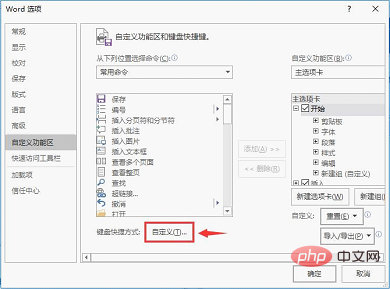
(2) At this time, a "Customize Keyboard" dialog box will pop up. Find the corresponding tab in the "Category" list on the left, and then click " Find the command you want to set a shortcut key in the command list on the right, define the key combination you want to specify in the "Press new shortcut key" box on the lower right, and then click "Specify" to complete the setting.
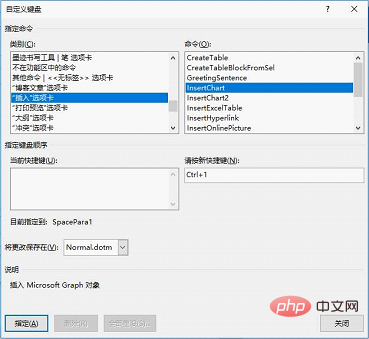
Tip: If you want to restore the previous system default state, you can open the "Customize Keyboard" dialog box, click the "Reset All" button, and then select "Yes" can be restored.
Recommended tutorial: "Word Tutorial"
The above is the detailed content of Practical Word skills sharing: customize shortcut keys according to habits. For more information, please follow other related articles on the PHP Chinese website!

Hot AI Tools

Undresser.AI Undress
AI-powered app for creating realistic nude photos

AI Clothes Remover
Online AI tool for removing clothes from photos.

Undress AI Tool
Undress images for free

Clothoff.io
AI clothes remover

AI Hentai Generator
Generate AI Hentai for free.

Hot Article

Hot Tools

Notepad++7.3.1
Easy-to-use and free code editor

SublimeText3 Chinese version
Chinese version, very easy to use

Zend Studio 13.0.1
Powerful PHP integrated development environment

Dreamweaver CS6
Visual web development tools

SublimeText3 Mac version
God-level code editing software (SublimeText3)

Hot Topics
 1382
1382
 52
52
 Detailed explanation of how to display the ruler in Word and how to operate the ruler!
Mar 20, 2024 am 10:46 AM
Detailed explanation of how to display the ruler in Word and how to operate the ruler!
Mar 20, 2024 am 10:46 AM
When we use Word, in order to edit the content more beautifully, we often use rulers. You should know that the rulers in Word include horizontal rulers and vertical rulers, which are used to display and adjust the document's page margins, paragraph indents, tabs, etc. So, how do you display the ruler in Word? Next, I will teach you how to set the ruler display. Students in need should quickly collect it! The steps are as follows: 1. First, we need to bring up the word ruler. The default word document does not display the word ruler. We only need to click the [View] button in word. 2. Then, we find the option of [Ruler] and check it. In this way, we can adjust the word ruler! Yes or no
 How to add handwritten signature to word document
Mar 20, 2024 pm 08:56 PM
How to add handwritten signature to word document
Mar 20, 2024 pm 08:56 PM
Word documents are widely used due to their powerful functions. Not only can various formats be inserted into Word, such as pictures and tables, etc., but now for the integrity and authenticity of the files, many files require a manual signature at the end of the document. It sounds like this How to solve complex problems? Today I will teach you how to add a handwritten signature to a word document. Use a scanner, camera or mobile phone to scan or photograph the handwritten signature, and then use PS or other image editing software to perform necessary cropping on the image. 2. Select "Insert - Picture - From File" in the Word document where you want to insert the handwritten signature, and select the cropped handwritten signature. 3. Double-click the handwritten signature picture (or right-click the picture and select "Set Picture Format"), and the "Set Picture Format" pops up.
 How to use shortcut keys to take screenshots in Win8?
Mar 28, 2024 am 08:33 AM
How to use shortcut keys to take screenshots in Win8?
Mar 28, 2024 am 08:33 AM
How to use shortcut keys to take screenshots in Win8? In our daily use of computers, we often need to take screenshots of the content on the screen. For users of Windows 8 system, taking screenshots through shortcut keys is a convenient and efficient operation method. In this article, we will introduce several commonly used shortcut keys to take screenshots in Windows 8 system to help you take screenshots more quickly. The first method is to use the "Win key + PrintScreen key" key combination to perform full
 Where is the shading setting in word?
Mar 20, 2024 am 08:16 AM
Where is the shading setting in word?
Mar 20, 2024 am 08:16 AM
We often use word for office work, but do you know where the shading settings are in word? Today I will share with you the specific operation steps. Come and take a look, friends! 1. First, open the word document, select a paragraph of text paragraph information that needs to be added with shading, then click the [Start] button on the toolbar, find the paragraph area, and click the drop-down button on the right (as shown in the red circle in the figure below) ). 2. After clicking the drop-down box button, in the pop-up menu options, click the [Border and Shading] option (as shown in the red circle in the figure below). 3. In the pop-up [Border and Shading] dialog box, click the [Shading] option (as shown in the red circle in the figure below). 4. In the filled column, select a color
 Do you know how to sum a Word table?
Mar 21, 2024 pm 01:10 PM
Do you know how to sum a Word table?
Mar 21, 2024 pm 01:10 PM
Sometimes, we often encounter counting problems in Word tables. Generally, when encountering such problems, most students will copy the Word table to Excel for calculation; some students will silently pick up the calculator. Calculate. Is there a quick way to calculate it? Of course there is, in fact the sum can also be calculated in Word. So, do you know how to do it? Today, let’s take a look together! Without further ado, friends in need should quickly collect it! Step details: 1. First, we open the Word software on the computer and open the document that needs to be processed. (As shown in the picture) 2. Next, we position the cursor on the cell where the summed value is located (as shown in the picture); then, we click [Menu Bar
 How to underline in word
Mar 19, 2024 pm 10:49 PM
How to underline in word
Mar 19, 2024 pm 10:49 PM
When you make a graduation thesis or resume cover, you will write your gender, age, class and other information on the cover, and draw a line behind it and write your own information. Then it involves the issue of underlining the name. That is what everyone is asking about how to underline in word. Below I will share with you the specific steps. Come and learn! First, open the document on your computer, click the [Start] button on the top toolbar of Word, and then click the underlined icon button under the letter [U], as shown in the red circle in the figure below. 2. Then, place the cursor where you want to underline, and then press the space bar on the keyboard. At this time, the underline will appear. The length of the underline can be controlled according to the number of spaces, as shown in the red circle in the figure below
 How to draw a table in Word
Mar 19, 2024 pm 11:50 PM
How to draw a table in Word
Mar 19, 2024 pm 11:50 PM
Word is a very powerful office software. Compared with WPS, Word has more advantages in detail processing. Especially when the document description is too complex, it is generally more worry-free to use Word. Therefore, when you enter the society, you must learn some tips on using word. Some time ago, my cousin asked me a question like this. I often see other people drawing tables when using Word, and I feel very high-level. I laughed at that time. It seemed like high-level content, but actually it only took 3 steps to operate. Do you know how to draw a table in Word? 1. Open word, select the place where you want to insert the table, and find the "Insert" option in the upper menu bar. 2. Click the "Table" option, and densely packed small cubes will appear.
 How to underline in Word
Mar 20, 2024 pm 03:16 PM
How to underline in Word
Mar 20, 2024 pm 03:16 PM
As a very commonly used word processing software, Word is used in our life, study and work all the time. Of course, if you want to make good use of Word to edit text, you must lay a good foundation. So today I will take you to learn how to underline in Word. You can do it together with the editor. It is very simple. 1. First, we open the file we need to edit. Here we take the following figure as an example. 2. Use the mouse to select the text we need to edit. In the pop-up tab, we select the [U] icon. The operation is as shown in the figure: 3. Let’s take a look at the effect: 4. In fact, we can use a more convenient and faster The method is to use the key combination [ctrl] + [U] on the keyboard to add and follow your text.




