In the previous article "Practical Word Tips Sharing: How to Delete All Numbers with One Click", we learned how to delete all numbers with one click in Word. Today we are going to talk about how to automatically add numbers in Word tables, it is simple but very practical!

Today a friend complained to me that when editing a table in Word, it is too troublesome to add numbers, unlike excel tables that can be automatically filled in like Excel. All are done manually, which can easily lead to cumbersome and inefficient document modifications.
I’m surprised. Who said Word can’t automatically number? Word's functions are still powerful. Not only can it intelligently number, but it can also automatically update serial numbers.
So, friends who are also having troubles, let’s take a look at how to operate it!
1. Use the automatic numbering function of Word
First select the cell area in the table that needs to be numbered, and then click [Start] - [Paragraph]-[1, 2, 3] numbering style, which adds numbers to the content in the table.
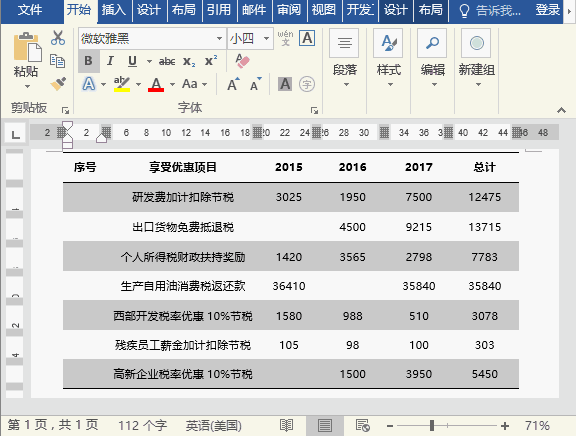
If you want to add a special style of numbering, you can click [Start]-[Paragraph]-[Define New Numbering Format] and select the edit style in the dialog box that opens. Or just set the required numbering format.
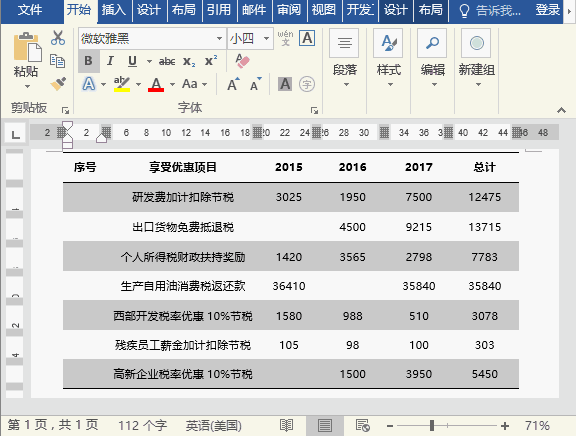
When the table adds or reduces rows or columns, the number will be automatically updated~~~
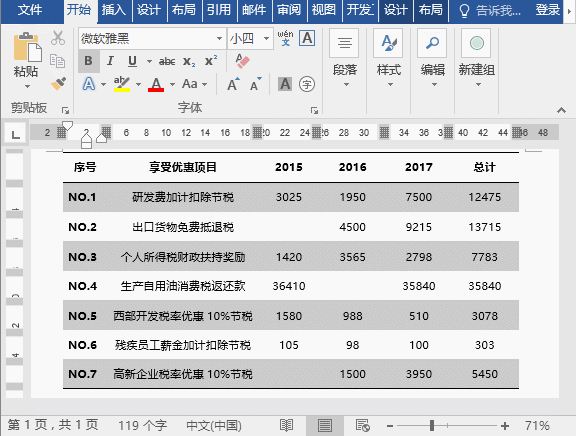
When When we press the [Shift Enter] key to split the table, we can see that the numbers will still be continuous. If you want to renumber the new split table, you can right-click the numbered position and select "Restart at 1".
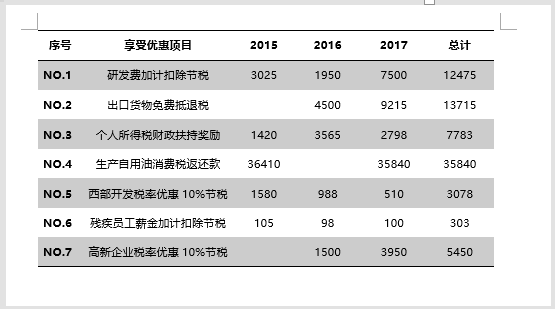
If you want to cancel the numbering, you can click the [Start]-[Paragraph]-[None] option to cancel. Note that it cannot be deleted by pressing the [Delete] or [Back Space] key directly.
2. Use "Field"
First enter serial number 1 in the first cell, select serial number 1, and click [Insert] 】-[Text]-[Document Part]-[Field]. In the dialog box that opens, set the "Category" to "Number", the format to "1, 2, 3", and click the "OK" button.
Select serial number 1 again and press the [Ctrl C] key to copy. Then select other cells that need to be numbered and press the [Ctrl V] key to paste the format, which quickly adds numbers to the table.
#The above is what I shared today. What questions do you have about the automatic numbering in the form? Welcome to leave a message at the end of the article for discussion...
Recommended tutorial: "Word Tutorial"
The above is the detailed content of Practical Word Tips Sharing: How to Automatically Add Numbers to Tables. For more information, please follow other related articles on the PHP Chinese website!
 How to change word background color to white
How to change word background color to white
 How to delete the last blank page in word
How to delete the last blank page in word
 Why can't I delete the last blank page in word?
Why can't I delete the last blank page in word?
 Word single page changes paper orientation
Word single page changes paper orientation
 word to ppt
word to ppt
 Word page number starts from the third page as 1 tutorial
Word page number starts from the third page as 1 tutorial
 Tutorial on merging multiple words into one word
Tutorial on merging multiple words into one word
 word insert table
word insert table