In the previous article "Practical Word Tips Sharing: How to Set Underline", we learned how to set underline. Today we will continue to share practical Word skills and talk about the "line number" function in Word that you must have never used before. Come and save it and use it!
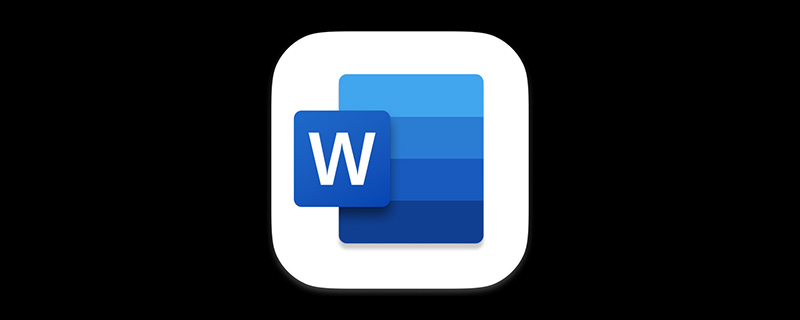
In Word, if we need to quickly locate a specific line or help readers find a certain line easily, how should we do it? Here is a simple tip to share with you.
Operation method:
Click the [Layout]-[Page Layout]-[Show Line Number] button, where you can choose consecutive numbers or Renumber each page.
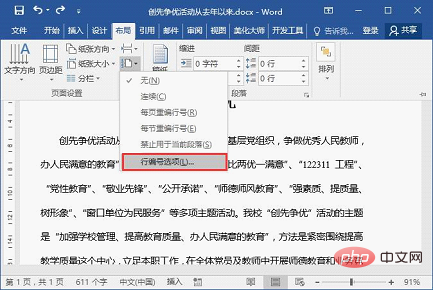
If you feel that the line number is displayed on each line, which affects the beauty of the document, we can also add intervals of 3, 5, 7... Wait for the custom line number.
Operation method:
(1) Click the [Layout]-[Page Layout]-[Show Row Number] button and select "Row Numbering Options", or click the "Expand" button in the lower right corner of the [Page Layout] group.
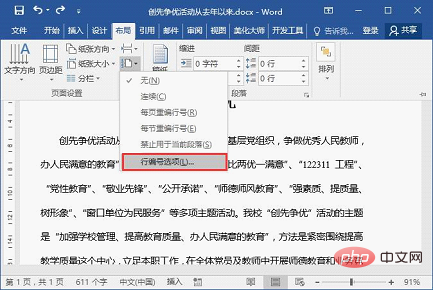
(2) Open the "Page Setup" dialog box and click the "Line Number" button directly under the "Layout" tab.
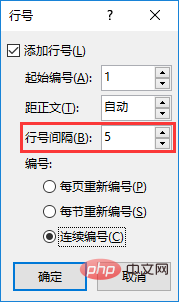
(3) Open the "Line Number" dialog box, check the "Add Line Number" checkbox, and set the "Line Number Interval" to the required number of line numbers , set it to "5" here, and then click the "OK" button.
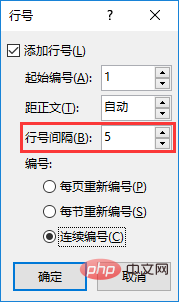
The effect is as shown in the figure:
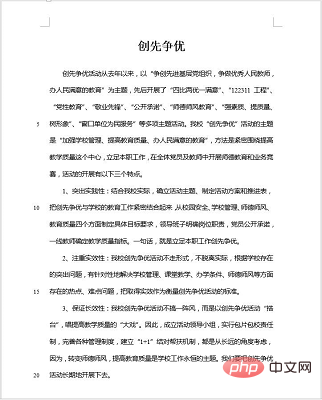
Tips: To cancel the line number, You can also click the [Page Layout]-[Show Line Number] button and select the "None" option.
Recommended tutorial: "Word Tutorial"
The above is the detailed content of Sharing practical Word skills: Let's talk about the 'line number” function you haven't used yet. For more information, please follow other related articles on the PHP Chinese website!
 How to change word background color to white
How to change word background color to white
 How to delete the last blank page in word
How to delete the last blank page in word
 Why can't I delete the last blank page in word?
Why can't I delete the last blank page in word?
 Word single page changes paper orientation
Word single page changes paper orientation
 word to ppt
word to ppt
 Word page number starts from the third page as 1 tutorial
Word page number starts from the third page as 1 tutorial
 Tutorial on merging multiple words into one word
Tutorial on merging multiple words into one word
 word insert table
word insert table