In the previous article "Sharing of Practical Word Tips: Quickly Jump to Pages and Unify Title Format in Batch", we learned about 2 tips for not working overtime, which save time, effort and trouble. Today we will continue to share practical Word skills and introduce the super cool method of making wrong row tables in Word. Learn it quickly!
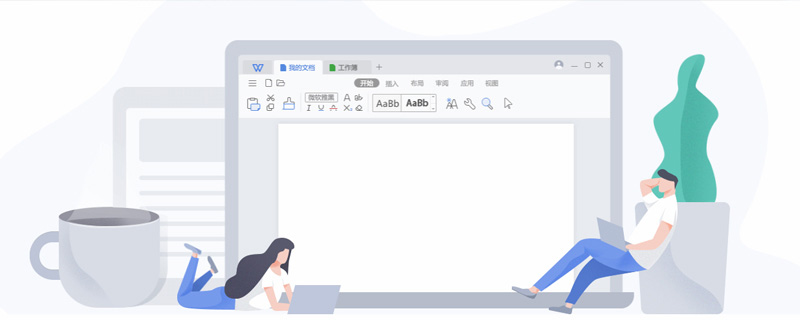
#If you are an office clerk, you will inevitably deal with forms every day. If you encounter a wrong row table at this time, do you know how to make it? as the picture shows.
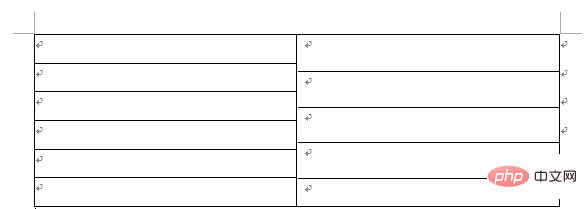
When is it better to use the wrong row table? Of course, when the content in the table is unbalanced, the wrong row table can be used to solve the problem.
So, without further ado, let’s learn how to make a table with wrong rows, taking the table with 6 rows on the left and 5 rows on the right as an example:
(1) Click [ Insert]-[Table], insert a table with 6 rows and 2 columns.
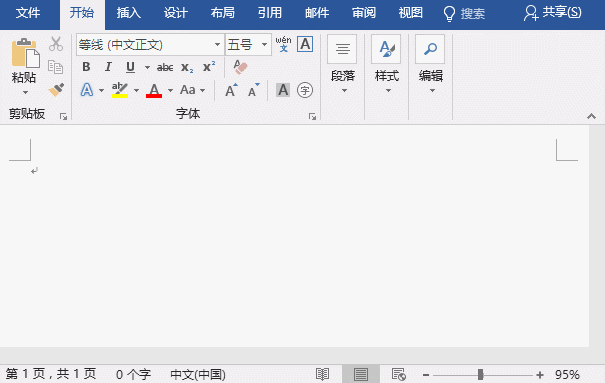
(2) Select the table in the left area, right-click the mouse, select the "Table Properties" command, and click [Cell]-[ in the opened dialog box Options] button to open the "Table Options" dialog box. The system default left and right distance of the table is "0.19 cm", here it is set to "0 cm", and then click the "OK" button.
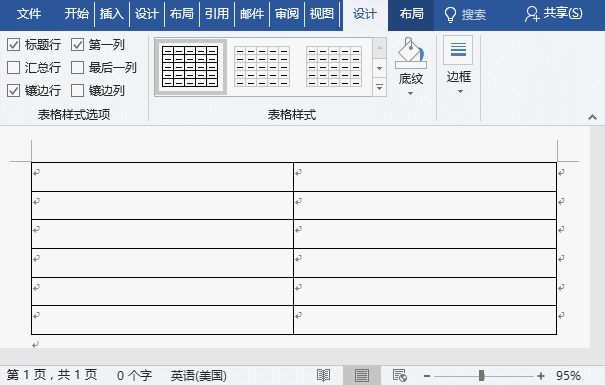
(3) Return to the "Table Properties" dialog box, select the "Row Height" tab, set the "Row Height" to a fixed row height of 0.8 cm, click " Confirm button.
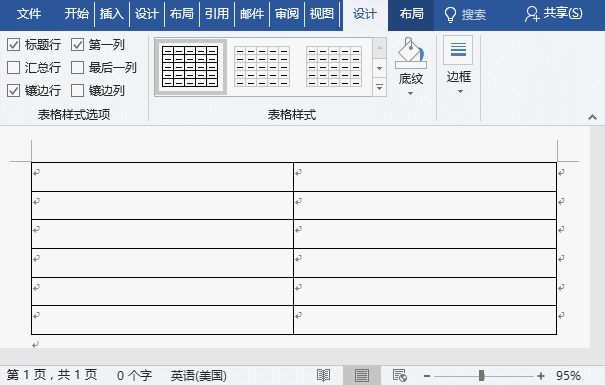
(4) Select the table row on the right and click the [Layout]-[Merge]-[Merge Cells] button to merge them into one cell.
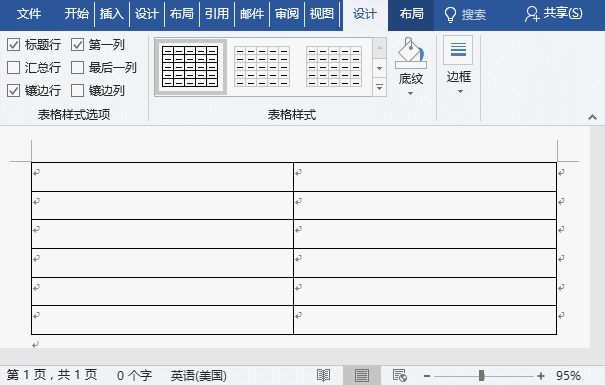
(5) Position the mouse cursor in the cell on the right and insert a table with one column and five rows. Select the table in the right area, open the "Table Properties" dialog box and set the row height to a fixed value of "1 cm" so that the total height of the table is 5 cm.
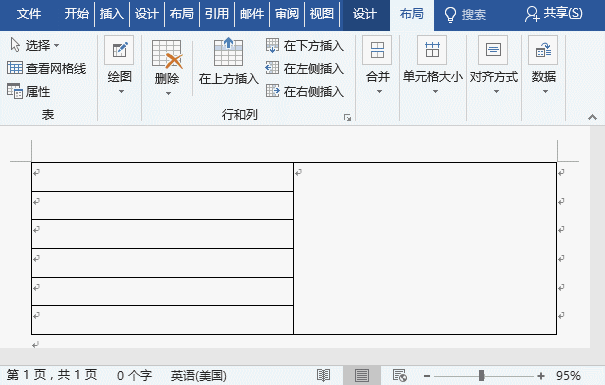
(6) If you look carefully at this time, you will find that the border of the nested table just inserted is a bit thick and offset. You need to click the [Design]-[Border]-[Border] button again and select the "Outside Border Line" option to remove the table border line.
A misaligned table with 6 rows on the left and 5 on the right is now complete!
Recommended tutorial: "Word Tutorial"
The above is the detailed content of Practical Word skills sharing: Make a super cool 'wrong row table'!. For more information, please follow other related articles on the PHP Chinese website!
 How to change word background color to white
How to change word background color to white
 How to delete the last blank page in word
How to delete the last blank page in word
 Why can't I delete the last blank page in word?
Why can't I delete the last blank page in word?
 Word single page changes paper orientation
Word single page changes paper orientation
 word to ppt
word to ppt
 Word page number starts from the third page as 1 tutorial
Word page number starts from the third page as 1 tutorial
 Tutorial on merging multiple words into one word
Tutorial on merging multiple words into one word
 word insert table
word insert table