In the previous article "Practical Word Tips Sharing: [F4] Key to Quickly Unify Picture Size", we learned how to use the [F4] key to quickly unify the picture size. Today we will talk about how to quickly split a word document into multiple documents, come and take a look!

Sometimes, when we are responsible for editing a speech or recitation for a leader or group colleague, we may need to split the content of the document into one The document is split into multiple pieces and distributed to everyone. Are you still copying them one by one?
Today, I will teach you a very simple trick: quickly split a word document into multiple documents?
Let’s take a poem recitation as an example to introduce:
(1) Open the recitation document to be split, click the [View]-[Outline] button to enter the outline view.
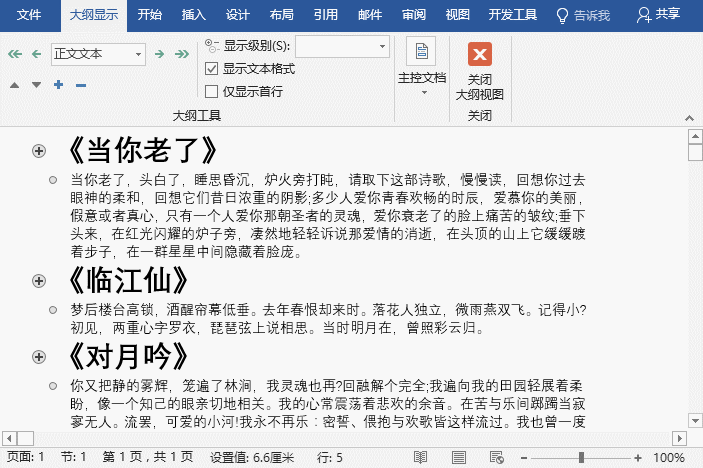
(2) Select the part of the title that needs to be split, and then set the [Level], here set it to "Level 1".
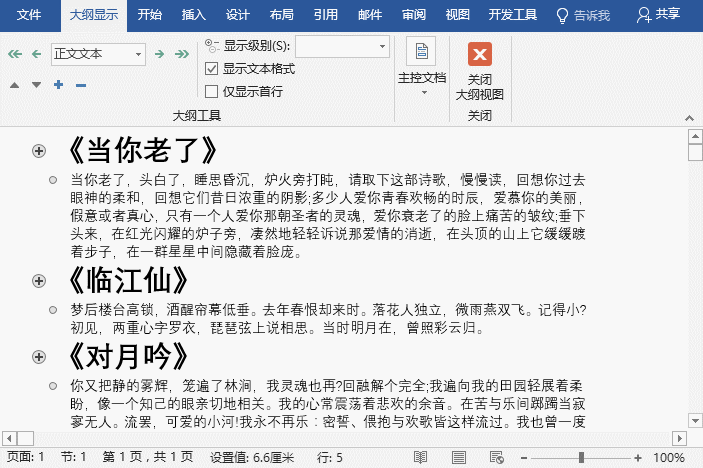
(3) At this time, you can find that there is an extra " " in front of the title. Click the " " sign to select the current part (the selected part is our To split the parts that generate a document independently), then click the [Master Document]-[Show Document]-[Create] button to create a new document.
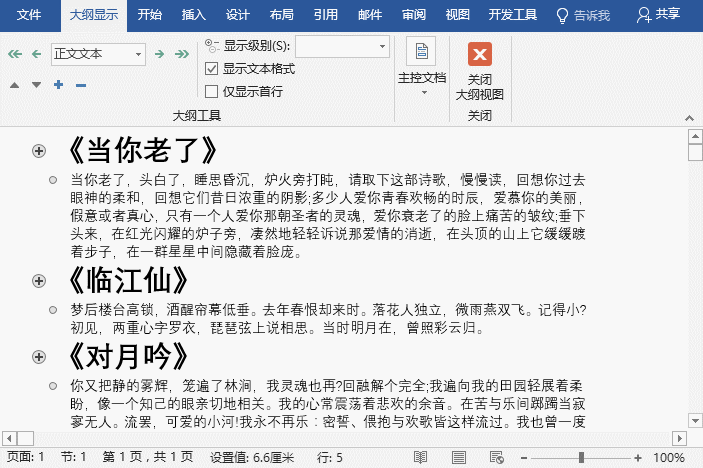
# (4) After all settings are completed, if we save it directly, we can see that the document has been split into multiple independent documents.
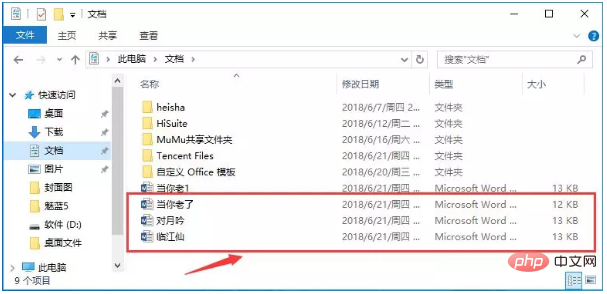
Isn’t it very simple~~~Have you learned it~
Recommended tutorial: "Word Tutorial"
The above is the detailed content of Practical Word tips to share: How to quickly split a document into multiple documents?. For more information, please follow other related articles on the PHP Chinese website!
 How to change word background color to white
How to change word background color to white
 How to delete the last blank page in word
How to delete the last blank page in word
 Why can't I delete the last blank page in word?
Why can't I delete the last blank page in word?
 Word single page changes paper orientation
Word single page changes paper orientation
 word to ppt
word to ppt
 Word page number starts from the third page as 1 tutorial
Word page number starts from the third page as 1 tutorial
 Tutorial on merging multiple words into one word
Tutorial on merging multiple words into one word
 word insert table
word insert table