In the previous article "Practical Word Tips Sharing: Setting, Converting and Deleting Footnotes and Endnotes", we learned about the setting, conversion and deletion of footnotes and endnotes, and today we are here Let’s talk about column layout in Word and share four tips for column layout in Word documents. Come and take a look!

We often see the column style in newspapers, magazines, books and other publications. This is a relatively common typesetting method and is also commonly used in some Word documents. , such as table of contents, main text, etc., column division not only makes the document easier to read, but also makes the typesetting effect more beautiful.
Everyone who learns Word typesetting, this skill must be mastered. However, by default, the entire document in Word is in one column. How can we flexibly layout the document in columns?
Let’s learn about column layout in Word!
1. Word columns with unequal width
How to set the columns of Word document? Open the Word document, click the "Columns" button in the [Layout]-[Page Setup] group, select the "More Columns" command in the pop-up menu, open the "Columns" dialog box, and ## in the "Preset" column #Select the "Two Columns" option, and uncheck the "Equal Column Widths" checkbox, then set the "Number of Column Widths respectively, and click the "OK" button after setting.
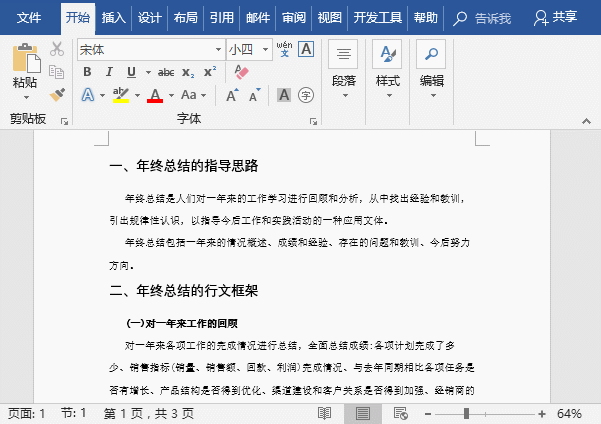
Tips: If there are no specific column width setting requirements, you can directly select the "Left" or "Right" option in the "Default" column to quickly achieve unequal widths Columns.
2. Word mixed columns
In some documents, you often see some special mixed column methods, namely Part of the content is divided into columns, while other content remains unchanged and not divided into columns. How to achieve this? Select the text or paragraph in the document that needs to be divided into columns, and click [Layout]-[Page Settings] "Columns" button in the group, select the "More Columns" command in the pop-up menu, open the "Columns" dialog box,Select the column method in the "Preset" column, and click the "Apply to" drop-down Select the "Selected text" option in the list and click the "OK" button, that is, only the selected text or paragraph will be divided into columns.
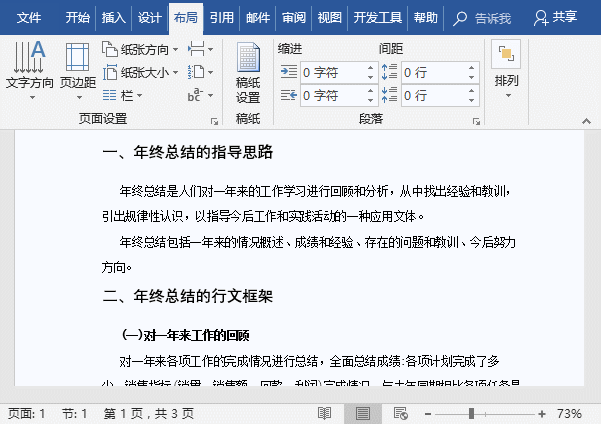
3. Column at any position in Word
Position the mouse cursor before the text that needs to be divided into columns, and click the "Column" button in the [Layout]-[Page Setup] group , select the "More Columns" command in the pop-up menu to open the "Columns" dialog box,Select the column method in the "Preset" column, and select "After the insertion point" in the "Apply to" drop-down list ” option, click the “OK” button to divide the text or paragraph after the insertion point into columns.
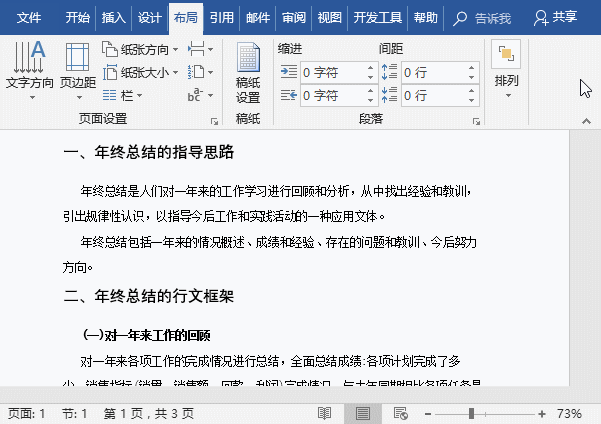
4. Word symmetrical columns
Normally, the content after the columns are not displayed symmetrically, as shown in the figure.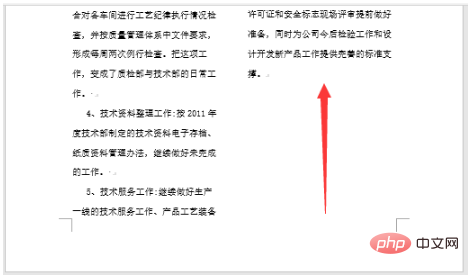
at the end of the content to be divided into columns Press the [Enter] key to add a paragraph (section) symbol, then select the content that needs to be divided into columns, click the "Column" button in the [Layout]-[Page Setup] group, and select a column method in the pop-up menu. Method can achieve the effect of symmetrical column division.
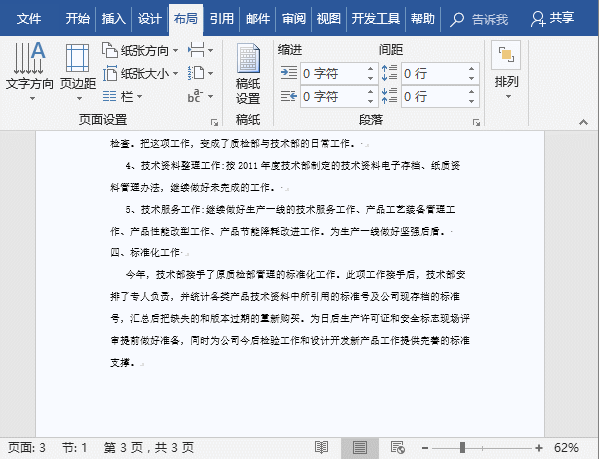
Word Tutorial"
The above is the detailed content of Sharing practical Word skills: How to flexibly format documents into columns?. For more information, please follow other related articles on the PHP Chinese website!
 How to change word background color to white
How to change word background color to white
 How to delete the last blank page in word
How to delete the last blank page in word
 Why can't I delete the last blank page in word?
Why can't I delete the last blank page in word?
 Word single page changes paper orientation
Word single page changes paper orientation
 word to ppt
word to ppt
 Word page number starts from the third page as 1 tutorial
Word page number starts from the third page as 1 tutorial
 Tutorial on merging multiple words into one word
Tutorial on merging multiple words into one word
 word insert table
word insert table