What are the common components of Vue?
Commonly used components of vue are: 1. vue-route; 2. axios; 3. vuex; 4. Element UI; 5. swiper; 6. vue-echarts; 7. vue-video-player; 8. vue-photo-preview and so on.
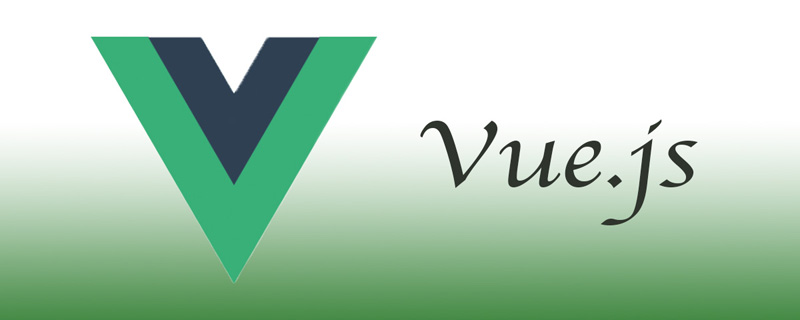
The operating environment of this article: windows7 system, vue2.5.17 version, DELL G3 computer.
What are the common components of vue?
vue—Common components you must master (under update)
Things to note when reading this article
All component examples in this article are based on vuecli2 . Most of these components use the vue.use() method.
Here is an explanation of why vue.use() is used. Because, when the plug-in is a method,
we only need to define the method on the prototype of vue to use it:
import axios from 'axios' Vue.prototype.axios = axios
But if the plug-in is an object, we need to pass vue.use () to introduce the object:
import Vue from 'vue' import Router from 'vue-router' Vue.use(Router)
ok, then let’s start with the core components of vue family bucket.
Core components
Routing: vue-route
Long Ge has many friends who gave up after learning vue when they reached the route step. Because it is very difficult to explain routes, the existence of routes proves that what we are doing is a SPA single-page application, not a lot of static HTML pages.
So what is route? Let's leave the server behind. In other words, you know what responsiveness is. Responsive layout, query the other party's mobile phone model and screen resolution through the media, and switch the display style for them.
route You can understand that it is the "media query" of the url. By entering different paths in the url, you can respond to different vue pages.
First, we open the main.js file in vuecli, and we can find that route is introduced here and configured to vue.
//第一步引入route,form后面是你的route文件地址
import router from './router'
//加载route
new Vue({
el: '#app',
render: h => h(App), //h=createElement 即渲染app中所有节点
router, //route是在这一步装载到vue中的
store,
components: {
App
},
template: '<App/>',
})We follow the clues and find the index.js configuration file of this route, and we can find that it is all configured for accessing the URL.
import Vue from 'vue'
import Router from 'vue-router'
import index from '@/components/index'
Vue.use(Router)
export default new Router({
mode: 'history',
routes: [{
path: '/',
name: 'index',
component: index
}]
})If you find it troublesome, you can directly copy a few more path sections in this routes, and then change the path to your own.
It should be noted here that route also involves the functions of sub-routes and route splitting. I won’t go into too much detail here. Please pay attention to Long Ge’s detailed tutorial on vue-route. This is just an introduction. .
Asynchronous data request: axios
Do you remember this method in jquery?
$.ajax()
It is actually an encapsulation of the native ajax method in javascript.
axios is the same, but it works in vue. Its introduction method is different from route, because it is just a set of methods, so we can directly define it on the prototype of vue.
First, we install it through npm:
npm install axios -s-d
Then open main.js:
import axios from 'axios' Vue.prototype.axios = axios
When calling, you can write it in the life cycle such as methods or mounted.
let that = this;
this.axios({
method: 'get',//请求方式
url: 'URL',//请求地址
params: {
id: this.$route.query.id//发送的参数
}
}).then(function(response) {
//请求成功后获得的内容进行哪些操作
that.title = response.data.result[0].title
})In addition, you can also use axios to distinguish between online and offline environments when packaging
//配置axios区别线上和测试环境
if (location.hostname === 'localhost') {
axios.defaults.baseURL = process.env.API_PATH_TEST;
//配置本地webSocketIO地址
Vue.use(new VueSocketIO({
debug: false,
connection: 'localhost',
}))
} else if (location.hostname === 'www.dangyunlong.com') {
//配置线上webSocketIO地址
Vue.use(new VueSocketIO({
debug: false,
connection: 'www.dangyunlong.com',
}))
axios.defaults.baseURL = process.env.API_PATH_PROD
}vuex status management
First use npm to install:
npm i vuex --save
When using vuex, we need to create a new store folder in the src directory, and then create our state tree js in it.
And introduce it in main.js
//加载vue store
import store from './store'
new Vue({
el: '#app',
render: h => h(App),
router,
store,
components: {
App
},
template: '<App/>'
})From here we can easily see that vuex is based on store. Moreover, vuex is still a single state tree. So how to configure the store state tree?
Open this index.js in the store
export default new Vuex.Store({
state: {
name: "dangyunlong",
age: 30,
index: {} //首页信息
},
getters:{
//getters 相当于是vuex的计算属性,主要作用是对state中的值进行处理
jia(state,num){
return state.age + 1;
},
jian(state,num){
return state.age - 1;
}
},
mutations: {
//vuex用于修改state中数据的方法
gaiming(state, name) {
state.name = name
},
getIndex(state, indexData) {
state.index = indexData
}
},
actions:{
//actions 用于异步执行vuex mutations中的方法 它不会直接修改state而是作用于mutations
//actions 中的方法可以接收一个context参数,这里的context就指vuex
increment (context) {
setTimeout(function(){
//调用方式跟在.vue中一样
context.commit('gaiming',"abc")
//1秒后调用mutations中的gaiming方法,名字已经修改了
console.log(context.state.name);
}, 1000)
}
},
modules: {
// 子状态树
a: model1
}
});We can find that the store actually mainly relies on these 5 parameters to function:
| Parameter name | Function |
|---|---|
| state | Data |
| getters | Equivalent to the calculated properties of vuex, mainly used to calculate and process values |
| mutations | Methods used to modify vuex values |
| actions | For asynchronously calling methods in mutations |
| modules | When you are ready to put the state tree When divided into multiple modules, modules are used to store sub-state trees |
子状态树的写法也完全一样:
const model1 = {
state: {
name: "longge",
age:31
},
getters:{
},
mutations: {
},
actions:{
}
};
export default model1;混入其中的高手冷门知识
vuex有一个鲜为人知的辅助方法:mapState
computed:mapState({
ageadd (state) {
return state.count + this.localCount
}
}),有很多同学不知道这个函数是干啥用的,龙哥用最简单的方法来介绍一下,这里涉及到了computed这个比较常用的vue属性,这个东西就是前面提到的计算属性,它主要是在不改变原始值的情况下对值做一些处理。
如果,你一个一个通过
this.$store.state.xx
的当时去调用store的值放到这个计算属性里面,你不是老得写这个this.$store吗。于是vuex官方就提供了一个让你可以省略前面这一段的方法。你可以通过这个方式一次获得所有store中的state中的数据,然后传入state直接用就行了。
这里面还有一个混入写法...mapState。各位观众老爷请到龙哥vuex详细教程中找一下,这里就不过多介绍了。
UI库
Element UI
依然使用npm进行安装,当然如果你有cnpm就更好了:
cnpm install element-ui -s-d
element作为你必须掌握的ui库,它和iview的区别再于用户量更大,研发团队人员更多,发现错误的机率更高,在组件支持项中也超过iview。更屌的是element还支持Sketch和Axure,让产品经理和设计师也能从容参与到开发中来。所以element成为了本文首选。
引入element ui的方式也非常简单,通过npm安装后,打开main.js
import ElementUI from 'element-ui'; import 'element-ui/lib/theme-chalk/index.css'; Vue.use(ElementUI);
调用的时候也非常简单:
<el-menu default-active="1" class="el-menu-vertical-demo"> <el-submenu index="1"> <template slot="title"> <img src=""> <span></span> </template> <el-menu-item-group> <template slot="title"></template> <el-menu-item index="1-1"></el-menu-item> <el-menu-item index="1-2"></el-menu-item> <el-menu-item index="1-3"></el-menu-item> </el-menu-item-group> </el-submenu> </el-menu>
直接把这种el开头的标签插入到你的.vue文件中即可。
element支持的组件非常多,你可以查看这里,里面的组件代码已经写的非常清楚了,直接复制粘贴到你的.vue中即可。
焦点图 / 轮播图
swiper
你可能会问了,轮播图组件多了去了,为什么就介绍swiper呢?因为龙哥过去在制作非spa页面的时候,对swiper可以说是情有独钟,无论是兼容性还是在移动/非移动端,swiper的表现都可圈可点。官方提供完整的api手册,让扩展修改也非常得心应手。
使用cnpm安装
cnpm install swiper -S -d
安装完毕以后,我们需要把swiper封装成一个组件。这个是非常简单的,新建一个swiper.vue即可。
<template>
<p>
<p class="swiper-container">
<p class="swiper-wrapper">
<p class="swiper-slide">Slide 1</p>
<p class="swiper-slide">Slide 2</p>
<p class="swiper-slide">Slide 3</p>
</p>
</p>
</p>
</template>
<script>
import Swiper from "swiper";
export default{
name:"swiper",
mounted(){
var mySwiper = new Swiper ('.swiper-container', {
})
}
}
</script>
<style>
@import 'swiper/css/swiper.css';
.swiper-container {
width: 600px;
height: 300px;
}
</style>因为是局部的,我们甚至都不需要再main中去引入它。用的时候直接定义到components上即可。
components: {
swiper
},然后把标签写到你的项目中:
<swiper></swiper>
图表
vue-echarts
vue-echarts是echarts的一个封装,它和百度echarts的区别在于,它是基于vue的一个对象..操作上更加的简单,如果你仅仅是为了展示图表,建议你使用vue-echarts。但是如果你的项目中含有对echarts的深度定制,例如改变了原始图表的展示方式或者点击事件和较为复杂的逻辑,还是建议你使用百度echarts。
安装方式跟其他vue组件一样:
npm install echarts vue-echarts
然后打开main.js输入
import ECharts from 'vue-echarts';
import 'echarts/lib/chart/line';
Vue.component('chart', ECharts);这样vue-echarts就变成了一个全局组件,我们直接在页面中调用即可。
<chart ref="chart1" :options="orgOptions" :auto-resize="true"></chart>
另外在data中添加一个配置文件的变量,再mounted生命周期中注入内容即可。
export default {
name: 'index',
data() {
return {
orgOptions: {},
}
},
mounted: function() {
//echarts
this.orgOptions = {
xAxis: {
type: 'category',
data: ['Mon', 'Tue', 'Wed', 'Thu', 'Fri', 'Sat', 'Sun']
},
yAxis: {
type: 'value'
},
series: [{
data: [820, 932, 901, 934, 1290, 1330, 1320],
type: 'line',
smooth: true
}]
}
},
}其中具体图表设置请查看这里。
你可以下载其中的例子然后打开http://localhost:8080/demo查看。
视频播放
vue-video-player
vue-video-player是一个视频播放解决方案,功能非常全。
使用cnpm命令安装,可以加快安装速度。
cnpm install vue-video-player -S -d
然后老规矩打开main.js填入以下内容:
import VideoPlayer from 'vue-video-player'
require('video.js/dist/video-js.css')
require('vue-video-player/src/custom-theme.css')
Vue.use(VideoPlayer)然后在我们要使用的页面上:
<video-player class="video-player vjs-custom-skin" ref="videoPlayer" :playsinline="true" :options="playerOptions" ></video-player>
最后增加一个配置变量:
playerOptions : {
playbackRates: [0.7, 1.0, 1.5, 2.0], //播放速度
autoplay: false, //如果true,浏览器准备好时开始回放。
muted: false, // 默认情况下将会消除任何音频。
loop: false, // 导致视频一结束就重新开始。
preload: 'auto', // 建议浏览器在<video>加载元素后是否应该开始下载视频数据。auto浏览器选择最佳行为,立即开始加载视频(如果浏览器支持)
language: 'zh-CN',
aspectRatio: '16:9', // 将播放器置于流畅模式,并在计算播放器的动态大小时使用该值。值应该代表一个比例 - 用冒号分隔的两个数字(例如"16:9"或"4:3")
fluid: true, // 当true时,Video.js player将拥有流体大小。换句话说,它将按比例缩放以适应其容器。
sources: [{
type: "",//这里的种类支持很多种:基本视频格式、直播、流媒体等,具体可以参看git网址项目
src: "" //url地址
}],
poster: "../../static/images/test.jpg", //你的封面地址
// width: document.documentElement.clientWidth, //播放器宽度
notSupportedMessage: '此视频暂无法播放,请稍后再试', //允许覆盖Video.js无法播放媒体源时显示的默认信息。
controlBar: {
timepider: true,
durationDisplay: true,
remainingTimeDisplay: false,
fullscreenToggle: true //全屏按钮
}
}每次要切换视频的时候,修改src即可。
相册
vue-photo-preview
有的时候,我们会遇到一个需求,就是把小图放大或者多个图片方大后轮播的情况,这个时候用element ui中自带的组件已经没办法满足我们的使用了。这里推荐一个相册插件:vue-photo-preview。
安装:
cnpm install vue-photo-preview -S -d
添加main.js中
//加载图片查看工具
import preview from 'vue-photo-preview'
import 'vue-photo-preview/dist/skin.css'
var options={
fullscreenEl:false //关闭全屏按钮
}
Vue.use(preview,options)使用方法非常简单,只要再img中添加两个属性即可。
//在img标签添加preview属性 preview值相同即表示为同一组 <img src="xxx.jpg" preview="0" preview-text="描述文字"> //分组 <img src="xxx.jpg" preview="1" preview-text="描述文字"><img src="xxx.jpg" preview="1" preview-text="描述文字"><img src="xxx.jpg" preview="2" preview-text="描述文字"><img src="xxx.jpg" preview="2" preview-text="描述文字">
安全性
传输加密:sha256、md5、base64
前端进行she256,md5和base64非常的简单,只需要下载一套算法即可:
cnpm install js-md5 -S -d cnpm install js-sha256 -S -d cnpm install js-base64 -S -d
然后把下载好的算法全部定义到vue到prototype上:
//3种加密方式 import md5 from 'js-md5'; Vue.prototype.$md5 = md5; import sha256 from 'js-sha256'; Vue.prototype.$sha256 = sha256; import base64 from 'js-base64'; Vue.prototype.$base64 = base64;
使用方法:
console.log("md5加密方式:"+this.$md5('holle'));
console.log("sha256加密方式:"+this.$sha256('holle'));
console.log("base加密方式:"+this.$sha256('holle'));交互数据模拟
mockjs
大部分时候,我们可能需要根据设计图做一个静态页面,因为我们不知道好多地方填上数据以后是什么样子的。这个时候我们肯定不能等着后端开发人员的接口开发完了再去填数据,这样效率太低了。
这里推荐使用mockjs。mock是一个可以拦截http请求生成一个微数据短的插件,让我们不用等着后端人员就可以自己先填入一部分数据。
使用cnpm命令安装,可以加快安装速度。
cnpm install mockjs --save-dev
使用上是非常方便的,因为mock会自动拦截http请求。
首先,我们再src中创建一个mock文件夹,并且再里面创建index.js:
//引入mockjs
const Mock = require('mockjs')
//响应模拟数据
Mock.mock('http://api.com', {
"user|5-100": [{
'name': '@cname', //中文名称
'age|1-100': 100, //100以内随机整数
'birthday': '@date("yyyy-MM-dd")', //日期
'city': '@city(true)' //中国城市
}]
});你可以理解这个mock就是你的数据端,这里面配置的url,就是你获取虚拟数据要使用到的url。
然后打开main.js把这个js给引用上。
require('./mock/index')最后我们再组件中请求这个地址即可获得数据:
//mock
this.axios({
method: 'get',
url: 'http://api.com'
}).then(function(response) {
console.log(response);
})动态标题
vue-meta-info
spa有一个非常大的问题就是,它实际上没有那么多页面,我们所有的页面逻辑关系都是通过route完成的。
可是,这样就诞生了一个问题,页面的title部分并没有切换掉。我们就需要动态的去处理这个titile了。这里推荐使用vue-meta-info来解决这个问题,说实话,我曾经一度认为这个东西是一个核心组件。因为你的title不切换的话,总感觉好像少点什么一样。
安装:
cnpm i vue-meta-info -S -d
main.js中
import MetaInfo from 'vue-meta-info' Vue.use(MetaInfo)
使用方法
metaInfo: {
title: '生活随记—党云龙个人博客',
meta: [{
name: '党云龙个人博客',
content: '党云龙,web前端开发,vue,vuecli,webpack,canvas,html5,css3'
}]
}优化篇
图片懒加载 vue-lazyload
vue-lazyload的作用就是:当你滚动条还没有滚动到这一片区域的时候,就不加载一片区域中的图片,会用loading中的gif图去代替。
使用npm安装方式:
npm install vue-lazyload --save
然后在main.js中加入
//图片懒加载 ----------------------------------------
import VueLazyload from 'vue-lazyload';
//初始化
Vue.use(VueLazyload, {
preLoad: 1.3,
//loading: ‘../static/loading.gif',
loading: require('./assets/loading.gif'),
attempt: 1
})注意,loading的图片在static和assets中路径的写法稍微有点区别。
上传图片压缩 lrz
在图片上传的时候,我们肯定不能直接把一张大图给传上去,这里我们需要限制一下大小。然后,可能更好的方法就是,进行压缩。
这里推荐使用lrz插件。
安装:
cnpm install lrz -S -d
然后再main中加载lrz:
import lrz from 'lrz'
使用的时候:
<template>
<p>
<p @click.stop="addPic" ref="upload" class="btn">
<input type="file" accept="image/*" @change="onFileChange" style="display: none" multiple />chooseImg
</p>
<p v-if="!isNaN(before)">压缩前:{{before|number}}kb</p>
<p v-if="!isNaN(after)">压缩后:{{after|number}}kb</p>
</p>
</template>import lrz from "lrz";
export default {
data() {
return {
imgUrl: [],
before: NaN,
after: NaN
};
},
methods: {
onFileChange(e) {
// 获取文件对象
var file = e.target.files[0];
// 压缩前文件大小
this.before = file.size / 1024;
this.imgUrl = URL.createObjectURL(file, { quality: 0 });
lrz(this.imgUrl).then(rst => {
// 压缩后文件大小
this.after = rst.fileLen / 1024;
});
}
}
}The above is the detailed content of What are the common components of Vue?. For more information, please follow other related articles on the PHP Chinese website!

Hot AI Tools

Undresser.AI Undress
AI-powered app for creating realistic nude photos

AI Clothes Remover
Online AI tool for removing clothes from photos.

Undress AI Tool
Undress images for free

Clothoff.io
AI clothes remover

Video Face Swap
Swap faces in any video effortlessly with our completely free AI face swap tool!

Hot Article

Hot Tools

Notepad++7.3.1
Easy-to-use and free code editor

SublimeText3 Chinese version
Chinese version, very easy to use

Zend Studio 13.0.1
Powerful PHP integrated development environment

Dreamweaver CS6
Visual web development tools

SublimeText3 Mac version
God-level code editing software (SublimeText3)

Hot Topics
 1392
1392
 52
52
 How to use bootstrap in vue
Apr 07, 2025 pm 11:33 PM
How to use bootstrap in vue
Apr 07, 2025 pm 11:33 PM
Using Bootstrap in Vue.js is divided into five steps: Install Bootstrap. Import Bootstrap in main.js. Use the Bootstrap component directly in the template. Optional: Custom style. Optional: Use plug-ins.
 How to add functions to buttons for vue
Apr 08, 2025 am 08:51 AM
How to add functions to buttons for vue
Apr 08, 2025 am 08:51 AM
You can add a function to the Vue button by binding the button in the HTML template to a method. Define the method and write function logic in the Vue instance.
 How to reference js file with vue.js
Apr 07, 2025 pm 11:27 PM
How to reference js file with vue.js
Apr 07, 2025 pm 11:27 PM
There are three ways to refer to JS files in Vue.js: directly specify the path using the <script> tag;; dynamic import using the mounted() lifecycle hook; and importing through the Vuex state management library.
 How to use watch in vue
Apr 07, 2025 pm 11:36 PM
How to use watch in vue
Apr 07, 2025 pm 11:36 PM
The watch option in Vue.js allows developers to listen for changes in specific data. When the data changes, watch triggers a callback function to perform update views or other tasks. Its configuration options include immediate, which specifies whether to execute a callback immediately, and deep, which specifies whether to recursively listen to changes to objects or arrays.
 What does vue multi-page development mean?
Apr 07, 2025 pm 11:57 PM
What does vue multi-page development mean?
Apr 07, 2025 pm 11:57 PM
Vue multi-page development is a way to build applications using the Vue.js framework, where the application is divided into separate pages: Code Maintenance: Splitting the application into multiple pages can make the code easier to manage and maintain. Modularity: Each page can be used as a separate module for easy reuse and replacement. Simple routing: Navigation between pages can be managed through simple routing configuration. SEO Optimization: Each page has its own URL, which helps SEO.
 How to return to previous page by vue
Apr 07, 2025 pm 11:30 PM
How to return to previous page by vue
Apr 07, 2025 pm 11:30 PM
Vue.js has four methods to return to the previous page: $router.go(-1)$router.back() uses <router-link to="/" component window.history.back(), and the method selection depends on the scene.
 How to use vue traversal
Apr 07, 2025 pm 11:48 PM
How to use vue traversal
Apr 07, 2025 pm 11:48 PM
There are three common methods for Vue.js to traverse arrays and objects: the v-for directive is used to traverse each element and render templates; the v-bind directive can be used with v-for to dynamically set attribute values for each element; and the .map method can convert array elements into new arrays.
 How to jump a tag to vue
Apr 08, 2025 am 09:24 AM
How to jump a tag to vue
Apr 08, 2025 am 09:24 AM
The methods to implement the jump of a tag in Vue include: using the a tag in the HTML template to specify the href attribute. Use the router-link component of Vue routing. Use this.$router.push() method in JavaScript. Parameters can be passed through the query parameter and routes are configured in the router options for dynamic jumps.




